Page 171 of 352

�µ
CONT INUED
Your audio system is capable of
receiving XM
Satellite Radio
anywhere in the United States,
except Hawaii and Alaska.
XM
is a registered trademark of
XM Satellite Radio, Inc.
XM radio receives signals f rom two
satellites to produce clear, high-
quality digital reception. It of f ers
many channels in several categories.
Along with a large selection of
dif f erent types of music, XM radio
allows you to view channel and
category selections in the display.
Whenyoupressandholdthe
AUDIO button, the display also
shows all XM inf ormation. To listen to XM radio, turn the
ignition switch to the ACCESSORY
(I) or the ON (II) position. Push the
power/volume knob to turn on the
audio system, and press the CD/XM
button. Adjust the volume by turning
the knob. The last channel you
listened to will show in the display.
To switch between
channel mode and category mode,
touch the MODE icon. In channel
mode, you can select all of the
available channels. In category mode,
such as Jazz, Rock, Classical, etc.,
you can select all of the channels
within that category. Each time you
touch and release the MODE icon,
the display changes between the
channel mode and the category
mode.
You can also change to the XM radio
while you are listening to an FM
station, AM station, disc, pc card, etc.,
by touching the XM1 or XM2 icon on
the audio display.
You can also operate the radio using
the control buttons on the left side of
the screen. The status bar appears
on the bottom of the screen each
time you press any of the control
buttons. On the navigation screen,
you can also see the audio
inf ormation by touching the AUDIO
INFO icon on the lower of the screen. Operating the XM Radio MODE
Playing the XMSatellite Radio (U.S. EX-L model with navigation system)
Features
167
Page 176 of 352
�µ�´
Playing a disc (Models with navigation system)
172
SCAN BUTTON JOYSTICK
AUDIO BUTTON POWER/VOLUME
KNOB
OPEN BUTTON
CD BUTTON
RANDOM
BUTTON
REPEAT BUTTON REWIND BUTTON FAST FORWARD
BUTTON
SKIP BUTTONSKIP BUTTON
CD ICON
TUNE BAR U.S. EX-L model is shown
Page 179 of 352

�µ�µ
Push the AUDIO button beside the
screen to show the audio display and
operate the disc player.
You can also operate the audio
system without using the control
icons on the audio screen. Press the
CD button. The status bar appears
on the bottom of the screen. On the
navigation screen, you can see the
audio inf ormation whenever you
touch the AUDIO INFO icon on the
lower of the screen.
When playing a CD recorded with
text data, the track, album, and artist
name are shown on the audio display.
When playing a disc in MP3 or WMA,
the f older number and name, the f ile
number and name, the artist name,
and the elapsed time are shown. The
system will continuously play a disc
until you change modes. If the disc
was not recorded with text data, it
will not be displayed. You can also select an icon with the
joystick. Move it to left, right, up, or
down to change the highlighting and
scroll through lists. Then press the
ENT on the top of the joystick to
select the icon.
Each time you press and
release (preset 6), the player
skips forward to the beginning of the
next track (f ile in MP3 or WMA
mode). Press and release (preset 5), to skip backward to
the beginning of the current track.
Press it again to skip to the
beginning of the previous track.
You can use the preset buttons while
a disc is playing to select passages
and change tracks (files in MP3 or
WMA mode). Each preset button’s
f unction is shown on the bottom of
the screen. To move rapidly within
a track/f ile, press and hold (preset 4) or (preset 3).
CONT INUED
T o Change or Select T racks/Files
SK IP
FF/REW
Playing a disc (Models with navigation system)
Features
175
PRESET BUTTON’S FUNCTION
U.S. EX-L is shown PRESET BUTTONS
Page 185 of 352
�µ�´
�µ�´
CD Changer (Models with navigation system)
Features
181
JOYSTICK
POWER/VOLUME
KNOB
CD BUTTON
RANDOM
BUTTON
REPEAT BUTTON
REWIND BUTTONSKIP BUTTON
SKIP BUTTON
CD ICON
TUNE BAR
U.S. EX-L model
CD CHANGER ICON
OPEN
BUTTON AUDIO
BUTTON SCAN
BUTTON Canadian EX-L model
FAST FORWARD
BUTTON POWER/VOLUME
KNOB
CD BUTTON
REPEAT BUTTONTUNE BAR
OPEN
BUTTON
AUDIO
BUTTON
SCAN
BUTTON JOYSTICK
RANDOM
BUTTON REWIND BUTTON SKIP BUTTON
SKIP BUTTON
CD CHANGER ICON
FAST FORWARD
BUTTON
CD ICON
Page 188 of 352
�Û�Ý
T o pl a
y CDs, the ignition switch
must be in the ACCESSORY (I) or
ON (II) position.
You operate the CD changer with
the same controls used f or the in-
dash disc player or the radio. To
select the CD changer, touch the
CDC icon. The disc and track
numbers are displayed. The system
will continuously play a CD until you
change modes. T
o select a dif f erent disc, press the
or side of the TUNE bar. If you select an empty position in the
CD changer, the system will try to
load the CD in the next available
slot.
You can use the preset buttons while
a disc is playing to select passages
and change tracks. Each preset
buttonfunctionisshownonthe
bottom of the screen.
CD Changer (Models with navigation system)
To Play a CD
184
TUNE
BARPRESET BUTTONS
Do not use CDs with adhesive labels.
The label can curl up and cause the CD
to jam in the unit.
Page 194 of 352

�µ
�µ
�µ
�µCompatible with variable bit rate
and multi-session
Maximum layers
(including ROOT): 8 layers
In WMA f ormat, DRM (digital rights
management) f iles cannot be played.
If the system finds a DRM file, it
skips that f ile and plays the next
available f older or f ile. The PC card slot is behind the
navigation screen. To use the PC
card player, press the OPEN button
beside the screen. The screen f olds
back, and the PC card slot appears.Insert a PC card straight into the slot.
The drive will read the PC card and
begin to play it.
Return the screen to the upright
position by pressing the CLOSE
button on the edge of the screen
panel.
Push the AUDIO button beside the
screen to show the audio display and
operate the PC card player.
You can also operate the audio
system without using the control
icons on the audio screen. Press any
of the appropriate control buttons.
The status bar appears on the
bottom of the screen. On the
navigation screen, you can see the
audio inf ormation whenever you
touch the AUDIO INFO icon on the
screen.
The specif ications f or compatible
WMA f iles are:
Sampling f requency:
32/44.1/48 kHz
Bit rate:
48/64/80/96/128/160/192 kbps
Loading a PC Card
Playing a PC card (Models with navigation system)
190
PC CARD SLOT
Page 197 of 352
To go back to the previous screen,
presstheCANCELbuttononthe
rightsideofthescreen.Toexitthe
play mode screens, press the AUDIO
button.You can use the preset buttons while
a card is playing to select or change
f iles. Each preset button’s f unction is
shownonthebottomof thescreen.Iconsonthescreencanalsobe
selected with the joystick. Move the
joystick lef t or right and up or down
until the icon is highlighted, then
press the ENT on the top of the
joystick to select the icon.
If you select ‘‘Play a New Track List,’’
the system goes into the selected
play mode immediately and begins to
play the new track list.
CONT INUED
T o Change or Select T racks/Files
Playing a PC card (Models with navigation system)
Features
193
PRESET BUTTONS
PRESET BUTTON’S FUNCTION
U.S. EX-L model is shown
Page 199 of 352
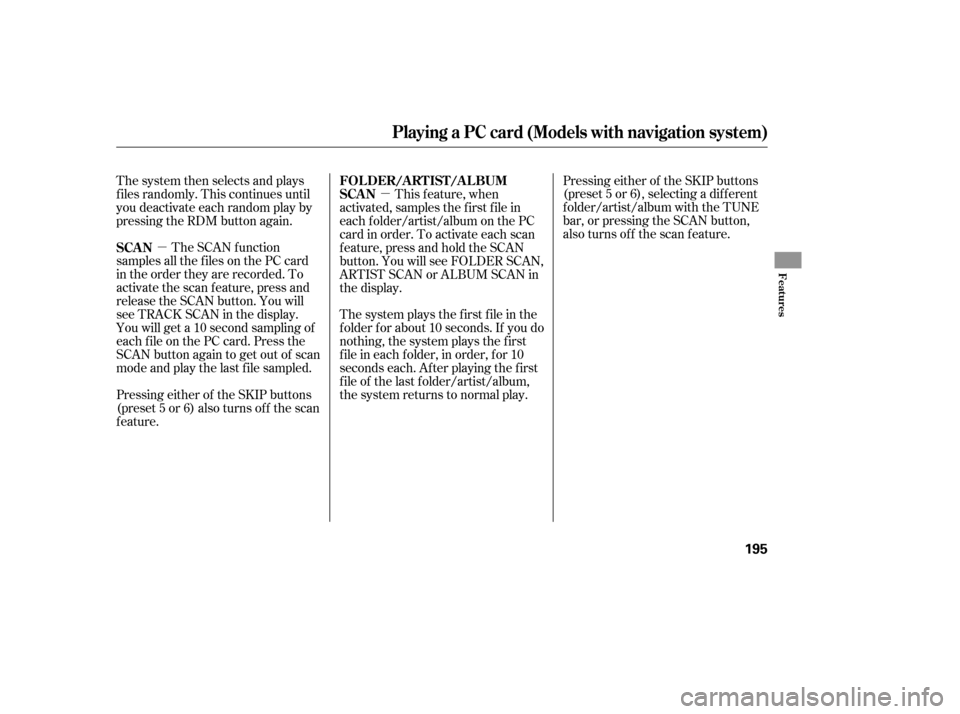
�µ�µ
The system plays the f irst f ile in the
f older f or about 10 seconds. If you do
nothing, the system plays the first
f ile in each f older, in order, f or 10
seconds each. Af ter playing the f irst
f ile of the last f older/artist/album,
the system returns to normal play. Pressing either of the SKIP buttons
(preset 5 or 6), selecting a dif f erent
folder/artist/album with the TUNE
bar, or pressing the SCAN button,
also turns off the scan feature.
The system then selects and plays
f iles randomly. This continues until
you deactivate each random play by
pressing the RDM button again.
The SCAN f unction
samples all the f iles on the PC card
in the order they are recorded. To
activate the scan feature, press and
release the SCAN button. You will
seeTRACKSCANinthedisplay.
You will get a 10 second sampling of
each f ile on the PC card. Press the
SCAN button again to get out of scan
mode and play the last f ile sampled.
Pressing either of the SKIP buttons
(preset 5 or 6) also turns of f the scan
feature. This f eature, when
activated, samples the first file in
each f older/artist/album on the PC
card in order. To activate each scan
f eature, press and hold the SCAN
button. You will see FOLDER SCAN,
ARTIST SCAN or ALBUM SCAN in
the display.
SCAN FOLDER/ARTIST/ALBUM
SCAN
Playing a PC card (Models with navigation system)
Features
195