2007 GMC YUKON XL display
[x] Cancel search: displayPage 285 of 608

If the ignition or radio is turned off, with a CD in
the player, it will stay in the player. When the
ignition or radio is turned on, the CD will
start playing where it stopped, if it was the last
selected audio source.
When a CD is inserted, the CD symbol will appear
on the CD. As each new track starts to play, the
track number will appear on the display.
The CD player can play the smaller 3 inch (8 cm)
single CDs with an adapter ring. Full-size CDs
and the smaller CDs are loaded in the same
manner.
If playing a CD-R, the sound quality may be
reduced due to CD-R quality, the method of
recording, the quality of the music that has been
recorded, and the way the CD-R has been
handled. There may be an increase in skipping,
difficulty in �nding tracks, and/or difficulty in loading
and ejecting. If these problems occur, check the
bottom surface of the CD. If the surface of the CD
is damaged, such as cracked, broken, or
scratched, the CD will not play properly. If the
surface of the CD is soiled, seeCare of Your CDs
and DVDs on page 336for more information.
If there is no apparent damage, try a known
good CD.Notice:If you add any label to a CD, insert
more than one CD into the slot at a time, or
attempt to play scratched or damaged CDs, you
could damage the CD player. When using the
CD player, use only CDs in good condition
without any label, load one CD at a time, and
keep the CD player and the loading slot free of
foreign materials, liquids, and debris.
Do not add any label to a CD, it could get caught
in the CD player. If a CD is recorded on a
personal computer and a description label is
needed, try labeling the top of the recorded CD
with a soft marker instead.
If an error appears on the display, see “CD
Messages” later in this section.
ZEJECT:Press the CD eject button to eject
CD(s). To eject the CD that is currently playing,
press and release this button. You will hear a beep
and Ejecting Disc will be displayed. Once the disc is
ejected, Remove Disc will appear on display. The
CD can be removed. If the CD is not removed, after
several seconds, the CD will be automatically
pulled back into the player and begin playing.
For the Six-Disc CD player, press and hold the eject
button for two seconds to eject all discs.
285
Page 286 of 608

f(Tune):Turn this knob to select tracks on the
CD currently playing.
©SEEK¨:Press the left SEEK arrow to go
to the start of the current track, if more than
ten seconds have played. Press the right SEEK
arrow to go to the next track. If either SEEK arrow
is held, or pressed multiple times, the player
will continue moving backward or forward through
the tracks on the CD.
sREV (Reverse):Press and hold this button
to reverse playback quickly within a track. You will
hear sound at a reduced volume. Release this
pushbutton to resume playing the track. The
elapsed time of the track will appear on the
display.
\FWD (Fast Forward):Press and hold this
button to advance playback quickly within a track.
You will hear sound at a reduced volume.
Release this button to resume playing the track.
The elapsed time of the track will appear on
the display.RDM (Random):With random, you can listen to
the tracks in random, rather than sequential
order, on one CD or all CDs in a six-disc CD
player. To use random, do one of the following:
Press the CD/AUX button, or for a single
CD player, insert a disc partway into the slot of
the CD player. A RDM label will appear on
display.
To play the tracks from the single CD in
random order, press the pushbutton positioned
under the RDM label until Random Current
Disc is displayed. Press the pushbutton again
to turn off random play.
Press the CD/AUX button, or for a six-disc CD
player, press and hold the LOAD button.
You will hear a beep and Load All Discs will
be displayed. Insert one or more discs partway
into the slot of the CD player.
To play tracks from all CDs loaded in a
six-disc CD player in random order, press the
pushbutton positioned under the RDM
label until Randomize All Discs is displayed.
Press the same pushbutton again to turn
off random play.
286
Page 287 of 608

BAND:Press this button to listen to the radio
when a CD is playing. The CD will remain safely
inside the radio for future listening.
CD/AUX (CD/Auxiliary):Press this button to play
a CD when listening to the radio. The CD icon and a
message showing disc and/or track number will
appear on the display when a CD is in the player.
Press this button again and the system will
automatically search for an auxiliary input device,
such as a portable audio player. If a portable audio
player is not connected, “no input device found” will
be displayed.
Using an MP3 CD-R or CD-RW Disc
The radio will play MP3 �les that were recorded
on a CD-R or CD-RW disc. The �les can be
recorded with the following �xed bit rates:
32 kbps, 40 kbps, 56 kbps, 64 kbps, 80 kbps,
96 kbps, 112 kbps, 128 kbps, 160 kbps, 192 kbps,
224 kbps, 256 kbps, and 320 kbps or a variable
bit rate. Song title, artist name, and album
will be available for display by the radio when
recorded using ID3 tags version 1 and 2.
Compressed Audio
The radio will also play discs that contain both
uncompressed CD audio (.CDA �les) and
MP3 �les. By default the radio will show the MP3
label on the left side of the screen but will play
both �le formats in the order in which they
were recorded to the disc.
MP3 Format
If you burn your own MP3 disc on a personal
computer:
Make sure the MP3 �les are recorded on a
CD-R or CD-RW disc.
Do not mix standard audio and MP3 �les on
one disc.
The CD player is able to read and play a
maximum of 50 folders, 50 playlists, and
255 �les.
Create a folder structure that makes it easy to
�nd songs while driving. Organize songs by
albums using one folder for each album. Each
folder or album should contain 18 songs
or less.
287
Page 288 of 608

Avoid subfolders. The system can support up
to 8 subfolders deep, however, keep the total
number of folders to a minimum in order to
reduce the complexity and confusion in trying
to locate a particular folder during playback.
Make sure playlists have a .m3u or .wpl
extension (other �le extensions may not work).
Minimize the length of the �le, folder or playlist
names. Long �le, folder, or playlist names, or a
combination of a large number of �les and
folders, or playlists may cause the player to be
unable to play up to the maximum number of
�les, folders, playlists, or sessions. If you wish
to play a large number of �les, folders, playlists
or sessions, minimize the length of the �le,
folder, or playlist name. Long names also take
up more space on the display, potentially
getting cut off.
Finalize the audio disc before you burn it.
Trying to add music to an existing disc may
cause the disc not to function in the player.You can change playlists by using the previous
and next folder buttons, the tuner knob, or
the seek buttons. You can also play an MP3 CD-R
that was recorded using no �le folders. If a
CD-R contains more than the maximum of
50 folders, 50 playlists, and 255 �les, the player
will let you access and navigate up to the
maximum, but all items over the maximum
will not be accessible.
Root Directory
The root directory of the CD-R is treated as a
folder. If the root directory has compressed audio
�les, the directory will be displayed as the CD
label. All �les contained directly under the
root directory will be accessed prior to any root
directory folders. However, playlists (Px) will
always be accessed before root folders or �les.
If a disc contains both uncompressed CD
audio (.CDA) and MP3 �les, a folder under the
root directory called CD will access all of the CD
audio tracks on the disc.
288
Page 289 of 608

Empty Directory or Folder
If a root directory or a folder exists somewhere
in the �le structure that contains only
folders/subfolders and no compressed �les directly
beneath them, the player will advance to the
next folder in the �le structure that contains
compressed audio �les and the empty folder will
not be displayed or numbered.
No Folder
When the CD-R contains only compressed �les,
the �les will be located under the root folder.
The next and previous folder functions will not be
displayed on a CD-R that was recorded without
folders or playlists.
When the CD-R contains only playlists and
compressed audio �les, but no folders, all �les will
be located under the root folder. The folder
down and the folder up buttons will search playlists
(Px) �rst and then go to the root folder.
Order of Play
Tracks recorded to the CD-R will be played in the
following order:
Play will begin from the �rst track in the �rst
playlist and will continue sequentially through
all tracks in each playlist. When the last
track of the last playlist has been played, play
will continue from the �rst track of the �rst
playlist.
Play will begin from the �rst track in the �rst
folder and will continue sequentially through
all tracks in each folder. When the last track of
the last folder has been played, play will
continue from the �rst track of the �rst folder.
When play enters a new folder, the display will not
automatically show the new folder name unless
you have chosen the folder mode as the
default display. The new track name will appear
on the display.
289
Page 290 of 608

File System and Naming
Preprogrammed Playlists
You can access preprogrammed playlists that
were created using WinAmp™, MusicMatch™, or
Real Jukebox™ software, however, you will
not have playlist editing capability using the radio.
These playlists will be treated as special folders
containing compressed audio song �les.
Playing an MP3
Insert a CD-R partway into the slot (Single CD
Player), or press the load button and wait for the
message to insert disc (Six-Disc CD Player),
label side up. The player will pull it in, and the
CD-R should begin playing.
If you turn off the ignition or radio with a CD-R in
the player it will stay in the player. When you
turn on the ignition or radio, the CD-R will start to
play where it stopped, if it was the last selected
audio source.
As each new track starts to play, the track number
and song title will appear on the display.The CD player can play the smaller 3 inch (8 cm)
single CD-Rs with an adapter ring. Full-size
CD-Rs and the smaller CD-Rs are loaded in the
same manner.
If playing a CD-R, the sound quality may be
reduced due to CD-R quality, the method of
recording, the quality of the music that has been
recorded, and the way the CD-R has been
handled. There may be an increase in skipping,
difficulty in �nding tracks, and/or difficulty in loading
and ejecting. If these problems occur, check the
bottom surface of the CD. If the surface of the CD
is damaged, such as cracked, broken, or
scratched, the CD will not play properly. If the
surface of the CD is soiled, seeCare of Your CDs
and DVDs on page 336for more information.
If there is no apparent damage, try a known
good CD.
290
Page 291 of 608

Notice:If you add any label to a CD, insert
more than one CD into the slot at a time, or
attempt to play scratched or damaged CDs, you
could damage the CD player. When using the
CD player, use only CDs in good condition
without any label, load one CD at a time, and
keep the CD player and the loading slot free of
foreign materials, liquids, and debris.
Do not add any label to a CD, it could get caught
in the CD player. If a CD is recorded on a
personal computer and a description label is
needed, try labeling the top of the recorded CD
with a soft marker instead.
If an error appears on the display, see “CD
Messages” later in this section.
ZEJECT:Press the CD eject button to eject
CD-R(s). To eject the CD-R that is currently playing,
press and release this button. You will hear a beep
and Ejecting Disc will be displayed. Once the disc
is ejected, Remove Disc will appear on display.
The CD-R can be removed. If the CD-R is not
removed, after several seconds, the CD-R will be
automatically pulled back into the player and begin
playing. For the Six-Disc CD player, press and hold
the eject button for two seconds to eject all discs.
f(Tune):Turn this knob to select MP3 �les on
the CD-R currently playing.
©SEEK¨:Press the left SEEK arrow to go to
the start of the current MP3 �le, if more than
ten seconds have played. Press the right SEEK
arrow to go to the next MP3 �le. If either
SEEK arrow is held or pressed multiple times, the
player will continue moving backward or forward
through MP3 �les on the CD.
Sc(Previous Folder):Press the pushbutton
positioned under the Folder label to go to the
�rst track in the previous folder.
cT(Next Folder):Press the pushbutton
positioned under the Folder label to go to the �rst
track in the next folder.
sREV (Reverse):Press and hold this button
to reverse playback quickly within an MP3 �le.
You will hear sound at a reduced volume. Release
this button to resume playing the �le. The
elapsed time of the �le will appear on the display.
291
Page 292 of 608
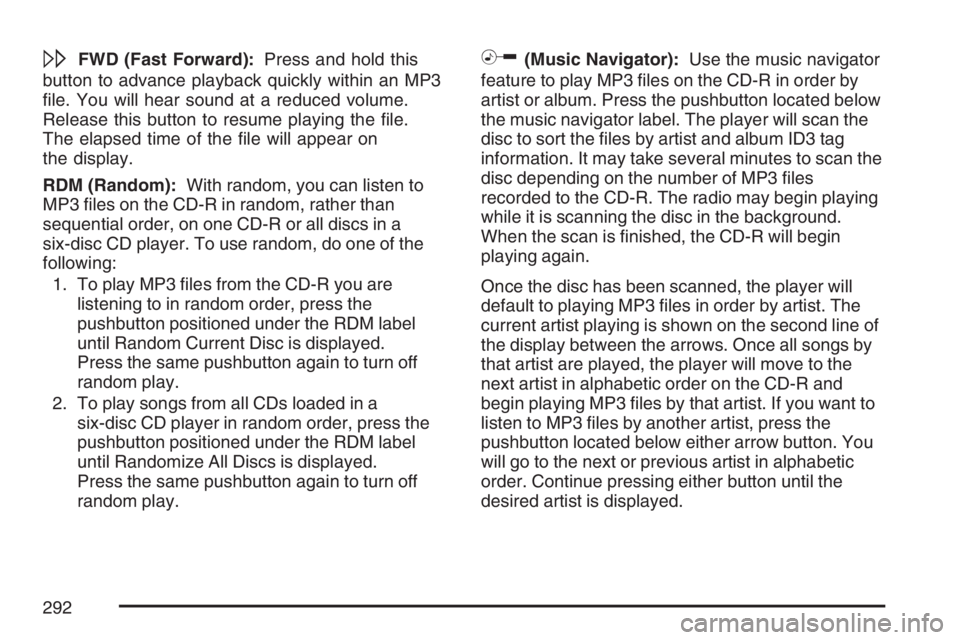
\FWD (Fast Forward):Press and hold this
button to advance playback quickly within an MP3
�le. You will hear sound at a reduced volume.
Release this button to resume playing the �le.
The elapsed time of the �le will appear on
the display.
RDM (Random):With random, you can listen to
MP3 �les on the CD-R in random, rather than
sequential order, on one CD-R or all discs in a
six-disc CD player. To use random, do one of the
following:
1. To play MP3 �les from the CD-R you are
listening to in random order, press the
pushbutton positioned under the RDM label
until Random Current Disc is displayed.
Press the same pushbutton again to turn off
random play.
2. To play songs from all CDs loaded in a
six-disc CD player in random order, press the
pushbutton positioned under the RDM label
until Randomize All Discs is displayed.
Press the same pushbutton again to turn off
random play.h(Music Navigator):Use the music navigator
feature to play MP3 �les on the CD-R in order by
artist or album. Press the pushbutton located below
the music navigator label. The player will scan the
disc to sort the �les by artist and album ID3 tag
information. It may take several minutes to scan the
disc depending on the number of MP3 �les
recorded to the CD-R. The radio may begin playing
while it is scanning the disc in the background.
When the scan is �nished, the CD-R will begin
playing again.
Once the disc has been scanned, the player will
default to playing MP3 �les in order by artist. The
current artist playing is shown on the second line of
the display between the arrows. Once all songs by
that artist are played, the player will move to the
next artist in alphabetic order on the CD-R and
begin playing MP3 �les by that artist. If you want to
listen to MP3 �les by another artist, press the
pushbutton located below either arrow button. You
will go to the next or previous artist in alphabetic
order. Continue pressing either button until the
desired artist is displayed.
292