Page 203 of 608

Using Cruise Control on Hills
How well your cruise control will work on hills
depends upon your speed, load, and the
steepness of the hills. When going up steep hills,
you may have to step on the accelerator pedal
to maintain the vehicle’s speed. When going
downhill, you may have to brake or shift to a
lower gear to keep the vehicle’s speed down.
Of course, applying the brake takes you out
of cruise control. Many drivers �nd this to be too
much trouble and do not use cruise control on
steep hills.
Ending Cruise Control
There are three ways to end cruise control:
Step lightly on the brake pedal.
Press the cancel button on the steering wheel.
Press the On/Off button on the steering
wheel.
Erasing Speed Memory
When you turn off the cruise control or the ignition,
your cruise control set speed memory is erased.
Exterior Lamps
The exterior lamps
control is located on the
instrument panel to
the left of the steering
wheel.
It controls the following systems:
Headlamps
Taillamps
Parking Lamps
License Plate Lamps
Instrument Panel Lights
203
Page 245 of 608
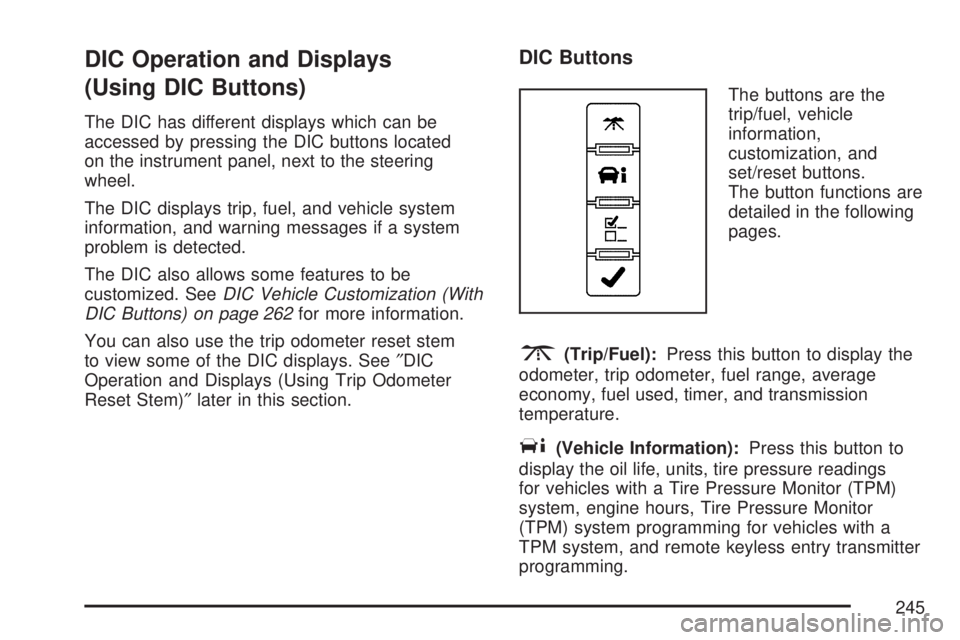
DIC Operation and Displays
(Using DIC Buttons)
The DIC has different displays which can be
accessed by pressing the DIC buttons located
on the instrument panel, next to the steering
wheel.
The DIC displays trip, fuel, and vehicle system
information, and warning messages if a system
problem is detected.
The DIC also allows some features to be
customized. SeeDIC Vehicle Customization (With
DIC Buttons) on page 262for more information.
You can also use the trip odometer reset stem
to view some of the DIC displays. See″DIC
Operation and Displays (Using Trip Odometer
Reset Stem)″later in this section.
DIC Buttons
The buttons are the
trip/fuel, vehicle
information,
customization, and
set/reset buttons.
The button functions are
detailed in the following
pages.
3(Trip/Fuel):Press this button to display the
odometer, trip odometer, fuel range, average
economy, fuel used, timer, and transmission
temperature.
T(Vehicle Information):Press this button to
display the oil life, units, tire pressure readings
for vehicles with a Tire Pressure Monitor (TPM)
system, engine hours, Tire Pressure Monitor
(TPM) system programming for vehicles with a
TPM system, and remote keyless entry transmitter
programming.
245
Page 272 of 608
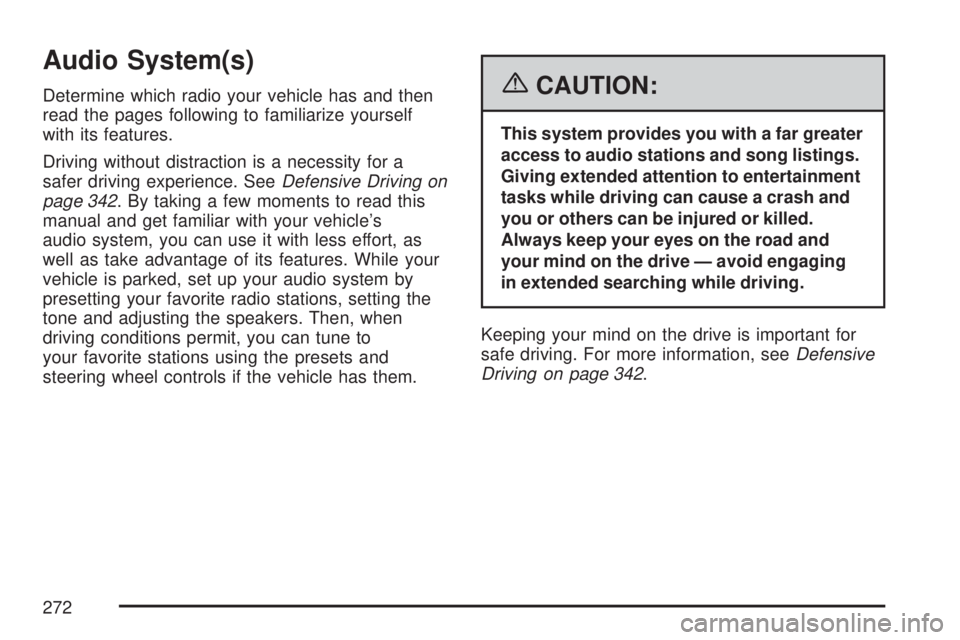
Audio System(s)
Determine which radio your vehicle has and then
read the pages following to familiarize yourself
with its features.
Driving without distraction is a necessity for a
safer driving experience. SeeDefensive Driving on
page 342. By taking a few moments to read this
manual and get familiar with your vehicle’s
audio system, you can use it with less effort, as
well as take advantage of its features. While your
vehicle is parked, set up your audio system by
presetting your favorite radio stations, setting the
tone and adjusting the speakers. Then, when
driving conditions permit, you can tune to
your favorite stations using the presets and
steering wheel controls if the vehicle has them.{CAUTION:
This system provides you with a far greater
access to audio stations and song listings.
Giving extended attention to entertainment
tasks while driving can cause a crash and
you or others can be injured or killed.
Always keep your eyes on the road and
your mind on the drive — avoid engaging
in extended searching while driving.
Keeping your mind on the drive is important for
safe driving. For more information, seeDefensive
Driving on page 342.
272
Page 273 of 608

Here are some ways in which you can help avoid
distraction while driving.
While your vehicle is parked:
Familiarize yourself with all of its controls.
Familiarize yourself with its operation.
Set up your audio system by presetting your
favorite radio stations, setting the tone, and
adjusting the speakers. Then, when driving
conditions permit, you can tune to your favorite
radio stations using the presets and steering
wheel controls if the vehicle has them.
Notice:Before adding any sound equipment
to your vehicle, such as an audio system,
CD player, CB radio, mobile telephone,
or two-way radio, make sure that it can be
added by checking with your dealer. Also,
check federal rules covering mobile radio and
telephone units. If sound equipment can be
added, it is very important to do it properly.
Added sound equipment may interfere with the
operation of your vehicle’s engine, radio, or
other systems, and even damage them.
Your vehicle’s systems may interfere with the
operation of sound equipment that has
been added.Notice:The chime signals related to safety
belts, parking brake, and other functions
of your vehicle operate through the
radio/entertainment system. If that equipment
is replaced or additional equipment is added
to your vehicle, the chimes may not work. Make
sure that replacement or additional equipment
is compatible with your vehicle before
installing it. SeeAccessories and Modifications
on page 421.
Your vehicle may have a feature called Retained
Accessory Power (RAP). With RAP, the audio
system can be played even after the ignition
is turned off. SeeRetained Accessory Power
(RAP) on page 141for more information.
273
Page 279 of 608
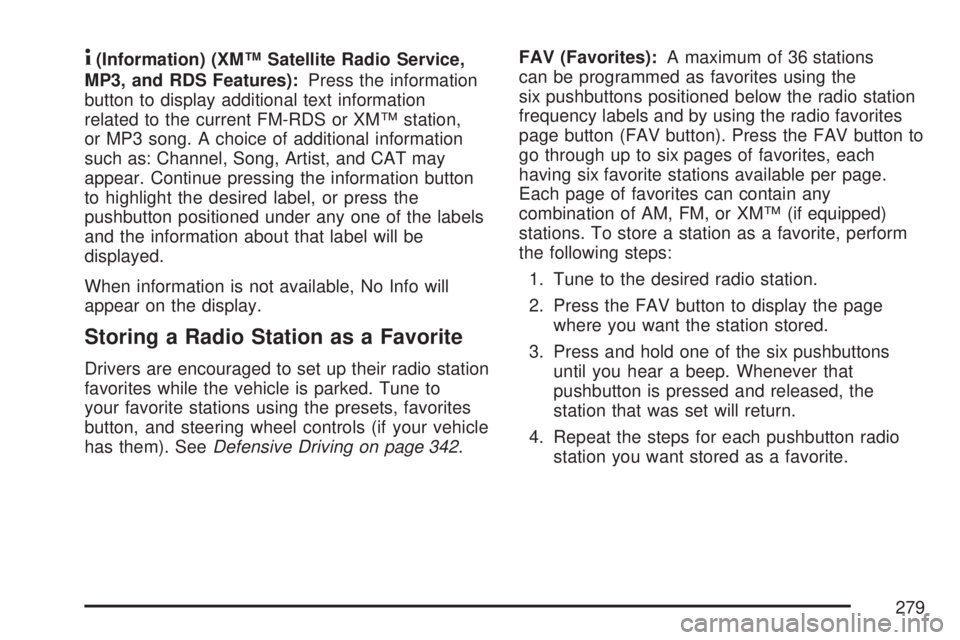
4(Information) (XM™ Satellite Radio Service,
MP3, and RDS Features):Press the information
button to display additional text information
related to the current FM-RDS or XM™ station,
or MP3 song. A choice of additional information
such as: Channel, Song, Artist, and CAT may
appear. Continue pressing the information button
to highlight the desired label, or press the
pushbutton positioned under any one of the labels
and the information about that label will be
displayed.
When information is not available, No Info will
appear on the display.
Storing a Radio Station as a Favorite
Drivers are encouraged to set up their radio station
favorites while the vehicle is parked. Tune to
your favorite stations using the presets, favorites
button, and steering wheel controls (if your vehicle
has them). SeeDefensive Driving on page 342.FAV (Favorites):A maximum of 36 stations
can be programmed as favorites using the
six pushbuttons positioned below the radio station
frequency labels and by using the radio favorites
page button (FAV button). Press the FAV button to
go through up to six pages of favorites, each
having six favorite stations available per page.
Each page of favorites can contain any
combination of AM, FM, or XM™ (if equipped)
stations. To store a station as a favorite, perform
the following steps:
1. Tune to the desired radio station.
2. Press the FAV button to display the page
where you want the station stored.
3. Press and hold one of the six pushbuttons
until you hear a beep. Whenever that
pushbutton is pressed and released, the
station that was set will return.
4. Repeat the steps for each pushbutton radio
station you want stored as a favorite.
279
Page 296 of 608
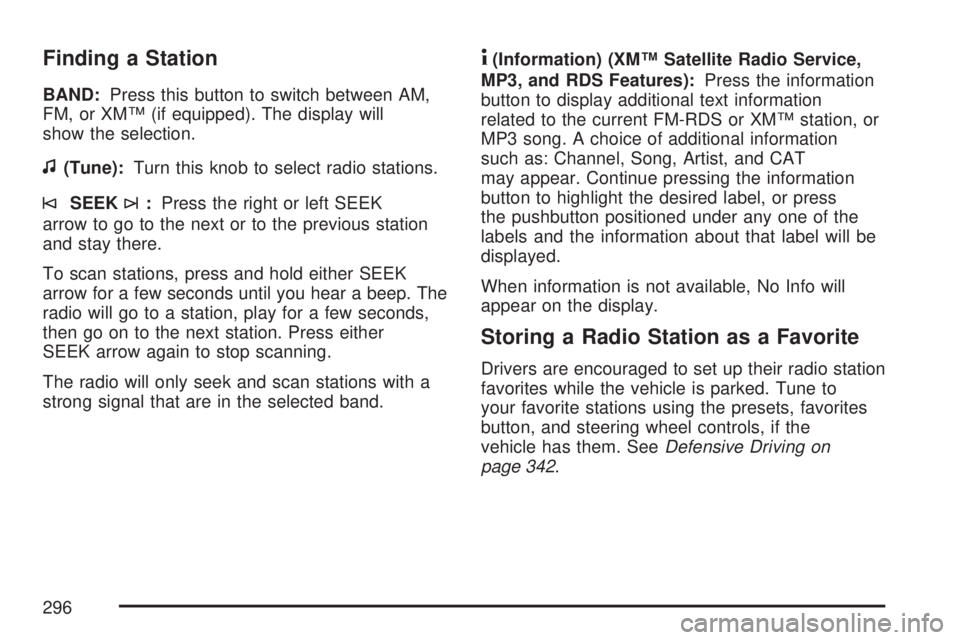
Finding a Station
BAND:Press this button to switch between AM,
FM, or XM™ (if equipped). The display will
show the selection.
f(Tune):Turn this knob to select radio stations.
©SEEK¨:Press the right or left SEEK
arrow to go to the next or to the previous station
and stay there.
To scan stations, press and hold either SEEK
arrow for a few seconds until you hear a beep. The
radio will go to a station, play for a few seconds,
then go on to the next station. Press either
SEEK arrow again to stop scanning.
The radio will only seek and scan stations with a
strong signal that are in the selected band.
4(Information) (XM™ Satellite Radio Service,
MP3, and RDS Features):Press the information
button to display additional text information
related to the current FM-RDS or XM™ station, or
MP3 song. A choice of additional information
such as: Channel, Song, Artist, and CAT
may appear. Continue pressing the information
button to highlight the desired label, or press
the pushbutton positioned under any one of the
labels and the information about that label will be
displayed.
When information is not available, No Info will
appear on the display.
Storing a Radio Station as a Favorite
Drivers are encouraged to set up their radio station
favorites while the vehicle is parked. Tune to
your favorite stations using the presets, favorites
button, and steering wheel controls, if the
vehicle has them. SeeDefensive Driving on
page 342.
296
Page 335 of 608
Theft-Deterrent Feature
THEFTLOCK®is designed to discourage theft
of your vehicle’s radio. The feature works
automatically by learning a portion of the Vehicle
Identi�cation Number (VIN). If the radio is
moved to a different vehicle, it will not operate
and LOCKED will appear on the display.
When the radio and vehicle are turned off, the
blinking red light indicates that THEFTLOCK
®is
armed.
With THEFTLOCK
®activated, the radio will not
operate if stolen.
Audio Steering Wheel Controls
Your vehicle has audio
steering wheel controls,
they may differ
depending on your
vehicle’s options. Some
audio controls can
be adjusted at
the steering wheel.
They include the
following:
xw(Next/Previous):Press the up or the down
arrow to go to the next or to the previous radio
station stored as a favorite.
When a CD/DVD is playing, press the up or the
down arrow to go to the next or previous track or
chapter.
335
Page 341 of 608

Your Driving, the Road, and Your
Vehicle..................................................... 342
Defensive Driving...................................... 342
Drunken Driving........................................ 343
Control of a Vehicle.................................. 346
Braking...................................................... 346
Anti-Lock Brake System (ABS).................. 347
Braking in Emergencies............................. 349
Locking Differential.................................... 349
StabiliTrak
®System................................... 349
All-Wheel Drive (AWD) System.................. 353
Steering.................................................... 353
Off-Road Recovery.................................... 355
Passing..................................................... 356
Loss of Control.......................................... 357
Off-Road Driving........................................ 359
Driving at Night......................................... 375
Driving in Rain and on Wet Roads............ 376
City Driving............................................... 380Freeway Driving........................................ 381
Before Leaving on a Long Trip.................. 382
Highway Hypnosis..................................... 383
Hill and Mountain Roads........................... 384
Winter Driving........................................... 386
If Your Vehicle is Stuck in Sand, Mud,
Ice, or Snow.......................................... 390
Rocking Your Vehicle to Get It Out........... 390
Recovery Hooks........................................ 391
Loading Your Vehicle................................ 392
Towing........................................................ 398
Towing Your Vehicle................................. 398
Recreational Vehicle Towing...................... 398
Level Control............................................. 399
Autoride
®................................................... 399
Towing a Trailer........................................ 400
Trailer Recommendations.......................... 415
Section 4 Driving Your Vehicle
341