Page 3 of 608

GENERAL MOTORS, GM, the GM Emblem,
GMC, the GMC Truck Emblem, and the names
YUKON and DENALI are registered trademarks of
General Motors Corporation.
This manual includes the latest information at the
time it was printed. We reserve the right to
make changes after that time without further
notice. For vehicles �rst sold in Canada, substitute
the name “General Motors of Canada Limited”
for GMC whenever it appears in this manual.
Keep this manual in the vehicle, so it will be there
if it is needed while you are on the road. If the
vehicle is sold, leave this manual in the vehicle.
Canadian Owners
A French language copy of this manual can be
obtained from your retailer or from:
Helm, Incorporated
P.O. Box 07130
Detroit, MI 48207
How to Use This Manual
Many people read the owner manual from
beginning to end when they �rst receive their new
vehicle. If this is done, it can help you learn
about the features and controls for the vehicle.
Pictures and words work together in the
owner manual to explain things.
Index
A good place to quickly locate information about
the vehicle is the Index in the back of the manual.
It is an alphabetical list of what is in the manual
and the page number where it can be found.
Litho in U.S.A.
Part No. 15854795 A First Printing
©2006 General Motors Corporation. All Rights Reserved.
3
Page 252 of 608
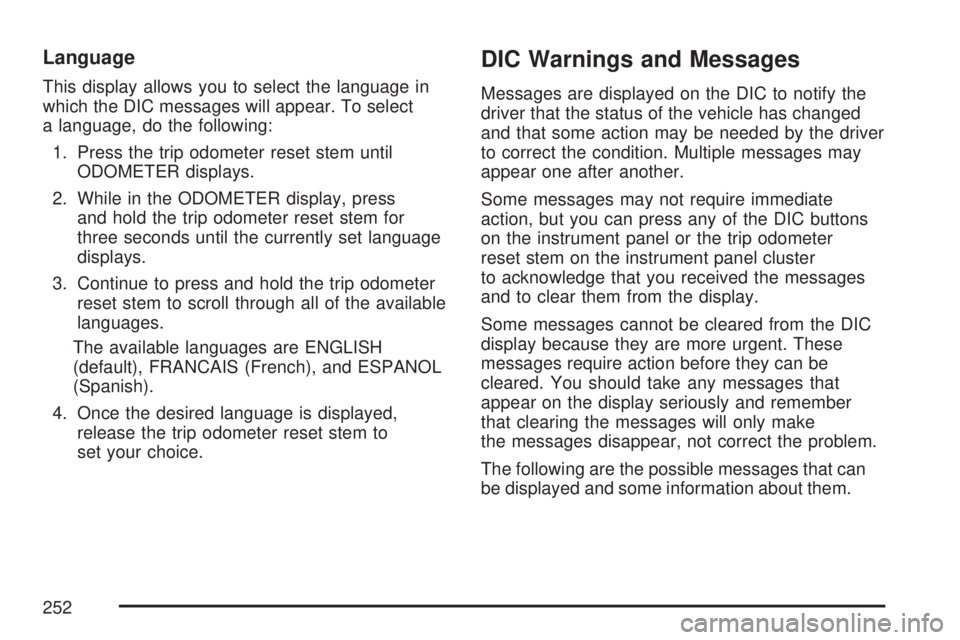
Language
This display allows you to select the language in
which the DIC messages will appear. To select
a language, do the following:
1. Press the trip odometer reset stem until
ODOMETER displays.
2. While in the ODOMETER display, press
and hold the trip odometer reset stem for
three seconds until the currently set language
displays.
3. Continue to press and hold the trip odometer
reset stem to scroll through all of the available
languages.
The available languages are ENGLISH
(default), FRANCAIS (French), and ESPANOL
(Spanish).
4. Once the desired language is displayed,
release the trip odometer reset stem to
set your choice.
DIC Warnings and Messages
Messages are displayed on the DIC to notify the
driver that the status of the vehicle has changed
and that some action may be needed by the driver
to correct the condition. Multiple messages may
appear one after another.
Some messages may not require immediate
action, but you can press any of the DIC buttons
on the instrument panel or the trip odometer
reset stem on the instrument panel cluster
to acknowledge that you received the messages
and to clear them from the display.
Some messages cannot be cleared from the DIC
display because they are more urgent. These
messages require action before they can be
cleared. You should take any messages that
appear on the display seriously and remember
that clearing the messages will only make
the messages disappear, not correct the problem.
The following are the possible messages that can
be displayed and some information about them.
252
Page 262 of 608
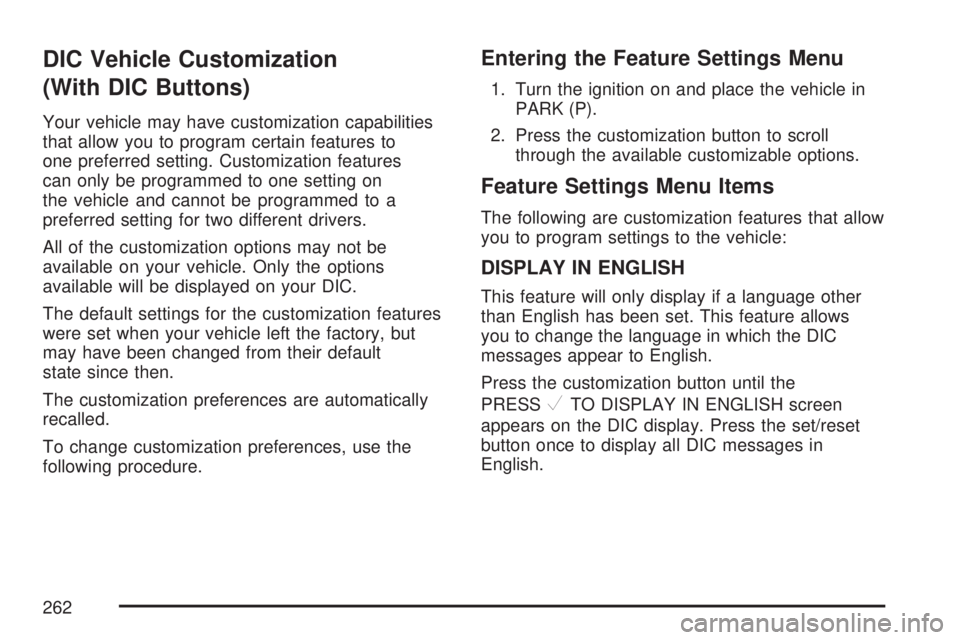
DIC Vehicle Customization
(With DIC Buttons)
Your vehicle may have customization capabilities
that allow you to program certain features to
one preferred setting. Customization features
can only be programmed to one setting on
the vehicle and cannot be programmed to a
preferred setting for two different drivers.
All of the customization options may not be
available on your vehicle. Only the options
available will be displayed on your DIC.
The default settings for the customization features
were set when your vehicle left the factory, but
may have been changed from their default
state since then.
The customization preferences are automatically
recalled.
To change customization preferences, use the
following procedure.
Entering the Feature Settings Menu
1. Turn the ignition on and place the vehicle in
PARK (P).
2. Press the customization button to scroll
through the available customizable options.
Feature Settings Menu Items
The following are customization features that allow
you to program settings to the vehicle:
DISPLAY IN ENGLISH
This feature will only display if a language other
than English has been set. This feature allows
you to change the language in which the DIC
messages appear to English.
Press the customization button until the
PRESS
VTO DISPLAY IN ENGLISH screen
appears on the DIC display. Press the set/reset
button once to display all DIC messages in
English.
262
Page 263 of 608
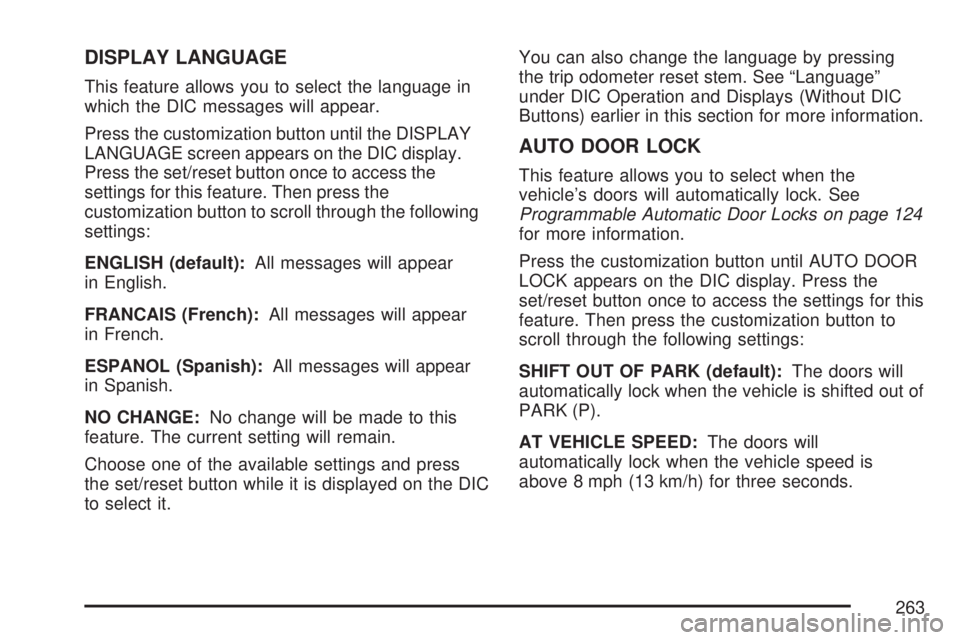
DISPLAY LANGUAGE
This feature allows you to select the language in
which the DIC messages will appear.
Press the customization button until the DISPLAY
LANGUAGE screen appears on the DIC display.
Press the set/reset button once to access the
settings for this feature. Then press the
customization button to scroll through the following
settings:
ENGLISH (default):All messages will appear
in English.
FRANCAIS (French):All messages will appear
in French.
ESPANOL (Spanish):All messages will appear
in Spanish.
NO CHANGE:No change will be made to this
feature. The current setting will remain.
Choose one of the available settings and press
the set/reset button while it is displayed on the DIC
to select it.You can also change the language by pressing
the trip odometer reset stem. See “Language”
under DIC Operation and Displays (Without DIC
Buttons) earlier in this section for more information.
AUTO DOOR LOCK
This feature allows you to select when the
vehicle’s doors will automatically lock. See
Programmable Automatic Door Locks on page 124
for more information.
Press the customization button until AUTO DOOR
LOCK appears on the DIC display. Press the
set/reset button once to access the settings for this
feature. Then press the customization button to
scroll through the following settings:
SHIFT OUT OF PARK (default):The doors will
automatically lock when the vehicle is shifted out of
PARK (P).
AT VEHICLE SPEED:The doors will
automatically lock when the vehicle speed is
above 8 mph (13 km/h) for three seconds.
263
Page 325 of 608
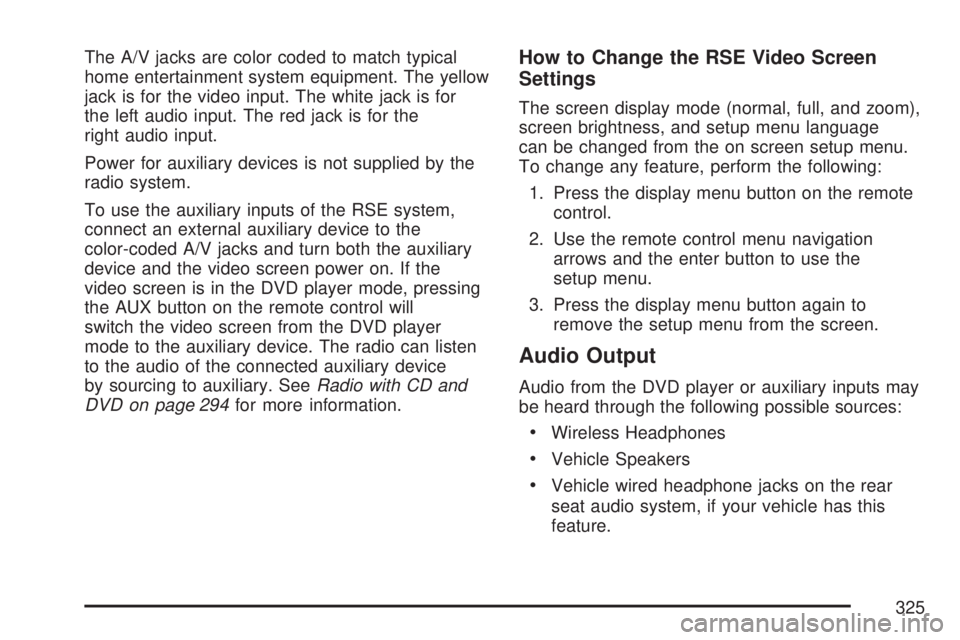
The A/V jacks are color coded to match typical
home entertainment system equipment. The yellow
jack is for the video input. The white jack is for
the left audio input. The red jack is for the
right audio input.
Power for auxiliary devices is not supplied by the
radio system.
To use the auxiliary inputs of the RSE system,
connect an external auxiliary device to the
color-coded A/V jacks and turn both the auxiliary
device and the video screen power on. If the
video screen is in the DVD player mode, pressing
the AUX button on the remote control will
switch the video screen from the DVD player
mode to the auxiliary device. The radio can listen
to the audio of the connected auxiliary device
by sourcing to auxiliary. SeeRadio with CD and
DVD on page 294for more information.How to Change the RSE Video Screen
Settings
The screen display mode (normal, full, and zoom),
screen brightness, and setup menu language
can be changed from the on screen setup menu.
To change any feature, perform the following:
1. Press the display menu button on the remote
control.
2. Use the remote control menu navigation
arrows and the enter button to use the
setup menu.
3. Press the display menu button again to
remove the setup menu from the screen.
Audio Output
Audio from the DVD player or auxiliary inputs may
be heard through the following possible sources:
Wireless Headphones
Vehicle Speakers
Vehicle wired headphone jacks on the rear
seat audio system, if your vehicle has this
feature.
325