2007 GMC SIERRA buttons
[x] Cancel search: buttonsPage 335 of 680

r/j(Play/Pause):Press either the play or
pause icon displays on the radio system, to toggle
between pausing or restarting playback of a DVD. If
the forward arrow is showing on display, the system
is in pause mode. If the pause icon is showing on
display, the system is in playback mode. If the DVD
screen is off, press the play button to turn the
screen on.
Some DVDs begin playing after the previews have
�nished, although there might be a delay of up to
30 seconds. If the DVD does not begin playing the
movie automatically, press the pushbutton located
under the play/pause symbol tag displayed on the
radio. If the DVD still does not play, refer to the
on-screen instructions, if available.
c(Stop):Press this button to stop playing,
rewinding, or fast forwarding a DVD.
r(Enter):Press this button to select the
choices that are highlighted in any menu.
y(Menu):Press this button to access the DVD
menu. The DVD menu is different on every DVD.
Use the pushbuttons located under the navigation
arrows to navigate the cursor through the DVD
menu. After making a selection press the enter
button. This button only operates when using
a DVD.
Nav (Navigate):Press this button to display
directional arrows for navigating through the
menus.
q(Return):Press this button to exit the current
active menu and return to the previous menu.
This button operates only when a DVD is playing
and a menu is active.
DVD-A (Audio) Display Buttons
Once a DVD-A is inserted, radio display menu
shows several tag options for DVD playing. Press
the pushbuttons located under any desired tag
option during DVD playback. See the tag options
listed below for more information.
335
Page 340 of 680
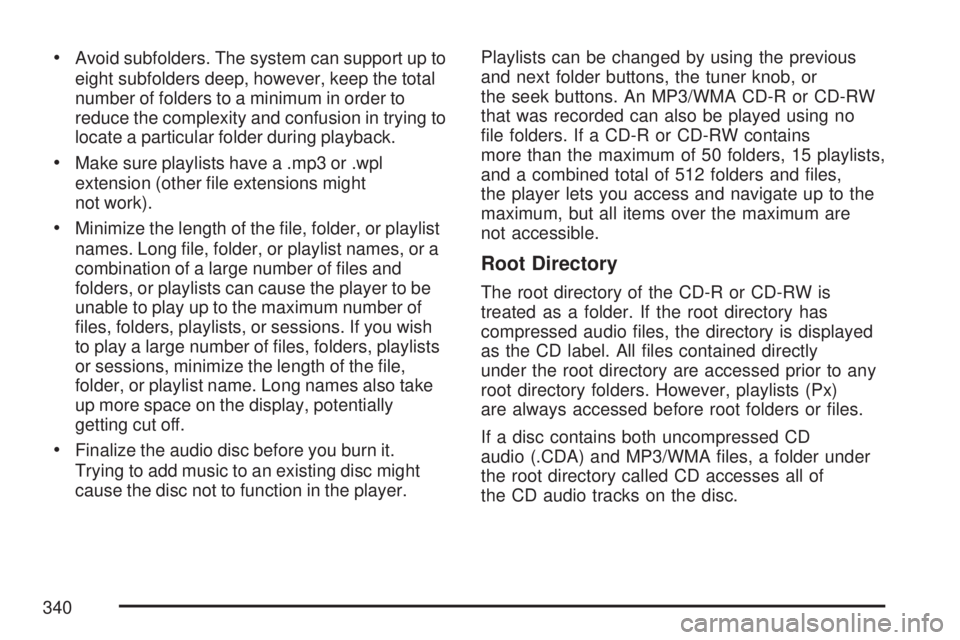
Avoid subfolders. The system can support up to
eight subfolders deep, however, keep the total
number of folders to a minimum in order to
reduce the complexity and confusion in trying to
locate a particular folder during playback.
Make sure playlists have a .mp3 or .wpl
extension (other �le extensions might
not work).
Minimize the length of the �le, folder, or playlist
names. Long �le, folder, or playlist names, or a
combination of a large number of �les and
folders, or playlists can cause the player to be
unable to play up to the maximum number of
�les, folders, playlists, or sessions. If you wish
to play a large number of �les, folders, playlists
or sessions, minimize the length of the �le,
folder, or playlist name. Long names also take
up more space on the display, potentially
getting cut off.
Finalize the audio disc before you burn it.
Trying to add music to an existing disc might
cause the disc not to function in the player.Playlists can be changed by using the previous
and next folder buttons, the tuner knob, or
the seek buttons. An MP3/WMA CD-R or CD-RW
that was recorded can also be played using no
�le folders. If a CD-R or CD-RW contains
more than the maximum of 50 folders, 15 playlists,
and a combined total of 512 folders and �les,
the player lets you access and navigate up to the
maximum, but all items over the maximum are
not accessible.
Root Directory
The root directory of the CD-R or CD-RW is
treated as a folder. If the root directory has
compressed audio �les, the directory is displayed
as the CD label. All �les contained directly
under the root directory are accessed prior to any
root directory folders. However, playlists (Px)
are always accessed before root folders or �les.
If a disc contains both uncompressed CD
audio (.CDA) and MP3/WMA �les, a folder under
the root directory called CD accesses all of
the CD audio tracks on the disc.
340
Page 341 of 680

Empty Directory or Folder
If a root directory or a folder exists somewhere in
the �le structure that contains only
folders/subfolders and no compressed �les directly
beneath them, the player advances to the next
folder in the �le structure that contains compressed
audio �les. The empty folder does not display.
No Folder
When the CD-R or CD-RW contains only
compressed �les, the �les are located under the
root folder. The next and previous folder function
does not display on a CD-R or CD-RW that
was recorded without folders or playlists.
When the CD-R or CD-RW contains only playlists
and compressed audio �les, but no folders, all �les
are located under the root folder. The folder down
and the folder up buttons search playlists (Px) �rst
and then goes to the root folder.
Order of Play
Tracks recorded to the CD-R or CD-RW are
played in the following order:
Play begins from the �rst track in the �rst
playlist and continues sequentially through
all tracks in each playlist. When the last track
of the last playlist has played, play continues
from the �rst track of the �rst playlist.
Play begins from the �rst track in the �rst
folder and continues sequentially through
all tracks in each folder. When the last track of
the last folder has played, play continues
from the �rst track of the �rst folder.
When play enters a new folder, the display does
not automatically show the new folder name unless
you have chosen the folder mode as the default
display. The new track name displays.
341
Page 345 of 680

To change from playback by artist to playback by
album, press the pushbutton located below the Sort
By label. From the sort screen, push one of the
buttons below the album button. Press the
pushbutton below the back label to return to the
main music navigator screen. Now the album name
displays on the second line between the arrows and
songs from the current album begins to play. Once
all songs from that album are played, the player
moves to the next album in alphabetical order on
the CD-R or CD-RW and begins playing MP3/WMA
�les from that album.
To exit music navigator mode, press the pushbutton
below the Back label to return to normal MP3/WMA
playback.
BAND:Press this button to listen to the radio
when a CD is playing. The CD remains inside the
radio for future listening.
CD/AUX (CD/Auxiliary):Press this button to play
a CD when listening to the radio. The CD icon and a
message showing disc and/or track number
displays when a CD is in the player. Press this
button again and the system automatically
searches for an auxiliary input device such as a
portable audio player. If a portable audio player is
not connected, “No Input Device Found” displays.Using an MP3 (Radio with CD and
DVD Player)
MP3/WMA CD-R or CD-RW Disc
Compressed Audio or Mixed Mode Discs
The radio also plays discs that contain both
uncompressed CD audio (.CDA �les) and
MP3/WMA �les depending on which slot the disc
is loaded into. By default the radio reads only
the uncompressed audio (.CDA) and ignores the
MP3/WMA �les on the DVD deck. On the CD
deck, pressing the CAT button toggles between
compressed and uncompressed audio format, the
default being the uncompressed format (.CDA).
345
Page 347 of 680

Empty Directory or Folder
If a root directory or a folder exists somewhere in
the �le structure that contains only
folders/subfolders and no compressed �les directly
beneath them, the player advances to the next
folder in the �le structure that contains compressed
audio �les. The empty folder does not display.
No Folder
When the CD-R or CD-RW contains only
compressed �les, the �les are located under the
root folder. The next and previous folder function
does not function on a CD-R or CD-RW that was
recorded without folders or playlists. When
displaying the name of the folder the radio
displays ROOT.
When the CD-R or CD-RW contains only playlists
and compressed audio �les, but no folders, all
�les are located under the root folder. The folder
down and the folder up buttons search playlists
(Px) �rst and then goes to the root folder.
When the radio displays the name of the folder
the radio displays ROOT.
Order of Play
Tracks recorded to the CD-R or CD-RW are
played in the following order:
Play begins from the �rst track in the �rst
playlist and continues sequentially through
all tracks in each playlist. When the last track
of the last playlist has played, play continues
from the �rst track of the �rst playlist.
Play begins from the �rst track in the �rst
folder and continues sequentially through
all tracks in each folder. When the last track of
the last folder has played, play continues
from the �rst track of the �rst folder.
When play enters a new folder, the display does
not automatically show the new folder name unless
the folder mode was chosen as the default
display. The new track name displays.
347
Page 351 of 680

RDM (Random):With the random setting,
MP3/WMA �les on the CD-R or CD-RW can be
listened to in random, rather than sequential order.
To play MP3/WMA �les from the CD-R or
CD-RW you are listening to in random order,
press the pushbutton positioned under the RDM
label until Random Current Disc displays.
Press the same pushbutton again to turn off
random play.
h(Music Navigator):Use the music navigator
feature to play MP3/WMA �les on the CD-R or
CD-RW in order by artist or album. Press
the pushbutton located below the music navigator
label. The player scans the disc to sort the �les
by artist and album ID3 tag information. It
might take several minutes to scan the disc
depending on the number of MP3/WMA �les
recorded to the CD-R or CD-RW.
To cancel music navigator while the player is
scanning, press the pushbutton located below the
music navigator label or eject the disc.
The radio can begin playing while it is scanning the
disc in the background. When the scan is �nished,
the CD-R or CD-RW begins playing again.Once the disc has been scanned, the player
defaults to playing MP3/WMA �les in order by artist.
The current artist playing is shown on the second
line of the display between the arrows. If you want
to listen to MP3/WMA �les by another artist, press
the pushbutton located below either arrow button.
The disc goes to the next or previous artist in
alphabetical order. Continue pressing either button
until the desired artist is displayed.
To change from playback by artist to playback by
album, press the pushbutton located below the Sort
By label. From the sort screen, push one of the
buttons below the album button. Press the
pushbutton below the back label to return to the
main music navigator screen. Now the album name
is displayed on the second line between the arrows
and songs from the current album begin to play.
Once all songs from that album are played, the
player moves to the next album in alphabetical
order on the CD-R or CD-RW and begins playing
MP3/WMA �les from that album.
To exit music navigator mode, press the pushbutton
below the Back label to return to normal MP3/WMA
playback.
351
Page 361 of 680

Remote Control
To use the remote control, aim it at the transmitter
window at the rear of the RSE overhead console
and press the desired button. Direct sunlight
or very bright light could affect the ability of the
RSE transmitter to receive signals from the remote
control. If the remote control does not seem to
be working, the batteries might need to be
replaced. See “Battery Replacement” later in this
section. Objects blocking the line of sight could
also affect the function of the remote control.
If a CD or DVD is in the Radio DVD slot,
the remote control power button can be used to
turn on the video screen display and start the disc.
The radio can also turn on the video screen
display. SeeRadio with CD and DVD (MP3) on
page 322for more information.
Notice:Storing the remote control in a hot
area or in direct sunlight can damage it,
and the repairs will not be covered by your
warranty. Keep the remote control stored in a
cool, dry place.
If the remote control becomes lost or damaged, a
new universal remote control can be purchased.
If this happens, make sure the universal
remote control uses a code set of Toshiba
®.
Remote Control Buttons
O(Power):Press this button to turn the video
screen on and off.
P(Illumination):Press this button to turn the
remote control backlight on. The backlight
automatically times out after seven to ten seconds if
no other button is pressed while the backlight is on.
v(Title):Press this button to return the DVD to
the main menu of the DVD. This function could
vary for each disc.
361
Page 362 of 680

y(Main Menu):Press this button to access the
DVD menu. The DVD menu is different on every
DVD. Use the up, down, left, and right arrow
buttons to move the cursor around the DVD menu.
After making a selection press the enter button.
This button only operates when using a DVD.
n,q,p,o(Menu Navigation Arrows):Use
the arrow buttons to navigate through a menu.
r(Enter):Press this button to select the choice
that is highlighted in any menu.
z(Display Menu):Press this button to adjust
the brightness, screen display mode (normal,
full, or zoom), and display the language menu.
q(Return):Press this button to exit the current
active menu and return to the previous menu.
This button operates only when the display menu
or a DVD menu is active.
c(Stop):Press this button to stop playing,
rewinding, or fast forwarding a DVD. Press this
button twice to return to the beginning of the DVD.
s(Play/Pause):Press this button to start
playing a DVD. Press this button while a DVD is
playing to pause it. Press it again to continue
playing the DVD.
While the DVD is playing, the DVD can be played
slowly by pressing the pause button then
pressing the fast forward button. The DVD
continues playing in a slow play mode. Also,
reverse can be played slowly by pressing
the pause button and then pressing the fast
reverse button. To cancel slow play mode, press
the play/pause button.
t(Previous Track/Chapter):Press this button
to return to the start of the current track or
chapter. Press this button again to go to the
previous track or chapter. This button might not
work when the DVD is playing the copyright
information or the previews.
u(Next Track/Chapter):Press this button to go
to the beginning of the next chapter or track. This
button might not work while the DVD is playing the
copyright information or the previews.
362