2007 GMC SIERRA CLASSIC ECO mode
[x] Cancel search: ECO modePage 300 of 674

BAND (Alternate Frequency):Alternate
frequency allows the radio to switch to a stronger
station with the same program type. To turn
alternate frequency on, press and hold BAND for
two seconds. AF(alternate frequency) ON will
appear on the display. The radio may switch to
stations with a stronger frequency.
To turn alternate frequency off, press and hold
BAND again for two seconds. AF OFF will appear
on the display. The radio will not switch to
other stations.
This function does not apply for XM™ Satellite
Radio Service.
Setting Preset PTYs (RDS Only)
These buttons have factory PTY presets. Up to
12 PTYs (six FM1 and six FM2), can be
programmed on the six numbered pushbuttons, by
performing the following steps:
1. Press BAND to select FM1 or FM2.
2. Press the TYPE button to activate program
type select mode. TYPE and the last selected
PTY will appear on the display.
3. Turn the TYPE knob or press and release the
TYPE button to select a PTY.4. Press and hold one of the six numbered
pushbuttons until you hear a beep.
Whenever that numbered pushbutton is
pressed, the PTY that was set will return.
5. Repeat the steps for each pushbutton.
RDS Messages
INFO (Information):If the current station has a
message, the information symbol will appear
on the display. Press this button to see the
message. The message may display the artist,
song title, call in phone numbers, etc.
If the entire message is not displayed, parts of the
message will appear every three seconds. To
scroll through the message, press and release the
INFO button. A new group of words will appear
on the display after every press of the button.
Once the complete message has been displayed,
the information symbol will disappear from the
display until another new message is received.
The last message can be displayed by pressing
the INFO button. You can view the last message
until a new message is received or a different
station is tuned to.
300
Page 309 of 674

To adjust the balance or fade to the middle
position while it is displayed, push the AUDIO
knob, then push it again and hold it until the radio
produces one beep. The balance or fade will
be adjusted to the middle position.
To adjust all tone and speaker controls to the
middle position, push and hold the AUDIO knob
when no tone or speaker control is displayed. ALL
CENTERED will appear on the display, you will
hear a beep, and the display level will be adjusted
to the middle position.
Finding a Program Type (PTY) Station
(RDS and XM™)
To select and �nd a desired PTY perform the
following:
1. Press the TYPE button to activate program
type select mode. TYPE and a PTY will
appear on the display.
2. Turn the TYPE knob or press and release the
TYPE button to select a PTY.
3. Once the desired PTY is displayed, press and
release either the TYPE or the SEEK arrows
to select and to take you to the PTY’s �rst
station.4. To go to another station within that PTY,
press the TYPE button then, press either
the TYPE or the SEEK arrows once.
5. Press either the TYPE or the SEEK arrows
twice to exit program type select mode.
If the radio cannot �nd the desired program type,
NONE will appear on the display and the radio
will return to the last station you were listening to.
SCAN:Scan the stations within a PTY by
performing the following:
1. Press the TYPE button to activate program
type select mode. TYPE and the last selected
PTY will appear on the display.
2. Turn the TYPE knob or press and release the
TYPE button to select a PTY.
3. Once the desired PTY is displayed, press and
hold either the TYPE or the SCAN arrows for
two seconds, and the radio will begin
scanning the stations in the PTY.
4. Press either the TYPE or the SCAN arrows to
stop at a station.
309
Page 310 of 674

BAND (Alternate Frequency):Alternate
frequency allows the radio to switch to a stronger
station with the same program type. To turn
alternate frequency on, press and hold BAND for
two seconds. AF (alternate frequency) ON will
appear on the display. The radio may switch
to stations with a stronger frequency.
To turn alternate frequency off, press and hold
BAND again for two seconds. AF OFF will appear
on the display. The radio will not switch to
other stations.
This function does not apply for XM™ Satellite
Radio Service.
Setting Preset PTYs (RDS Only)
These buttons have factory PTY presets. Up to
12 PTYs (six FM1 and six FM2), can be
programmed on the six numbered pushbuttons, by
performing the following steps:
1. Press BAND to select FM1 or FM2.
2. Press the TYPE button to activate program
type select mode. TYPE and the last selected
PTY will appear on the display.
3. Turn the TYPE knob or press and release the
TYPE button to select a PTY.4. Press and hold one of the six numbered
pushbuttons until you hear a beep.
Whenever that numbered pushbutton is
pressed, while in PTY select mode, the PTY
that was set will return.
5. Repeat the steps for each pushbutton.
RDS Messages
INFO (Information):If the current station has a
message, the information symbol will appear
on the display. Press this button to see the
message. The message may display the artist,
song title, call in phone numbers, etc.
If the entire message is not displayed, parts of the
message will appear every three seconds. To
scroll through the message, press and release the
INFO button. A new group of words will appear
on the display after every press of the button.
Once the complete message has been displayed,
the information symbol will disappear from the
display until another new message is received.
The last message can be displayed by pressing
the INFO button. You can view the last message
until a new message is received or a different
station is tuned to.
310
Page 312 of 674
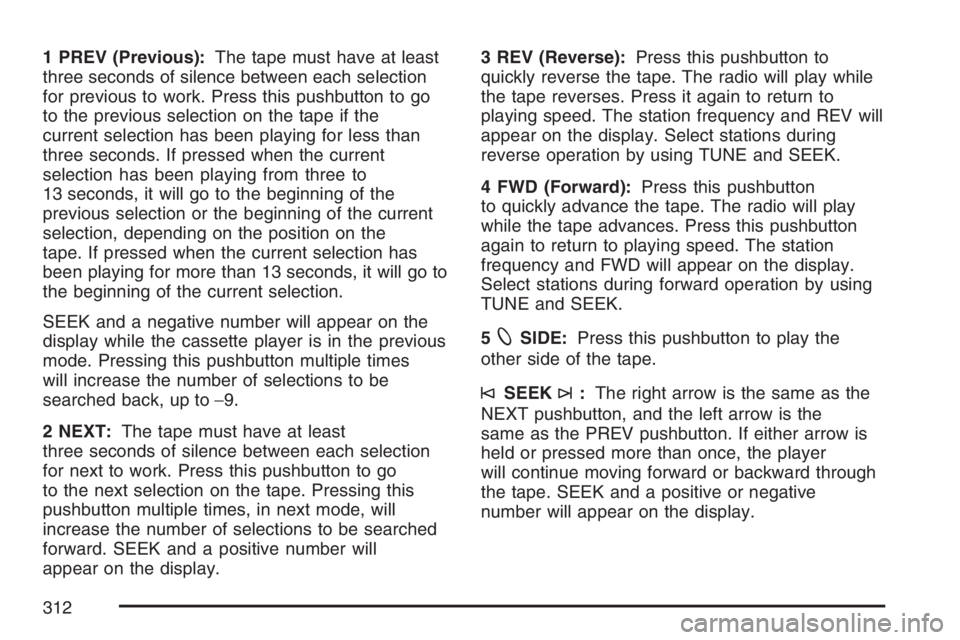
1 PREV (Previous):The tape must have at least
three seconds of silence between each selection
for previous to work. Press this pushbutton to go
to the previous selection on the tape if the
current selection has been playing for less than
three seconds. If pressed when the current
selection has been playing from three to
13 seconds, it will go to the beginning of the
previous selection or the beginning of the current
selection, depending on the position on the
tape. If pressed when the current selection has
been playing for more than 13 seconds, it will go to
the beginning of the current selection.
SEEK and a negative number will appear on the
display while the cassette player is in the previous
mode. Pressing this pushbutton multiple times
will increase the number of selections to be
searched back, up to−9.
2 NEXT:The tape must have at least
three seconds of silence between each selection
for next to work. Press this pushbutton to go
to the next selection on the tape. Pressing this
pushbutton multiple times, in next mode, will
increase the number of selections to be searched
forward. SEEK and a positive number will
appear on the display.3 REV (Reverse):Press this pushbutton to
quickly reverse the tape. The radio will play while
the tape reverses. Press it again to return to
playing speed. The station frequency and REV will
appear on the display. Select stations during
reverse operation by using TUNE and SEEK.
4 FWD (Forward):Press this pushbutton
to quickly advance the tape. The radio will play
while the tape advances. Press this pushbutton
again to return to playing speed. The station
frequency and FWD will appear on the display.
Select stations during forward operation by using
TUNE and SEEK.
5
XSIDE:Press this pushbutton to play the
other side of the tape.
©SEEK¨:The right arrow is the same as the
NEXT pushbutton, and the left arrow is the
same as the PREV pushbutton. If either arrow is
held or pressed more than once, the player
will continue moving forward or backward through
the tape. SEEK and a positive or negative
number will appear on the display.
312
Page 320 of 674

For RDS, press the INFO knob to change what
appears on the display while using RDS. The
display options are station name, RDS station
frequency, PTY, and the name of the program
(if available).
For XM™ (if equipped), press the INFO knob
while in XM™ mode to retrieve four different
categories of information related to the current
song or channel: Artist, Song Title, Category
or PTY, Channel Number/Channel Name.
To change the default on the display, press the
INFO knob until you see the desired display, then
hold the knob until you hear a beep. The
selected display will now be the default.
AUTO VOL (Automatic Volume):With automatic
volume, the audio system will adjust automatically
to make up for road and wind noise as you drive by
increasing the volume as vehicle speed increases.
Set the volume at the desired level. Press this
button to select MIN (minimum), MED (medium), or
MAX (maximum). AUTO VOL will appear on the
display. Each higher setting will provide more
volume compensation at faster vehicle speeds. To
turn automatic volume off, press this button until
AUTO VOL OFF appears on the display.Finding a Station
BAND:Press this button to switch between FM1,
FM2, AM, or XM1 or XM2 (if equipped). The
display will show the selection.
oTUNEp:Turn this knob to select radio
stations.
©SEEK¨:Press either the SEEK or the TYPE
arrows to go to the next or to the previous
station and stay there.
The radio will only seek stations with a strong
signal that are in the selected band.
©SCAN¨:Press and hold either the SCAN or
the TYPE arrows for two seconds until SCN
appears on the display and you hear a beep. The
radio will go to a station, play for a few seconds,
then go on to the next station. Press either the
SCAN or the TYPE arrows again to stop scanning.
320
Page 323 of 674

SCAN:Scan the stations within a PTY by
performing the following:
1. Press the TYPE button to activate program
type select mode. P-TYPE and the last
selected PTY will appear on the display.
2. Turn the TYPE knob or press and release the
TYPE button to select a PTY.
3. Once the desired PTY is displayed, press and
hold either the TYPE or the SCAN arrows for
two seconds, and the radio will begin
scanning the stations in the PTY.
4. Press either the TYPE or the SCAN arrows to
stop scanning.
BAND (Alternate Frequency):Alternate
frequency allows the radio to switch to a stronger
station with the same program type. To turn
alternate frequency on, press and hold BAND for
two seconds. AF (alternate frequency) ON will
appear on the display. The radio may switch
to stations with a stronger frequency.
To turn alternate frequency off, press and hold
BAND again for two seconds. AF OFF will appear
on the display. The radio will not switch to
other stations.This function does not apply for XM™ Satellite
Radio Service.
Setting Preset PTYs (RDS Only)
These pushbuttons have factory PTY presets. Up
to 12 PTYs (six FM1 and six FM2), can be
programmed on the six numbered pushbuttons, by
performing the following steps:
1. Press BAND to select FM1 or FM2.
2. Press the TYPE button to activate program
type select mode. P-TYPE and the last
selected PTY will appear on the display.
3. Turn the TYPE knob or press and release the
TYPE button to select a PTY.
4. Press and hold one of the six numbered
pushbuttons until you hear a beep.
Whenever that numbered pushbutton is
pressed, while in PTY mode, the PTY that
was set will return.
5. Repeat the steps for each pushbutton.
323
Page 329 of 674
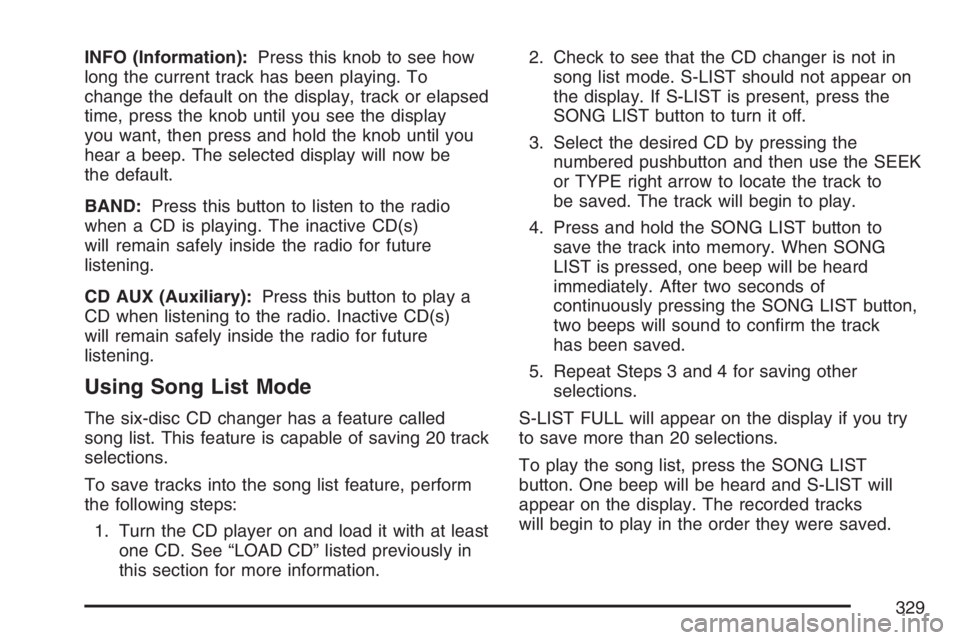
INFO (Information):Press this knob to see how
long the current track has been playing. To
change the default on the display, track or elapsed
time, press the knob until you see the display
you want, then press and hold the knob until you
hear a beep. The selected display will now be
the default.
BAND:Press this button to listen to the radio
when a CD is playing. The inactive CD(s)
will remain safely inside the radio for future
listening.
CD AUX (Auxiliary):Press this button to play a
CD when listening to the radio. Inactive CD(s)
will remain safely inside the radio for future
listening.
Using Song List Mode
The six-disc CD changer has a feature called
song list. This feature is capable of saving 20 track
selections.
To save tracks into the song list feature, perform
the following steps:
1. Turn the CD player on and load it with at least
one CD. See “LOAD CD” listed previously in
this section for more information.2. Check to see that the CD changer is not in
song list mode. S-LIST should not appear on
the display. If S-LIST is present, press the
SONG LIST button to turn it off.
3. Select the desired CD by pressing the
numbered pushbutton and then use the SEEK
or TYPE right arrow to locate the track to
be saved. The track will begin to play.
4. Press and hold the SONG LIST button to
save the track into memory. When SONG
LIST is pressed, one beep will be heard
immediately. After two seconds of
continuously pressing the SONG LIST button,
two beeps will sound to con�rm the track
has been saved.
5. Repeat Steps 3 and 4 for saving other
selections.
S-LIST FULL will appear on the display if you try
to save more than 20 selections.
To play the song list, press the SONG LIST
button. One beep will be heard and S-LIST will
appear on the display. The recorded tracks
will begin to play in the order they were saved.
329
Page 330 of 674
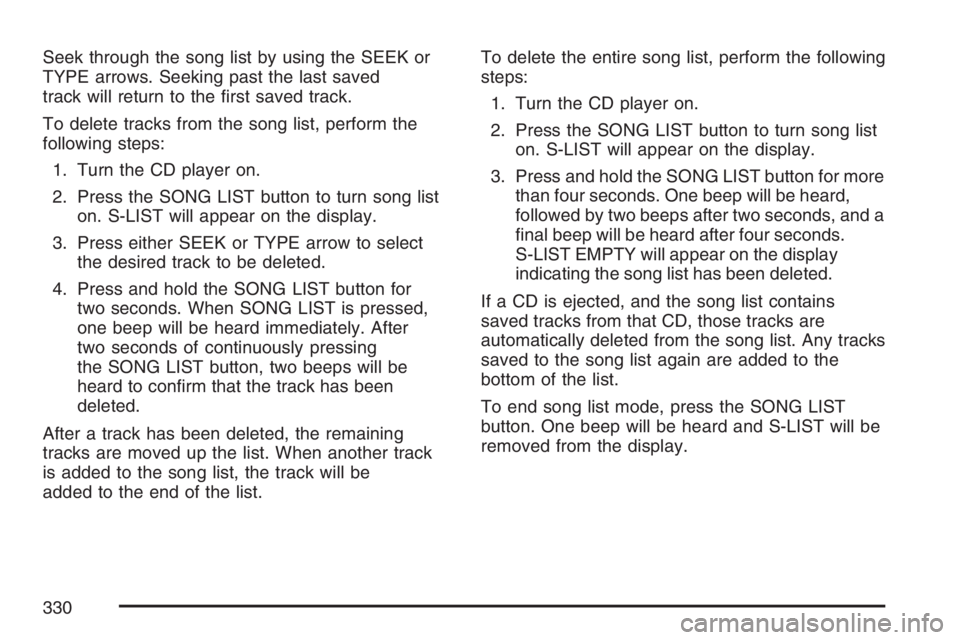
Seek through the song list by using the SEEK or
TYPE arrows. Seeking past the last saved
track will return to the �rst saved track.
To delete tracks from the song list, perform the
following steps:
1. Turn the CD player on.
2. Press the SONG LIST button to turn song list
on. S-LIST will appear on the display.
3. Press either SEEK or TYPE arrow to select
the desired track to be deleted.
4. Press and hold the SONG LIST button for
two seconds. When SONG LIST is pressed,
one beep will be heard immediately. After
two seconds of continuously pressing
the SONG LIST button, two beeps will be
heard to con�rm that the track has been
deleted.
After a track has been deleted, the remaining
tracks are moved up the list. When another track
is added to the song list, the track will be
added to the end of the list.To delete the entire song list, perform the following
steps:
1. Turn the CD player on.
2. Press the SONG LIST button to turn song list
on. S-LIST will appear on the display.
3. Press and hold the SONG LIST button for more
than four seconds. One beep will be heard,
followed by two beeps after two seconds, and a
�nal beep will be heard after four seconds.
S-LIST EMPTY will appear on the display
indicating the song list has been deleted.
If a CD is ejected, and the song list contains
saved tracks from that CD, those tracks are
automatically deleted from the song list. Any tracks
saved to the song list again are added to the
bottom of the list.
To end song list mode, press the SONG LIST
button. One beep will be heard and S-LIST will be
removed from the display.
330