2007 GMC SIERRA CLASSIC turn signal
[x] Cancel search: turn signalPage 306 of 674
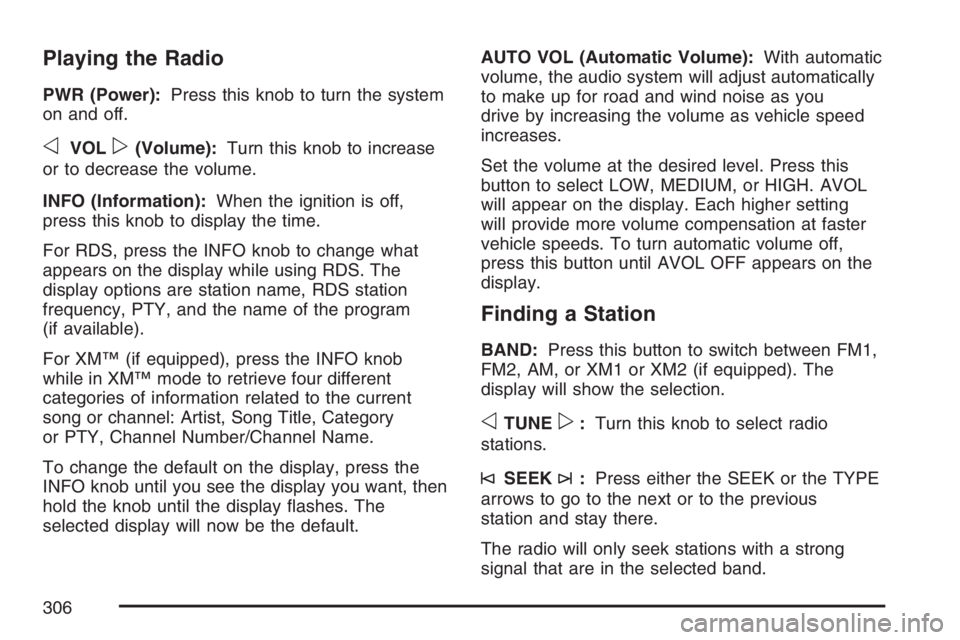
Playing the Radio
PWR (Power):Press this knob to turn the system
on and off.
oVOLp(Volume):Turn this knob to increase
or to decrease the volume.
INFO (Information):When the ignition is off,
press this knob to display the time.
For RDS, press the INFO knob to change what
appears on the display while using RDS. The
display options are station name, RDS station
frequency, PTY, and the name of the program
(if available).
For XM™ (if equipped), press the INFO knob
while in XM™ mode to retrieve four different
categories of information related to the current
song or channel: Artist, Song Title, Category
or PTY, Channel Number/Channel Name.
To change the default on the display, press the
INFO knob until you see the display you want, then
hold the knob until the display �ashes. The
selected display will now be the default.AUTO VOL (Automatic Volume):With automatic
volume, the audio system will adjust automatically
to make up for road and wind noise as you
drive by increasing the volume as vehicle speed
increases.
Set the volume at the desired level. Press this
button to select LOW, MEDIUM, or HIGH. AVOL
will appear on the display. Each higher setting
will provide more volume compensation at faster
vehicle speeds. To turn automatic volume off,
press this button until AVOL OFF appears on the
display.
Finding a Station
BAND:Press this button to switch between FM1,
FM2, AM, or XM1 or XM2 (if equipped). The
display will show the selection.
oTUNEp:Turn this knob to select radio
stations.
©SEEK¨:Press either the SEEK or the TYPE
arrows to go to the next or to the previous
station and stay there.
The radio will only seek stations with a strong
signal that are in the selected band.
306
Page 307 of 674
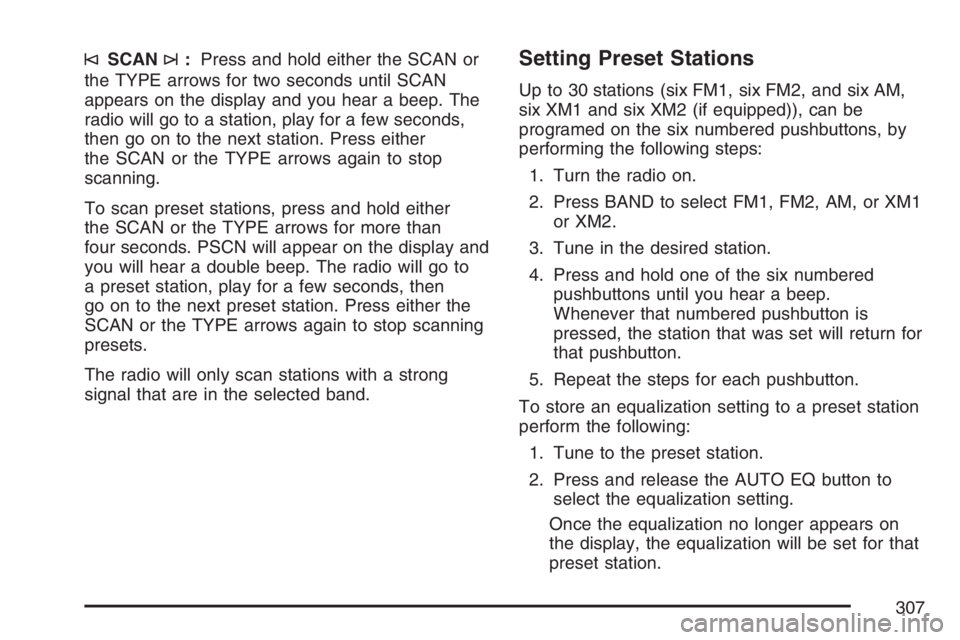
©SCAN¨:Press and hold either the SCAN or
the TYPE arrows for two seconds until SCAN
appears on the display and you hear a beep. The
radio will go to a station, play for a few seconds,
then go on to the next station. Press either
the SCAN or the TYPE arrows again to stop
scanning.
To scan preset stations, press and hold either
the SCAN or the TYPE arrows for more than
four seconds. PSCN will appear on the display and
you will hear a double beep. The radio will go to
a preset station, play for a few seconds, then
go on to the next preset station. Press either the
SCAN or the TYPE arrows again to stop scanning
presets.
The radio will only scan stations with a strong
signal that are in the selected band.Setting Preset Stations
Up to 30 stations (six FM1, six FM2, and six AM,
six XM1 and six XM2 (if equipped)), can be
programed on the six numbered pushbuttons, by
performing the following steps:
1. Turn the radio on.
2. Press BAND to select FM1, FM2, AM, or XM1
or XM2.
3. Tune in the desired station.
4. Press and hold one of the six numbered
pushbuttons until you hear a beep.
Whenever that numbered pushbutton is
pressed, the station that was set will return for
that pushbutton.
5. Repeat the steps for each pushbutton.
To store an equalization setting to a preset station
perform the following:
1. Tune to the preset station.
2. Press and release the AUTO EQ button to
select the equalization setting.
Once the equalization no longer appears on
the display, the equalization will be set for that
preset station.
307
Page 320 of 674

For RDS, press the INFO knob to change what
appears on the display while using RDS. The
display options are station name, RDS station
frequency, PTY, and the name of the program
(if available).
For XM™ (if equipped), press the INFO knob
while in XM™ mode to retrieve four different
categories of information related to the current
song or channel: Artist, Song Title, Category
or PTY, Channel Number/Channel Name.
To change the default on the display, press the
INFO knob until you see the desired display, then
hold the knob until you hear a beep. The
selected display will now be the default.
AUTO VOL (Automatic Volume):With automatic
volume, the audio system will adjust automatically
to make up for road and wind noise as you drive by
increasing the volume as vehicle speed increases.
Set the volume at the desired level. Press this
button to select MIN (minimum), MED (medium), or
MAX (maximum). AUTO VOL will appear on the
display. Each higher setting will provide more
volume compensation at faster vehicle speeds. To
turn automatic volume off, press this button until
AUTO VOL OFF appears on the display.Finding a Station
BAND:Press this button to switch between FM1,
FM2, AM, or XM1 or XM2 (if equipped). The
display will show the selection.
oTUNEp:Turn this knob to select radio
stations.
©SEEK¨:Press either the SEEK or the TYPE
arrows to go to the next or to the previous
station and stay there.
The radio will only seek stations with a strong
signal that are in the selected band.
©SCAN¨:Press and hold either the SCAN or
the TYPE arrows for two seconds until SCN
appears on the display and you hear a beep. The
radio will go to a station, play for a few seconds,
then go on to the next station. Press either the
SCAN or the TYPE arrows again to stop scanning.
320
Page 321 of 674
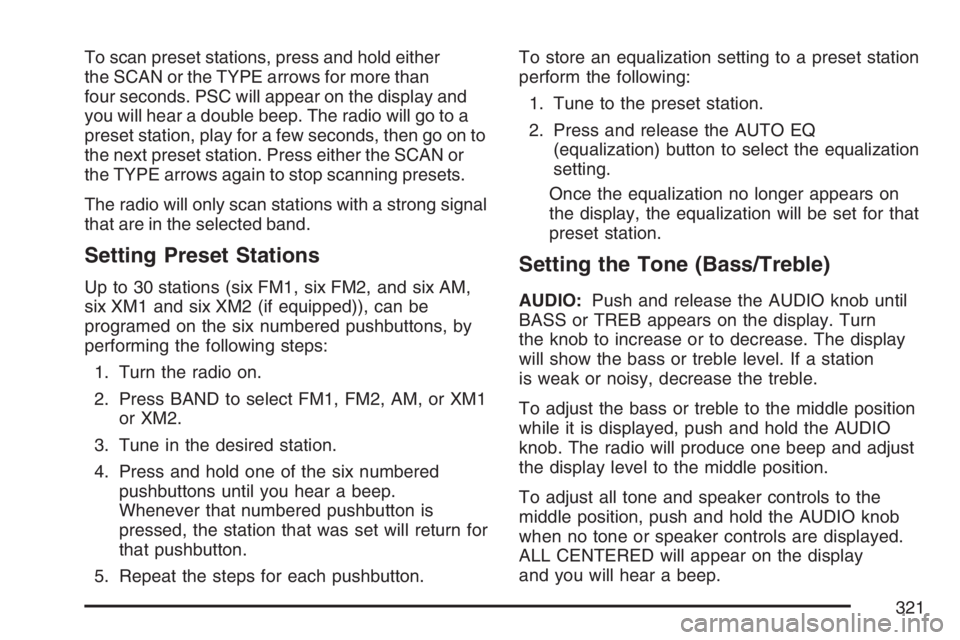
To scan preset stations, press and hold either
the SCAN or the TYPE arrows for more than
four seconds. PSC will appear on the display and
you will hear a double beep. The radio will go to a
preset station, play for a few seconds, then go on to
the next preset station. Press either the SCAN or
the TYPE arrows again to stop scanning presets.
The radio will only scan stations with a strong signal
that are in the selected band.
Setting Preset Stations
Up to 30 stations (six FM1, six FM2, and six AM,
six XM1 and six XM2 (if equipped)), can be
programed on the six numbered pushbuttons, by
performing the following steps:
1. Turn the radio on.
2. Press BAND to select FM1, FM2, AM, or XM1
or XM2.
3. Tune in the desired station.
4. Press and hold one of the six numbered
pushbuttons until you hear a beep.
Whenever that numbered pushbutton is
pressed, the station that was set will return for
that pushbutton.
5. Repeat the steps for each pushbutton.To store an equalization setting to a preset station
perform the following:
1. Tune to the preset station.
2. Press and release the AUTO EQ
(equalization) button to select the equalization
setting.
Once the equalization no longer appears on
the display, the equalization will be set for that
preset station.
Setting the Tone (Bass/Treble)
AUDIO:Push and release the AUDIO knob until
BASS or TREB appears on the display. Turn
the knob to increase or to decrease. The display
will show the bass or treble level. If a station
is weak or noisy, decrease the treble.
To adjust the bass or treble to the middle position
while it is displayed, push and hold the AUDIO
knob. The radio will produce one beep and adjust
the display level to the middle position.
To adjust all tone and speaker controls to the
middle position, push and hold the AUDIO knob
when no tone or speaker controls are displayed.
ALL CENTERED will appear on the display
and you will hear a beep.
321
Page 332 of 674
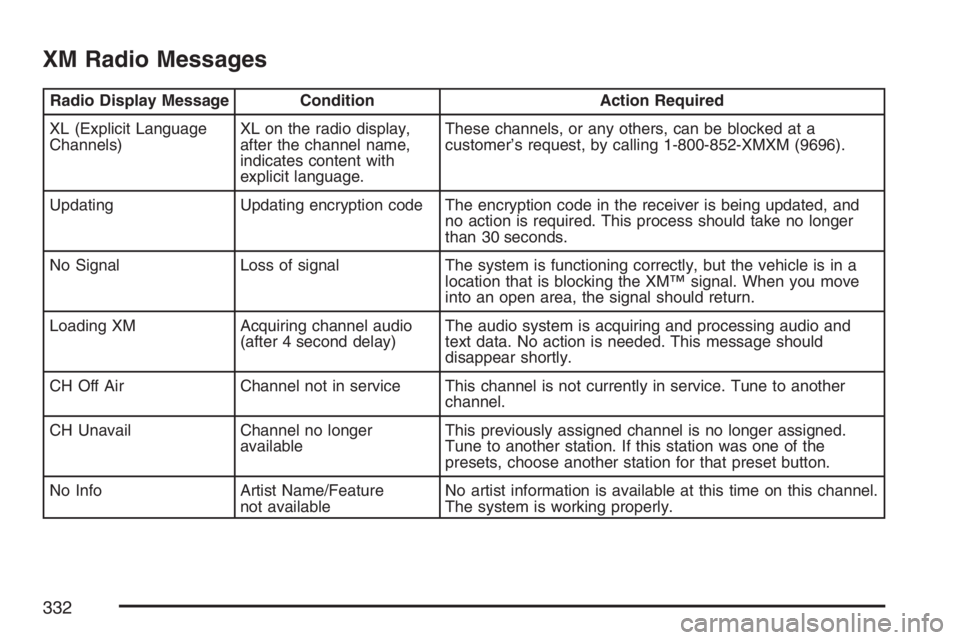
XM Radio Messages
Radio Display Message Condition Action Required
XL (Explicit Language
Channels)XL on the radio display,
after the channel name,
indicates content with
explicit language.These channels, or any others, can be blocked at a
customer’s request, by calling 1-800-852-XMXM (9696).
Updating Updating encryption code The encryption code in the receiver is being updated, and
no action is required. This process should take no longer
than 30 seconds.
No Signal Loss of signal The system is functioning correctly, but the vehicle is in a
location that is blocking the XM™ signal. When you move
into an open area, the signal should return.
Loading XM Acquiring channel audio
(after 4 second delay)The audio system is acquiring and processing audio and
text data. No action is needed. This message should
disappear shortly.
CH Off Air Channel not in service This channel is not currently in service. Tune to another
channel.
CH Unavail Channel no longer
availableThis previously assigned channel is no longer assigned.
Tune to another station. If this station was one of the
presets, choose another station for that preset button.
No Info Artist Name/Feature
not availableNo artist information is available at this time on this channel.
The system is working properly.
332
Page 334 of 674
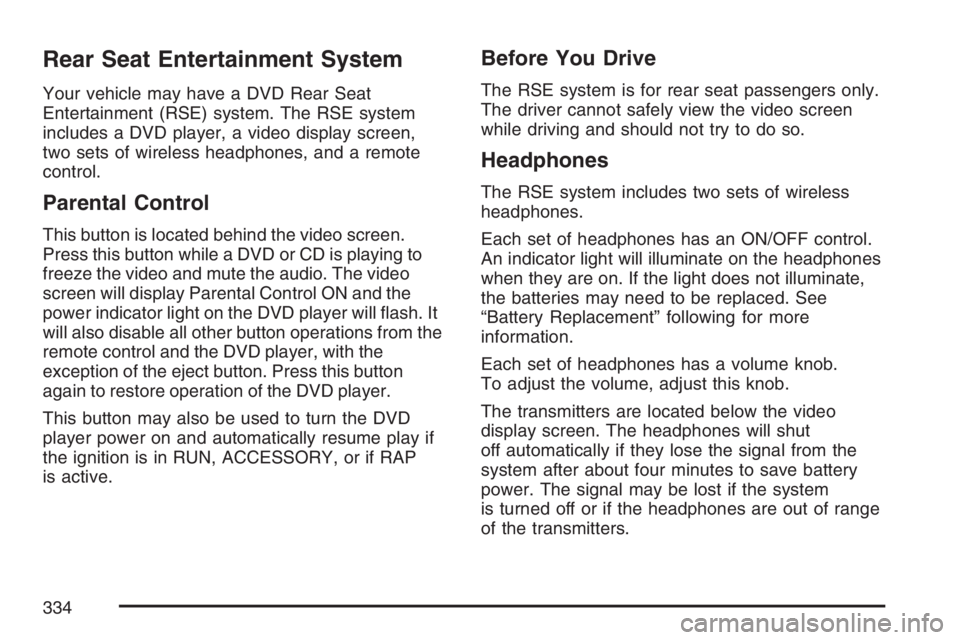
Rear Seat Entertainment System
Your vehicle may have a DVD Rear Seat
Entertainment (RSE) system. The RSE system
includes a DVD player, a video display screen,
two sets of wireless headphones, and a remote
control.
Parental Control
This button is located behind the video screen.
Press this button while a DVD or CD is playing to
freeze the video and mute the audio. The video
screen will display Parental Control ON and the
power indicator light on the DVD player will �ash. It
will also disable all other button operations from the
remote control and the DVD player, with the
exception of the eject button. Press this button
again to restore operation of the DVD player.
This button may also be used to turn the DVD
player power on and automatically resume play if
the ignition is in RUN, ACCESSORY, or if RAP
is active.
Before You Drive
The RSE system is for rear seat passengers only.
The driver cannot safely view the video screen
while driving and should not try to do so.
Headphones
The RSE system includes two sets of wireless
headphones.
Each set of headphones has an ON/OFF control.
An indicator light will illuminate on the headphones
when they are on. If the light does not illuminate,
the batteries may need to be replaced. See
“Battery Replacement” following for more
information.
Each set of headphones has a volume knob.
To adjust the volume, adjust this knob.
The transmitters are located below the video
display screen. The headphones will shut
off automatically if they lose the signal from the
system after about four minutes to save battery
power. The signal may be lost if the system
is turned off or if the headphones are out of range
of the transmitters.
334
Page 336 of 674
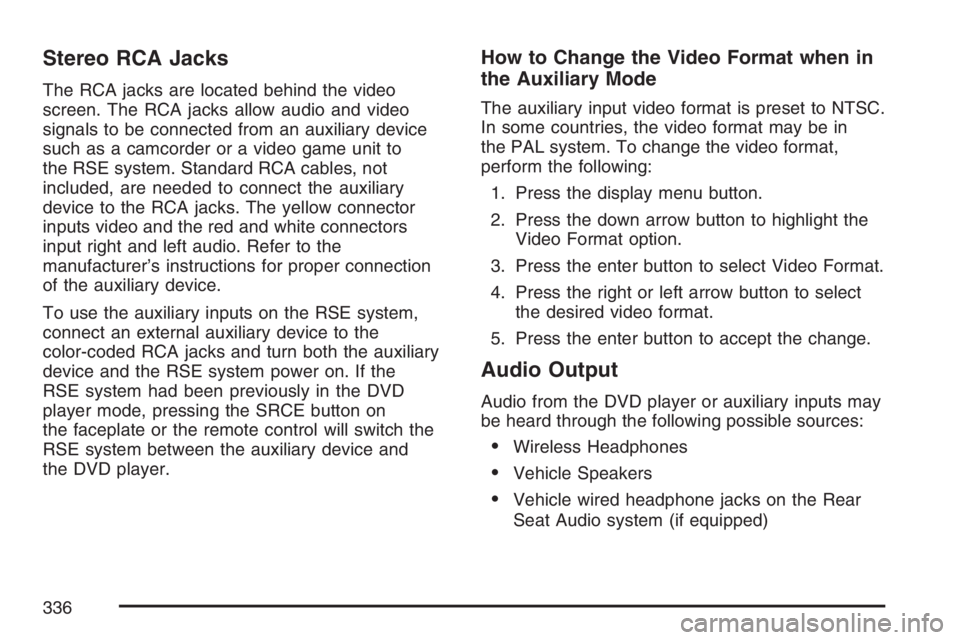
Stereo RCA Jacks
The RCA jacks are located behind the video
screen. The RCA jacks allow audio and video
signals to be connected from an auxiliary device
such as a camcorder or a video game unit to
the RSE system. Standard RCA cables, not
included, are needed to connect the auxiliary
device to the RCA jacks. The yellow connector
inputs video and the red and white connectors
input right and left audio. Refer to the
manufacturer’s instructions for proper connection
of the auxiliary device.
To use the auxiliary inputs on the RSE system,
connect an external auxiliary device to the
color-coded RCA jacks and turn both the auxiliary
device and the RSE system power on. If the
RSE system had been previously in the DVD
player mode, pressing the SRCE button on
the faceplate or the remote control will switch the
RSE system between the auxiliary device and
the DVD player.
How to Change the Video Format when in
the Auxiliary Mode
The auxiliary input video format is preset to NTSC.
In some countries, the video format may be in
the PAL system. To change the video format,
perform the following:
1. Press the display menu button.
2. Press the down arrow button to highlight the
Video Format option.
3. Press the enter button to select Video Format.
4. Press the right or left arrow button to select
the desired video format.
5. Press the enter button to accept the change.
Audio Output
Audio from the DVD player or auxiliary inputs may
be heard through the following possible sources:
Wireless Headphones
Vehicle Speakers
Vehicle wired headphone jacks on the Rear
Seat Audio system (if equipped)
336
Page 349 of 674

Audio Steering Wheel Controls
If your vehicle has this feature, some audio
controls can be adjusted at the steering wheel.
They include the following:
g(OnStar®/Mute):If your vehicle has OnStar,
press this button to interact with the OnStar
system. See theOnStar
®System on page 189in
this manual for more information.
If your vehicle does not have OnStar, press this
button to silence the system. Press it again, or any
other radio button, to turn on the sound.PROG (Program):Press this button to play a
station you have programmed on the radio preset
pushbuttons. The radio will only seek preset
stations with a strong signal that are in the
selected band.
When a cassette tape is playing, press this button
to play the other side of the tape.
When a CD is playing in the CD changer, press
this button to go to the next available CD, if
multiple CDs are loaded.
QSOURCER:Press this button to switch
between FM1, FM2, AM, or XM1 or XM2 (if
equipped), or a cassette tape or CD. The cassette
or CD must be loaded to play. Available loaded
sources are shown on the display as a tape
or a CD symbol.
QSEEKR:Press the up or the down arrow to
go to the next or to the previous radio station
and stay there. The radio will only seek stations
with a strong signal that are in the selected band.
When a cassette tape or CD is playing, press the up
or the down arrow to fast forward or reverse.
QVOLR(Volume):Press the up or the down
arrow to increase or to decrease the volume.
349