2007 GMC ENVOY buttons
[x] Cancel search: buttonsPage 226 of 562

SERVICE AIR BAG
This message displays if there is a problem with
the airbag system. Have your dealer inspect
the system for problems. SeeAirbag Readiness
Light on page 201andAirbag System on page 71
for more information. Press any of the DIC
buttons, or the trip stem, to acknowledge this
message and clear it from the DIC display.
SERVICE BRAKE SYSTEM
This message displays if a problem occurs with
the brake system. If this message appears, stop as
soon as possible and turn off the vehicle. Restart
the vehicle and check for the message on the
DIC display. If the message is still displayed, or
appears again when you begin driving, the
brake system needs service. See your dealer.
SERVICE CHARGING SYS (System)
This message displays if there is a problem with the
battery charging system. Under certain conditions,
the charging system light may also turn on in the
instrument panel cluster. SeeCharging System
Light on page 205. The battery will not be charging
at an optimal rate and the vehicle will lose the ability
to enter the fuel economy mode. The vehicle is safe
to drive, however you should have the electrical
system checked by your dealer. Press any of the
DIC buttons, or the trip stem, to acknowledge this
message and clear it from the DIC display.
SERVICE STABILITRAK
If this message displays, it means there may be a
problem with the StabiliTrak®system. If this
message appears, try to reset the system by
performing the following: stop; turn off the engine;
then start the engine again. If this message still
comes on, it means there is a problem. You should
see your dealer for service. The vehicle is safe to
drive, however, you do not have the bene�t of
StabiliTrak
®, so reduce your speed and drive
accordingly. Press any of the DIC buttons, or the
trip stem, to acknowledge this message and clear it
from the DIC display.
226
Page 228 of 562

There are several conditions that can cause this
message to appear.
The message may display if the brake system
warning light is on. SeeBrake System
Warning Light on page 206.
The message displays if the vehicle is shifted
into 4LO.
The message turns off as soon as the conditions
that caused the message to be displayed are
no longer present.
TIGHTEN FUEL CAP
This message may display and a chime may sound
if the vehicle’s fuel cap is not tightened properly.
Fully reinstall the fuel cap. SeeFilling the Tank on
page 385. The diagnostic system can determine if
the fuel cap has been left off or improperly installed.
A loose or missing fuel cap allows fuel to evaporate
into the atmosphere. This message remains on until
it is acknowledged and cleared from the DIC display
by pressing any of the DIC buttons or the trip stem.
The DIC message is also cancelled if the ignition is
turned off.The DIC message and the Service Engine Soon
light may come on again during a second trip if the
fuel cap is still not tightened properly. See
Malfunction Indicator Lamp on page 210for
more information.
TRACTION CONTROL OFF
This message displays when you momentarily
press the StabiliTrak®button located on the
transmission shift handle. In this mode, stability
control and the brake-traction control are
functional. Engine speed management will be
modi�ed and the driven wheels can spin more
freely. For more details on this mode, see
StabiliTrak
®System on page 309.
TURN SIGNAL ON
This message displays and a chime sounds if a
turn signal is left on for 3/4 of a mile (1.2 km).
Move the turn signal/multifunction lever to the off
position. Press any of the DIC buttons, or the
trip stem, to acknowledge this message and clear
it from the DIC display.
228
Page 235 of 562

ALARM WARNING: OFF:There will be no alarm
warning on activation.
Choose one of the available options and press the
customization button while your choice is displayed
on the DIC to select it and move on to the next
feature. For more information on alarm warning
type, seeContent Theft-Deterrent on page 110.
Language
Press the customization button until LANGUAGE:
ENGLISH appears in the display. To select
your preference for display language, press the
select button while LANGUAGE: ENGLISH
is displayed on the DIC. Pressing the select button
will scroll through the following languages:
ENGLISH (default)
FRANCAIS (French)
ESPANOL (Spanish)
Choose one of the available options and press the
customization button while it is displayed on the
DIC to select it and move on to the next feature.If you accidentally choose a language that you do
not want or understand, press and hold the
customization button and the trip information
button at the same time. The DIC will begin
scrolling through the languages in their particular
language. English will be in English, Francais
will be in French, and Espanol will be in Spanish.
When you see the language that you would
like, release both buttons. The DIC will then
display the information in the language you chose.
You can also scroll through the different
languages by pressing and holding the trip reset
stem for four seconds, as long as you are in
the odometer mode.
235
Page 238 of 562

Your vehicle has a feature called Retained
Accessory Power (RAP). With RAP, the audio
system can be played even after the ignition is
turned off. SeeRetained Accessory Power (RAP)
on page 114for more information.
Setting the Time
The radio may have a button marked with an
H or HR to represent hours and an M or MN
to represent minutes.
Press and hold the hour button until the correct
hour appears on the display. AM or PM will appear
on the display for morning or evening hours.
Press and hold the minute button until the correct
minute appears on the display. The time can
be set with the ignition on or off.
To synchronize the time with an FM station
broadcasting Radio Data System (RDS)
information, press and hold the hour and minute
buttons at the same time until UPDATED and
the clock symbol appear on the display. If the time
is not available from the station, NO UPDAT will
appear on the display.
RDS time is broadcast once a minute. After tuning
to an RDS broadcast station, it may take a few
minutes for the time to update.
Radio with CD (Base)
If your vehicle has the Bose®audio system, your
vehicle has six Bose®ampli�ed speakers.
Base Radio Shown, Bose®Similar
238
Page 241 of 562

Setting Preset Stations
Up to 30 stations (six FM1, six FM2, and six AM,
six XM1 and six XM2 (if equipped), can be
programed on the six numbered pushbuttons, by
performing the following steps:
1. Turn the radio on.
2. Press BAND to select FM1, FM2, AM, or XM1
or XM2.
3. Tune in the desired station.
4. Press and hold one of the six numbered
pushbuttons until a beep sounds. When
that numbered pushbutton is pressed, the
station that was set, returns.
5. Repeat the Steps 2 through 4 for each
pushbutton.
To store an equalization setting to a preset station
perform the following:
1. Tune to the preset station.
2. Press and release the AUTO EQ button to
select the equalization setting.
Once the equalization no longer displays, the
equalization is set for that preset station.
Setting the Tone
(Bass/Midrange/Treble)
AUDIO:Push and release the AUDIO knob until
BASS, MID (midrange) (without Bose®), or TREB
(treble) displays. Turn the knob to increase or to
decrease the tone. The display shows the bass,
midrange (without Bose
®), or treble level. If a
station is weak or has static, decrease the treble.
To adjust the bass, midrange (without Bose
®), or
treble to the middle position while it is displayed,
push and hold the AUDIO knob. The radio produces
one beep and adjusts the display level to the middle
position.
To adjust all tone and speaker controls to the
middle position, push and hold the AUDIO knob
when no tone or speaker control is displayed.
ALL CENTERED displays, a beep sounds, and the
display level adjusts to the middle position.
AUTO EQ (Automatic Equalization):Press this
button to select customized equalization settings
designed for country/western, jazz, talk, pop, rock,
and classical. Selecting CUSTOM or adjusting the
tone controls, returns the EQ to the manual mode.
241
Page 243 of 562

SCAN:Scan the stations within a PTY by
performing the following:
1. Press the TYPE button to activate program
type select mode. TYPE and the last selected
PTY displays.
2. Turn the TYPE knob or press and release the
TYPE button to select a PTY.
3. Once the desired PTY is displayed, press and
hold either the TYPE or the SCAN arrows for
two seconds, and the radio begins to scan
the stations in the PTY.
4. Press either the TYPE or the SCAN arrows to
stop scanning.
BAND (Alternate Frequency):Alternate
frequency lets the radio switch to a stronger
station with the same program type. To turn
alternate frequency on, press and hold BAND for
two seconds. AF ON displays. The radio can
switch to stations with a stronger frequency.
To turn alternate frequency off, press and hold
BAND again for two seconds. AF OFF displays.
The radio does not switch to other stations.
This function does not apply for XM™ Satellite
Radio Service.Setting Preset PTYs (RDS Only)
These buttons have factory PTY presets. Up to
12 PTYs (six FM1 and six FM2), can be
programmed on the six numbered pushbuttons, by
performing the following steps:
1. Press BAND to select FM1 or FM2.
2. Press the TYPE button to activate program
type select mode. TYPE and the last selected
PTY displays.
3. Turn the TYPE knob or press and release the
TYPE button to select a PTY.
4. Press and hold one of the six numbered
pushbuttons until a beep sounds. When
that numbered pushbutton is pressed (while in
program type mode), the PTY that was set,
returns.
5. Repeat the steps for each pushbutton.
243
Page 250 of 562
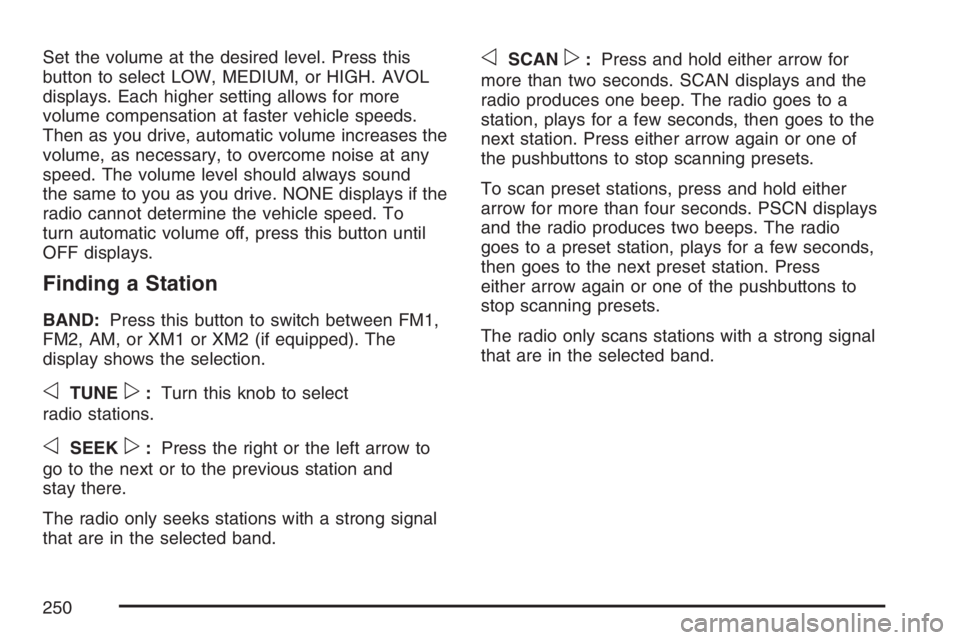
Set the volume at the desired level. Press this
button to select LOW, MEDIUM, or HIGH. AVOL
displays. Each higher setting allows for more
volume compensation at faster vehicle speeds.
Then as you drive, automatic volume increases the
volume, as necessary, to overcome noise at any
speed. The volume level should always sound
the same to you as you drive. NONE displays if the
radio cannot determine the vehicle speed. To
turn automatic volume off, press this button until
OFF displays.
Finding a Station
BAND:Press this button to switch between FM1,
FM2, AM, or XM1 or XM2 (if equipped). The
display shows the selection.
oTUNEp:Turn this knob to select
radio stations.
oSEEKp:Press the right or the left arrow to
go to the next or to the previous station and
stay there.
The radio only seeks stations with a strong signal
that are in the selected band.
oSCANp:Press and hold either arrow for
more than two seconds. SCAN displays and the
radio produces one beep. The radio goes to a
station, plays for a few seconds, then goes to the
next station. Press either arrow again or one of
the pushbuttons to stop scanning presets.
To scan preset stations, press and hold either
arrow for more than four seconds. PSCN displays
and the radio produces two beeps. The radio
goes to a preset station, plays for a few seconds,
then goes to the next preset station. Press
either arrow again or one of the pushbuttons to
stop scanning presets.
The radio only scans stations with a strong signal
that are in the selected band.
250
Page 251 of 562

Setting Preset Stations
Up to 30 stations (six FM1, six FM2, and six AM,
six XM1 and six XM2 (if equipped)), can be
programmed on the six numbered pushbuttons, by
performing the following steps:
1. Turn the radio on.
2. Press BAND to select FM1, FM2, AM, or XM1
or XM2.
3. Tune in the desired station.
4. Press AUTO EQ to select the equalization.
5. Press and hold one of the six numbered
pushbuttons until a beep sounds. When
that numbered pushbutton is pressed, the
station that was set, returns and the
equalization that was selected is stored for
that pushbutton.
6. Repeat the steps for each pushbutton.
Setting the Tone
(Bass/Midrange/Treble)
AUDIO:Push and release the AUDIO knob until
BASS, MID (midrange) (without Bose®), or TREB
(treble) displays. Turn the knob to increase or to
decrease the tone. The display shows the bass,
midrange (without Bose
®), or the treble level. If a
station is weak or has static, decrease the treble.
To adjust the bass, midrange (without Bose
®), or
the treble to the middle position while it is displayed,
push and hold the AUDIO knob. The radio produces
one beep.
To adjust all tone and speaker controls to the
middle position, push and hold the AUDIO knob
while no tone or speaker control is displayed.
ALL CENTERED displays and a beep sounds.
251