2007 GMC ACADIA display
[x] Cancel search: displayPage 283 of 554

Unique EQ settings can be saved for each source.
If your radio has a Bose
®audio system, the EQ
settings are either MANUAL or TALK.
Adjusting the Speakers (Balance/Fade)
BAL/FADE (Balance/Fade):To adjust balance
or fade, press the tune knob until the speaker
control labels display. Press the pushbutton
positioned under the desired label. Turn the tune
knob clockwise or counterclockwise to adjust
the highlighted setting. You can also adjust the
highlighted setting by pressing either the SEEK,
FWD, or REV button until the desired levels
are obtained.
To quickly adjust balance or fade to the middle
position, press the pushbutton positioned under the
BAL or FADE label for more than two seconds.
A beep sounds and the level adjusts to the
middle position.
To quickly adjust both the balance and fade to the
middle position at one time, press the tune knob for
more than two seconds until a beep sounds.
If the Rear Seat Audio (RSA) is turned on, the radio
disables FADE and mutes the rear speakers.
Finding a Category (CAT) Station
CAT (Category):The CAT button is used to �nd
XM™ stations when the radio is in the XM™
mode. To �nd XM™ channels within a desired
category, perform the following:
1. Press the BAND button until the XM™
frequency displays. Press the CAT button to
display the category labels on the radio
display. Continue pressing the CAT button
until the desired category name displays.
Another way to navigate the category list is
to press the REV button or the FWD button.
2. Press either of the two buttons below the
desired category label to immediately tune
to the �rst XM™ station associated with that
category.
3. Turn the tune knob, press the buttons below
the right or left arrows displayed, or press the
right or left SEEK buttons to go to the next
or previous XM™ station within the selected
category.
4. To exit the category search mode, press the
FAV button or BAND button to display your
favorites again.
283
Page 284 of 554
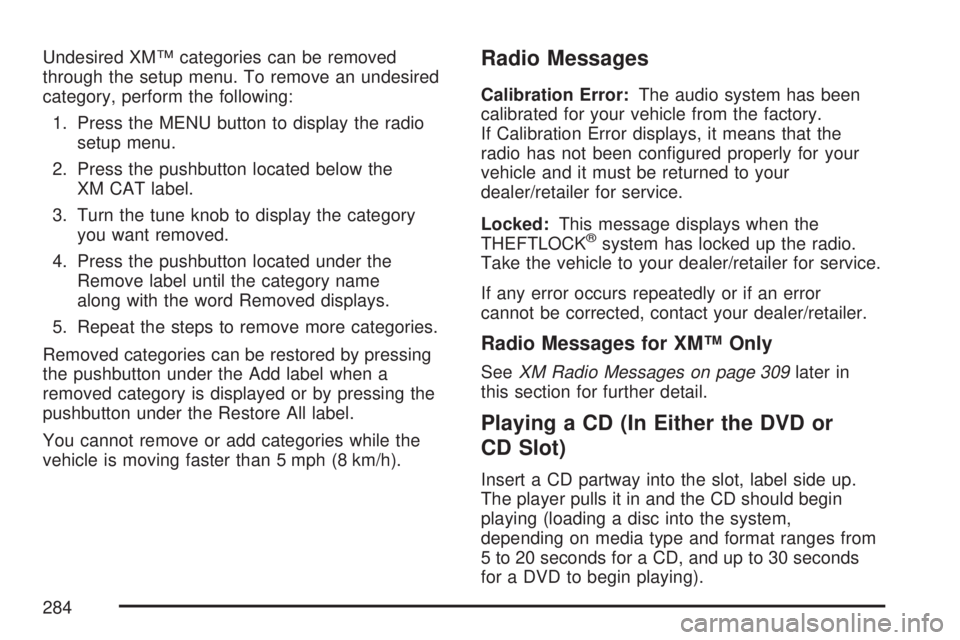
Undesired XM™ categories can be removed
through the setup menu. To remove an undesired
category, perform the following:
1. Press the MENU button to display the radio
setup menu.
2. Press the pushbutton located below the
XM CAT label.
3. Turn the tune knob to display the category
you want removed.
4. Press the pushbutton located under the
Remove label until the category name
along with the word Removed displays.
5. Repeat the steps to remove more categories.
Removed categories can be restored by pressing
the pushbutton under the Add label when a
removed category is displayed or by pressing the
pushbutton under the Restore All label.
You cannot remove or add categories while the
vehicle is moving faster than 5 mph (8 km/h).Radio Messages
Calibration Error:The audio system has been
calibrated for your vehicle from the factory.
If Calibration Error displays, it means that the
radio has not been con�gured properly for your
vehicle and it must be returned to your
dealer/retailer for service.
Locked:This message displays when the
THEFTLOCK
®system has locked up the radio.
Take the vehicle to your dealer/retailer for service.
If any error occurs repeatedly or if an error
cannot be corrected, contact your dealer/retailer.
Radio Messages for XM™ Only
SeeXM Radio Messages on page 309later in
this section for further detail.
Playing a CD (In Either the DVD or
CD Slot)
Insert a CD partway into the slot, label side up.
The player pulls it in and the CD should begin
playing (loading a disc into the system,
depending on media type and format ranges from
5 to 20 seconds for a CD, and up to 30 seconds
for a DVD to begin playing).
284
Page 285 of 554

If the ignition or radio is turned off, with a CD in
the player, it stays in the player. When the ignition
or radio is turned on, the CD starts playing
where it stopped, if it was the last selected audio
source. The CD is controlled by the buttons
on the radio faceplate or by the RSA unit. See
Rear Seat Audio (RSA) on page 322for more
information. The DVD/CD decks, (upper slot is the
DVD deck and the lower slot is the CD deck) of
the radio are compatible with most audio CDs,
CD-R, CD-RW, and MP3s.
When a CD is inserted, the text label DVD or CD
symbol appears on the left side of the radio
display. As each new track starts to play, the
track number displays.
If playing a CD-R, the sound quality can be
reduced due to CD-R quality, the method of
recording, the quality of the music that has been
recorded, and the way the CD-R has been
handled. There can be an increase in skipping,
difficulty in �nding tracks, and/or difficulty in loading
and ejecting. If these problems occur, check the
bottom surface of the CD. If the surface of the CD
is damaged, such as cracked, broken, orscratched, the CD does not play properly. If the
surface of the CD is soiled, seeCare of Your CDs
and DVDs on page 328for more information.
If there is no apparent damage, try a known
good CD.
Notice:If a label is added to a CD, or more
than one CD is inserted into the slot at a time,
or an attempt is made to play scratched or
damaged CDs, the CD player could be
damaged. While using the CD player, use
only CDs in good condition without any label,
load one CD at a time, and keep the CD
player and the loading slot free of foreign
materials, liquids, and debris.
Do not add any label to a CD, it could get caught
in the CD player. If a CD is recorded on a
personal computer and a description label is
needed, try labeling the top of the recorded CD
with a marking pen.
If an error displays, see “CD Messages” later in
this section.
285
Page 286 of 554

ZCD (Eject):Press and release the CD eject
button to eject the CD that is currently playing
in the bottom slot. A beep sounds and Ejecting
Disc displays. Once the disc is ejected, Remove
Disc displays. The CD can be removed. If the
CD is not removed, after several seconds, the
CD is automatically pulled back into the player.
If loading and reading of a CD cannot be
completed, such as unknown format, etc., and
the disc fails to eject, press and hold the DVD
eject button for more than �ve seconds to force
the disc to eject.
ZDVD (Eject):Press and release the DVD
eject button to eject the CD that is currently playing
in the top slot. You will hear a beep and Ejecting
Disc will be displayed. Once the disc is ejected,
Remove Disc will appear on display. The CD
can be removed. If the CD is not removed, after
several seconds, the CD will be automatically
pulled back into the player.
If loading and reading of a CD cannot be
completed, such as unknown format, etc., and
the disc fails to eject, press and hold the DVD
eject button for more than �ve seconds to force
the disc to eject.
f(Tune):Turn this knob to select tracks on the
CD that is currently playing.
©SEEK¨:Press the left SEEK arrow to go
to the start of the current track, if more than
�ve seconds on the CD have been played. If less
than �ve seconds on the CD has played, the
previous track plays. Press the right SEEK arrow to
go to the next track. If either SEEK arrow is held, or
pressed multiple times, the player continues moving
backward or forward through the tracks on the CD.
sREV (Reverse):Press and hold this button
to reverse playback quickly within a track. You
will hear sound at a reduced volume. Release
this pushbutton to resume playing the track.
The elapsed time of the track displays.
\FWD (Fast Forward):Press and hold this
button to advance playback quickly within a track.
You will hear sound at a reduced volume.
Release this button to resume playing the track.
The elapsed time of the track displays.
286
Page 287 of 554

RDM (Random):With the random setting, the
tracks can be listened to in random, rather
than sequential order. To play the tracks from the
CD, press the DVD/CD AUX button when not
sourced to the CD, or insert a disc partway into
the slot. A RDM label displays. Press the
pushbutton positioned under the RDM label until
Random Current Disc displays. Press the
pushbutton again to turn off random play.
BAND:Press this button to listen to the radio
when a CD or DVD is playing. The CD or
DVD remains inside the radio for future listening
or viewing entertainment.
DVD/CD AUX (Auxiliary):Press this button to
cycle through DVD, CD, or Auxiliary when listening
to the radio. The DVD/CD text label and a
message showing the track or chapter number
displays when a disc is in either slot. Press
this button again and the system automatically
searches for an auxiliary input device, such as a
portable audio player. If a portable audio player
is not connected, “No aux input device” displays.If a disc is in both the DVD slot and the CD
slot the DVD/CD AUX button cycles between
the two sources and not indicate “No aux input
device”. If a front auxiliary device is connected, the
DVD/CD AUX button cycles through all available
options, such as: DVD slot, CD slot, Front
Auxiliary, and Rear Auxiliary (if available).
See “Using the Auxiliary Input Jack(s)” later in
this section, or “Audio/Video (A/V) Jacks” under,
Rear Seat Entertainment System on page 311
for more information.
If a disc is inserted into top DVD slot, the rear
seat operator can turn on the video screen
and use the remote control to navigate the
CD (tracks only) through the remote control.
Audio Output
Only one audio source can be heard through
the speakers at one time. An audio source
is de�ned as DVD slot, CD slot, XM™, FM/AM,
Front Auxiliary Jack, or Rear Auxiliary Jack.
Press the power button to turn the radio on.
The radio can be heard through all of the
vehicle speakers.
287
Page 288 of 554

Front seat passengers can listen to the radio
(AM, FM, or XM) by pressing the BAND button
or the DVD/CD AUX button to select CD slot, DVD
slot, front or rear auxiliary input (if available).
If a playback device is plugged into the radio’s
front auxiliary input jack or the rear auxiliary jack,
the front seat passengers are able to listen to
playback from this source through the vehicle
speakers. See “Using the Auxiliary Input Jack(s)”
later in this section, or “Audio/Video (A/V)
Jacks” under,Rear Seat Entertainment System
on page 311for more information.
In some vehicles, depending on audio options,
the rear speakers can be muted when the
RSA power is turned on. SeeRear Seat
Audio (RSA) on page 322for more information.
Playing an MP3/WMA CD-R or
CD-RW Disc
Your radio with CD and DVD has the capability
of playing an MP3/WMA CD-R or CD-RW disc.
For more information on how to play an MP3/WMA
CD-R or CD-RW disc, see “Using an MP3” in
the index.
CD Messages
If these messages display and/or the CD comes
out, it could be for one of the following reasons:
Optical Error:If the disc was inserted
upside down.
Disk Read Error:If a disc was inserted with an
invalid or unknown format.
Player Error:If there are disc LOAD or disc
EJECT problems.
It is very hot. When the temperature returns
to normal, the CD should play.
You are driving on a very rough road.
When the road becomes smoother, the CD
should play.
The CD is dirty, scratched, wet, or
upside down.
The air is very humid. If so, wait about an
hour and try again.
There could have been a problem while
burning the CD.
The label could be caught in the CD player.
If the CD is not playing correctly, for any
other reason, try a known good CD.
288
Page 289 of 554

If any error occurs repeatedly or if an error cannot
be corrected, contact your dealer/retailer. If the
radio displays an error message, write it down and
provide it to your dealer/retailer when reporting
the problem.
Using the DVD Player
The DVD player is controlled by the buttons on
the remote control, or by the RSA system,
or by the buttons on the radio faceplate. See
“Remote Control”, underRear Seat Entertainment
System on page 311andRear Seat Audio
(RSA) on page 322for more information.
The DVD player is only compatible with DVDs of
the appropriate region code that is printed on
the jacket of most DVDs.
The DVD slot of the radio is compatible with
most audio CDs, CD-R, CD-RW, DVD-Video,
DVD-Audio, DVD-R/RW, DVD+R/RW media along
with MP3 and WMA formats.
If an error message appears on the video screen
or the radio, see “DVD Display Error Messages”
under,Rear Seat Entertainment System on
page 311and “DVD Radio Error Messages” in
this section for more information.
Playing a DVD
DVD/CD AUX (Auxiliary):Press this button
to cycle through DVD, CD, or Auxiliary when
listening to the radio. The DVD/CD text label and
a message showing track or chapter number
displays when a disc is in either slot. Press
this button again and the system automatically
searches for an auxiliary input device, such as a
portable audio player. If a portable audio player
is not connected, “No aux input device” displays.
If a disc is in both the DVD slot and the CD
slot the DVD/CD AUX button cycles between
the two sources and not indicate “No aux input
device”. If a front auxiliary device is connected,
the DVD/CD AUX button cycles through all
available options, such as: DVD slot, CD slot,
Front Auxiliary, and Rear Auxiliary (if available).
See “Using the Auxiliary Input Jack(s)” later in
this section, or “Audio/Video (A/V) Jacks” under,
Rear Seat Entertainment System on page 311
for more information.
289
Page 290 of 554

O(Power):Press this knob to turn the radio on
or off. Turn this knob clockwise or counterclockwise
to increase or decrease the volume. Press and hold
the knob for more than two seconds to turn off the
entire radio and Rear Seat Entertainment (RSE)
system and to start the parental control feature.
Parental control prevents the rear seat occupant
from operating the Rear Seat Audio (RSA) system
or remote control.
A lock symbol appears next to the clock display.
The parental control feature remains on until
you press and hold this button for more than
two seconds again, or until the driver turns the
ignition off and exits the vehicle.
f(Tune):Turn this knob to change tracks on
a CD or DVD, to manually tune a radio station,
or to change clock or date settings, while in
the clock or date setting mode. See the information
given earlier in this section speci�c to the radio,
CD, and the DVD. Also, seeSetting the Time
on page 266, for setting the clock and date.
©SEEK (Previous Track/Chapter):Press this
button to return to the start of the current track
or chapter. Press this button again to go to
the previous track or chapter. This button might
not work when the DVD is playing the copyright
information or the previews.
SEEK
¨(Next Track/Chapter):Press this button
to go to the next track or chapter. This button
might not work when the DVD is playing the
copyright information or the previews.
sREV (Reverse):Press this button to quickly
reverse the CD or DVD, at �ve times the normal
speed. The radio displays the elapsed time while in
fast reverse. To stop fast reversing, press this
button again. This button might not work when the
DVD is playing the copyright information or the
previews.
\FWD (Fast Forward):Press this button to
fast forward the CD or DVD. The radio displays the
elapsed time and fast forwards �ve times the
normal speed. To stop fast forwarding, press this
button again. This button might not work when
the DVD is playing the copyright information or the
previews.
290