2007 FIAT ULYSSE CD player
[x] Cancel search: CD playerPage 6 of 58

5
NOTES
– Contact a Fiat Dealership only
for repairs to the radio and navigation
system, if required.
– The display may take some time to
reach optimal brightness in the event
of particularly low temperatures.
– The overheat protection device of
the system may trip if the car is parked
for a long time and the outside tem-
perature is high. The system will start
working again when the temperature
in the passenger compartment returns
to acceptable levels.CD
When using the audio CD player, re-
member that dirt or scratches on a CD
may make it skip and cause poor play-
back quality. The same things may hap-
pen if the CDs are bent.
IMPORTANT Do not use 8-cm
audio CDs or MP3 CDs even with a
specific adapter. This type of disk may
damage the system.
To achieve optimal playing condi-
tions, we recommend the following:
– Only use audio CDs with the fol-
lowing trademark:– Do not use chemical cleaning pro-
ducts (e.g. antistatic products, sprays,
or thinners) to prevent damage to the
CD surface.
– After playing a CD, put it back it
case to prevent marks and scratches
which could make it skip during play-
back.
– Keep CDs away from direct sunli-
ght, high temperatures and prolonged
humidity to prevent bending them.
– Do not stick labels or write on the
recorded side of a CD.
To extract a CD from its case, press
onto the middle of the case and lift the
CD holding it from its edges.
– Carefully clean each CD with soft
cloth. Remove fingerprints and dust.
Hold the CD from the edges and clean
it from the middle to the edges.
Be careful not to scratch
the display with sharp or ri-
gid objects. Avoid touching it
with your fingers. Do not press on
the display when cleaning it.Proper way to hold
the compact discRemoving the disc
Page 7 of 58

6
Always only hold a CD from its ed-
ges. Never touch the surface.
Use a soft cloth and sweep the CD
from the middle towards the edge to
remove fingerprints and dust.New CDs may be rough along the
edges. The device may not work pro-
perly and playback may skip in this ca-
se. Rub the edge with a ballpoint pen
or the like to make the edges of the
CD smooth.
IMPORTANT Do not use com-
mercially available protective sheets for
CDs or disks with stabilisers as these
could get stuck in the internal mecha-
nism and damage the disk.IMPORTANTIf a copy protected
CD is used, it may take a few seconds
before the system will start to play it.
In addition, due to the proliferation of
new and different protective methods,
it cannot always be guaranteed that
the CD player will play every protec-
ted disk. The presence of a copy pro-
tection system is often written in very
small, difficultly legible print on the co-
ver of the CD itself. Possible wording
includes “COPY CONTROL”,
“COPY PROTECTED”, “THIS CD
CANNOT BE PLAYED ON A
PC/MAC”. Symbols such as the fol-
lowing may be used:
The symbol used to identify audio
CDs is often missing from the disk and
the cover of a copy protected CD: No Ball-point pen
Roughness
Page 8 of 58

7
Do not use stain removers, antista-
tic sprays or thinners to clean a CD.
Do not use very damaged, cracked
or deformed CDs.
Use of such CD may damage the
player. Keep CDs away from direct
sunlight and all sources of heat.
INTRODUCTION
The CONNECT Nav+ system es-
sentially consists of:
– a keypad on the front panel and
two knobs (encoders);
– controls on the central unit and re-
mote controls on the steering wheel;
– electronic control unit inside the
dashboard.
The system interface is the mul-
tifunctional display used by all in-
tegrated components.
Unavailable functions will appear sha-
ded on the display and cannot be ope-
rated. Notes on CDs
Do not stick labels onto the surface
of a CD. Do not write on the surface
of a CD with pencils or pens.No No No Errato
Page 21 of 58
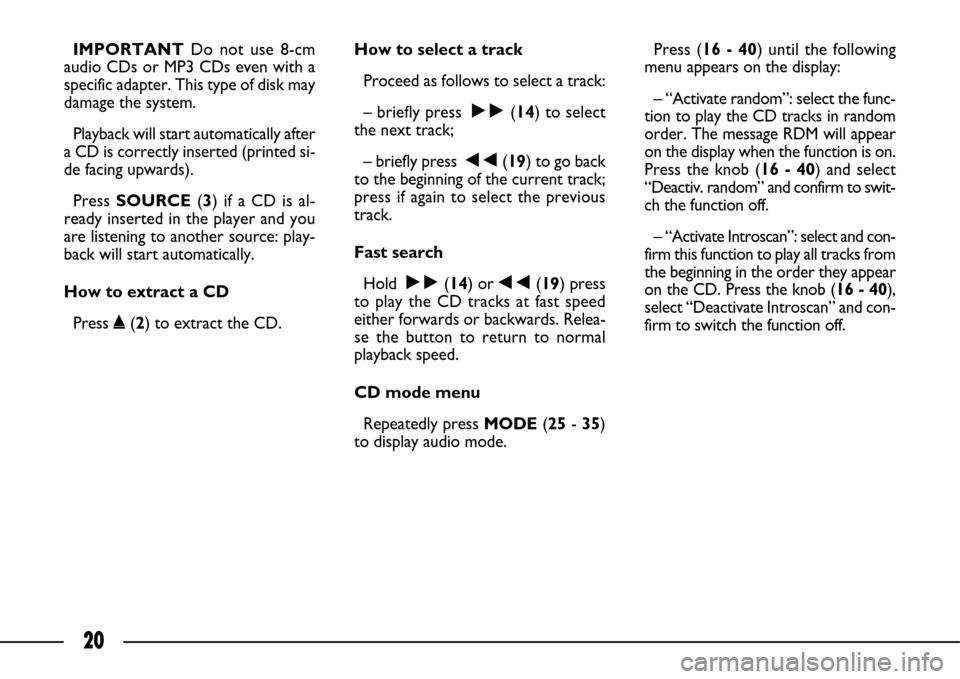
20
IMPORTANTDo not use 8-cm
audio CDs or MP3 CDs even with a
specific adapter. This type of disk may
damage the system.
Playback will start automatically after
a CD is correctly inserted (printed si-
de facing upwards).
Press SOURCE (3) if a CD is al-
ready inserted in the player and you
are listening to another source: play-
back will start automatically.
How to extract a CD
Press ˚(2) to extract the CD.How to select a track
Proceed as follows to select a track:
– briefly press ˜(14) to select
the next track;
– briefly press ÷(19) to go back
to the beginning of the current track;
press if again to select the previous
track.
Fast search
Hold ˜(14) or ÷(19) press
to play the CD tracks at fast speed
either forwards or backwards. Relea-
se the button to return to normal
playback speed.
CD mode menu
Repeatedly press MODE(25- 35)
to display audio mode.Press (16 - 40) until the following
menu appears on the display:
– “Activate random”: select the func-
tion to play the CD tracks in random
order. The message RDM will appear
on the display when the function is on.
Press the knob (16 - 40) and select
“Deactiv. random” and confirm to swit-
ch the function off.
– “Activate Introscan”: select and con-
firm this function to play all tracks from
the beginning in the order they appear
on the CD. Press the knob (16 - 40),
select “Deactivate Introscan” and con-
firm to switch the function off.
Page 24 of 58
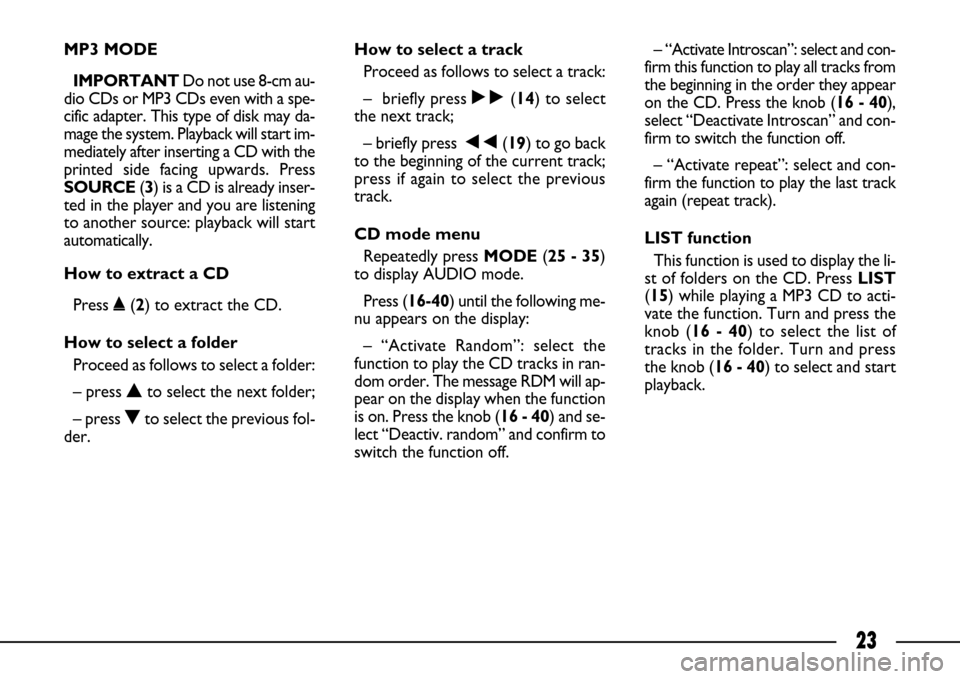
23
MP3 MODE
IMPORTANT Do not use 8-cm au-
dio CDs or MP3 CDs even with a spe-
cific adapter. This type of disk may da-
mage the system. Playback will start im-
mediately after inserting a CD with the
printed side facing upwards. Press
SOURCE(3) is a CD is already inser-
ted in the player and you are listening
to another source: playback will start
automatically.
How to extract a CD
Press ˚(2) to extract the CD.
How to select a folder
Proceed as follows to select a folder:
– press Nto select the next folder;
– press Oto select the previous fol-
der.How to select a track
Proceed as follows to select a track:
– briefly press ˜(14) to select
the next track;
– briefly press ÷(19) to go back
to the beginning of the current track;
press if again to select the previous
track.
CD mode menu
Repeatedly press MODE (25 - 35)
to display AUDIO mode.
Press (16-40) until the following me-
nu appears on the display:
– “Activate Random”: select the
function to play the CD tracks in ran-
dom order. The message RDM will ap-
pear on the display when the function
is on. Press the knob (16 - 40) and se-
lect “Deactiv. random” and confirm to
switch the function off.– “Activate Introscan”: select and con-
firm this function to play all tracks from
the beginning in the order they appear
on the CD. Press the knob (16 - 40),
select “Deactivate Introscan” and con-
firm to switch the function off.
– “Activate repeat”: select and con-
firm the function to play the last track
again (repeat track).
LIST function
This function is used to display the li-
st of folders on the CD. Press LIST
(15) while playing a MP3 CD to acti-
vate the function. Turn and press the
knob (16 - 40) to select the list of
tracks in the folder. Turn and press
the knob (16 - 40) to select and start
playback.
Page 41 of 58

40
The voice controls are used to con-
trol the main system functions using
your voice only. Press (26) on the end
of the left stalk to activate the voice
control system.
VOICE CONTROL LIST
IMPORTANT A double tone will
be heard if the system does not un-
derstand the voice message. Utter “What can I say?” to show the
list of available voice controls that the
system is capable of recognising.
VOICE CONTROLS
help
cancel
help
map
navigator
trip computer
what can I say
telephone
help
cancel
auto store
list
memory
memory
memory
memory
previous
what can I say
next
help
cancel
random1 - 6
help
cancel
what can I say Help
Cancel
Call
Stop
no
yes
previous
what can I say
display
guide to
stop
next
delete
radio
cd player
1st level controls 2ndlevel controls 3rdlevel controls
Page 42 of 58

41
1st level controls 2ndlevel controls 3rdlevel controls
cd player
cd changer
navigator
telephone
smslist
track number
track number
track number
track number
previous track
next track
what can I say
repeat
scan
help
cancel
disk number
disk number
disk number
disk number
previous disk
next disk
random
list
track number
track number
track number
track number
previous track
next track
what can I say
repeat
scan
help
cancel
stop
what can I say
address book
restart
help
cancel
what can I say
address book
service
service
service
service
service
display
help
cancel
read
what can I say1 - 20
help
cancel
what can I say
1 - 7
help
cancel
what can I say
1 - 20
help
cancel
what can I say
help
cancel
messages
recall
what can I say
Page 45 of 58
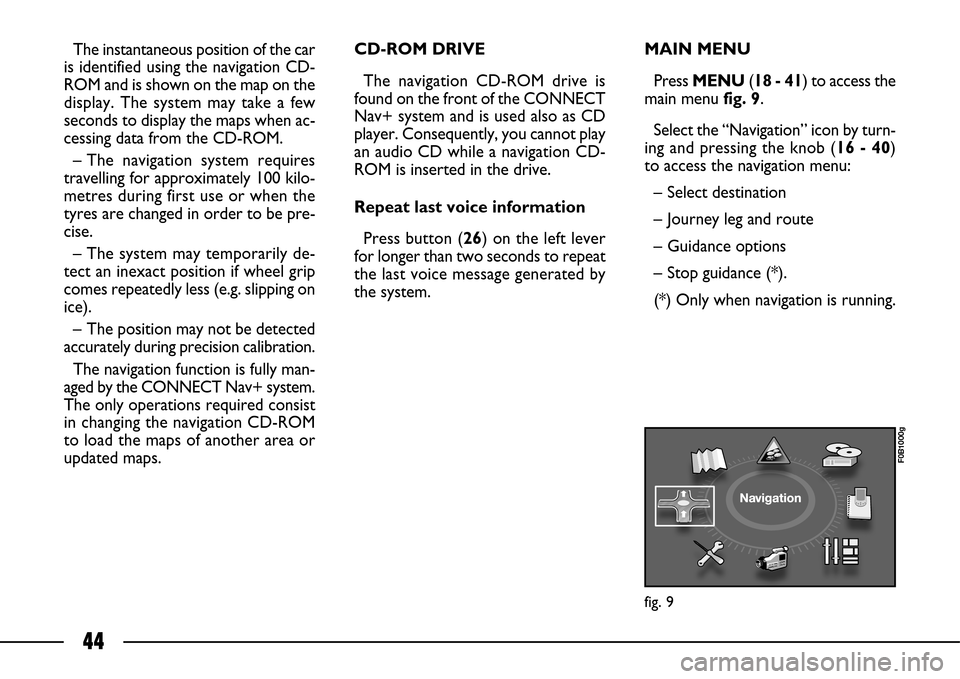
44
The instantaneous position of the car
is identified using the navigation CD-
ROM and is shown on the map on the
display. The system may take a few
seconds to display the maps when ac-
cessing data from the CD-ROM.
– The navigation system requires
travelling for approximately 100 kilo-
metres during first use or when the
tyres are changed in order to be pre-
cise.
– The system may temporarily de-
tect an inexact position if wheel grip
comes repeatedly less (e.g. slipping on
ice).
– The position may not be detected
accurately during precision calibration.
The navigation function is fully man-
aged by the CONNECT Nav+ system.
The only operations required consist
in changing the navigation CD-ROM
to load the maps of another area or
updated maps.CD-ROM DRIVE
The navigation CD-ROM drive is
found on the front of the CONNECT
Nav+ system and is used also as CD
player. Consequently, you cannot play
an audio CD while a navigation CD-
ROM is inserted in the drive.
Repeat last voice information
Press button (26) on the left lever
for longer than two seconds to repeat
the last voice message generated by
the system.MAIN MENU
Press MENU (18 - 41) to access the
main menufig. 9.
Select the “Navigation” icon by turn-
ing and pressing the knob (16 - 40)
to access the navigation menu:
– Select destination
– Journey leg and route
– Guidance options
– Stop guidance (*).
(*) Only when navigation is running.
fig. 9
F0B1000g