2007 FIAT SCUDO display
[x] Cancel search: displayPage 9 of 22
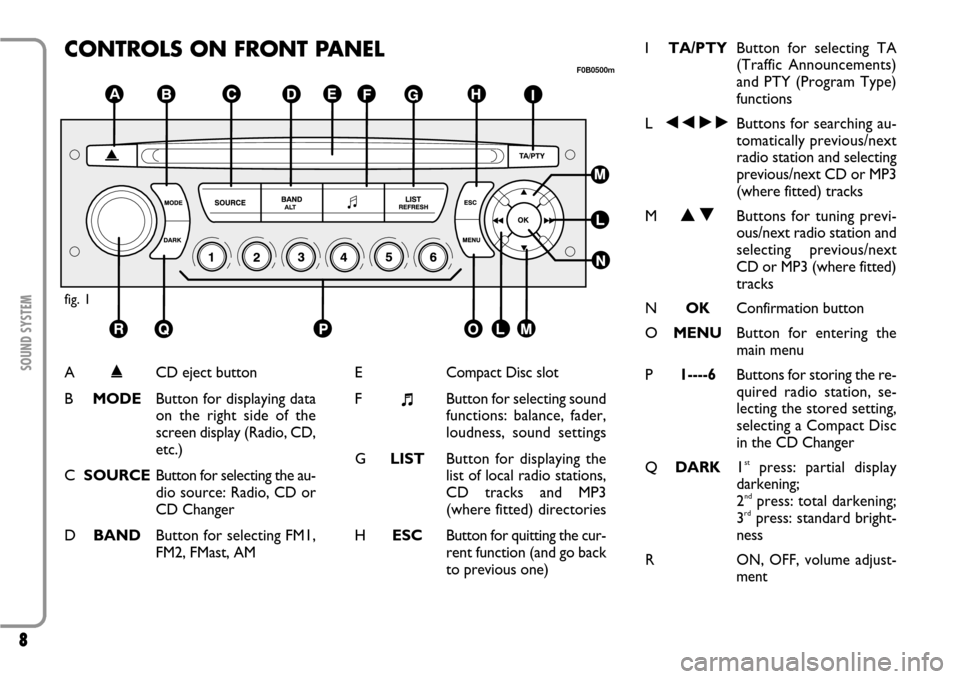
8SOUND SYSTEM
CONTROLS ON FRONT PANELfig. 1
F0B0500m
A
˚
CD eject button
BMODEButton for displaying data
on the right side of the
screen display (Radio, CD,
etc.)
CSOURCEButton for selecting the au-
dio source: Radio, CD or
CD Changer
DBANDButton for selecting FM1,
FM2, FMast, AME
Compact Disc slot
F
+Button for selecting sound
functions: balance, fader,
loudness, sound settings
GLISTButton for displaying the
list of local radio stations,
CD tracks and MP3
(where fitted) directories
HESCButton for quitting the cur-
rent function (and go back
to previous one)ITA/PTYButton for selecting TA
(Traffic Announcements)
and PTY (Program Type)
functions
L÷˜Buttons for searching au-
tomatically previous/next
radio station and selecting
previous/next CD or MP3
(where fitted) tracks
MNOButtons for tuning previ-
ous/next radio station and
selecting previous/next
CD or MP3 (where fitted)
tracks
NOKConfirmation button
OMENUButton for entering the
main menu
P1----6Buttons for storing the re-
quired radio station, se-
lecting the stored setting,
selecting a Compact Disc
in the CD Changer
QDARK1
stpress: partial display
darkening;
2ndpress: total darkening;
3rdpress: standard bright-
ness
R
ON, OFF, volume adjust-
ment
Page 11 of 22
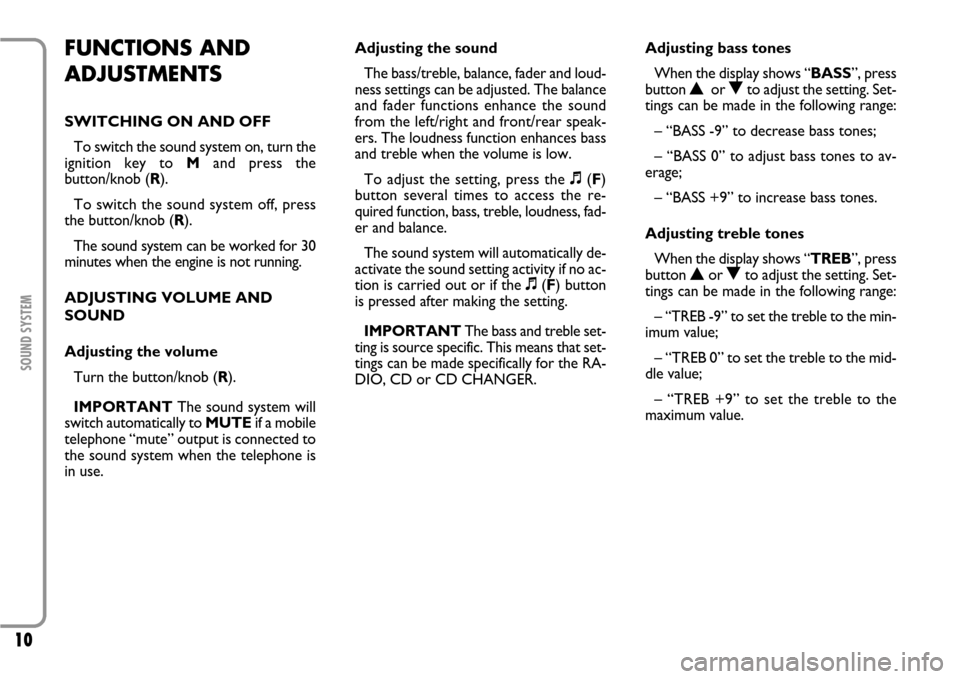
10
SOUND SYSTEM
FUNCTIONS AND
ADJUSTMENTSSWITCHING ON AND OFF
To switch the sound system on, turn the
ignition key to M and press the
button/knob (R).
To switch the sound system off, press
the button/knob (R).
The sound system can be worked for 30
minutes when the engine is not running.
ADJUSTING VOLUME AND
SOUND
Adjusting the volume
Turn the button/knob (R).
IMPORTANTThe sound system will
switch automatically to MUTE if a mobile
telephone “mute” output is connected to
the sound system when the telephone is
in use.Adjusting the sound
The bass/treble, balance, fader and loud-
ness settings can be adjusted. The balance
and fader functions enhance the sound
from the left/right and front/rear speak-
ers. The loudness function enhances bass
and treble when the volume is low.
To adjust the setting, press the +(F)
button several times to access the re-
quired function, bass, treble, loudness, fad-
er and balance.
The sound system will automatically de-
activate the sound setting activity if no ac-
tion is carried out or if the +(F) button
is pressed after making the setting.
IMPORTANTThe bass and treble set-
ting is source specific. This means that set-
tings can be made specifically for the RA-
DIO, CD or CD CHANGER.Adjusting bass tones
When the display shows “BASS”, press
button Nor Oto adjust the setting. Set-
tings can be made in the following range:
– “BASS -9” to decrease bass tones;
– “BASS 0” to adjust bass tones to av-
erage;
– “BASS +9” to increase bass tones.
Adjusting treble tones
When the display shows “TREB”, press
button Nor Oto adjust the setting. Set-
tings can be made in the following range:
– “TREB -9” to set the treble to the min-
imum value;
– “TREB 0” to set the treble to the mid-
dle value;
– “TREB +9” to set the treble to the
maximum value.
Page 12 of 22
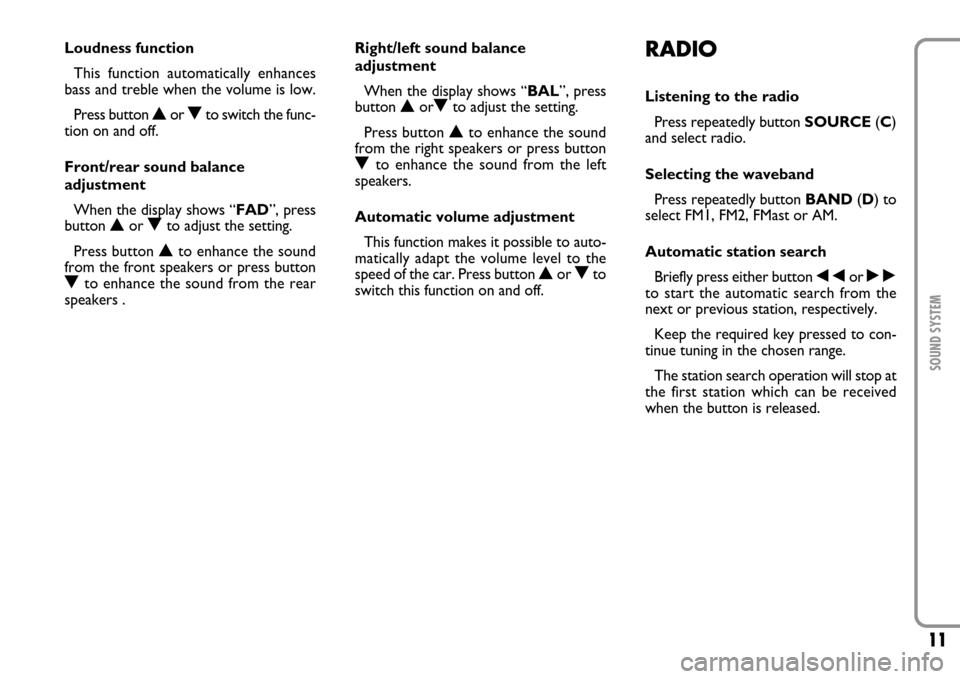
11SOUND SYSTEM
Loudness function
This function automatically enhances
bass and treble when the volume is low.
Press button Nor Oto switch the func-
tion on and off.
Front/rear sound balance
adjustment
When the display shows “FAD”, press
button Nor Oto adjust the setting.
Press button Nto enhance the sound
from the front speakers or press button
Oto enhance the sound from the rear
speakers .Right/left sound balance
adjustment
When the display shows “BAL”, press
button NorOto adjust the setting.
Press button Nto enhance the sound
from the right speakers or press button
Oto enhance the sound from the left
speakers.
Automatic volume adjustment
This function makes it possible to auto-
matically adapt the volume level to the
speed of the car. Press button Nor Oto
switch this function on and off.
RADIOListening to the radio
Press repeatedly button SOURCE(C)
and select radio.
Selecting the waveband
Press repeatedly button BAND(D) to
select FM1, FM2, FMast or AM.
Automatic station search
Briefly press either button ÷or ˜
to start the automatic search from the
next or previous station, respectively.
Keep the required key pressed to con-
tinue tuning in the chosen range.
The station search operation will stop at
the first station which can be received
when the button is released.
Page 13 of 22
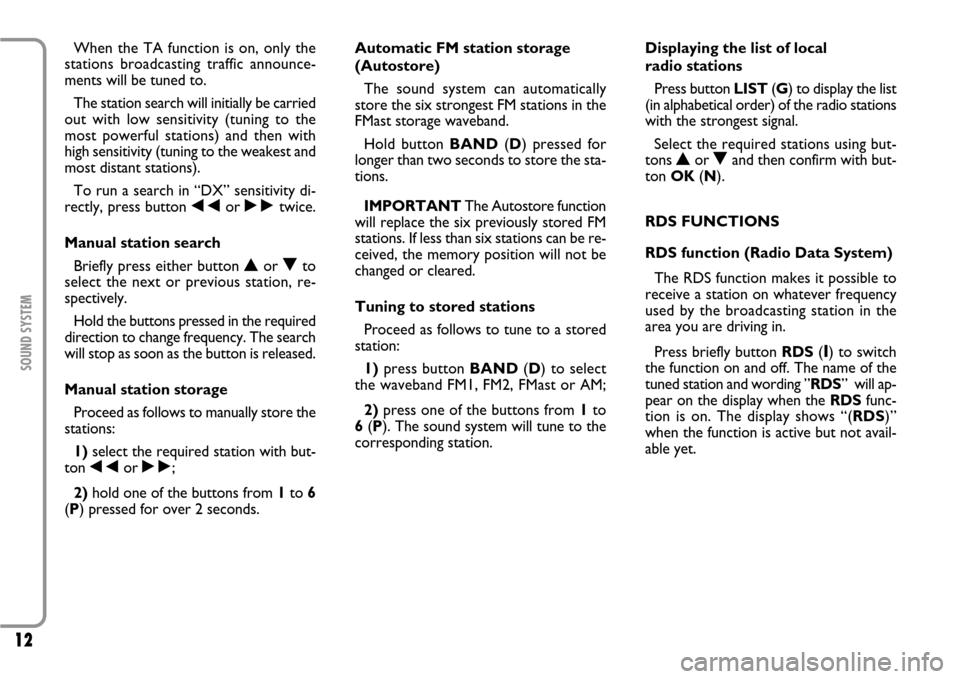
12
SOUND SYSTEM
When the TA function is on, only the
stations broadcasting traffic announce-
ments will be tuned to.
The station search will initially be carried
out with low sensitivity (tuning to the
most powerful stations) and then with
high sensitivity (tuning to the weakest and
most distant stations).
To run a search in “DX” sensitivity di-
rectly, press button ÷or ˜twice.
Manual station search
Briefly press either button Nor Oto
select the next or previous station, re-
spectively.
Hold the buttons pressed in the required
direction to change frequency. The search
will stop as soon as the button is released.
Manual station storage
Proceed as follows to manually store the
stations:
1)select the required station with but-
ton ÷or ˜;
2)hold one of the buttons from 1to 6
(P) pressed for over 2 seconds.Automatic FM station storage
(Autostore)
The sound system can automatically
store the six strongest FM stations in the
FMast storage waveband.
Hold button BAND(D) pressed for
longer than two seconds to store the sta-
tions.
IMPORTANTThe Autostore function
will replace the six previously stored FM
stations. If less than six stations can be re-
ceived, the memory position will not be
changed or cleared.
Tuning to stored stations
Proceed as follows to tune to a stored
station:
1)press button BAND(D) to select
the waveband FM1, FM2, FMast or AM;
2)press one of the buttons from 1to
6(P). The sound system will tune to the
corresponding station.Displaying the list of local
radio stations
Press button LIST(G) to display the list
(in alphabetical order) of the radio stations
with the strongest signal.
Select the required stations using but-
tons Nor Oand then confirm with but-
ton OK(N).
RDS FUNCTIONS
RDS function (Radio Data System)
The RDS function makes it possible to
receive a station on whatever frequency
used by the broadcasting station in the
area you are driving in.
Press briefly button RDS(
I) to switch
the function on and off. The name of the
tuned station and wording ”RDS” will ap-
pear on the display when the RDSfunc-
tion is on. The display shows “(RDS)”
when the function is active but not avail-
able yet.
Page 14 of 22
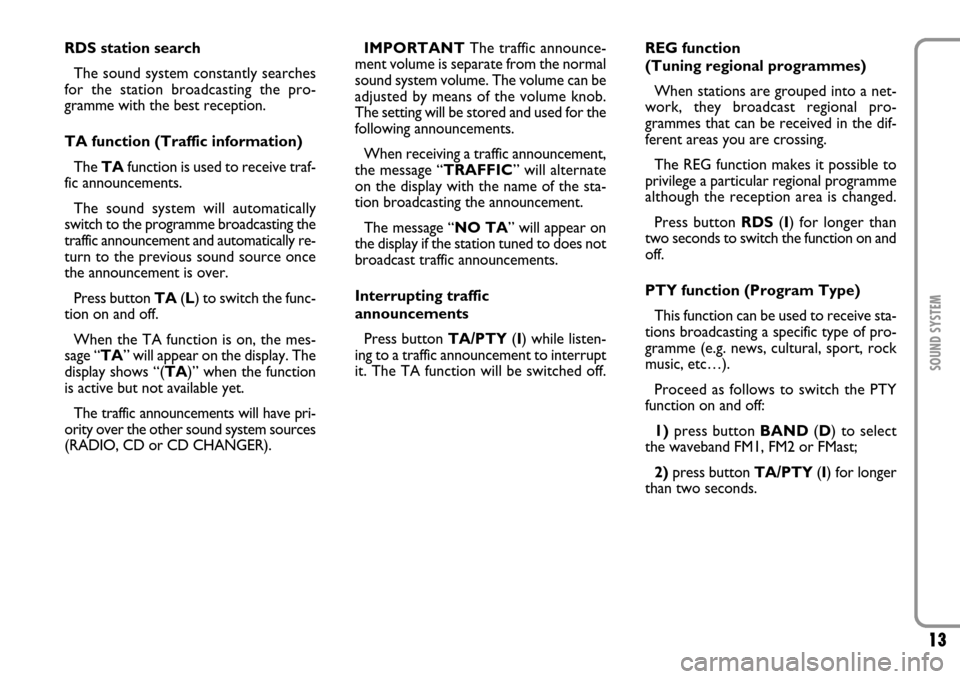
13SOUND SYSTEM
RDS station search
The sound system constantly searches
for the station broadcasting the pro-
gramme with the best reception.
TA function (Traffic information)
The TAfunction is used to receive traf-
fic announcements.
The sound system will automatically
switch to the programme broadcasting the
traffic announcement and automatically re-
turn to the previous sound source once
the announcement is over.
Press button TA(L) to switch the func-
tion on and off.
When the TA function is on, the mes-
sage “TA” will appear on the display. The
display shows “(TA)” when the function
is active but not available yet.
The traffic announcements will have pri-
ority over the other sound system sources
(RADIO, CD or CD CHANGER).IMPORTANTThe traffic announce-
ment volume is separate from the normal
sound system volume. The volume can be
adjusted by means of the volume knob.
The setting will be stored and used for the
following announcements.
When receiving a traffic announcement,
the message “TRAFFIC” will alternate
on the display with the name of the sta-
tion broadcasting the announcement.
The message “NO TA” will appear on
the display if the station tuned to does not
broadcast traffic announcements.
Interrupting traffic
announcements
Press button TA/PTY(I) while listen-
ing to a traffic announcement to interrupt
it. The TA function will be switched off.REG function
(Tuning regional programmes)
When stations are grouped into a net-
work, they broadcast regional pro-
grammes that can be received in the dif-
ferent areas you are crossing.
The REG function makes it possible to
privilege a particular regional programme
although the reception area is changed.
Press button RDS(I) for longer than
two seconds to switch the function on and
off.
PTY function (Program Type)
This function can be used to receive sta-
tions broadcasting a specific type of pro-
gramme (e.g. news, cultural, sport, rock
music, etc…).
Proceed as follows to switch the PTY
function on and off:
1)press button BAND(D) to select
the waveband FM1, FM2 or FMast;
2)press button TA/PTY(I) for longer
than two seconds.
Page 16 of 22

15SOUND SYSTEM
Selecting a CD track
Proceed as follows to select a CD track:
1)briefly press button ˜to select
next track;
2)briefly press button ÷to return to
the beginning of the track being played.
Press the button again to select the pre-
vious track.
Fast playing (forward/backward)
Proceed as follows for fast playing:
Hold pressed button ˜or ÷for
fast playing (forward or backward) of CD
tracks; standard playback will be resumed
when releasing the button.Random track playback (RDM)
Proceed as follows to play the tracks on
a CD in random order:
1)select CD by pressing button
m
m
(C);
2)hold button
m
m
(C) pressed for two
seconds. The CD tracks will be played in
random order.
Hold button
m m
(C) pressed for longer
than two seconds to return to normal
playback.Displaying the track list
Press button LIST(G) to display the list
of CD tracks or MP3 (where fitted) files
(tracks).
Select the required track using buttons
N
or
O
and confirm with button OK
(N).
Page 17 of 22

16
SOUND SYSTEM
HANDS-FREE KIT WITH VOICE RECOGNITION
AND Bluetooth
®WIRELESS TECHNOLOGY
Bluetooth
®wireless technology enables
wireless connection between your mobile
phone and the hands-free kit installed on
your vehicle.
The services offered by the Blue-
tooth
®wireless technology depend
on your mobile phone carrier, on the
SIM card and on the compatibility
between phones used; check the
available services on your mobile
phone handbook and with your mo-
bile phone carrier.To pair your mobile phone with your
hands-free kit for the first time you shall ac-
tivate the Bluetooth
®function on your
phone as described on your phone user's
guide. When the function is active, the cor-
responding icon is displayed on your phone
and the hands-free kit attempts to detect a
phone equipped with Bluetooth
®.
Select the phone corresponding to the
vehicle name, the display will then show
a configuration message.
During the pairing procedure the mes-
sage asking for the passcode will be dis-
played; enter “1234” as passcode and then
confirm it (according to mobile phone
model, the request for entering the code
could be displayed before the configura-
tion message).
Use keys ˜or ÷(L) to select
“YES” on the sound system display and
then press OK(N) to confirm. Answering a call
Incoming calls are indicated by a beep
and by the dedicated message on the mul-
tifunction display.
Use keys ˜or ÷(L) to select
“YES” on the sound system display and
then press OK(N) to confirm.
Press the end of the radio steering col-
umn stalk (5) to accept the call.
Making a call
Dial the number on the mobile phone
keypad.
Press for long the end of the radio steer-
ing column stalk (5) to display the phone-
book on the sound system display.
Due to safety reasons, the
Bluetooth
®pairing proce-
dure between your mobile phone and
the hands-free kit shall only be per-
formed with the vehicle stationary
and ignition key to M.
WARNING