2007 FIAT LINEA audio
[x] Cancel search: audioPage 71 of 90
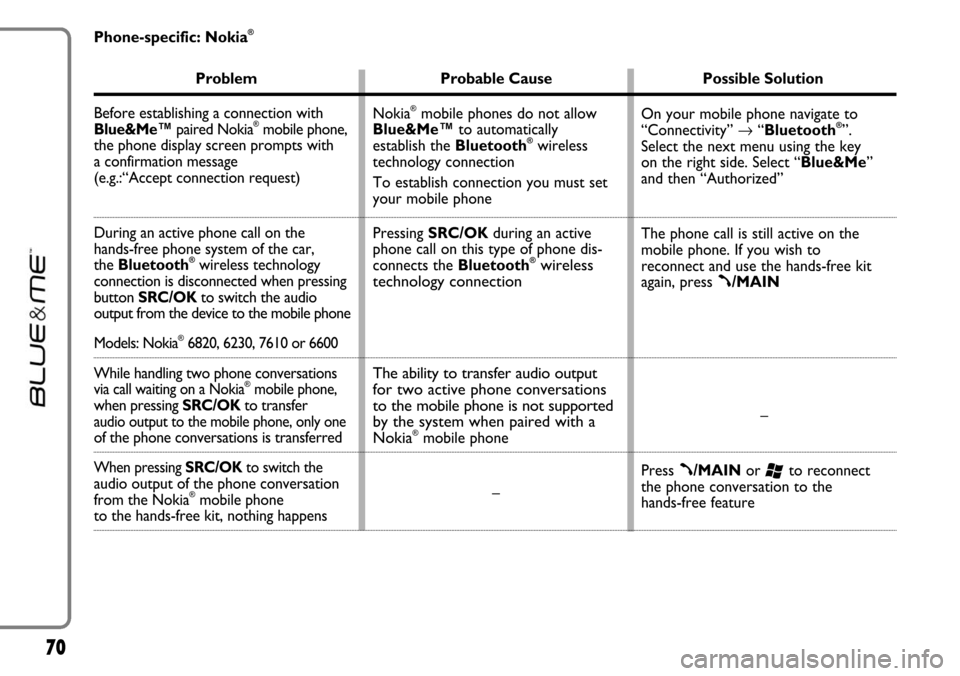
70
Phone-specific: Nokia®
Problem Probable Cause Possible Solution
Before establishing a connection with
Blue&Me™paired Nokia
®mobile phone,
the phone display screen prompts with
a confirmation message
(e.g.:“Accept connection request)
During an active phone call on the
hands-free phone system of the car,
the Bluetooth
®wireless technology
connection is disconnected when pressing
button SRC/OKto switch the audio
output from the device to the mobile phone
Models: Nokia®6820, 6230, 7610 or 6600
While handling two phone conversations
via call waiting on a Nokia®mobile phone,when pressing SRC/OKto transfer audio output to the mobile phone, only one of the phone conversations is transferred
When pressing SRC/OKto switch the audio output of the phone conversation
from the Nokia®mobile phone to the hands-free kit, nothing happensOn your mobile phone navigate to
“Connectivity” →“Bluetooth
®”.
Select the next menu using the key
on the right side. Select “Blue&Me”
and then “Authorized”
The phone call is still active on the
mobile phone. If you wish to
reconnect and use the hands-free kit
again, press
ß/MAIN
–
Press
ß/MAINor ‘to reconnect
the phone conversation to the
hands-free feature Nokia
®mobile phones do not allow
Blue&Me™to automatically
establish the Bluetooth
®wireless
technology connection
To establish connection you must set
your mobile phone
Pressing SRC/OKduring an active
phone call on this type of phone dis-
connects the Bluetooth
®wireless
technology connection
The ability to transfer audio output
for two active phone conversations
to the mobile phone is not supported
by the system when paired with a
Nokia
®mobile phone
–
Page 75 of 90

74
Problem Probable Cause Possible Solution
When getting into the car during a phone
conversation, after turning the key to
MAR, the phone conversation is not
switched automatically to the
hands-free phone system
Models: Sony–Ericsson®Z600
After pairing the mobile phone,
the hands-free phone system
keeps in memory only the last
20 calls
Models: Sony–Ericsson®Z600
After connecting and disconnecting
the mobile phone, the carrier’s name
is no longer displayed on the instrument
panel display
Model: Sony–Ericsson®T637–
–
To prevent this problem, after turning
the mobile phone on, wait for 30
seconds at least before connecting it to
the hands-free kit This mobile phone requires a specific
setting for transferring automatically
the audio output to an external
Bluetooth
®wireless technology
device
This is the max. number of calls that
can be stored
–
Page 78 of 90
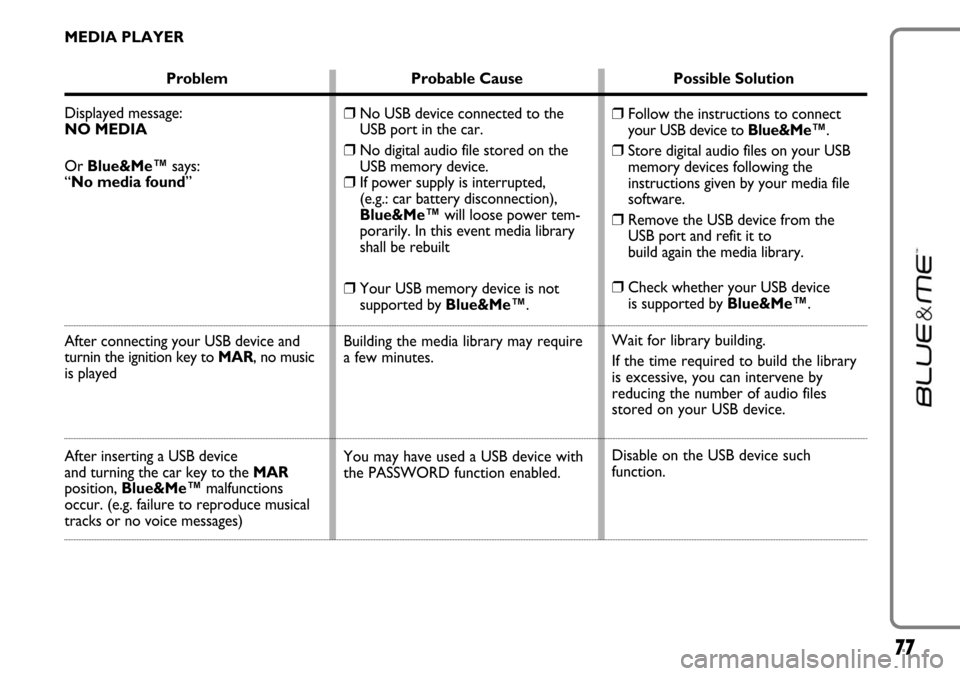
77
MEDIA PLAYER
Problem Probable Cause Possible Solution
Displayed message:
NO MEDIA
Or Blue&Me™says:
“No media found”
After connecting your USB device and
turnin the ignition key to MAR, no music
is played
After inserting a USB device
and turning the car key to the MAR
position, Blue&Me™malfunctions
occur. (e.g. failure to reproduce musical
tracks or no voice messages)
❒Follow the instructions to connect
your USB device to Blue&Me™.
❒Store digital audio files on your USB
memory devices following the
instructions given by your media file
software.
❒Remove the USB device from the
USB port and refit it to
build again the media library.
❒Check whether your USB device
is supported by Blue&Me™.
Wait for library building.
If the time required to build the library
is excessive, you can intervene by
reducing the number of audio files
stored on your USB device.
Disable on the USB device such
function.
❒No USB device connected to the
USB port in the car.
❒No digital audio file stored on the
USB memory device.
❒If power supply is interrupted,
(e.g.: car battery disconnection),
Blue&Me™will loose power tem-
porarily. In this event media library
shall be rebuilt
❒Your USB memory device is not
supported by Blue&Me™.
Building the media library may require
a few minutes.
You may have used a USB device with
the PASSWORD function enabled.
Page 79 of 90
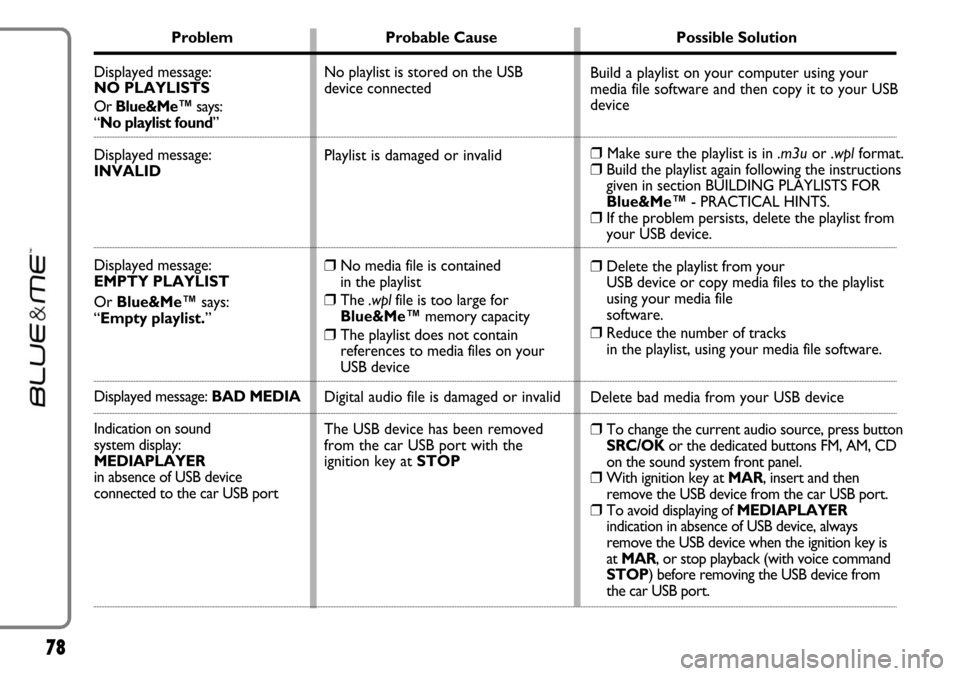
78
Problem Probable Cause Possible Solution
Displayed message:
NO PLAYLISTS
Or Blue&Me™says:
“No playlist found”
Displayed message:
INVALID
Displayed message:
EMPTY PLAYLIST
Or Blue&Me™says:
“Empty playlist.”
Displayed message: BAD MEDIA
Indication on sound
system display:
MEDIAPLAYER
in absence of USB device
connected to the car USB port
Build a playlist on your computer using your
media file software and then copy it to your USB
device
❒Make sure the playlist is in .m3uor .wplformat.❒Build the playlist again following the instructions
given in section BUILDING PLAYLISTS FOR
Blue&Me™- PRACTICAL HINTS.
❒If the problem persists, delete the playlist from
your USB device.
❒Delete the playlist from your
USB device or copy media files to the playlist
using your media file
software.
❒Reduce the number of tracks
in the playlist, using your media file software.
Delete bad media from your USB device
❒To change the current audio source, press button
SRC/OK or the dedicated buttons FM, AM, CD
on the sound system front panel.
❒With ignition key at MAR, insert and then
remove the USB device from the car USB port.
❒To avoid displaying of MEDIAPLAYER
indication in absence of USB device, always
remove the USB device when the ignition key is
at MAR, or stop playback (with voice command
STOP) before removing the USB device from
the car USB port. No playlist is stored on the USB
device connected
Playlist is damaged or invalid
❒No media file is contained
in the playlist
❒The .wplfile is too large for
Blue&Me™memory capacity
❒The playlist does not contain
references to media files on your
USB device
Digital audio file is damaged or invalid
The USB device has been removed
from the car USB port with the
ignition key at STOP
Page 80 of 90
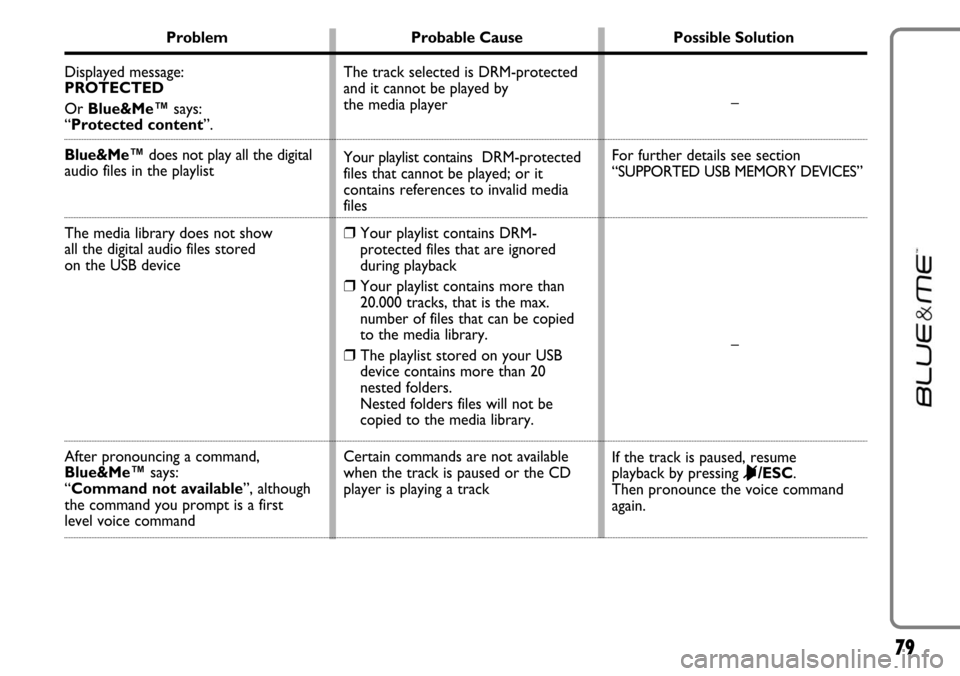
79
Problem Probable Cause Possible Solution
Displayed message:
PROTECTED
Or Blue&Me™says:
“Protected content”.
Blue&Me™does not play all the digital
audio files in the playlist
The media library does not show
all the digital audio files stored
on the USB device
After pronouncing a command,
Blue&Me™says:
“Command not available”, although
the command you prompt is a first
level voice command–
For further details see section
“SUPPORTED USB MEMORY DEVICES”
–
If the track is paused, resume
playback by pressing
&/ESC.
Then pronounce the voice command
again. The track selected is DRM-protected
and it cannot be played by
the media player
Your playlist contains DRM-protected
files that cannot be played; or it
contains references to invalid media
files
❒Your playlist contains DRM-
protected files that are ignored
during playback
❒Your playlist contains more than
20.000 tracks, that is the max.
number of files that can be copied
to the media library.
❒The playlist stored on your USB
device contains more than 20
nested folders.
Nested folders files will not be
copied to the media library.
Certain commands are not available
when the track is paused or the CD
player is playing a track
Page 86 of 90

85
INTELLECTUAL PROPERTY RIGHTS
All title and intellectual property rights in and to the SOFTWARE (including but not limited to any images, photographs, anima-
tions, video, audio, music, text and “applets,” incorporated into the SOFTWARE), the accompanying printed materials, and any copies
of the SOFTWARE, are owned by Fiat Auto S.p.A.’s Software Suppliers, their affiliates or suppliers. The SOFTWARE is licensed,
not sold. You may not copy the printed materials accompanying the SOFTWARE. All title and intellectual property rights in and
to the content which may be accessed through use of the SOFTWARE is the property of the respective content owner and may be
protected by applicable copyright or other intellectual property laws and treaties. This EULA grants you no rights to use such con-
tent. All rights not specifically granted under this EULA are reserved by Fiat Auto S.p.A.’s Software Suppliers, their affiliates and
suppliers. Use of any on-line services which may be accessed through the SOFTWARE may be governed by the respective terms of
use relating to such services. If this SOFTWARE contains documentation that is provided only in electronic form, you may print
one copy of such electronic documentation.
EXPORT RESTRICTIONS
You acknowledge that the SOFTWARE is subject to U.S. and European Union export jurisdiction. You agree to comply with all
applicable international and national laws that apply to the SOFTWARE, including the U.S. Export Administration Regulations, as well
as end-user, end-use and destination restrictions issued by U.S. and other governments.
– TRADEMARKS.This EULA does not grant you any rights in connection with any trademarks or service marks of Fiat Auto S.p.A.,
Fiat Auto S.p.A.’s Software Suppliers, their affiliates or suppliers.
– PRODUCT SUPPORT.Product support for the SOFTWARE is not provided by Fiat Auto S.p.A.’s Software Suppliers, or
their affiliates or subsidiaries. For product support, please refer to Fiat Auto S.p.A. support number provided in the documenta-
tion for the DEVICE. Should you have any questions concerning this EULA, or if you desire to contact Fiat Auto S.p.A. for any
other reason, please refer to the address provided in the documentation for the DEVICE.
– No Liability for Certain Damages.EXCEPT AS PROHIBITED BY LAW, FIAT AUTO S.p.A’S SOFTWARE SUPPLIERS AND
THEIR AFFILIATES SHALL HAVE NO LIABILITY FOR ANY INDIRECT, SPECIAL, CONSEQUENTIAL OR INCIDENTAL DAM-
AGES ARISING FROM OR IN CONNECTION WITH THE USE OR PERFORMANCE OF THE SOFTWARE. THIS LIMITA-
TION SHALL APPLY EVEN IF ANY REMEDY FAILS OF ITS ESSENTIAL PURPOSE. IN NO EVENT SHALL FIAT AUTO S.p.A’S
SOFTWARE SUPPLIERS AND/OR THEIR AFFILIATES BE LIABLE FOR ANY AMOUNT IN EXCESS OF U.S. TWO HUNDRED
FIFTY DOLLARS (U.S.$250.00).
– FOR APPLICABLE LIMITED WARRANTIES AND SPECIAL PROVISIONS PERTAINING TO YOUR PARTIC-
ULAR JURISDICTION, PLEASE REFER TO YOUR WARRANTY BOOKLET INCLUDED WITH THIS PACK-
AGE OR PROVIDED WITH THE SOFTWARE PRINTED MATERIALS.