Page 46 of 90
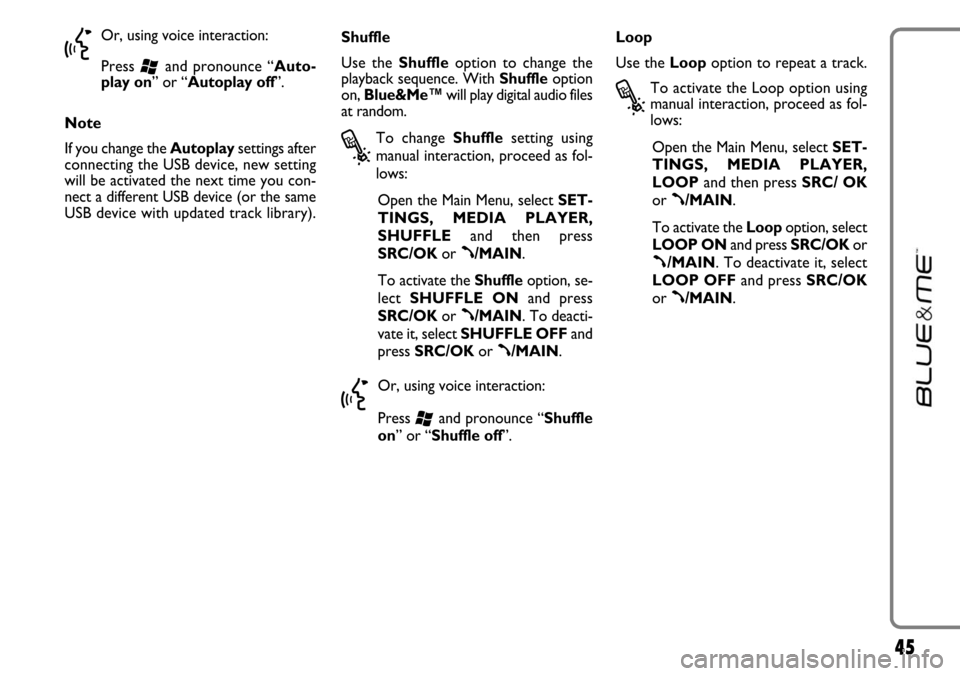
45
}
Or, using voice interaction:
Press
‘and pronounce “Auto-
play on” or “Autoplay off”.
Note
If you change the Autoplaysettings after
connecting the USB device, new setting
will be activated the next time you con-
nect a different USB device (or the same
USB device with updated track library).Shuffle
Use the Shuffleoption to change the
playback sequence. With Shuffleoption
on, Blue&Me™will play digital audio files
at random.
?
To change Shufflesetting using
manual interaction, proceed as fol-
lows:
Open the Main Menu, select SET-
TINGS, MEDIA PLAYER,
SHUFFLEand then press
SRC/OKor
ß/MAIN.
To activate the Shuffleoption, se-
lect SHUFFLE ONand press
SRC/OKor
ß/MAIN. To deacti-
vate it, select SHUFFLE OFFand
press SRC/OKor
ß/MAIN.
}
Or, using voice interaction:
Press
‘and pronounce “Shuffle
on” or “Shuffle off”.Loop
Use the Loopoption to repeat a track.
?
To activate the Loop option using
manual interaction, proceed as fol-
lows:
Open the Main Menu, select SET-
TINGS, MEDIA PLAYER,
LOOPand then press SRC/ OK
or
ß/MAIN.
To activate the Loopoption, select
LOOP ONand press SRC/OKor
ß/MAIN. To deactivate it, select
LOOP OFFand press SRC/OK
or
ß/MAIN.
Page 47 of 90
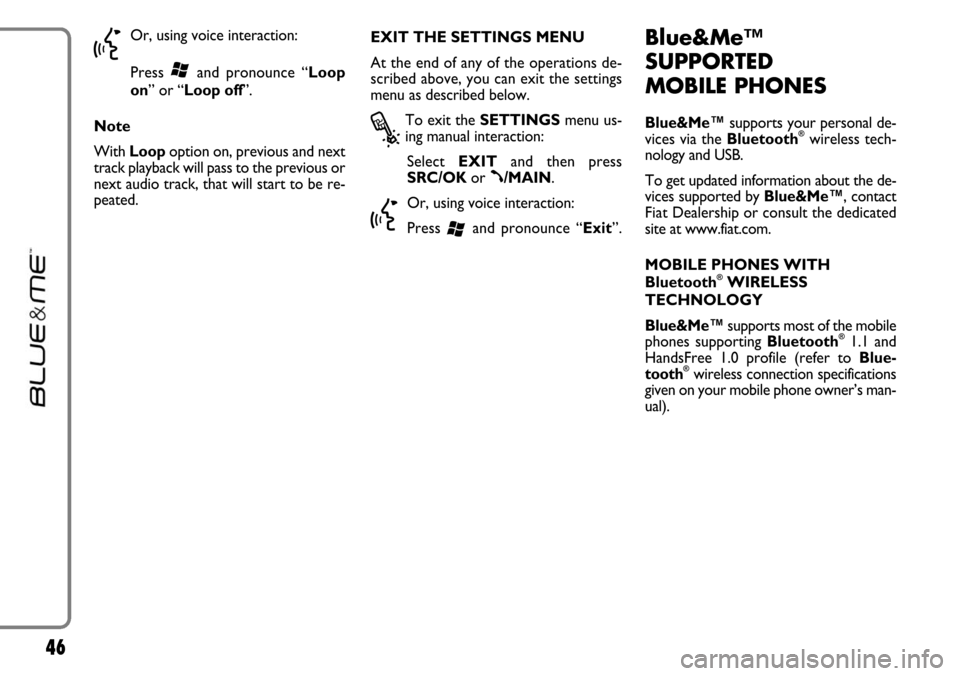
46
}
Or, using voice interaction:
Press
‘and pronounce “Loop
on” or “Loop off”.
Note
With Loop option on, previous and next
track playback will pass to the previous or
next audio track, that will start to be re-
peated.EXIT THE SETTINGS MENU
At the end of any of the operations de-
scribed above, you can exit the settings
menu as described below.
?
To exit the SETTINGSmenu us-
ing manual interaction:
Select EXITand then press
SRC/OKor
ß/MAIN.
}
Or, using voice interaction:
Press
‘and pronounce “Exit”.
Blue&Me™
SUPPORTED
MOBILE PHONES
Blue&Me™supports your personal de-
vices via the Bluetooth®wireless tech-
nology and USB.
To get updated information about the de-
vices supported by Blue&Me™, contact
FiatDealership or consult the dedicated
site at www.fiat.com.
MOBILE PHONES WITH
Bluetooth
®WIRELESS
TECHNOLOGY
Blue&Me™supports most of the mobile
phones supporting Bluetooth
®1.1 and
HandsFree 1.0 profile (refer to Blue-
tooth
®wireless connection specifications
given on your mobile phone owner’s man-
ual).
Page 49 of 90
48
Make Model Automatic Non-automatic Managing phonebook download phonebook download message reading List of Blue&Me™ supported mobile phones
The following table lists the mobile phones that on the print date of this manual were accurately tested with Blue&Me™. For
these mobile phones, in section HANDS-FREE KIT - TROUBLESHOOTING you will find specific info for troubleshooting.
Audiovox®
Motorola®
Nokia®
(*)This mobile phone is unable to support call waiting with the hands-free kit installed on your car.
Additional mobile phones will be added to this list.
SMT 5600 (OrangeTM C500)
V525
V600
V635
Mpx220
V3 Razr
6230
6230i
6600 (*)
6620
6820
6822a
7610
3230
9500 Communicator
●
●
●
●
●
●
●
●
●●
●
●
●
●
●●
●
●
●
●
●
●
●
Page 51 of 90
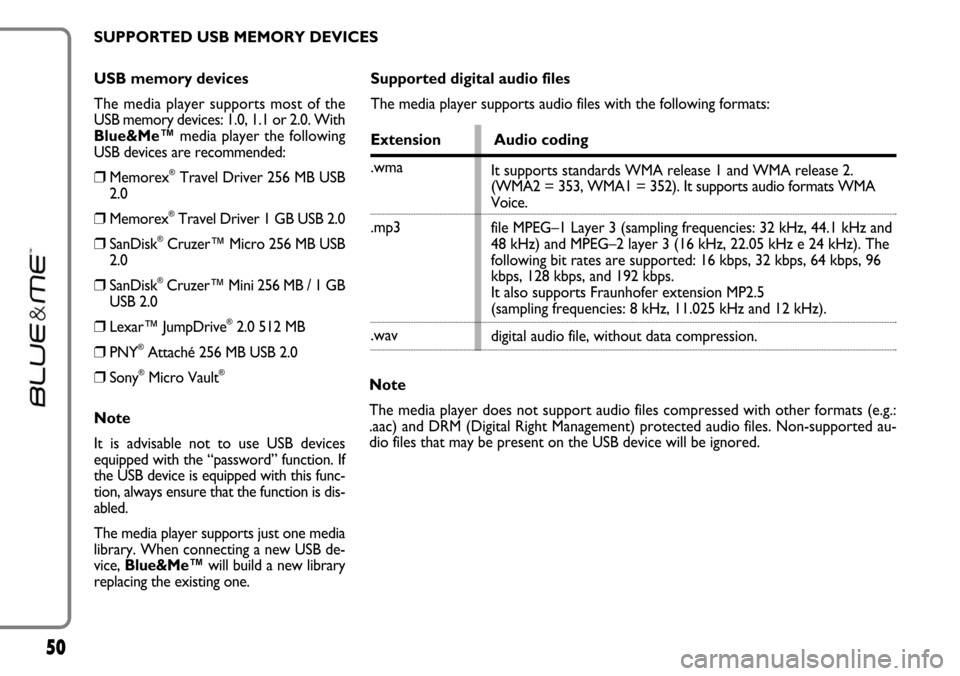
50
USB memory devices
The media player supports most of the
USB memory devices: 1.0, 1.1 or 2.0. With
Blue&Me™media player the following
USB devices are recommended:
❒Memorex®Travel Driver 256 MB USB
2.0
❒Memorex®Travel Driver 1 GB USB 2.0
❒SanDisk®Cruzer™ Micro 256 MB USB
2.0
❒SanDisk®Cruzer™ Mini 256 MB / 1 GB
USB 2.0
❒Lexar™ JumpDrive®2.0 512 MB
❒PNY®Attaché 256 MB USB 2.0
❒Sony®Micro Vault®
Note
It is advisable not to use USB devices
equipped with the “password” function. If
the USB device is equipped with this func-
tion, always ensure that the function is dis-
abled.
The media player supports just one media
library. When connecting a new USB de-
vice, Blue&Me™will build a new library
replacing the existing one.
Supported digital audio files
The media player supports audio files with the following formats:
Extension Audio coding
.wma
.mp3
.wav
Note
The media player does not support audio files compressed with other formats (e.g.:
.aac) and DRM (Digital Right Management) protected audio files. Non-supported au-
dio files that may be present on the USB device will be ignored.It supports standards WMA release 1 and WMA release 2.
(WMA2 = 353, WMA1 = 352). It supports audio formats WMA
Voice.
file MPEG–1 Layer 3 (sampling frequencies: 32 kHz, 44.1 kHz and
48 kHz) and MPEG–2 layer 3 (16 kHz, 22.05 kHz e 24 kHz). The
following bit rates are supported: 16 kbps, 32 kbps, 64 kbps, 96
kbps, 128 kbps, and 192 kbps.
It also supports Fraunhofer extension MP2.5
(sampling frequencies: 8 kHz, 11.025 kHz and 12 kHz).
digital audio file, without data compression. SUPPORTED USB MEMORY DEVICES
Page 52 of 90
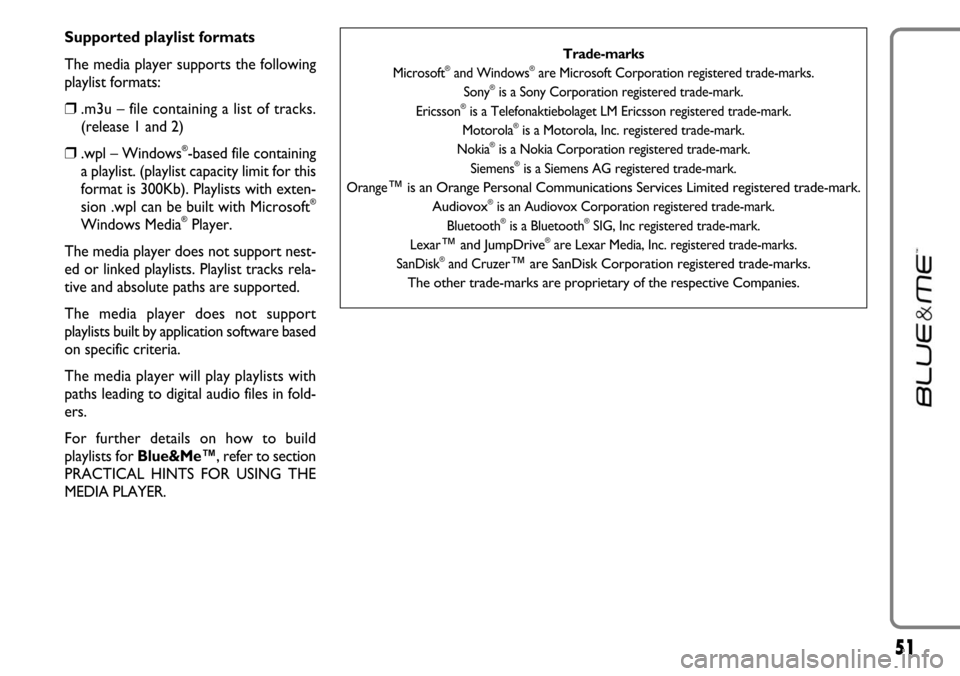
51
Supported playlist formats
The media player supports the following
playlist formats:
❒.m3u – file containing a list of tracks.
(release 1 and 2)
❒.wpl – Windows®-based file containing
a playlist. (playlist capacity limit for this
format is 300Kb). Playlists with exten-
sion .wpl can be built with Microsoft
®
Windows Media®Player.
The media player does not support nest-
ed or linked playlists. Playlist tracks rela-
tive and absolute paths are supported.
The media player does not support
playlists built by application software based
on specific criteria.
The media player will play playlists with
paths leading to digital audio files in fold-
ers.
For further details on how to build
playlists for Blue&Me™, refer to section
PRACTICAL HINTS FOR USING THE
MEDIA PLAYER.
Trade-marks
Microsoft®and Windows®are Microsoft Corporation registered trade-marks.
Sony®is a Sony Corporation registered trade-mark.
Ericsson®is a Telefonaktiebolaget LM Ericsson registered trade-mark.
Motorola®is a Motorola, Inc. registered trade-mark.
Nokia®is a Nokia Corporation registered trade-mark.
Siemens®is a Siemens AG registered trade-mark.
Orange
™is an Orange Personal Communications Services Limited registered trade-mark.
Audiovox®is an Audiovox Corporation registered trade-mark.
Bluetooth®is a Bluetooth®SIG, Inc registered trade-mark.
Lexar
™and JumpDrive®are Lexar Media, Inc. registered trade-marks.
SanDisk®and Cruzer™are SanDisk Corporation registered trade-marks.
The other trade-marks are proprietary of the respective Companies.
Page 59 of 90
58
• Autoplay on
• Autoplay media on
• Autoplay music onActivates automatic playback when connecting the USB device to the relevant port in the car
• Play anything
• Play something Activates playback of all digital audio tracks
• Autoplay off
• Autoplay media off
• Autoplay music offDeactivates automatic playback when connecting the USB device to the relevant port in the car
• Media settingsEnters MEDIA PLAYERmenu
➯continued
Page 66 of 90
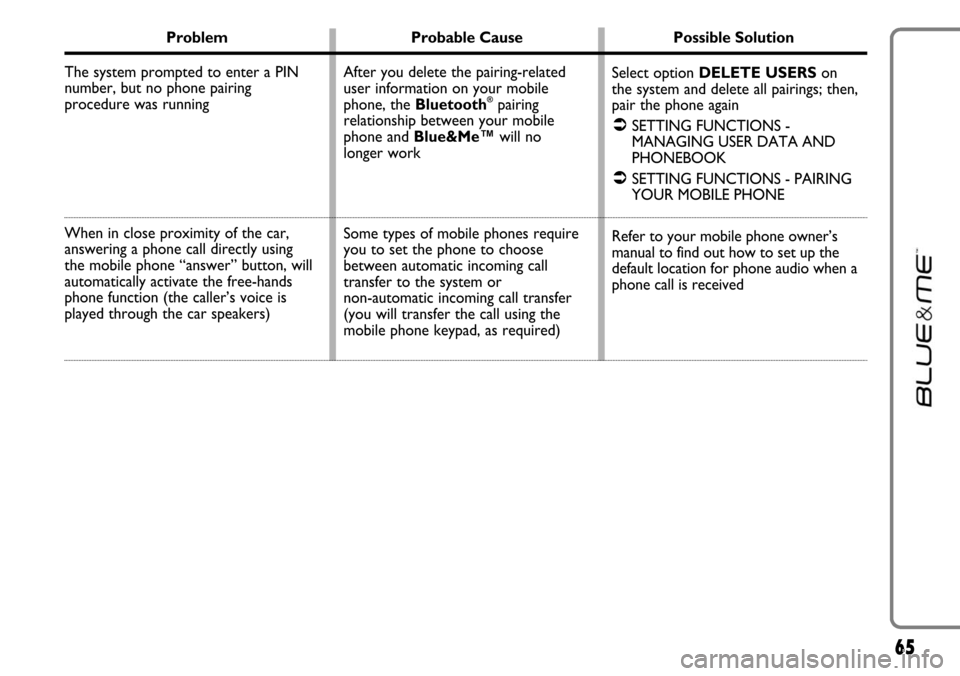
65
Problem Probable Cause Possible Solution
The system prompted to enter a PIN
number, but no phone pairing
procedure was running
When in close proximity of the car,
answering a phone call directly using
the mobile phone “answer” button, will
automatically activate the free-hands
phone function (the caller’s voice is
played through the car speakers)
Select option DELETE USERSon
the system and delete all pairings; then,
pair the phone again
�SETTING FUNCTIONS -
MANAGING USER DATA AND
PHONEBOOK
�SETTING FUNCTIONS - PAIRING
YOUR MOBILE PHONE
Refer to your mobile phone owner’s
manual to find out how to set up the
default location for phone audio when a
phone call is received After you delete the pairing-related
user information on your mobile
phone, the Bluetooth
®pairing
relationship between your mobile
phone and Blue&Me™will no
longer work
Some types of mobile phones require
you to set the phone to choose
between automatic incoming call
transfer to the system or
non-automatic incoming call transfer
(you will transfer the call using the
mobile phone keypad, as required)
Page 68 of 90
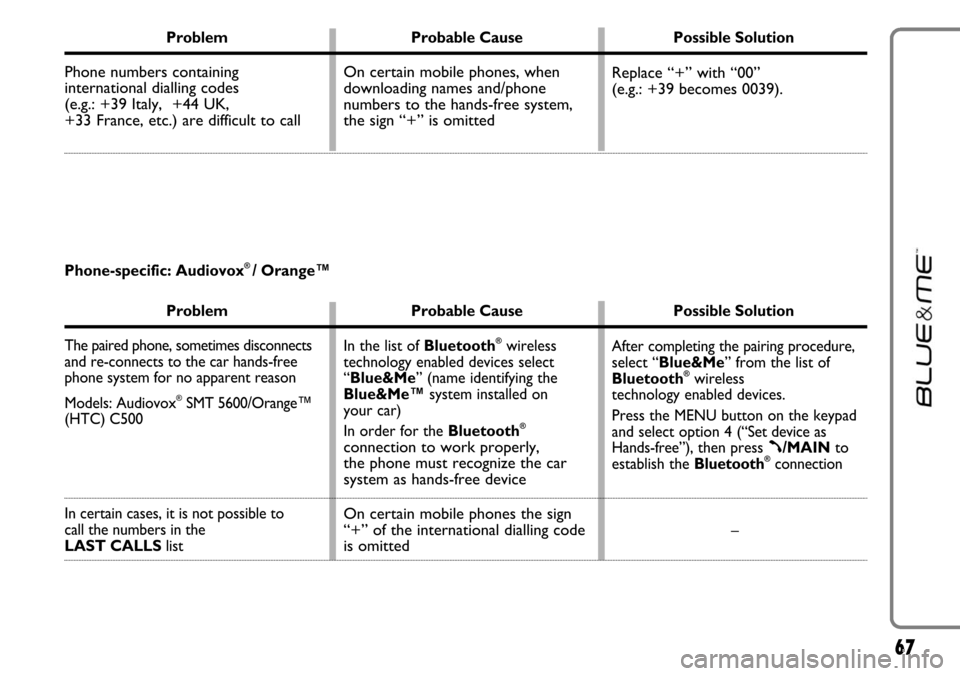
67
Problem Probable Cause Possible Solution
Phone numbers containing
international dialling codes
(e.g.: +39 Italy, +44 UK,
+33 France, etc.) are difficult to call Replace “+” with “00”
(e.g.: +39 becomes 0039). On certain mobile phones, when
downloading names and/phone
numbers to the hands-free system,
the sign “+” is omitted
Problem Probable Cause Possible Solution
The paired phone, sometimes disconnects
and re-connects to the car hands-free
phone system for no apparent reason
Models: Audiovox
®SMT 5600/Orange™
(HTC) C500
In certain cases, it is not possible to
call the numbers in the
LAST CALLSlistAfter completing the pairing procedure,
select “Blue&Me” from the list of
Bluetooth
®wireless
technology enabled devices.
Press the MENU button on the keypad
and select option 4 (“Set device as
Hands-free”),then press
ß/MAINto
establish the Bluetooth®connection
– In the list of Bluetooth
®wireless
technology enabled devices select
“Blue&Me” (name identifying the
Blue&Me™system installed on
your car)
In order for the Bluetooth
®
connection to work properly,
the phone must recognize the car
system as hands-free device
On certain mobile phones the sign
“+” of the international dialling code
is omitted
Phone-specific: Audiovox® / Orange™