2007 FIAT LINEA USB
[x] Cancel search: USBPage 47 of 90
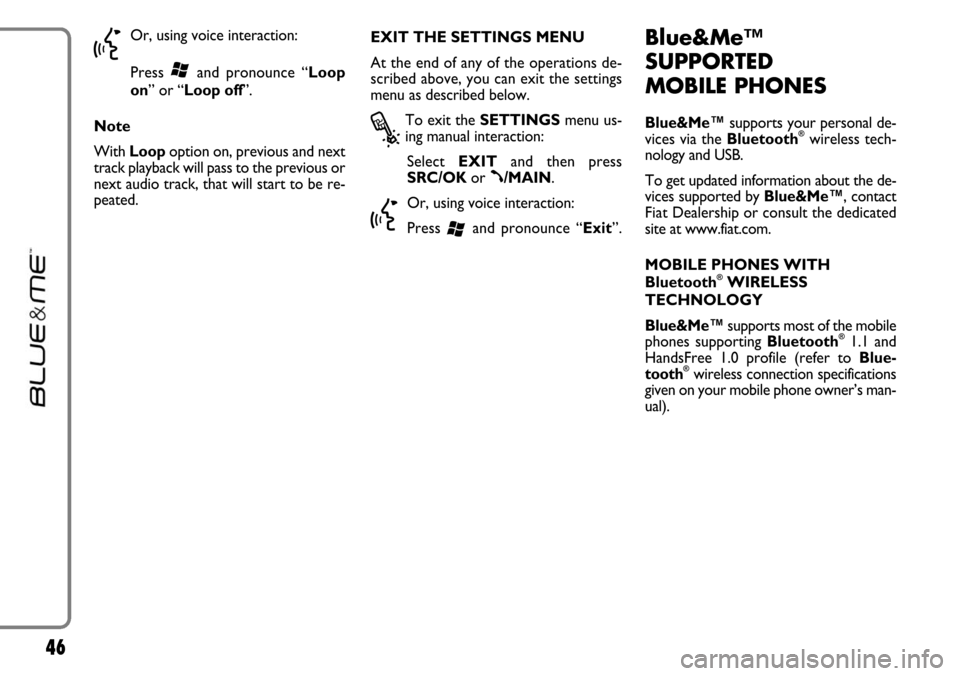
46
}
Or, using voice interaction:
Press
‘and pronounce “Loop
on” or “Loop off”.
Note
With Loop option on, previous and next
track playback will pass to the previous or
next audio track, that will start to be re-
peated.EXIT THE SETTINGS MENU
At the end of any of the operations de-
scribed above, you can exit the settings
menu as described below.
?
To exit the SETTINGSmenu us-
ing manual interaction:
Select EXITand then press
SRC/OKor
ß/MAIN.
}
Or, using voice interaction:
Press
‘and pronounce “Exit”.
Blue&Me™
SUPPORTED
MOBILE PHONES
Blue&Me™supports your personal de-
vices via the Bluetooth®wireless tech-
nology and USB.
To get updated information about the de-
vices supported by Blue&Me™, contact
FiatDealership or consult the dedicated
site at www.fiat.com.
MOBILE PHONES WITH
Bluetooth
®WIRELESS
TECHNOLOGY
Blue&Me™supports most of the mobile
phones supporting Bluetooth
®1.1 and
HandsFree 1.0 profile (refer to Blue-
tooth
®wireless connection specifications
given on your mobile phone owner’s man-
ual).
Page 51 of 90
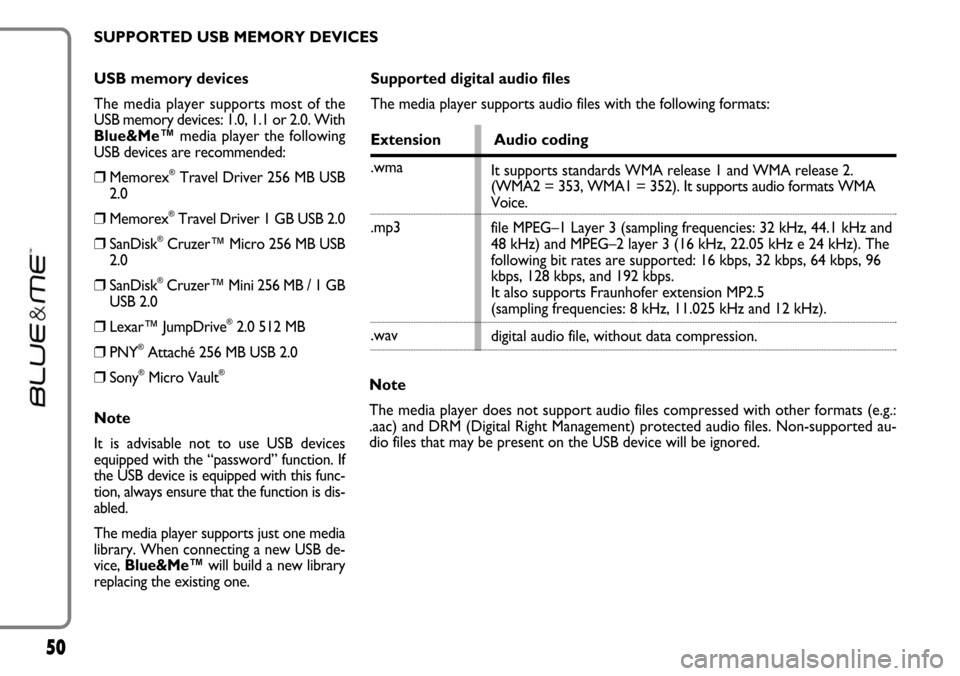
50
USB memory devices
The media player supports most of the
USB memory devices: 1.0, 1.1 or 2.0. With
Blue&Me™media player the following
USB devices are recommended:
❒Memorex®Travel Driver 256 MB USB
2.0
❒Memorex®Travel Driver 1 GB USB 2.0
❒SanDisk®Cruzer™ Micro 256 MB USB
2.0
❒SanDisk®Cruzer™ Mini 256 MB / 1 GB
USB 2.0
❒Lexar™ JumpDrive®2.0 512 MB
❒PNY®Attaché 256 MB USB 2.0
❒Sony®Micro Vault®
Note
It is advisable not to use USB devices
equipped with the “password” function. If
the USB device is equipped with this func-
tion, always ensure that the function is dis-
abled.
The media player supports just one media
library. When connecting a new USB de-
vice, Blue&Me™will build a new library
replacing the existing one.
Supported digital audio files
The media player supports audio files with the following formats:
Extension Audio coding
.wma
.mp3
.wav
Note
The media player does not support audio files compressed with other formats (e.g.:
.aac) and DRM (Digital Right Management) protected audio files. Non-supported au-
dio files that may be present on the USB device will be ignored.It supports standards WMA release 1 and WMA release 2.
(WMA2 = 353, WMA1 = 352). It supports audio formats WMA
Voice.
file MPEG–1 Layer 3 (sampling frequencies: 32 kHz, 44.1 kHz and
48 kHz) and MPEG–2 layer 3 (16 kHz, 22.05 kHz e 24 kHz). The
following bit rates are supported: 16 kbps, 32 kbps, 64 kbps, 96
kbps, 128 kbps, and 192 kbps.
It also supports Fraunhofer extension MP2.5
(sampling frequencies: 8 kHz, 11.025 kHz and 12 kHz).
digital audio file, without data compression. SUPPORTED USB MEMORY DEVICES
Page 59 of 90

58
• Autoplay on
• Autoplay media on
• Autoplay music onActivates automatic playback when connecting the USB device to the relevant port in the car
• Play anything
• Play something Activates playback of all digital audio tracks
• Autoplay off
• Autoplay media off
• Autoplay music offDeactivates automatic playback when connecting the USB device to the relevant port in the car
• Media settingsEnters MEDIA PLAYERmenu
➯continued
Page 60 of 90
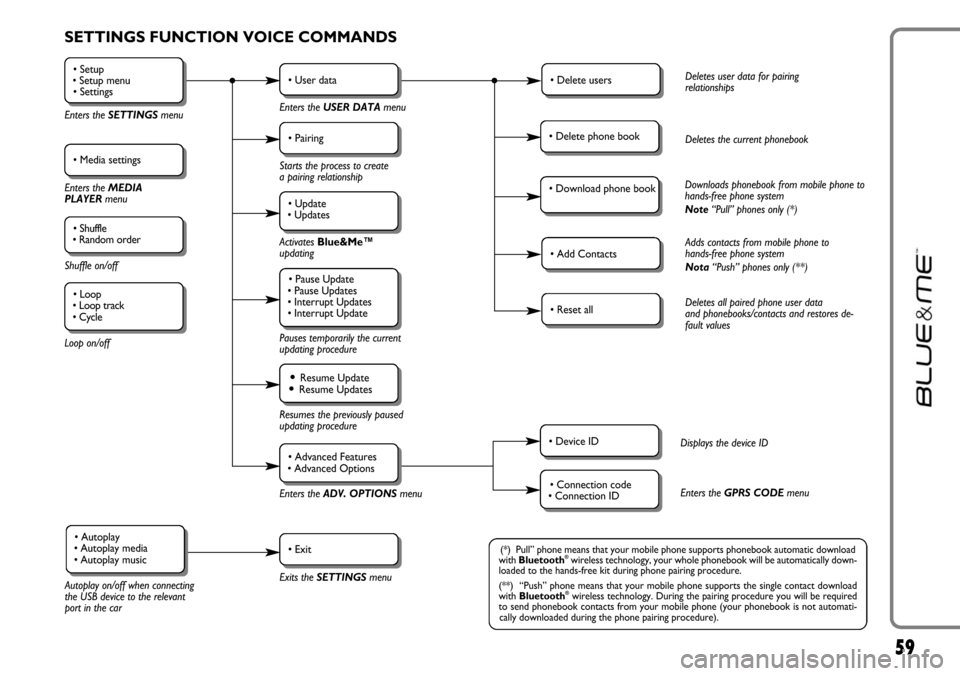
59
SETTINGS FUNCTION VOICE COMMANDS
• Setup
• Setup menu
• Settings
Enters the SETTINGSmenu
• Media settings
Enters the MEDIA
PLAYER menu
• Shuffle
• Random order
Shuffle on/off
Loop on/off
• User data
Enters the USER DATAmenu
• Delete usersDeletes user data for pairing
relationships
• Add ContactsAdds contacts from mobile phone to
hands-free phone system
Nota“Push” phones only (**)
• Reset allDeletes all paired phone user data
and phonebooks/contacts and restores de-
fault values
• Device IDDisplays the device ID
• Connection code
• Connection IDEnters the GPRS CODEmenu
• Delete phone bookDeletes the current phonebook
• Download phone bookDownloads phonebook from mobile phone to
hands-free phone system
Note“Pull” phones only (*)
• Pairing
Starts the process to create
a pairing relationship
• Update
• Updates
Activates Blue&Me™
updating
Pauses temporarily the current
updating procedure
• Pause Update
• Pause Updates
• Interrupt Updates
• Interrupt Update
Resumes the previously paused
updating procedure
Enters theADV. OPTIONSmenu
Exits the SETTINGS menu
Autoplay on/off when connecting
the USB device to the relevant
port in the car
• Resume Update• Resume Updates
• Advanced Features
• Advanced Options
• Exit• Autoplay
• Autoplay media
• Autoplay music(*) Pull” phone means that your mobile phone supports phonebook automatic download
with Bluetooth®wireless technology, your whole phonebook will be automatically down-
loaded to the hands-free kit during phone pairing procedure.
(**) “Push” phone means that your mobile phone supports the single contact download
with Bluetooth
®wireless technology. During the pairing procedure you will be required
to send phonebook contacts from your mobile phone (your phonebook is not automati-
cally downloaded during the phone pairing procedure).
• Loop
• Loop track
• Cycle
Page 78 of 90
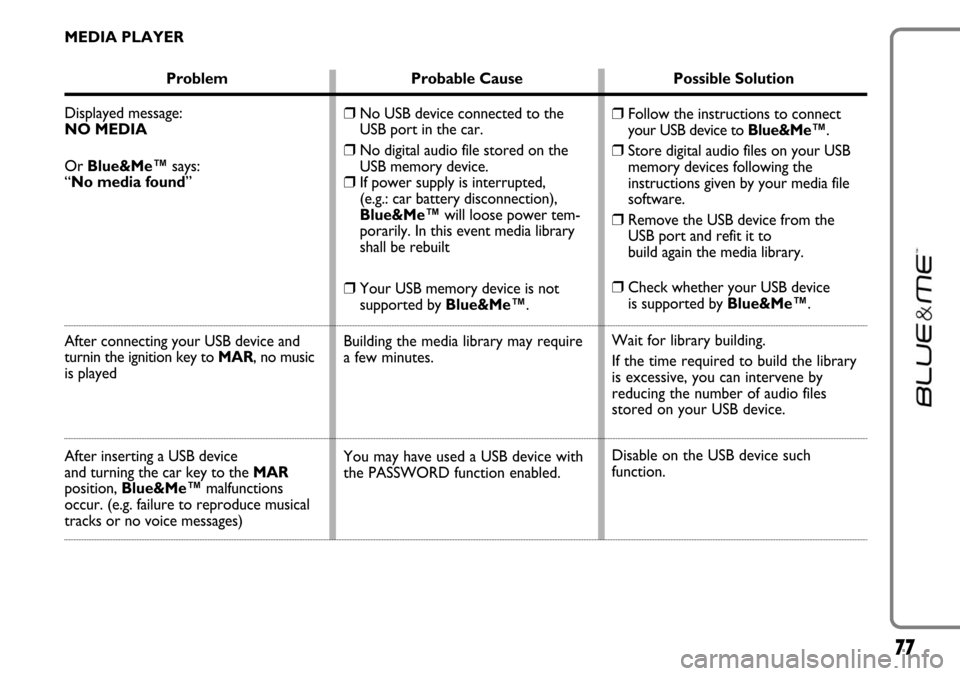
77
MEDIA PLAYER
Problem Probable Cause Possible Solution
Displayed message:
NO MEDIA
Or Blue&Me™says:
“No media found”
After connecting your USB device and
turnin the ignition key to MAR, no music
is played
After inserting a USB device
and turning the car key to the MAR
position, Blue&Me™malfunctions
occur. (e.g. failure to reproduce musical
tracks or no voice messages)
❒Follow the instructions to connect
your USB device to Blue&Me™.
❒Store digital audio files on your USB
memory devices following the
instructions given by your media file
software.
❒Remove the USB device from the
USB port and refit it to
build again the media library.
❒Check whether your USB device
is supported by Blue&Me™.
Wait for library building.
If the time required to build the library
is excessive, you can intervene by
reducing the number of audio files
stored on your USB device.
Disable on the USB device such
function.
❒No USB device connected to the
USB port in the car.
❒No digital audio file stored on the
USB memory device.
❒If power supply is interrupted,
(e.g.: car battery disconnection),
Blue&Me™will loose power tem-
porarily. In this event media library
shall be rebuilt
❒Your USB memory device is not
supported by Blue&Me™.
Building the media library may require
a few minutes.
You may have used a USB device with
the PASSWORD function enabled.
Page 79 of 90
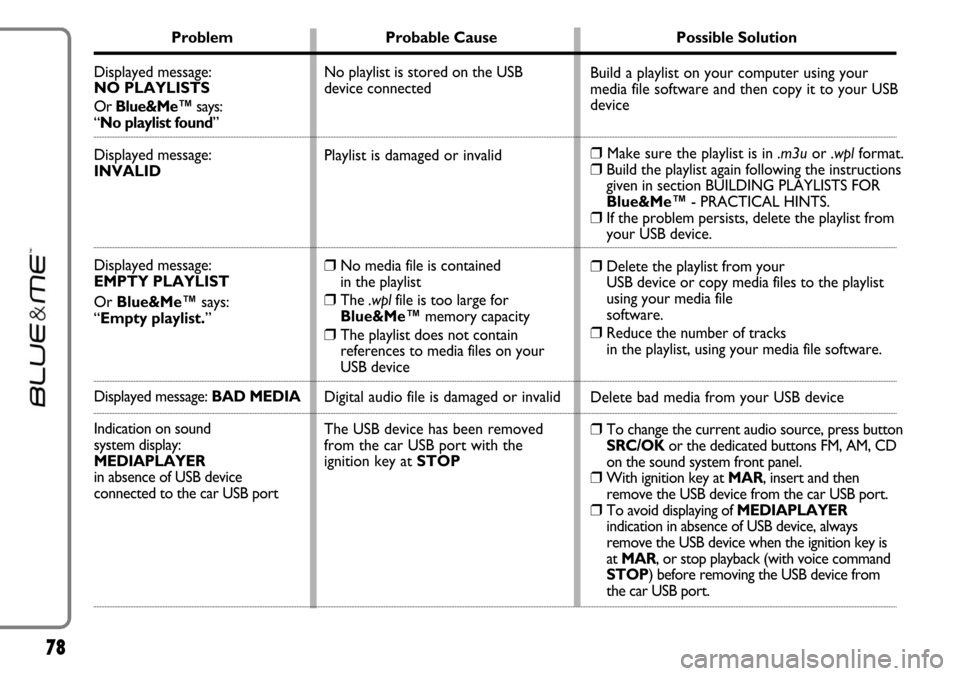
78
Problem Probable Cause Possible Solution
Displayed message:
NO PLAYLISTS
Or Blue&Me™says:
“No playlist found”
Displayed message:
INVALID
Displayed message:
EMPTY PLAYLIST
Or Blue&Me™says:
“Empty playlist.”
Displayed message: BAD MEDIA
Indication on sound
system display:
MEDIAPLAYER
in absence of USB device
connected to the car USB port
Build a playlist on your computer using your
media file software and then copy it to your USB
device
❒Make sure the playlist is in .m3uor .wplformat.❒Build the playlist again following the instructions
given in section BUILDING PLAYLISTS FOR
Blue&Me™- PRACTICAL HINTS.
❒If the problem persists, delete the playlist from
your USB device.
❒Delete the playlist from your
USB device or copy media files to the playlist
using your media file
software.
❒Reduce the number of tracks
in the playlist, using your media file software.
Delete bad media from your USB device
❒To change the current audio source, press button
SRC/OK or the dedicated buttons FM, AM, CD
on the sound system front panel.
❒With ignition key at MAR, insert and then
remove the USB device from the car USB port.
❒To avoid displaying of MEDIAPLAYER
indication in absence of USB device, always
remove the USB device when the ignition key is
at MAR, or stop playback (with voice command
STOP) before removing the USB device from
the car USB port. No playlist is stored on the USB
device connected
Playlist is damaged or invalid
❒No media file is contained
in the playlist
❒The .wplfile is too large for
Blue&Me™memory capacity
❒The playlist does not contain
references to media files on your
USB device
Digital audio file is damaged or invalid
The USB device has been removed
from the car USB port with the
ignition key at STOP
Page 80 of 90
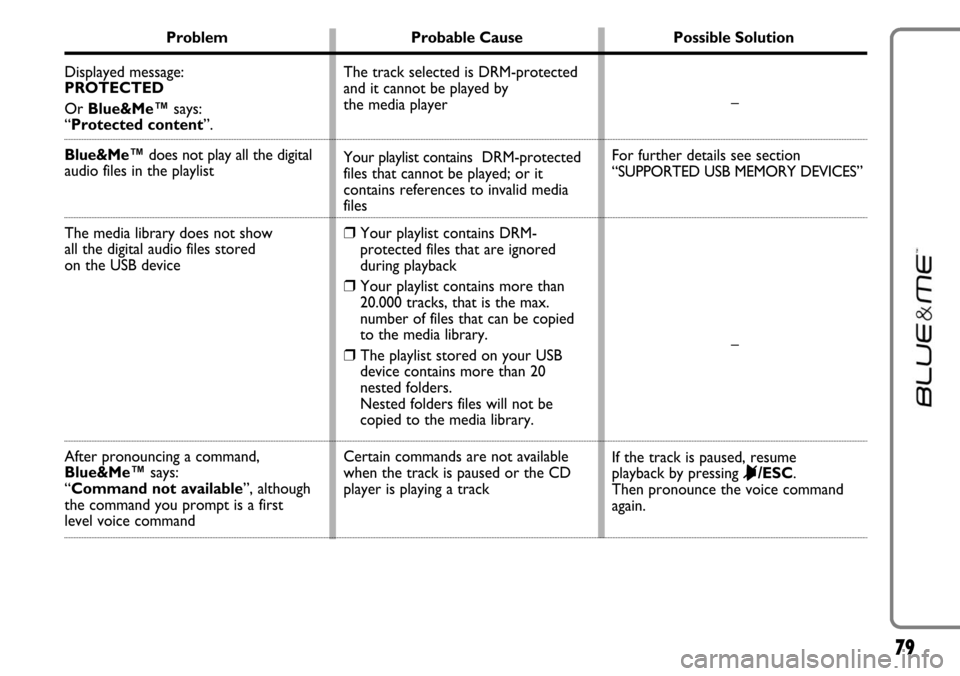
79
Problem Probable Cause Possible Solution
Displayed message:
PROTECTED
Or Blue&Me™says:
“Protected content”.
Blue&Me™does not play all the digital
audio files in the playlist
The media library does not show
all the digital audio files stored
on the USB device
After pronouncing a command,
Blue&Me™says:
“Command not available”, although
the command you prompt is a first
level voice command–
For further details see section
“SUPPORTED USB MEMORY DEVICES”
–
If the track is paused, resume
playback by pressing
&/ESC.
Then pronounce the voice command
again. The track selected is DRM-protected
and it cannot be played by
the media player
Your playlist contains DRM-protected
files that cannot be played; or it
contains references to invalid media
files
❒Your playlist contains DRM-
protected files that are ignored
during playback
❒Your playlist contains more than
20.000 tracks, that is the max.
number of files that can be copied
to the media library.
❒The playlist stored on your USB
device contains more than 20
nested folders.
Nested folders files will not be
copied to the media library.
Certain commands are not available
when the track is paused or the CD
player is playing a track
Page 81 of 90

80
Problem Probable Cause Possible Solution
The same USB memory device
previously connected takes
more than 10 seconds to restart
playback on Blue&Me™
To reset the USB memory device using
Microsoft®Windows®XP, click on My
Computer in the Startmenu, click
rightwards on the USB memory device,
select Properties, select Tools, click
on key
“Check Now...” in field
“Error-checking”,select “Automatically fix
file system errors” and then click Start.
To avoid future problems, remove the
USB device using the option “Secure
hardware removal”. You removed the USB memory device
from the PC before it was ready