2007 FIAT DOBLO ESP
[x] Cancel search: ESPPage 186 of 234

CONNECT Nav+
185Nero603 83 540 Connect DOBLO Livello 4 GB
185
“Messages” FUNCTION
This function allows access to the SMS
message page (short text messages),
that can be received and sent, and
which displays a menu with the follow-
ing items fig. 42:
– Dial (to write the message)
– Select (to select a message)
– Center number (number of the
message service centre).
IMPORTANTFor some network
providers, the “SMS” function must be
made operational.
“Dial” Function
Selecting the “Dial” function access-
es a submenu with the items “Text”,
“Telephone number”, “Directory”,
“Store” and “Send”.
Choosing and confirming “Text” ac-
cesses the screen that allows you to
write the text message (within the lim-
its of the space available of 160 char-
acters). To write the text follow the in-
structions given for compiling the tele-
phone directory in the “Directory
Function” paragraph; the option SHIFTON/OFF allows you to pass from CAP-
ITAL to small letters and vice versa.
Select “Telephone number” to enter
the message destination number. This
option is available only after writing
the message. Use the telephone key-
pad to dial the number.
Choosing “Directory” it is possible
to choose the addressee among the
numbers stored in the telephone di-
rectory, instead of dialling directly. The
number chosen will be highlighted in
the special box.
The option “Store” is used to file one
or more messages to send them lat-
er on. A dedicated signal warns the
user that the memory is full; in this
case, press the “ESC” key 23-fig. 1to
return to the previous screen and
delete other messages.Select “Send” to send the message:
the user is warned that the message is
being sent and, at the end, if message
sending was successful or not.
“Select” function
Selecting this function, the present
SMS messages are displayed. They may
be of 4 types:
ímessage sent
îmessage written
but not sent yet
ómessage received
and not read yet
ñmessage received and already
read.
Selecting a message sent or to be
sent, a new screen is accessed with the
“Delete” and “Send” options, used to
delete or send the message respec-
tively. Press the “ESC” key
23-fig. 1to return to the previous
screen.
fig. 42
F0D1028g
177-188 Doblo Connect GB 15-06-2007 10:38 Pagina 185
Page 189 of 234

188Nero603 83 540 Connect DOBLO Livello 4 GB
CONNECT Nav+
188
Proceed as follows:
– select and confirm this function us-
ing knob 22-fig. 1;
– rotate knob 22-fig. 1clockwise to
increase ringer volume and anti-clock-
wise to reduce it.
At the end, press knob to confirm
setting and continue with the other pa-
rameter settings.
“Redial” Function
This function enables or disables
(YES/NO) the automatic redial option
for a few times, in case the number
called is busy. However, even if this
option is active, it is always possible to
interrupt the call keeping key
ò13-
fig. 1pressed.
“Unknown” function
This function enables or disables
(NO/YES) telephone number identifi-
cation by the receiver, when the user
makes a call. The availability of this
function depends on the network ac-
cess provider.“Call forwarding” Function
The “Call forwarding” function en-
ables or disables (YES/NO) incoming
call forwarding.
Call forwarding is indicated by the
system with some messages informing
that forwarding is in progress and
whether the result is successful or not.
“Call forwarding no.” Function
Selecting this function, it is possible
to enter the “Call forwarding no.”, re-
ceiving the unanswered calls. This
function availability depends on the
network access provider. Use the tele-
phone keypad to enter the call for-
warding number.
“Enable call waiting” Function
This function is used to enable or dis-
able the call waiting message
(YES/NO). “OK”
Selecting and confirming “OK” with
the knob 22-fig. 1settings are stored;
press the “ESC” key 23-fig. 1to re-
turn to the previous screen and re-
store the previous setting.
“INFORMATION”
FUNCTION
The “Information” function allows
displaying the network access provider
name and/or acronym, the entered
SIM card telephone number (own tele-
phone number) as well as the system
telephone module electronic serial
number (IMEI = International Mobile
Equipment Identity).
Not all SIM cards allow you to dis-
play your telephone number; in this
case, to store the number it must be
entered in the telephone directory,
following the instructions given in the
corresponding paragraph.
177-188 Doblo Connect GB 15-06-2007 10:38 Pagina 188
Page 190 of 234

CONNECT Nav+
189Nero603 83 540 Connect DOBLO Livello 4 GB
189
GENERAL
INFORMATION
The navigator integrated in the
CONNECT Nav+ allows you to reach
the chosen destination by visual and
voice instructions. Use of the naviga-
tion system is quick, convenient, safe
and above all very flexible because it
allows you to call up already pro-
grammed destinations or points of ref-
erence such as hotels, monuments,
public structures, fuel stations or
Fiat Dealerships.
The vehicle position is determined
through the GPS system (Global Posi-
tioning System) installed on the vehicle.
The GPS system is fitted with an an-
tenna and a reception module inte-
grated in the telematic system. This sys-
tem configuration dynamically process-
es the satellite signals, those from the
right and left odometer, the reversing
signal and the information of the gyro-
scope integrated in the navigation com-
puter, integrating them with the cur-
rent position of the vehicle to obtain an
“estimated vehicle point”.The signals from the right and left
odometer make it possible to deter-
mine the movement of the vehicle, the
gyroscope signal identifies any turn-
ing and the reversing sensor distin-
guishes the direction of travel.
The Fiat navigation system helps the
driver while he/ahe drives by suggest-
ing vocally and graphically the opti-
mum routing to reach the preset des-
tination.IMPORTANT NOTES
– GPS reception is difficult under
trees, among tall buildings, in multi-lev-
el car parks, tunnels and everywhere
reception of the satellite antenna may
be hindered.
– The GPS system needs about 15
minutes for activation if the vehicle
battery is disconnected.
– The GPS system needs a few min-
utes to determine the new position of
the vehicle if it is turned off and the ve-
hicle is moved with the system off (e.g.:
by breakdown van).
– In the lack of satellite information,
the system uses information from the
gyroscope and from the special sen-
sors for temporary data analysis.
– The GPS satellite aerial must not
be covered with metal or damp ob-
jects.
N N
A A
V V
I I
G G
A A
T T
O O
R R
( (
N N
A A
V V
) )
The navigation system sug-
gestions do not exempt the
driver from full responsibility due to
his driving behaviour and to com-
pliance with road and other traffic
regulations. The responsibility for
road safety always and in any case
lies with the vehicle driver.
WARNING
189-209 Doblo Connect GB 15-06-2007 10:38 Pagina 189
Page 194 of 234

CONNECT Nav+
193Nero603 83 540 Connect DOBLO Livello 4 GB
193
Moreover, navigation in these con-
ditions involves limitations and there-
fore some functions and commands
will not be available. Also information
shown on the map will be limited.
When the navigation system is no
longer able to continue destination
guidance or the vehicle is now out of
the loaded map section, the system
prompts for inserting the navigation
CD-ROM. If the user does not insert
the CD-ROM, the system returns to
the operating conditions previously
described for the first case, i.e.: dis-
playing only GPS information (vehicle
position and number of available satel-
lites) and not map information.IMPORTANT NOTES
– When entering the new CD-ROM,
the system software is automatically
up-dated to the new map material or
the new functions. During this opera-
tion, a wait message is displayed and
at the end the destination memory is
empty.
– The driver is always responsible for
compliance with the enforced traffic
regulations: any indication based on
wrong map data leading to unautho-
rised driving manoeuvres MUST NOT
be followed.
NAVIGATION SYSTEM
MENU
The system features three menu
pages that are shown on the display af-
ter selecting the navigation function
page with the “NAV” key 20-fig. 1,
pressing knob 22-fig. 1and selecting
the “Other menus” option on each
menu page.
The following pages describe the
functions that may be selected from
the various menu pages.First menu page fig. 46
The functions available from the first
menu page are:
– Other menus
– Address
– Points of interest
– Last destinations
– Directory
– RDS TMC.
To obtain the following page, select
and confirm “Other menus” using
knob 22-fig. 1.
fig. 46
F0D1033g
189-209 Doblo Connect GB 15-06-2007 10:38 Pagina 193
Page 196 of 234

CONNECT Nav+
195Nero603 83 540 Connect DOBLO Livello 4 GB
195
“Place name”
The (destination) city name is en-
tered by selecting and confirming
“Place name” option in the “Address”
function submenu with the knob 22-
fig. 1, thus displaying the name entry
field fig. 50.
The display has available all characters
and the “Delete” (to delete the com-
plete line), “Delete character” (to
delete the last entered letter), “List”
(list of stored items compatible with the
entered characters) and “Space” (to en-
ter blank space between the charac-
ters) options. Moreover, a zoom is
available in the display lower part to
highlight the selected character.Enter the characters by selecting and
confirming them using the knob 22-
fig. 1.
For city name entry, it is advisable to
select “List”, after entering a few char-
acters and then select the destination
directly using the knob 22-fig. 1.
In fact, when “List” is selected, the
computer starts a quick search for a
city name matching the entered char-
acters in the stored list. The city field
is automatically filled as soon as a
matching city is found on the list.
In order to quicken character entry,
the system automatically moves to the
beginning or the end of the list when
the cursor is taken in front of the first
character and after the last one, re-
spectively.
If a combination between two char-
acters is possible (a letter of the alpha-
bet and a symbol), it will automatically
be replaced by the corresponding sin-
gle character: for example, entering “E”
first and them “ ¨ ” the two characters
will be replaced by the only character
“Ë”. The blank space and symbols . , -
_ ‘ ( ) are used to separate the words.After selecting the place name, press
knob 22-fig. 1to confirm it and con-
tinue with next page to enter the
street; press the “ESC” key 23-fig. 1
to return to the previous display with-
out entering new cities.
“Street”
The destination street name is en-
tered, after selecting the city, by se-
lecting and confirming with the knob
the “Street” option in the “Address”
function submenu 22-fig. 1, thus dis-
playing the name entry page.
Entering the destination street name
is obtained with the same procedure
used for “Place name”.
Entering the character “C” instead
of the street, the chosen city “centre”
is selected as the destination, there-
fore the “Street number” and “2
nd
street” fields are not to be filled in.
The navigation system always takes
you to the centre in case of very small
towns.
fig. 50
F0D1037g
189-209 Doblo Connect GB 15-06-2007 10:38 Pagina 195
Page 198 of 234

CONNECT Nav+
197Nero603 83 540 Connect DOBLO Livello 4 GB
197
The “Enter” function is used to add
a new destination to the list contain-
ing the last 8 destinations entered and
specify its location. The required loca-
tion must be selected and confirmed
using knob 22-fig. 1. If no space is
available in the list, a location may
freed using the “Delete” function.
The “Replace” function is used to
change the new selected destination
with a previous one. After scrolling the
list of destinations and highlighting one
using knob 22-fig. 1, press the knob
and then select the location where the
destination is to be entered and press
the knob again.
IMPORTANT NOTES
– The list is displayed if at least one
destination is present; otherwise, the
new destination is automatically en-
tered in the first destination list loca-
tion.
– When the new destination is en-
tered or replaced with one on the list,
the navigation system informs the user
that route calculation has begun; dur-
ing calculation, the navigation CD-
ROM cannot be removed.The “Delete” function is used to dis-
play up to 8 destinations to be delet-
ed from the navigation memory. Se-
lect the destination to be deleted and
confirm using knob 22-fig. 1.
“Directory”
This function is used to associate a
name (e.g. “Casa” - Home) to the
stored destinations for easy retrieval
fig. 53.
The name to be associated with the
destination can be entered, after se-
lecting and confirming “Name” in the
submenu of the “Directory” function
using knob 22-fig. 1, thus displaying
the corresponding setup page fig. 54.The screens contains all the charac-
ters and numbers and the “Delete”
(for deleting the whole line), “Delete
character” (for deleting the last char-
acter entered), “OK” (for confirming
the entry) and “Space” (for entering
a blank space between the characters).
A zoom is also available in the low-
er part of the display to highlight the
number selected.
To enter the characters simply select
and confirm them with the knob 22-
fig. 1.
fig. 53
F0D1040g
fig. 54
F0D1041g
189-209 Doblo Connect GB 15-06-2007 10:38 Pagina 197
Page 200 of 234
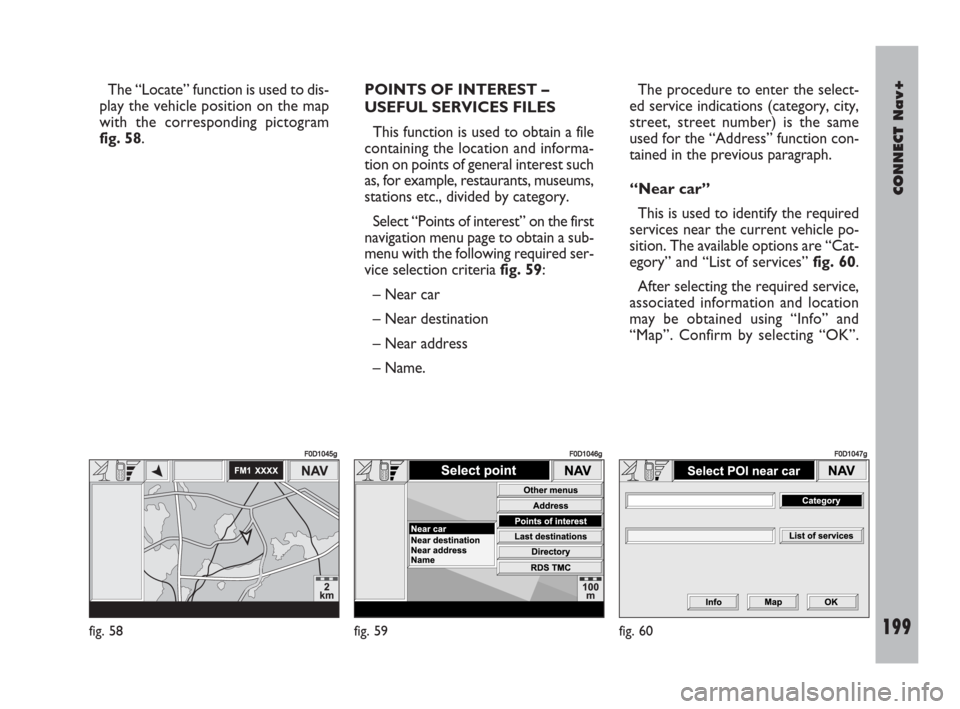
CONNECT Nav+
199Nero603 83 540 Connect DOBLO Livello 4 GB
199
The “Locate” function is used to dis-
play the vehicle position on the map
with the corresponding pictogram
fig. 58.POINTS OF INTEREST –
USEFUL SERVICES FILES
This function is used to obtain a file
containing the location and informa-
tion on points of general interest such
as, for example, restaurants, museums,
stations etc., divided by category.
Select “Points of interest” on the first
navigation menu page to obtain a sub-
menu with the following required ser-
vice selection criteria fig. 59:
– Near car
– Near destination
– Near address
– Name. The procedure to enter the select-
ed service indications (category, city,
street, street number) is the same
used for the “Address” function con-
tained in the previous paragraph.
“Near car”
This is used to identify the required
services near the current vehicle po-
sition. The available options are “Cat-
egory” and “List of services” fig. 60.
After selecting the required service,
associated information and location
may be obtained using “Info” and
“Map”. Confirm by selecting “OK”.
fig. 58
F0D1045g
fig. 59
F0D1046g
fig. 60
F0D1047g
189-209 Doblo Connect GB 15-06-2007 10:38 Pagina 199
Page 202 of 234
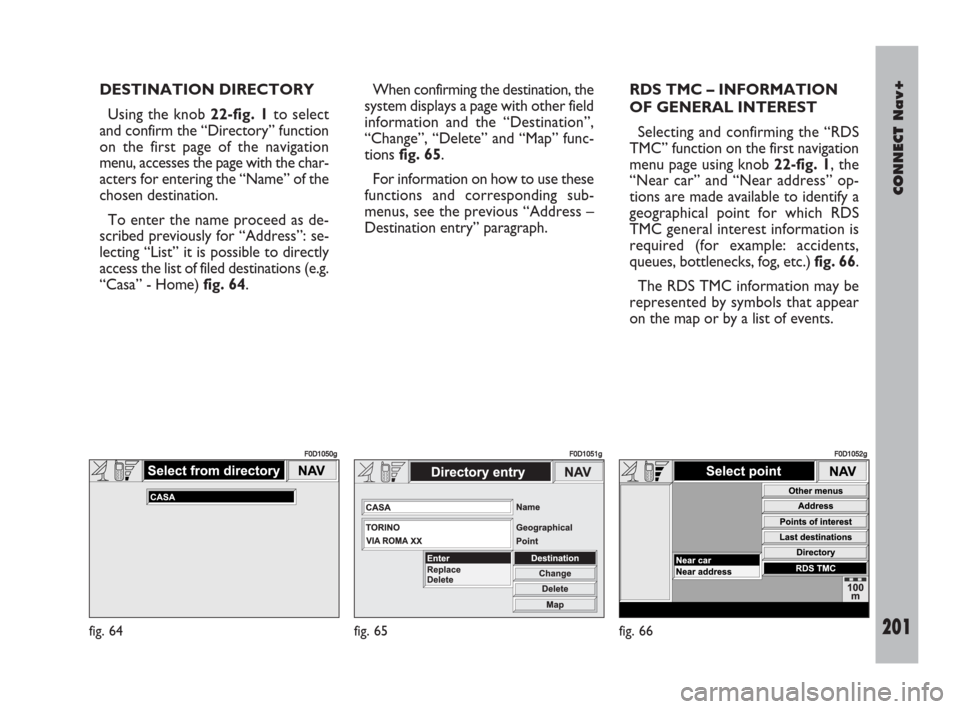
CONNECT Nav+
201Nero603 83 540 Connect DOBLO Livello 4 GB
201
DESTINATION DIRECTORY
Using the knob 22-fig. 1to select
and confirm the “Directory” function
on the first page of the navigation
menu, accesses the page with the char-
acters for entering the “Name” of the
chosen destination.
To enter the name proceed as de-
scribed previously for “Address”: se-
lecting “List” it is possible to directly
access the list of filed destinations (e.g.
“Casa” - Home) fig. 64.When confirming the destination, the
system displays a page with other field
information and the “Destination”,
“Change”, “Delete” and “Map” func-
tions fig. 65.
For information on how to use these
functions and corresponding sub-
menus, see the previous “Address –
Destination entry” paragraph. RDS TMC – INFORMATION
OF GENERAL INTEREST
Selecting and confirming the “RDS
TMC” function on the first navigation
menu page using knob 22-fig. 1, the
“Near car” and “Near address” op-
tions are made available to identify a
geographical point for which RDS
TMC general interest information is
required (for example: accidents,
queues, bottlenecks, fog, etc.) fig. 66.
The RDS TMC information may be
represented by symbols that appear
on the map or by a list of events.
fig. 64
F0D1050g
fig. 65
F0D1051g
fig. 66
F0D1052g
189-209 Doblo Connect GB 15-06-2007 10:38 Pagina 201