2007 FIAT DOBLO display
[x] Cancel search: displayPage 195 of 234

194Nero603 83 540 Connect DOBLO Livello 4 GB
CONNECT Nav+
194
Second menu page fig. 47
The functions available from the sec-
ond menu page are:
– Other menus
– Atlas
– Change display
– Alternative route
– Delete destination
Access to the following page is ob-
tained by selecting and confirming
“Other menus” using knob 22-fig. 1.Third menu page fig. 48
The functions available from the third
menu page are:
– Other menus
– Enable route calculation
– Map options
– Route options.
Returning to the first menu page is
obtained by selecting and confirming
“Other menus” by knob 22-fig. 1,and
pressing the knob clears the menu
from the display.ADDRESS - DESTINATION
ENTRY
To enter the destination in the first
page of the menu select the “Address”
function thus displaying the submenu
with “Place name”, “Street”, “Street
number”, “2
ndstreet”, “Map” and
“OK” fig. 49, the fields of which al-
ways contain the data concerning the
destination calculated last.
fig. 47
F0D1034g
fig. 48
F0D1035g
fig. 49
F0D1036g
189-209 Doblo Connect GB 15-06-2007 10:38 Pagina 194
Page 196 of 234

CONNECT Nav+
195Nero603 83 540 Connect DOBLO Livello 4 GB
195
“Place name”
The (destination) city name is en-
tered by selecting and confirming
“Place name” option in the “Address”
function submenu with the knob 22-
fig. 1, thus displaying the name entry
field fig. 50.
The display has available all characters
and the “Delete” (to delete the com-
plete line), “Delete character” (to
delete the last entered letter), “List”
(list of stored items compatible with the
entered characters) and “Space” (to en-
ter blank space between the charac-
ters) options. Moreover, a zoom is
available in the display lower part to
highlight the selected character.Enter the characters by selecting and
confirming them using the knob 22-
fig. 1.
For city name entry, it is advisable to
select “List”, after entering a few char-
acters and then select the destination
directly using the knob 22-fig. 1.
In fact, when “List” is selected, the
computer starts a quick search for a
city name matching the entered char-
acters in the stored list. The city field
is automatically filled as soon as a
matching city is found on the list.
In order to quicken character entry,
the system automatically moves to the
beginning or the end of the list when
the cursor is taken in front of the first
character and after the last one, re-
spectively.
If a combination between two char-
acters is possible (a letter of the alpha-
bet and a symbol), it will automatically
be replaced by the corresponding sin-
gle character: for example, entering “E”
first and them “ ¨ ” the two characters
will be replaced by the only character
“Ë”. The blank space and symbols . , -
_ ‘ ( ) are used to separate the words.After selecting the place name, press
knob 22-fig. 1to confirm it and con-
tinue with next page to enter the
street; press the “ESC” key 23-fig. 1
to return to the previous display with-
out entering new cities.
“Street”
The destination street name is en-
tered, after selecting the city, by se-
lecting and confirming with the knob
the “Street” option in the “Address”
function submenu 22-fig. 1, thus dis-
playing the name entry page.
Entering the destination street name
is obtained with the same procedure
used for “Place name”.
Entering the character “C” instead
of the street, the chosen city “centre”
is selected as the destination, there-
fore the “Street number” and “2
nd
street” fields are not to be filled in.
The navigation system always takes
you to the centre in case of very small
towns.
fig. 50
F0D1037g
189-209 Doblo Connect GB 15-06-2007 10:38 Pagina 195
Page 197 of 234

196Nero603 83 540 Connect DOBLO Livello 4 GB
CONNECT Nav+
196
After setting the street name, press
knob 22-fig. 1to confirm and contin-
ue with the following page for street
number entry; press the “ESC” key
23-fig. 1to return to the previous
screen without setting the street.
“Street number”
Entering the destination street num-
ber is obtained, after entering the
street, by selecting and confirming the
“Street number” option from the “Ad-
dress” function submenu using knob
22-fig. 1, thus displaying the entry
page fig. 51.The display contains all the available
characters and numbers, as well as
“Delete” (to delete the complete line),
“Delete character” (to delete the last
entered character), “OK” (to confirm
entry) and “Space” (to enter a blank
space between the characters) op-
tions. Moreover, a zoom is available in
the display lower part to highlight the
selected number.
To enter the numbers select and con-
firm them using knob 22-fig. 1.
“2
ndstreet”
This option is used to enter the name
of a second street that intersects the
first entered street, so that the se-
lected destination is the intersection
between the two streets.
The second street name may be en-
tered, after the city and the first street
entry, by selecting and confirming with
the knob 22-fig. 1the “2
ndstreet” op-
tion from the “Address” function sub-
menu, thus displaying the associated
entry page.
The second street name may be en-
tered using the same procedure
adopted for “Place name”. “OK”
After entering the place name, street
and street number, select and confirm
“OK” with the knob 22-fig. 1; press
the “ESC” key 23-fig. 1to return to
the previous display without storing
the new settings.
Confirming “OK” accesses a new
screen with the “Destination” and
“Directory” functions, which makes it
possible to decide what to do with the
new destination entered.
“Destination”
Select “Destination” to choose among
the “Enter”, “Replace” and “Delete”
options fig. 52.
fig. 51
F0D1038g
fig. 52
F0D1039g
189-209 Doblo Connect GB 15-06-2007 10:38 Pagina 196
Page 198 of 234

CONNECT Nav+
197Nero603 83 540 Connect DOBLO Livello 4 GB
197
The “Enter” function is used to add
a new destination to the list contain-
ing the last 8 destinations entered and
specify its location. The required loca-
tion must be selected and confirmed
using knob 22-fig. 1. If no space is
available in the list, a location may
freed using the “Delete” function.
The “Replace” function is used to
change the new selected destination
with a previous one. After scrolling the
list of destinations and highlighting one
using knob 22-fig. 1, press the knob
and then select the location where the
destination is to be entered and press
the knob again.
IMPORTANT NOTES
– The list is displayed if at least one
destination is present; otherwise, the
new destination is automatically en-
tered in the first destination list loca-
tion.
– When the new destination is en-
tered or replaced with one on the list,
the navigation system informs the user
that route calculation has begun; dur-
ing calculation, the navigation CD-
ROM cannot be removed.The “Delete” function is used to dis-
play up to 8 destinations to be delet-
ed from the navigation memory. Se-
lect the destination to be deleted and
confirm using knob 22-fig. 1.
“Directory”
This function is used to associate a
name (e.g. “Casa” - Home) to the
stored destinations for easy retrieval
fig. 53.
The name to be associated with the
destination can be entered, after se-
lecting and confirming “Name” in the
submenu of the “Directory” function
using knob 22-fig. 1, thus displaying
the corresponding setup page fig. 54.The screens contains all the charac-
ters and numbers and the “Delete”
(for deleting the whole line), “Delete
character” (for deleting the last char-
acter entered), “OK” (for confirming
the entry) and “Space” (for entering
a blank space between the characters).
A zoom is also available in the low-
er part of the display to highlight the
number selected.
To enter the characters simply select
and confirm them with the knob 22-
fig. 1.
fig. 53
F0D1040g
fig. 54
F0D1041g
189-209 Doblo Connect GB 15-06-2007 10:38 Pagina 197
Page 199 of 234

198Nero603 83 540 Connect DOBLO Livello 4 GB
CONNECT Nav+
198
Enter the name and confirm with
“OK”. The system informs the user if
the name is already present, with the
possibility to change it: if the user
chooses to change it, a window with
the name to be corrected is displayed,
otherwise, the system returns to the
main navigation function page and
stores also the new destination with
the name already present in the list.
“Map”
When selecting this menu function
to enter the destination, a map section
is displayed where the destination is
identified by a white cross-shaped cur-
sor fig. 55.
The map is always represented with
north in the top of the display and with
“100 m” scale. The right-hand part of the display
contains the options “RE” (horizon-
tal movement) and “QZ” (vertical
movement), “Scale” and “OK”.
The move functions are used to
move the cursor, which represents
the destination, directly on the map,
in order to change the destination.
The “Scale” function fig. 56is used
to change the map representation
scale. The available scales are: 100 m,
200 m, 500 m, 1 km, 2 km, 5 km, 10
km, 20 km, 50 km, 100 km, 200 km.At the end of the settings is neces-
sary to confirm with “OK”. If the des-
tination has been changed by moving
the cursor directly on the map a new
screen appears fig. 57with the func-
tions “Destination”, “Directory”, “Ser-
vice Info”, “RDS TMC” and “Locate”.
The “Destination” and “Directory”
functions have already been described
previously. The “Service Info” function
provides information about any ser-
vice selected, while the “RDS TMC”
function is described in detail in a lat-
er paragraph.
fig. 55
F0D1042g
fig. 56
F0D1043g
fig. 57
F0D1044g
189-209 Doblo Connect GB 15-06-2007 10:38 Pagina 198
Page 201 of 234
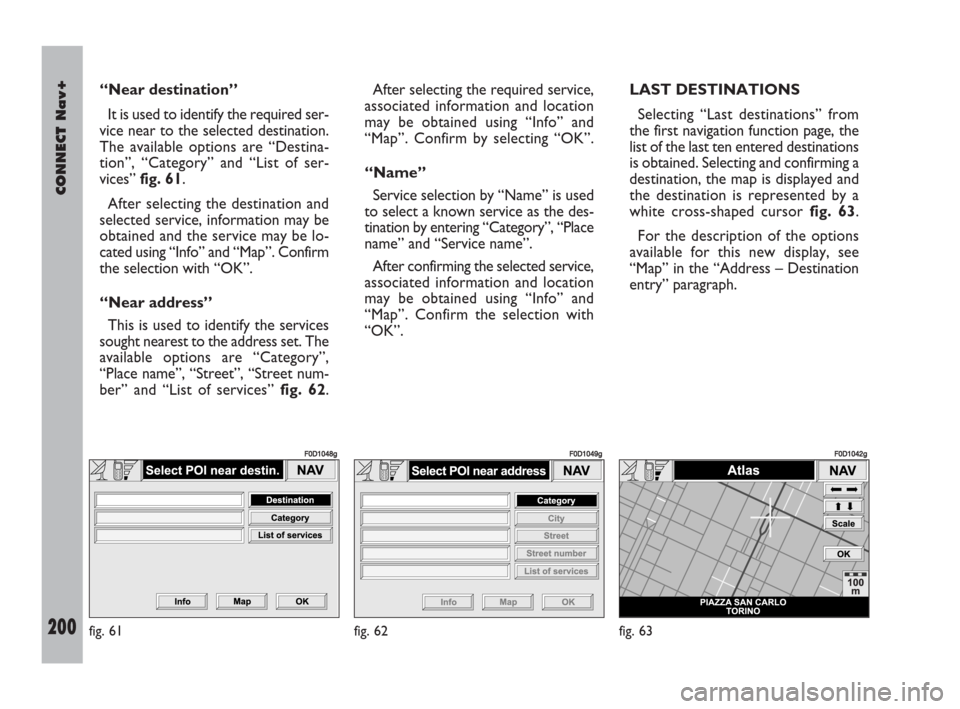
200Nero603 83 540 Connect DOBLO Livello 4 GB
CONNECT Nav+
200
“Near destination”
It is used to identify the required ser-
vice near to the selected destination.
The available options are “Destina-
tion”, “Category” and “List of ser-
vices” fig. 61.
After selecting the destination and
selected service, information may be
obtained and the service may be lo-
cated using “Info” and “Map”. Confirm
the selection with “OK”.
“Near address”
This is used to identify the services
sought nearest to the address set. The
available options are “Category”,
“Place name”, “Street”, “Street num-
ber” and “List of services” fig. 62. After selecting the required service,
associated information and location
may be obtained using “Info” and
“Map”. Confirm by selecting “OK”.
“Name”
Service selection by “Name” is used
to select a known service as the des-
tination by entering “Category”, “Place
name” and “Service name”.
After confirming the selected service,
associated information and location
may be obtained using “Info” and
“Map”. Confirm the selection with
“OK”.LAST DESTINATIONS
Selecting “Last destinations” from
the first navigation function page, the
list of the last ten entered destinations
is obtained. Selecting and confirming a
destination, the map is displayed and
the destination is represented by a
white cross-shaped cursor fig. 63.
For the description of the options
available for this new display, see
“Map” in the “Address – Destination
entry” paragraph.
fig. 61
F0D1048g
fig. 62
F0D1049g
fig. 63
F0D1042g
189-209 Doblo Connect GB 15-06-2007 10:38 Pagina 200
Page 202 of 234
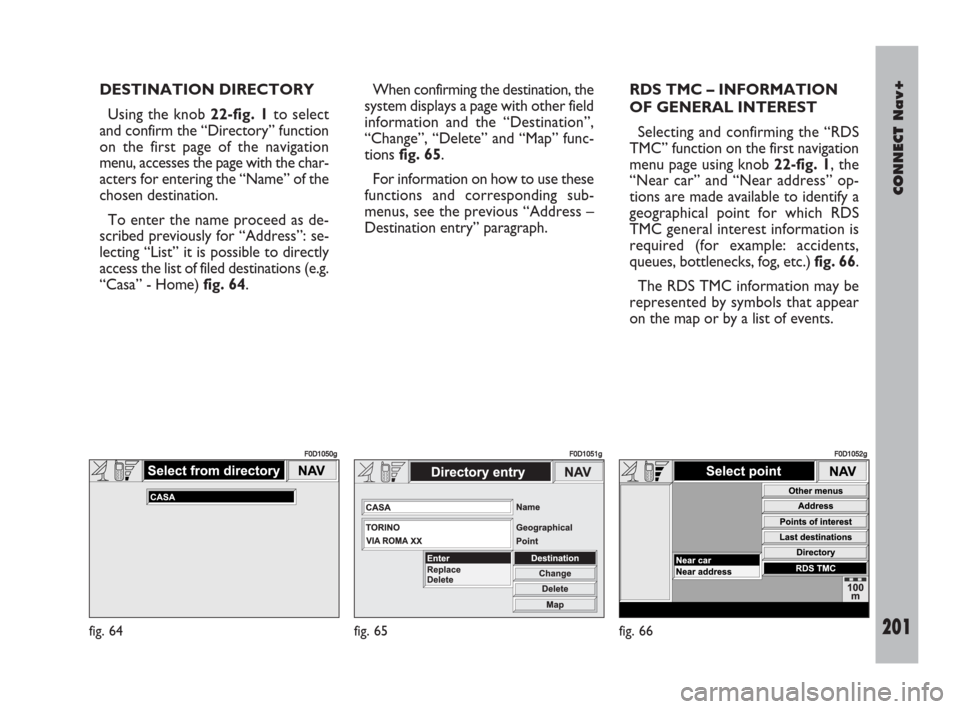
CONNECT Nav+
201Nero603 83 540 Connect DOBLO Livello 4 GB
201
DESTINATION DIRECTORY
Using the knob 22-fig. 1to select
and confirm the “Directory” function
on the first page of the navigation
menu, accesses the page with the char-
acters for entering the “Name” of the
chosen destination.
To enter the name proceed as de-
scribed previously for “Address”: se-
lecting “List” it is possible to directly
access the list of filed destinations (e.g.
“Casa” - Home) fig. 64.When confirming the destination, the
system displays a page with other field
information and the “Destination”,
“Change”, “Delete” and “Map” func-
tions fig. 65.
For information on how to use these
functions and corresponding sub-
menus, see the previous “Address –
Destination entry” paragraph. RDS TMC – INFORMATION
OF GENERAL INTEREST
Selecting and confirming the “RDS
TMC” function on the first navigation
menu page using knob 22-fig. 1, the
“Near car” and “Near address” op-
tions are made available to identify a
geographical point for which RDS
TMC general interest information is
required (for example: accidents,
queues, bottlenecks, fog, etc.) fig. 66.
The RDS TMC information may be
represented by symbols that appear
on the map or by a list of events.
fig. 64
F0D1050g
fig. 65
F0D1051g
fig. 66
F0D1052g
189-209 Doblo Connect GB 15-06-2007 10:38 Pagina 201
Page 204 of 234

CONNECT Nav+
203Nero603 83 540 Connect DOBLO Livello 4 GB
203
“Near car”
The submenu obtained when select-
ing this option is used to enter the
RDS TMC events involving the areas
near the current vehicle position.
The available functions are “Catego-
ry” and “List of events” fig. 67.
The “Category” function is used to
enter the category of the events for
which information is required; the
available categories, shown in the
table, are:
– Traffic
– Weather
– Info
– All.
The “List of events” function is used
to obtain the list of all RDS TMC events
for the user to select the events for
which information is wanted.
After confirming the selected events,
the user may obtain additional infor-
mation by the “Info” function. The
“Map” function is used to display the
map section near the event. Confirm
the selection with “OK”.“Near address”
The submenu obtained when select-
ing this option is used to look for the
RDS TMC events concerning the se-
lected city.
The functions available are “Catego-
ry”, “Place name”, “Street”, “Street
number” and “List of events” fig. 68.
The “Category” function is used to
enter the category of the events for
which information is required; the
available categories, shown in the
table, are:
– Traffic
– Weather
– Info
– All.The “Place name”, “Street” and
“Street number” functions are used to
enter the address of the place con-
cerned; for information on how to en-
ter these data, see the previous para-
graph “Address – Destination entry”.
The “List of events” function is used
to obtain the list of all RDS TMC
events for the user to select the
events for which information is want-
ed.
After confirming the events chosen
it is possible to access any related in-
formation with the “Info” function.
With the “Map” function it is possi-
ble to display the portion of map near
the event.
After setup confirm with “OK”.
fig. 67
F0D1053g
fig. 68
F0D1054g
189-209 Doblo Connect GB 15-06-2007 10:38 Pagina 203