2007 FIAT CROMA key
[x] Cancel search: keyPage 90 of 166

Network operator
When selected and confirmed, “Net-
work operator” icon allows manage-
ment of network Providers; the dis-
play shows the following icon keys fig.
86:
“Select”: to set operator selection
modes;
“Operator”: for manual operator
choice (which can only be manual or
preferential);
“OK”: to accept and store settings.
“Select”
When selecting and confirming this
key the user has three possible ways
to choose the network operator:– Automatic, fig. 87: the system will
automatically select the operator. In
the event that it is no longer able to
provide an adequate GMS field, it will
seek another administrator (if the ser-
vice is provided by the administrator
itself). In this case, the “Administrator”
graphic key will be OFF.
– Manual fig. 88: operator is chosen
manually. In this case “Operator” icon
key is enabled. If chosen operator is
no longer able to provide an adequate
GSM field, telephone functions will not
be available.
– Preferential: operator is chosen
manually. In this case “Operator” icon
key is enabled, and if chosen operator
is no longer able to provide an ade-
quate GSM field, the system automat-
ically looks for another available op-
erator.
“Operator”
Selecting and confirming “Operator”
key, displays the dialog box “User in-
formation – “Please wait…” until the
operators list is available. Available operators can be selected
in the list.
If network becomes not available,
“Network operator” key is disabled.
89
CONNECT Nav+
Select
Operator
Preferential Network Operator
fig. 86
F0L3081g
Network operator
Select
Operator
fig. 88
F0L3083g
Network operator
Select
Operator AUTOMATIC
fig. 87
F0L3082g
060-091 Connect CROMA GB 4-07-2007 14:21 Pagina 89
Page 91 of 166

PIN
When selected and confirmed, the
“PIN” key enables to enter PIN man-
agement menu; after entering the PIN
code fig. 89, the display shows the fol-
lowing icon keysfig. 90:
“Change PIN”
This key enables to enter new PIN
code fig. 91; proceed as follows:
enter the old PIN code; the user is
asked to enter twice the new PIN
code (“New PIN 1” and “New PIN 2”
fields) and then to confirm. If the user
commits a mistake in retyping the PIN
code, the message “Please retype new
PIN” is displayed. In this case restart
the entire procedure.This key is active only if the PIN re-
quest is enabled.
“Enable PIN request”
This key enables/disables PIN check
on inserted SIM card. To change this
setting the system requires the new
PIN code.
This setting is saved in SIM card
memory.“Recall last PIN”
This key stores the first PIN entered,
sending it automatically to the SIM
card when required.
This key is active only if the PIN re-
quest is enabled.
This setting is saved in system
settings and not in SIM card
memory.
“OK”: to accept and store settings.
90
CONNECT Nav+
fig. 89
F0L3084g
fig. 90
F0L3085g
fig. 91
F0L3086g
060-091 Connect CROMA GB 4-07-2007 14:21 Pagina 90
Page 92 of 166

“Information” icon key
“Information” shows information re-
lated to the GSM service provider fig.
92. Press “ESC” to quit the “Informa-
tion” screen 14-fig. 1.
91
CONNECT Nav+
fig. 92
F0L3087g
060-091 Connect CROMA GB 4-07-2007 14:21 Pagina 91
Page 94 of 166

IMPORTANT NOTES
– Accurate self-adjustment of the
navigation system requires approx.
100 km of travel the first time and
when tyres are changed; during this
stage the calculated position could be
less accurate.
– Continuous lack of grip at the
wheels (for example skidding on ice),
makes the system temporarily detect
an incorrect position.
The navigation system is completely
managed by the telematic system,
therefore the only operations that
may be required are replacement of
the CD-ROM to set the map of an-
other area or an updated map.
Access to the navigation main func-
tions is gained by short push on “NAV”
key 18-fig. 1 , whereas a long push
(over 2 seconds) on the same key will
activate the NAV RPT function: navi-
gation voice instructions will be un-
available. To switch the function on
again press the “NAV” key 18-fig. 1for
over 2 seconds.When the system is switched on, the
display will, upon the first selection of
the navigating function, show the in-
structions for using the system. The
text will be as follows:
“The FIAT navigation system guides
you in traffic and helps you reach your
destination. Comply with all local traf-
fic regulations, which take precedence
over the manoeuvres indicated by the
navigation system. Full responsibility
for operating the vehicle and observ-
ing all traffic regulations lies with the
driver”.
This page will not be displayed as
long as the ignition key is to ON.SCREEN OPTIONS
AND FUNCTIONS
The main information and functions
provided and managed by the naviga-
tion system are:
– GPS signal symbol which differs in
colour depending on the quality of re-
ception ;
– voice and visual instructions with
indications of distance from the des-
tination and planned arrival time;
– detailed map in different colours
and with different scales to clearly
show the car position, route and des-
tination;
– customisation of the navigation sys-
tem with possibility of entering pre-
memorised destinations;
– automatic memorising of the last
10 destinations;
– name of current street;
93
CONNECT Nav+
092-115 Connect CROMA GB 4-07-2007 14:06 Pagina 93
Page 95 of 166

– possibility to choose the route ac-
cording to personal preference;
– information on current position;
– information on arrival time.
If the system contains a wrong CD-
ROM, an audio CD or no CD, when-
ever the system asks for the navigation
CD-ROM for route calculation or map
up-date, the insertion prompt will ap-
pear on the display.
Should a CD be inserted in the
wrong side, the display will show the
message “CD ERROR”. In this event,
eject the CD and re-insert it proper-
ly.GRAPHIC INSTRUCTIONS
The operations to be performed will
be displayed by means of arrows or
pictograms on the main page of the
navigating function.
The downward graphic symbol rep-
resents next manoeuvre (turn left,
right, straight on, U-turn) while the up-
ward graphic symbol represents the
next one. The number displayed un-
der the graphic symbol indicates the
car distance from the manoeuvre
point. VOICE INSTRUCTIONS
The voice instructions provided by
the system guide you to your destina-
tion and suggest all manoeuvres to be
carried out in due time: in particular,
the manoeuvres is announced first and
then detailed instructions are given.
Press briefly the “NAV” key 18-fig.
1to repeat the last voice instruction.
To adjust the volume turn the knob
17-fig. 1during voice instruction.
If necessary, press again “NAV ” 18-
fig. 1to repeat the voice instruction
and adjust the volume.
94
CONNECT Nav+
092-115 Connect CROMA GB 4-07-2007 14:06 Pagina 94
Page 96 of 166

The navigator CD-ROM player 7-fig.
1is located on the CONNECT Nav+
front panel and it is the same used for
the audio CD. Therefore, it is not pos-
sible to use the player for audio and
navigation CD-ROM at the same time:
however, the navigation system can
operate partially even without insert-
ing the navigation CD-ROM.
In this case, when pressing key
˚8-
fig.1to remove the CD-ROM with
navigation function engaged (to then
insert an audio CD), the following two
cases may occur:
1) If no route has been calculated,
when ejecting the CD ROM only the
information on the car position (co-
ordinates) fig. 94will be available.2) The route previously calculated is
still valid, the system provides the user
with any instruction to reach the des-
tination.
If the route previously calculated is
still valid, the system will show the
screen in fig. 95.
If the user selects and confirms
“YES”, the system will store the navi-
gation data required to reach the set
destination; this operation requires a
few seconds and the display will
prompt the message to wait fig. 96.After loading, the CD-ROM is eject-
ed and the system restarts its naviga-
tion function with the maximum scale
of “2 km”; therefore it may be possi-
ble that not all of the route is visible.
If the user selects and confirms
“NO”, route guide will be deactivated
and the display will go back to screen
in fig. 94.
Moreover, navigation in these con-
ditions involves limitations and there-
fore some functions and commands
will not be available. Also information
shown on the map will be limited.
95
CONNECT Nav+
NAVIGATION CD-ROM PLAYER
fig. 94
F0L3125g
Select address
Visualization
Voice bookmarks Zoom Delete destination
06
DEST 1 DEST 2 INFO ATLANTE DETOUR MAP
Set
fig. 95
F0L3126g
06
DEST 1 DEST 2 INFO ATLANTE DETOUR MAP
Select address
Visualization
Voice bookmarks Zoom Delete destination
Set
fig. 96
F0L3127g
092-115 Connect CROMA GB 4-07-2007 14:06 Pagina 95
Page 97 of 166
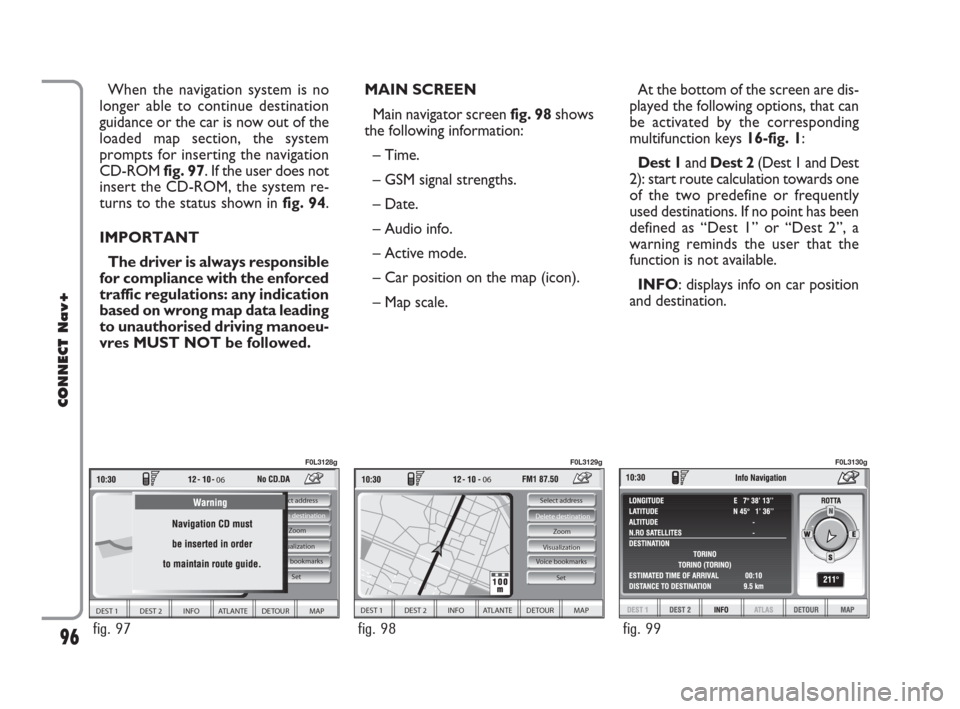
MAIN SCREEN
Main navigator screen fig. 98shows
the following information:
– Time.
– GSM signal strengths.
– Date.
– Audio info.
– Active mode.
– Car position on the map (icon).
– Map scale.At the bottom of the screen are dis-
played the following options, that can
be activated by the corresponding
multifunction keys 16-fig. 1:
Dest 1and Dest 2(Dest 1 and Dest
2): start route calculation towards one
of the two predefine or frequently
used destinations. If no point has been
defined as “Dest 1” or “Dest 2”, a
warning reminds the user that the
function is not available.
INFO: displays info on car position
and destination. When the navigation system is no
longer able to continue destination
guidance or the car is now out of the
loaded map section, the system
prompts for inserting the navigation
CD-ROM fig. 97. If the user does not
insert the CD-ROM, the system re-
turns to the status shown in fig. 94.
IMPORTANT
The driver is always responsible
for compliance with the enforced
traffic regulations: any indication
based on wrong map data leading
to unauthorised driving manoeu-
vres MUST NOT be followed.
96
CONNECT Nav+
06
DEST 1 DEST 2 INFO ATLANTE DETOUR MAP
Select address
Visualization
Voice bookmarks Zoom Delete destination
Set
fig. 97
F0L3128g
06
DEST 1 DEST 2 INFO ATLANTE DETOUR MAP
Select address
Visualization Zoom Delete destination
Set
Voice bookmarks
fig. 98
F0L3129g
fig. 99
F0L3130g
092-115 Connect CROMA GB 4-07-2007 14:06 Pagina 96
Page 99 of 166
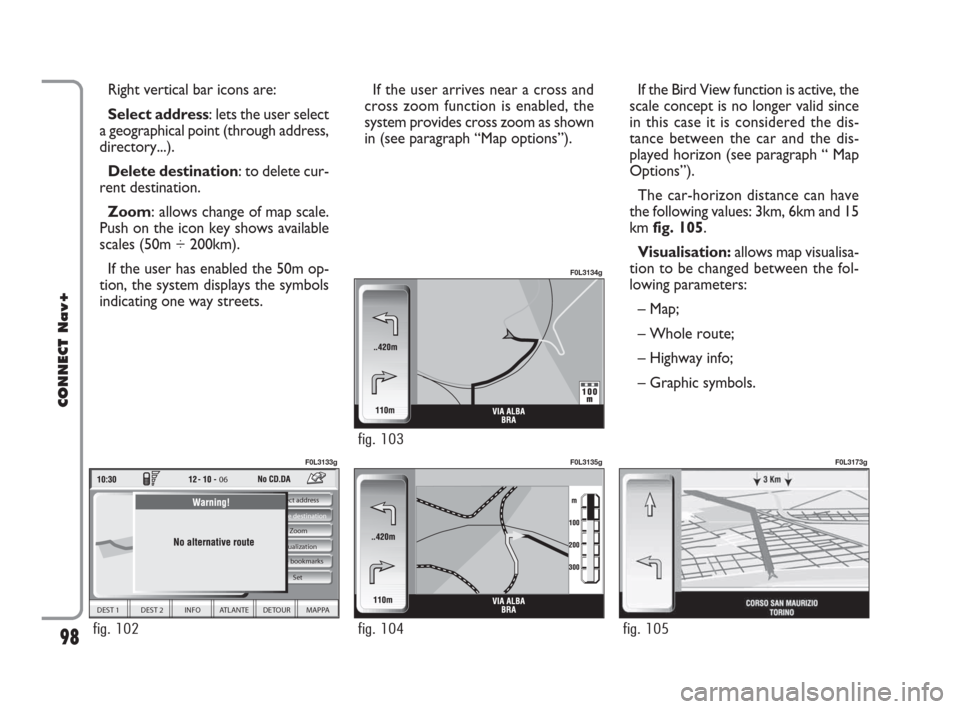
If the user arrives near a cross and
cross zoom function is enabled, the
system provides cross zoom as shown
in (see paragraph “Map options”). Right vertical bar icons are:
Select address: lets the user select
a geographical point (through address,
directory...).
Delete destination: to delete cur-
rent destination.
Zoom: allows change of map scale.
Push on the icon key shows available
scales (50m ÷ 200km).
If the user has enabled the 50m op-
tion, the system displays the symbols
indicating one way streets.
98
CONNECT Nav+
If the Bird View function is active, the
scale concept is no longer valid since
in this case it is considered the dis-
tance between the car and the dis-
played horizon (see paragraph “ Map
Options”).
The car-horizon distance can have
the following values: 3km, 6km and 15
km fig. 105.
Visualisation: allows map visualisa-
tion to be changed between the fol-
lowing parameters:
– Map;
– Whole route;
– Highway info;
– Graphic symbols.
06
DEST 1 DEST 2 INFO ATLANTE DETOUR MAPPA
Select address
Visualization Zoom Delete destination
Set
Voice bookmarks
fig. 102
F0L3133g
fig. 104
F0L3135g
fig. 105
F0L3173g
fig. 103
F0L3134g
092-115 Connect CROMA GB 4-07-2007 14:06 Pagina 98