2007 FIAT CROMA service
[x] Cancel search: servicePage 113 of 166
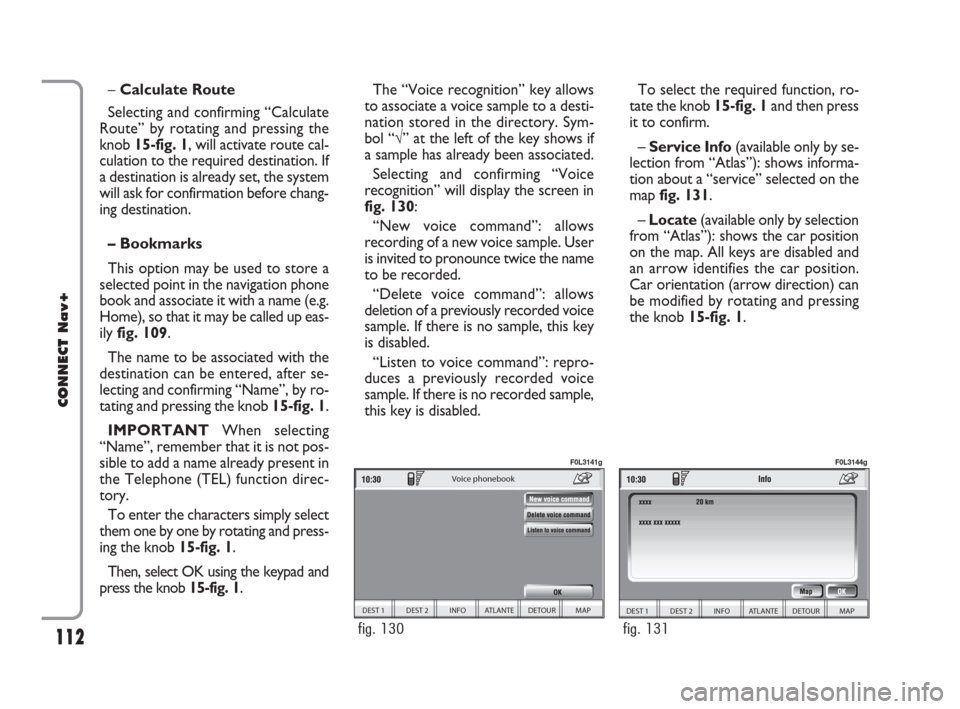
112
CONNECT Nav+
To select the required function, ro-
tate the knob 15-fig. 1and then press
it to confirm.
– Service Info (available only by se-
lection from “Atlas”): shows informa-
tion about a “service” selected on the
map fig. 131.
– Locate(available only by selection
from “Atlas”): shows the car position
on the map. All keys are disabled and
an arrow identifies the car position.
Car orientation (arrow direction) can
be modified by rotating and pressing
the knob 15-fig. 1. –Calculate Route
Selecting and confirming “Calculate
Route” by rotating and pressing the
knob 15-fig. 1, will activate route cal-
culation to the required destination. If
a destination is already set, the system
will ask for confirmation before chang-
ing destination.
– Bookmarks
This option may be used to store a
selected point in the navigation phone
book and associate it with a name (e.g.
Home), so that it may be called up eas-
ily fig. 109.
The name to be associated with the
destination can be entered, after se-
lecting and confirming “Name”, by ro-
tating and pressing the knob 15-fig. 1.
IMPORTANT When selecting
“Name”, remember that it is not pos-
sible to add a name already present in
the Telephone (TEL) function direc-
tory.
To enter the characters simply select
them one by one by rotating and press-
ing the knob 15-fig. 1.
Then, select OK using the keypad and
press the knob 15-fig. 1.The “Voice recognition” key allows
to associate a voice sample to a desti-
nation stored in the directory. Sym-
bol “√” at the left of the key shows if
a sample has already been associated.
Selecting and confirming “Voice
recognition” will display the screen in
fig. 130:
“New voice command”: allows
recording of a new voice sample. User
is invited to pronounce twice the name
to be recorded.
“Delete voice command”: allows
deletion of a previously recorded voice
sample. If there is no sample, this key
is disabled.
“Listen to voice command”: repro-
duces a previously recorded voice
sample. If there is no recorded sample,
this key is disabled.
DEST 1 DEST 2 INFO ATLANTE DETOUR MAP
Voice phonebook
fig. 130
F0L3141g
DEST 1 DEST 2 INFO ATLANTE DETOUR MAP
fig. 131
F0L3144g
092-115 Connect CROMA GB 4-07-2007 14:06 Pagina 112
Page 115 of 166
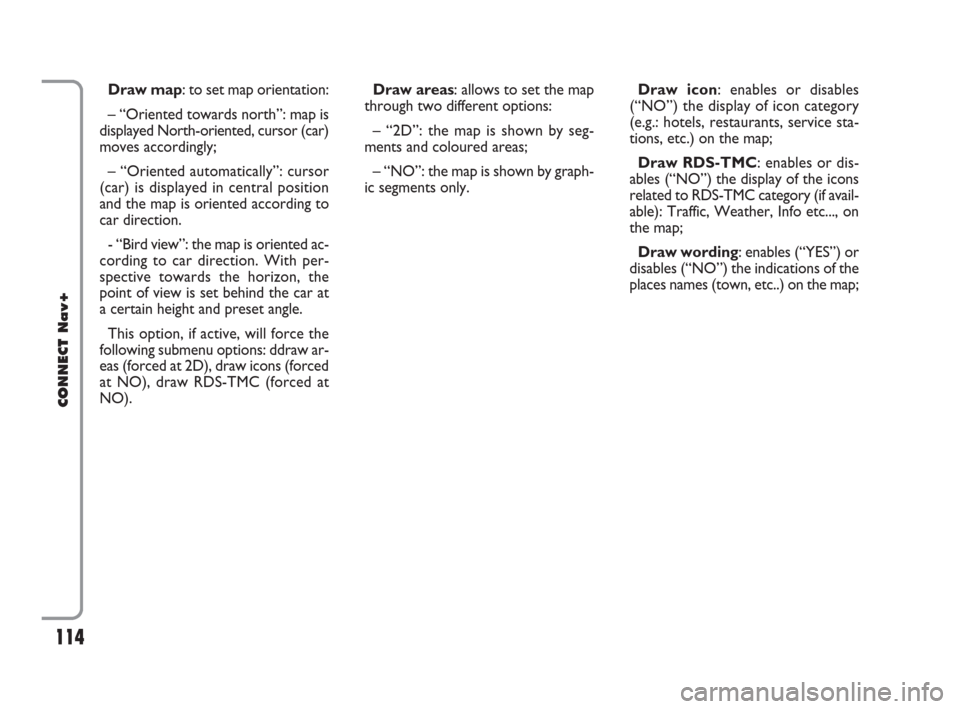
114
CONNECT Nav+
Draw map: to set map orientation:
– “Oriented towards north”: map is
displayed North-oriented, cursor (car)
moves accordingly;
– “Oriented automatically”: cursor
(car) is displayed in central position
and the map is oriented according to
car direction.
- “Bird view”: the map is oriented ac-
cording to car direction. With per-
spective towards the horizon, the
point of view is set behind the car at
a certain height and preset angle.
This option, if active, will force the
following submenu options: ddraw ar-
eas (forced at 2D), draw icons (forced
at NO), draw RDS-TMC (forced at
NO).Draw areas: allows to set the map
through two different options:
– “2D”: the map is shown by seg-
ments and coloured areas;
– “NO”: the map is shown by graph-
ic segments only.Draw icon: enables or disables
(“NO”) the display of icon category
(e.g.: hotels, restaurants, service sta-
tions, etc.) on the map;
Draw RDS-TMC: enables or dis-
ables (“NO”) the display of the icons
related to RDS-TMC category (if avail-
able): Traffic, Weather, Info etc..., on
the map;
Draw wording: enables (“YES”) or
disables (“NO”) the indications of the
places names (town, etc..) on the map;
092-115 Connect CROMA GB 4-07-2007 14:06 Pagina 114
Page 122 of 166

121
CONNECT Nav+
“OK”
To confirm selected options select
“OK” with the knob 15-fig. 1and
then press it.
For further details about the “MY
CAR” function see the corresponding
chapter.TRIP: INFO
Pressing one of the keypad keys16-
fig. 1, on “INFO” fig. 138 - 139, dis-
plays fig. 144screen showing the fol-
lowing functions:
“Maintenance Info”;
“Personal info”.“Maintenance Info” function
The “Maintenance Info” function
provides information related to next
Scheduled Service in km or mi.
To display the required information,
select “Maintenance Info” with the
knob 15-fig. 1and press it to con-
firm; screen in fig. 145is displayed.
Vehicle info
SPEED
Maintenance info
Personal info
fig. 144
Maintenance info
Scheudeled maintenance in
fig. 145
116-123 Connect CROMA GB 2-07-2007 15:43 Pagina 121
Page 142 of 166

141
CONNECT Nav+
When the “SOS” key 12-fig. 1is
pressed, the screen is shown for re-
questing Information and Assistance
Services fig. 150, regardless of the
page shown previously on the display.
IMPORTANT NOTES
– “112” is the emergency call service
for all countries in which this public
service is available. The “Emergency
112” call can always be activated, even
if the SIM card is not inserted in the
slot 11-fig. 1.
– If the PIN code has not been en-
tered, in the case of a request for ser-
vices the user is warned of the need
to enter the PIN code.
– The activation of calls for assistance
is subordinate to whether the cell
phone is working and correctly sup-
plied electrically. Therefore in the
event of accidents or damage to the
car it might not be available.The “SOS” menu includes the fol-
lowing functions:
– Medical advice *
– Roadside assist. *
– Personal number
– Emergency 112
– Settings.
(*) These services run by bCONNECTcan
be activated free of charge, upon request at deal-
er or by calling the bCONNECTService Cen-
tre, free number 800-564-952. The second year
these services will be provided on payment. If
the user has not yet subscribed to them, the as-
sociated menu functions are inactive and the dis-
play shows “Subscribed services not enabled”
fig. 151. During subscription you will be given
the activation and deactivation procedures of the
Telematic Services offered by bCONNECT.
“MEDICAL ADVICE”
FUNCTION
Selecting this function with the knob
15-fig. 1and pressing it to confirm, af-
ter about 10 seconds a message call-
ing for medical assistance is forward-
ed to the bCONNECToperator,
completed with the position of the car
to allow it to be located.
Activating automatic medical assis-
tance with the “Settings” function
shown below, the message is sent sim-
ply pressing the “SOS” key 12-fig. 1,
with no need to select the special func-
tion.
I I
N N
F F
O O
R R
M M
A A
T T
I I
O O
N N
A A
N N
D D
A A
S S
S S
I I
S S
T T
A A
N N
C C
EE E
S S
E E
R R
V V
I I
C C
E E
S S
( (
S S
O O
S S
) )
06
Medical advice
Roadside assist.
Personal number
Emergency 112
Setting Press selection key customize settings
fig. 150
06
User information
nal number Subscribed services not enable
gency 112 Press sele
Setting
fig. 151
141-147 Connect CROMA GB 2-07-2007 15:44 Pagina 141
Page 143 of 166

142
CONNECT Nav+
When automatic medical advice is
enabled, to avoid accidental forward-
ing, the user has about 25 seconds,
from pressing the “SOS” key 12-
fig. 1, to interrupt the call; to block
the call, simply turn the knob 15-
fig. 1to another option or press
“ESC” 14-fig. 1.
IMPORTANTThe medical advice
centre number cannot be set by the
user.“ROADSIDE ASSIST.”
FUNCTION
Selecting this function on the “SOS”
menu main page using the knob 15-
fig. 1and pressing it to confirm, af-
ter about 10 seconds a message call-
ing for road assistance is sent to the
bCONNECToperator, completed
with the position of the car to allow
it to be located.
IMPORTANTThe roadside assis-
tance centre number cannot be set by
the user.
For both Roadside Assistance
and Medical Advice calls, if trans-
mission of the telematic call is
not successful, automatic dialling
of the tollfree number concern-
ing the service required is envis-
aged, to inform in any case of the
need for assistance (this call will
be successful only if the area in
which the car is has GSM cover-
age).“PERSONAL NUMBER”
FUNCTION
Selecting this function on the “SOS”
menu main page using the knob 15-
fig. 1and pressing it to confirm, au-
tomatically sends a phone call to a
number set previously by the user.
The procedure for setting this num-
ber is described in the “Settings” para-
graph that follows.
“EMERGENCY 112”
FUNCTION
Selecting this function on the “SOS”
menu main page using the knob 15-fig.
1and pressing it to confirm, directly
sends a call to the police force.
141-147 Connect CROMA GB 2-07-2007 15:44 Pagina 142
Page 144 of 166

IMPORTANT“112” is the emer-
gency call service for all the countries
in which this public service is available.
The “Emergency 112” call can always
be activated, even if the telephone card
is not inserted in the slot 11-fig. 1.
“SETTINGS” FUNCTION
Selecting this function on the “SOS”
menu main page using the knob 15-
fig. 1and pressing the knob 15-
fig. 1to confirm, accesses a new
screen with “CODE CONNECT”,
“Personal number” and “Medical ad-
vice” functions fig. 152.
“OK” icon key enables to save set
data.“CODE SYSTEM” function
This allows to view the system ter-
minal identification code (adopted by
bCONNECTcentre).
“Personal number” function
Selecting this function with the knob
15-fig. 1and pressing it to confirm,
it is possible to enter the number to
be called when the Personal number”
function is activated, on the screen
that appears after pressing the “SOS”
key 12-fig. 1for the emergency call.
To enter the telephone number use
the keypad keys 16-fig. 1(normally
disabled), set on the lower screen bar
fig. 152.“Medical advice” function
The “Medical advice” function allows
to activate or deactivate automatic
sending of the medical call (“Auto-
matic” or “Manual” medical advice
call).
When automatic medical call is en-
abled, this will be sent by the system
about 25 seconds from when the user
has pressed the “SOS” key 12-fig. 1,
with no need to do anything else.
If the user wishes to call for medical
assistance when the function is dis-
abled (manual call), it will be necessary
to press the “SOS” key 12-fig. 1, se-
lect “Medical advice” function with the
knob 15-fig. 1and press it to confirm.
143
CONNECT Nav+
CODE SYSTEM
Delete
Personal number
Medical advice
fig. 152
141-147 Connect CROMA GB 2-07-2007 15:44 Pagina 143
Page 145 of 166

144
CONNECT Nav+
If the function is enabled, pressing the
“SOS” key 12-fig. 1, automatically
opens the screen with the “Automat-
ic medical advice”: function already
highlighted: if the user does not move
the cursor within 15 seconds using the
knob 15-fig. 1and call is not cancelled
for other 10 seconds, the request for
medical assistance will be forwarded
automatically. If not, the call will not
be sent and to activate it at a later
time, the user will have to select again
the “Medical advice” function and to
press the knob 15-fig.1to confirm.
“OK” icon key
To confirm settings, select “OK”
with the knob 15-fig. 1and press it to
confirm.CALLS FOR MEDICAL
ADVICE OR ROADSIDE
ASSISTANCE
During the forwarding of a call for as-
sistance to the operating centre, any
other operations activated are inter-
rupted and the volume of any audio
sources (except the phone) is muted.
These conditions will be maintained as
long as the call for assistance is active,
with the corresponding screen on the
display.
If a phone call is received while for-
warding a request for assistance, the
corresponding alert will not be shown
on the display but the ringer will ring.
If the user decides to accept the call
and briefly presses the
˜3-fig. 1, key,
the assistance call screen goes off the
display.
IMPORTANTThe call for assis-
tance is always forwarded; however, if
you accept the incoming call, the
bCONNECToperator might have
difficulty in contacting you since the
number could be busy. When the call has been sent, the dis-
play shows the corresponding call for-
warded message for about 4 seconds.
If for any reason the call for assis-
tance cannot be sent, the display
shows a warning message and the user
is then asked if he/she wants to acti-
vate a phone call in any case (*) to the
operating centre to avail of the service
required, even if in this case the op-
erating centre will no longer be able
to locate the car.
(*) The call is normally made using the toll-
free number, while it is at the user’s expense
if it is made in roaming conditions.
141-147 Connect CROMA GB 2-07-2007 15:44 Pagina 144
Page 146 of 166

145
CONNECT Nav+
INFOMOBILITY SERVICES
Press button
•13-fig. 1to display
screen fig. 153to be used for re-
questing services and info. Available
functions are:
– System
– Select.
bConnectoperator availability
(GSM field strength, etc...) is shown on
the left top of the screen, whereas
SMS sent to the bCONNECToper-
ator are listed at the bottom of the
screen.Services are available only upon sub-
scription. If the user hasn’t subscribed
yet or if bCONNECTsubscription
expired, then the “Connect” icon is
disabled and screen in fig. 154is dis-
played showing “Subscribed services
not enabled”.
User can call the bCONNECTop-
erator to get information to (re)acti-
vate the service.
If bCONNECTsubscription ex-
pired, it is always possible to consult
stored information.“System” function
Select this function through knob
15- fig. 1and press it to confirm: the
on-board device will send info request
to the bCONNECTOperational
Centre via a pre-configured SMS.
When receiving the request, bCON-
NECTwill call the user on the car
freehand set. When this phone con-
nection is active the user can request
info to the operator. If the telematic
connection cannot be activated, the
display will show the relevant warning
message. Some information will be giv-
en only vocally by the operator, while
others may also be sent with SMS
messages, that will be received re-
gardless of the function active (MAIN,
AUDIO, etc.). The message will be
shown directly on the screen active at
that moment, in a window fig. 155
containing the “Save”, “Delete”, “Map”
(if the message contains geographical
indications) and “Call” (if a telephone
number is present).
Choosing “Save” option the message
will be stored, while “Delete” will
clear it from the screen and from
memory.
System
06
Select
BULDING
fig. 153
06
User information
Subscribed services not enable Press sel
informati
Select
fig. 154
141-147 Connect CROMA GB 2-07-2007 15:44 Pagina 145