Page 133 of 360
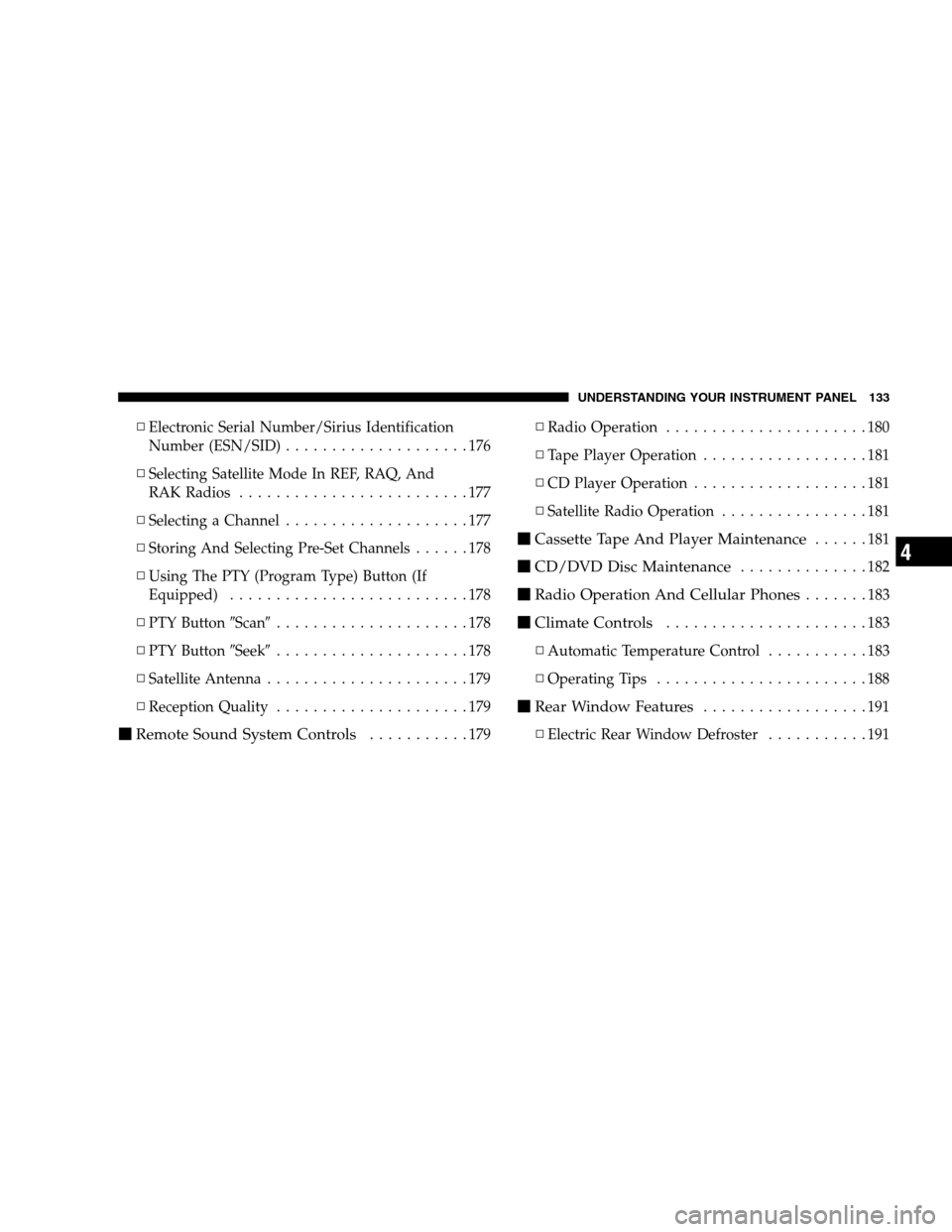
▫Electronic Serial Number/Sirius Identification
Number (ESN/SID)....................176
▫Selecting Satellite Mode In REF, RAQ, And
RAK Radios.........................177
▫Selecting a Channel....................177
▫Storing And Selecting Pre-Set Channels......178
▫Using The PTY (Program Type) Button (If
Equipped)..........................178
▫PTY Button�Scan�.....................178
▫PTY Button�Seek�.....................178
▫Satellite Antenna......................179
▫Reception Quality.....................179
�Remote Sound System Controls...........179▫Radio Operation......................180
▫Tape Player Operation..................181
▫CD Player Operation...................181
▫Satellite Radio Operation................181
�Cassette Tape And Player Maintenance......181
�CD/DVD Disc Maintenance..............182
�Radio Operation And Cellular Phones.......183
�Climate Controls......................183
▫Automatic Temperature Control...........183
▫Operating Tips.......................188
�Rear Window Features..................191
▫Electric Rear Window Defroster...........191
UNDERSTANDING YOUR INSTRUMENT PANEL 133
4
Page 144 of 360
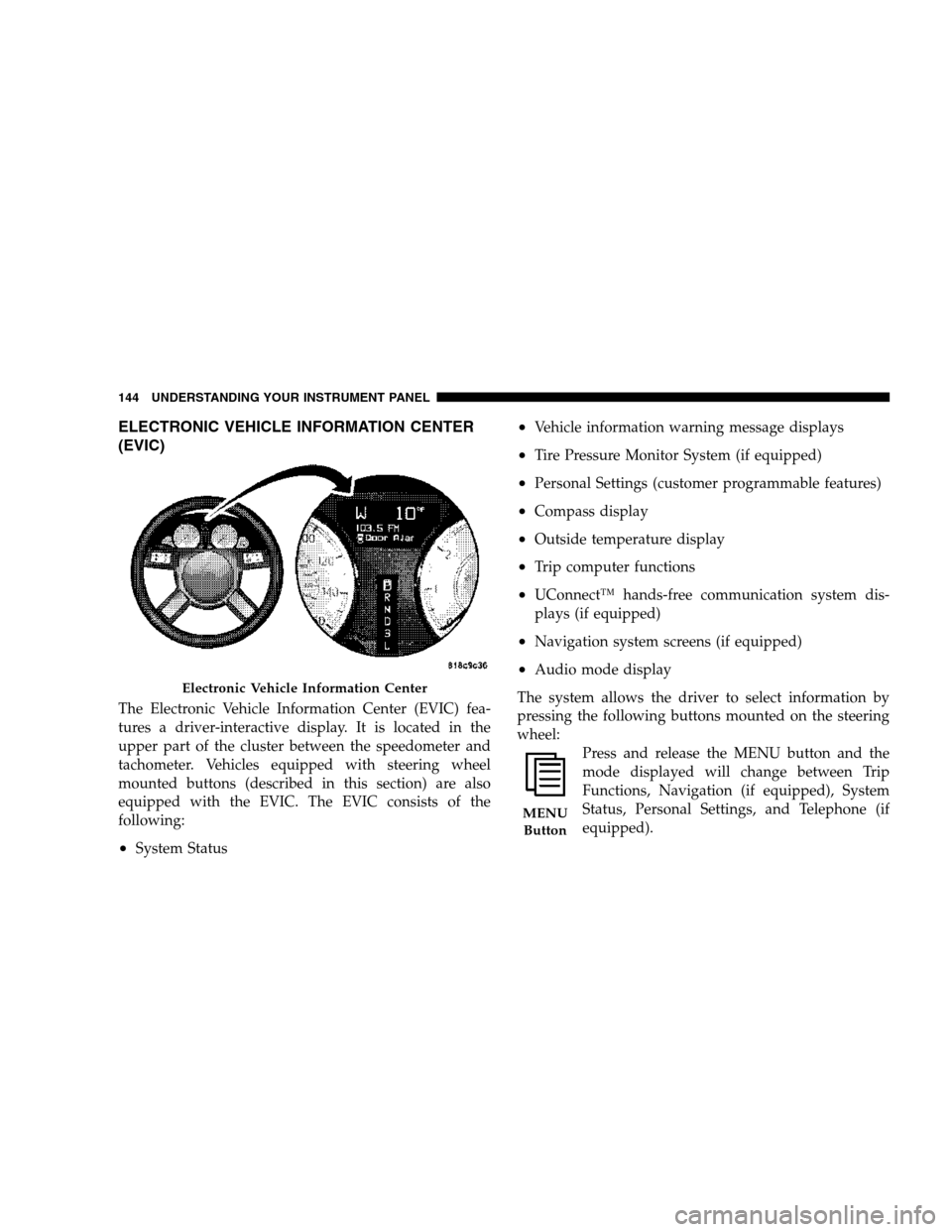
ELECTRONIC VEHICLE INFORMATION CENTER
(EVIC)
The Electronic Vehicle Information Center (EVIC) fea-
tures a driver-interactive display. It is located in the
upper part of the cluster between the speedometer and
tachometer. Vehicles equipped with steering wheel
mounted buttons (described in this section) are also
equipped with the EVIC. The EVIC consists of the
following:
•System Status
•Vehicle information warning message displays
•Tire Pressure Monitor System (if equipped)
•Personal Settings (customer programmable features)
•Compass display
•Outside temperature display
•Trip computer functions
•UConnect™ hands-free communication system dis-
plays (if equipped)
•Navigation system screens (if equipped)
•Audio mode display
The system allows the driver to select information by
pressing the following buttons mounted on the steering
wheel:
Press and release the MENU button and the
mode displayed will change between Trip
Functions, Navigation (if equipped), System
Status, Personal Settings, and Telephone (if
equipped).
Electronic Vehicle Information Center
MENU
Button
144 UNDERSTANDING YOUR INSTRUMENT PANEL
Page 150 of 360
1. Turn the ignition switch ON.
2. Press and hold the compass button for approximately
2 seconds.
3. Press the SCROLL button until “Compass Variance”
message and the last variance zone number displays in
the EVIC.
4. Press and release FUNCTION SELECT button until
the proper variance zone is selected according to the
map.
5. Press and release the compass button to exit.
Telephone — If Equipped
Press and release the MENU button until “Telephone”
displays in the EVIC.
When the appropriate conditions exist, the EVIC pro-
vides the following telephone information:
•Phone status: idle, voice mail, roaming, battery
strength, and signal strength in increments of 20
percent.
150 UNDERSTANDING YOUR INSTRUMENT PANEL
Page 151 of 360
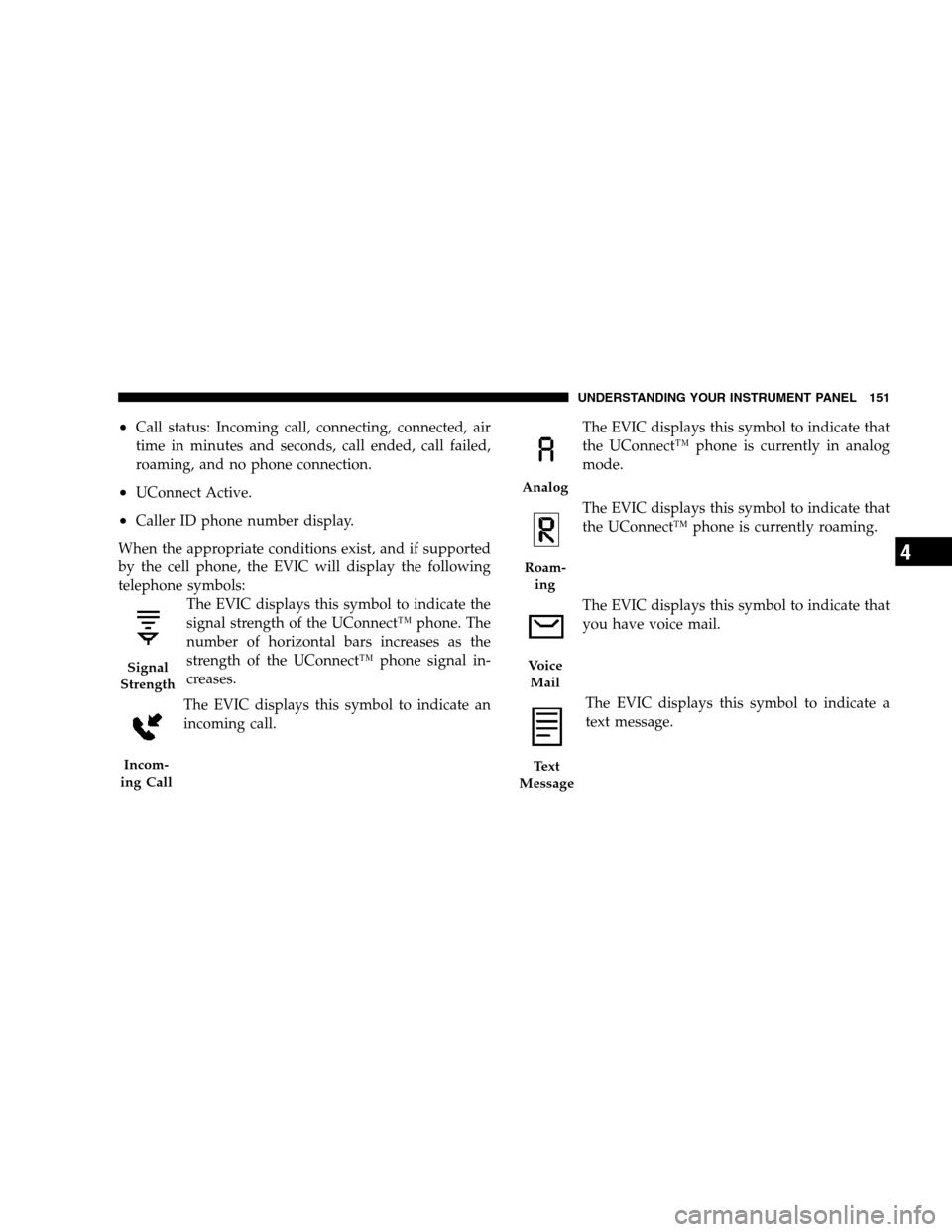
•Call status: Incoming call, connecting, connected, air
time in minutes and seconds, call ended, call failed,
roaming, and no phone connection.
•UConnect Active.
•Caller ID phone number display.
When the appropriate conditions exist, and if supported
by the cell phone, the EVIC will display the following
telephone symbols:
The EVIC displays this symbol to indicate the
signal strength of the UConnect™ phone. The
number of horizontal bars increases as the
strength of the UConnect™ phone signal in-
creases.
The EVIC displays this symbol to indicate an
incoming call.The EVIC displays this symbol to indicate that
the UConnect™ phone is currently in analog
mode.
The EVIC displays this symbol to indicate that
the UConnect™ phone is currently roaming.
The EVIC displays this symbol to indicate that
you have voice mail.
The EVIC displays this symbol to indicate a
text message.
Signal
Strength
Incom-
ing Call
Analog
Roam-
ing
Voice
Mail
Text
Message
UNDERSTANDING YOUR INSTRUMENT PANEL 151
4
Page 152 of 360
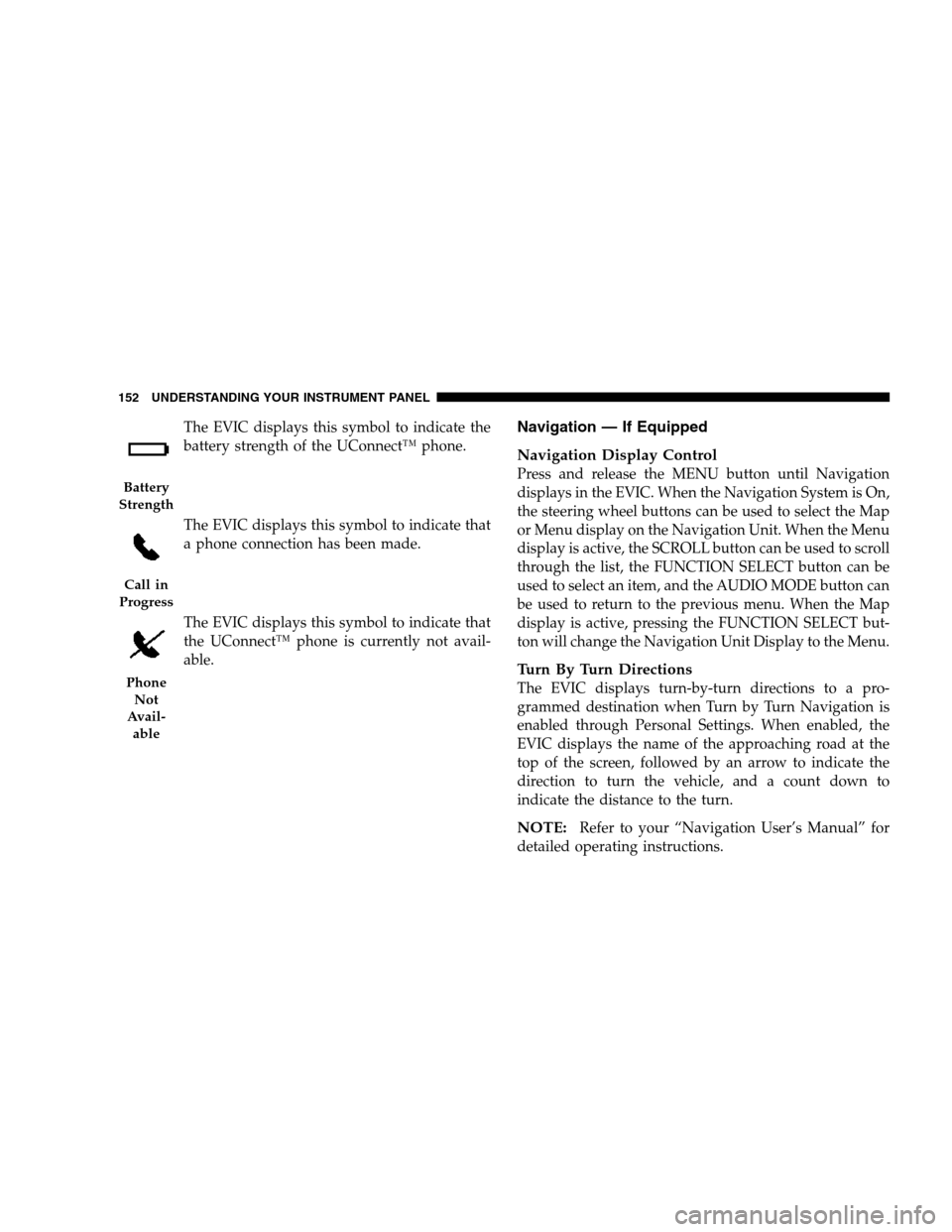
The EVIC displays this symbol to indicate the
battery strength of the UConnect™ phone.
The EVIC displays this symbol to indicate that
a phone connection has been made.
The EVIC displays this symbol to indicate that
the UConnect™ phone is currently not avail-
able.Navigation — If Equipped
Navigation Display Control
Press and release the MENU button until Navigation
displays in the EVIC. When the Navigation System is On,
the steering wheel buttons can be used to select the Map
or Menu display on the Navigation Unit. When the Menu
display is active, the SCROLL button can be used to scroll
through the list, the FUNCTION SELECT button can be
used to select an item, and the AUDIO MODE button can
be used to return to the previous menu. When the Map
display is active, pressing the FUNCTION SELECT but-
ton will change the Navigation Unit Display to the Menu.
Turn By Turn Directions
The EVIC displays turn-by-turn directions to a pro-
grammed destination when Turn by Turn Navigation is
enabled through Personal Settings. When enabled, the
EVIC displays the name of the approaching road at the
top of the screen, followed by an arrow to indicate the
direction to turn the vehicle, and a count down to
indicate the distance to the turn.
NOTE:Refer to your “Navigation User’s Manual” for
detailed operating instructions.
Battery
Strength
Call in
Progress
Phone
Not
Avail-
able
152 UNDERSTANDING YOUR INSTRUMENT PANEL
Page 159 of 360
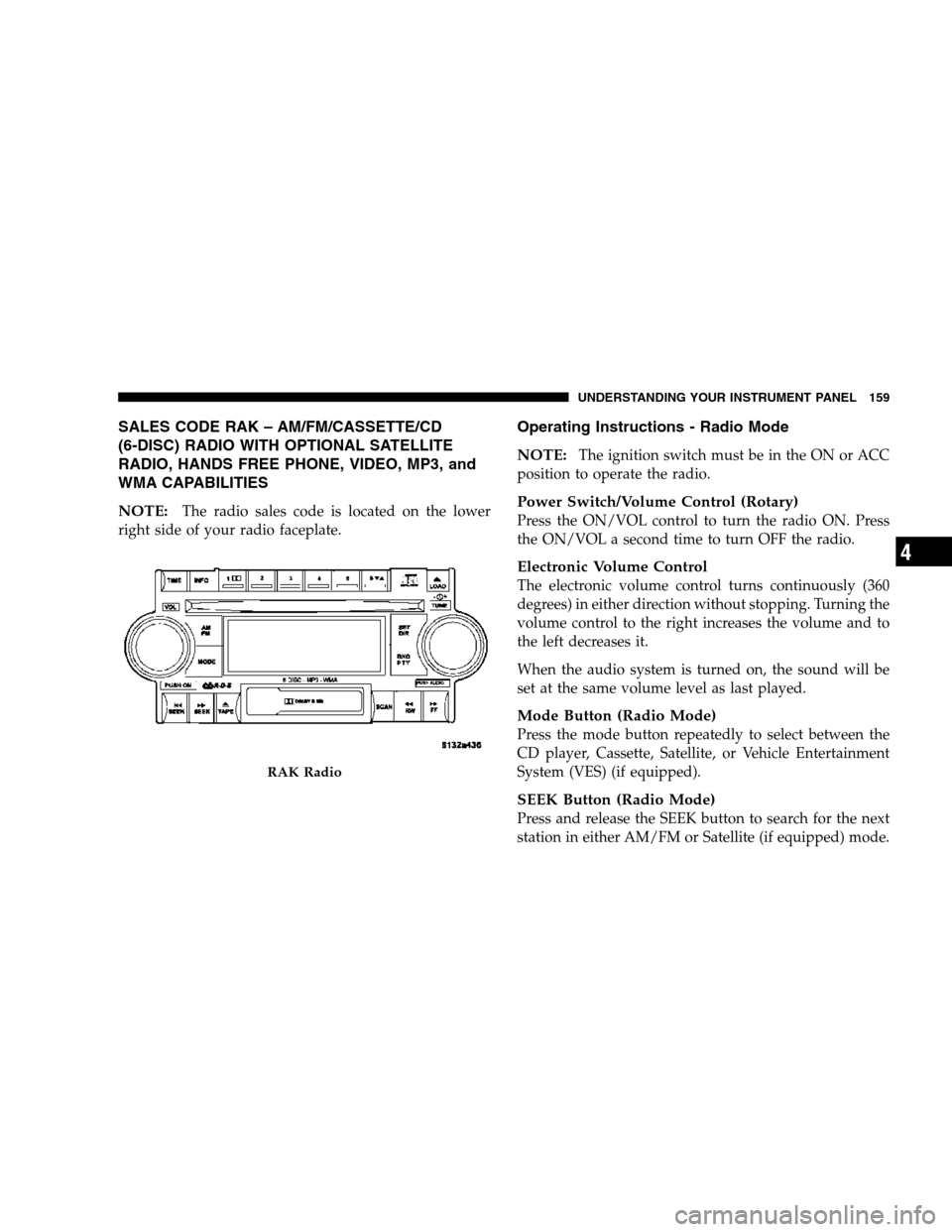
SALES CODE RAK – AM/FM/CASSETTE/CD
(6-DISC) RADIO WITH OPTIONAL SATELLITE
RADIO, HANDS FREE PHONE, VIDEO, MP3, and
WMA CAPABILITIES
NOTE:
The radio sales code is located on the lower
right side of your radio faceplate.
Operating Instructions - Radio Mode
NOTE:
The ignition switch must be in the ON or ACC
position to operate the radio.
Power Switch/Volume Control (Rotary)
Press the ON/VOL control to turn the radio ON. Press
the ON/VOL a second time to turn OFF the radio.
Electronic Volume Control
The electronic volume control turns continuously (360
degrees) in either direction without stopping. Turning the
volume control to the right increases the volume and to
the left decreases it.
When the audio system is turned on, the sound will be
set at the same volume level as last played.
Mode Button (Radio Mode)
Press the mode button repeatedly to select between the
CD player, Cassette, Satellite, or Vehicle Entertainment
System (VES) (if equipped).
SEEK Button (Radio Mode)
Press and release the SEEK button to search for the next
station in either AM/FM or Satellite (if equipped) mode.
RAK Radio
UNDERSTANDING YOUR INSTRUMENT PANEL 159
4
Page 170 of 360
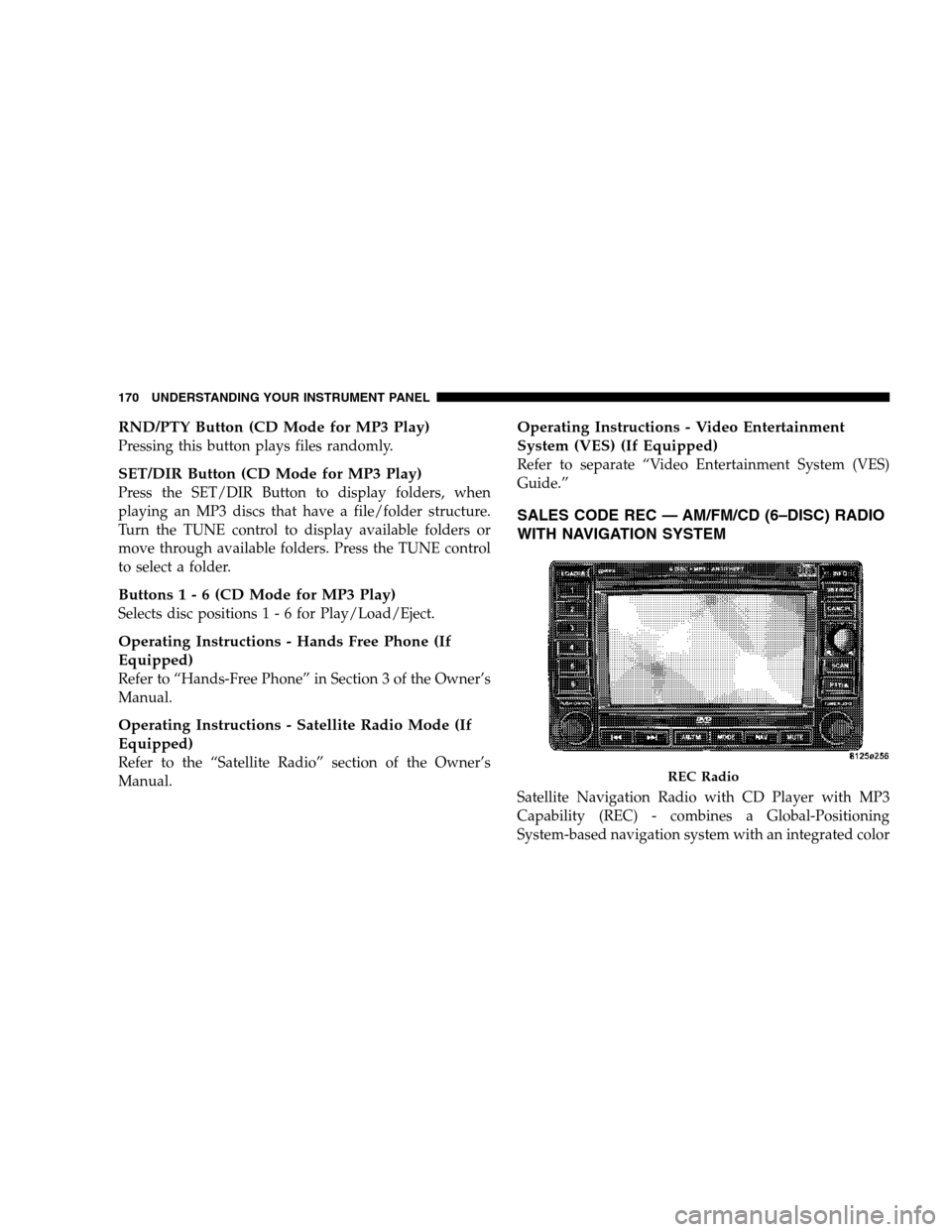
RND/PTY Button (CD Mode for MP3 Play)
Pressing this button plays files randomly.
SET/DIR Button (CD Mode for MP3 Play)
Press the SET/DIR Button to display folders, when
playing an MP3 discs that have a file/folder structure.
Turn the TUNE control to display available folders or
move through available folders. Press the TUNE control
to select a folder.
Buttons1-6(CDMode for MP3 Play)
Selects disc positions1-6forPlay/Load/Eject.
Operating Instructions - Hands Free Phone (If
Equipped)
Refer to “Hands-Free Phone” in Section 3 of the Owner’s
Manual.
Operating Instructions - Satellite Radio Mode (If
Equipped)
Refer to the “Satellite Radio” section of the Owner’s
Manual.
Operating Instructions - Video Entertainment
System (VES) (If Equipped)
Refer to separate “Video Entertainment System (VES)
Guide.”
SALES CODE REC — AM/FM/CD (6–DISC) RADIO
WITH NAVIGATION SYSTEM
Satellite Navigation Radio with CD Player with MP3
Capability (REC) - combines a Global-Positioning
System-based navigation system with an integrated color
REC Radio
170 UNDERSTANDING YOUR INSTRUMENT PANEL
Page 183 of 360

RADIO OPERATION AND CELLULAR PHONES
Under certain conditions, the cellular phone being On in
your vehicle can cause erratic or noisy performance from
your radio. This condition may be lessened or eliminated
by relocating the cellular phone antenna. This condition
is not harmful to the radio. If your radio performance
does not satisfactorily “clear” by the repositioning of the
antenna, it is recommended that the radio volume be
turned down or off during cellular phone operation.
CLIMATE CONTROLS
The Air Conditioning and Heating System is designed to
make you comfortable in all types of weather.
Automatic Temperature Control
Automatic Operation
The Infrared Dual-Zone Climate Control System auto-
matically maintains the climate in the cabin of the vehicle
at the comfort levels desired by the driver and passenger.
To accomplish this, the system gathers information from
the controls on the climate control, from a dual sun-
sensor located in the top of the instrument panel, from an
infrared sensor located in the face of the climate control,
and from various sensors located throughout the vehicle.
Automatic Temperature Controls
UNDERSTANDING YOUR INSTRUMENT PANEL 183
4