Page 79 of 360
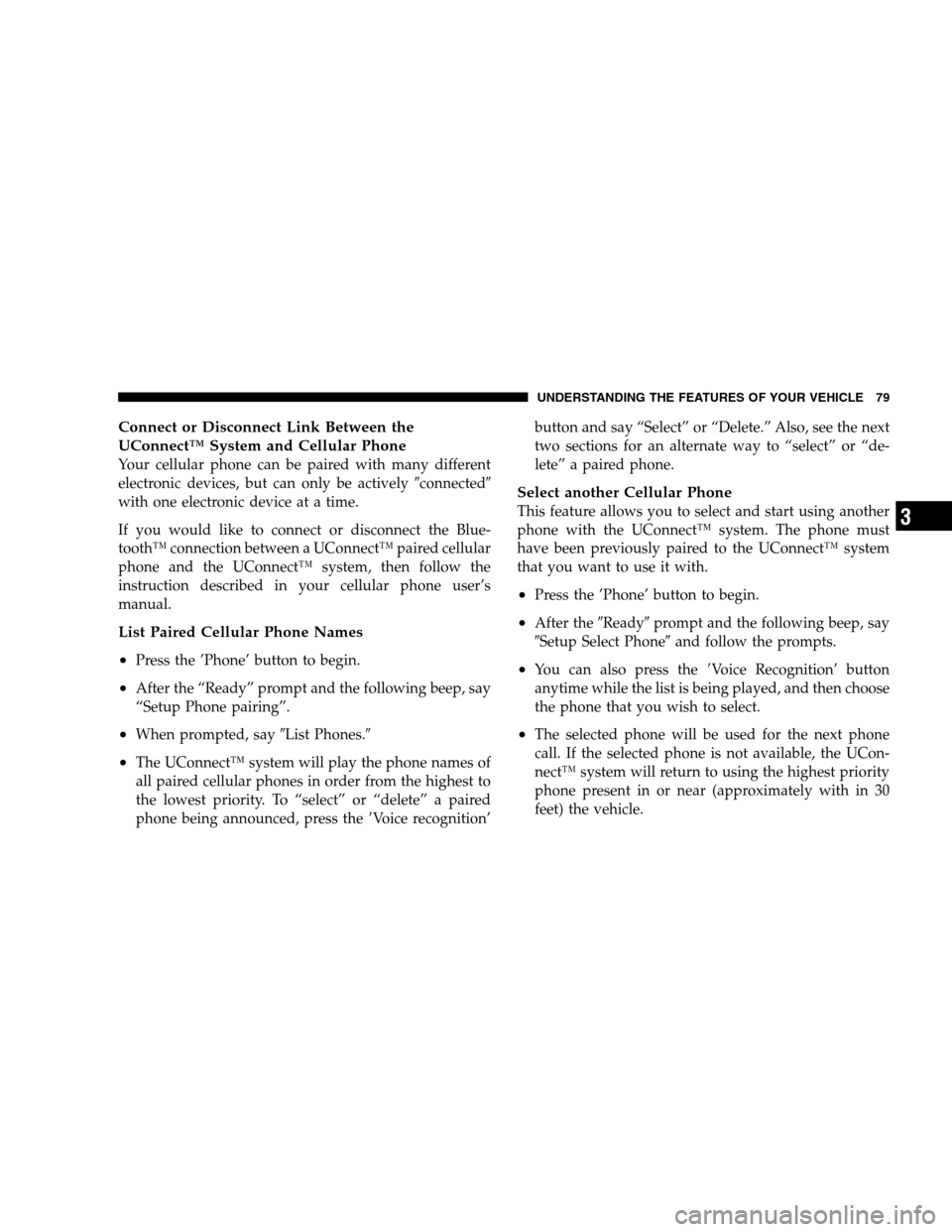
Connect or Disconnect Link Between the
UConnect™ System and Cellular Phone
Your cellular phone can be paired with many different
electronic devices, but can only be actively�connected�
with one electronic device at a time.
If you would like to connect or disconnect the Blue-
tooth™ connection between a UConnect™ paired cellular
phone and the UConnect™ system, then follow the
instruction described in your cellular phone user’s
manual.
List Paired Cellular Phone Names
•
Press the ’Phone’ button to begin.
•After the “Ready” prompt and the following beep, say
“Setup Phone pairing”.
•When prompted, say�List Phones.�
•The UConnect™ system will play the phone names of
all paired cellular phones in order from the highest to
the lowest priority. To “select” or “delete” a paired
phone being announced, press the�Voice recognition’button and say “Select” or “Delete.” Also, see the next
two sections for an alternate way to “select” or “de-
lete” a paired phone.
Select another Cellular Phone
This feature allows you to select and start using another
phone with the UConnect™ system. The phone must
have been previously paired to the UConnect™ system
that you want to use it with.
•Press the ’Phone’ button to begin.
•After the�Ready�prompt and the following beep, say
�Setup Select Phone�and follow the prompts.
•You can also press the�Voice Recognition’ button
anytime while the list is being played, and then choose
the phone that you wish to select.
•The selected phone will be used for the next phone
call. If the selected phone is not available, the UCon-
nect™ system will return to using the highest priority
phone present in or near (approximately with in 30
feet) the vehicle.
UNDERSTANDING THE FEATURES OF YOUR VEHICLE 79
3
Page 80 of 360
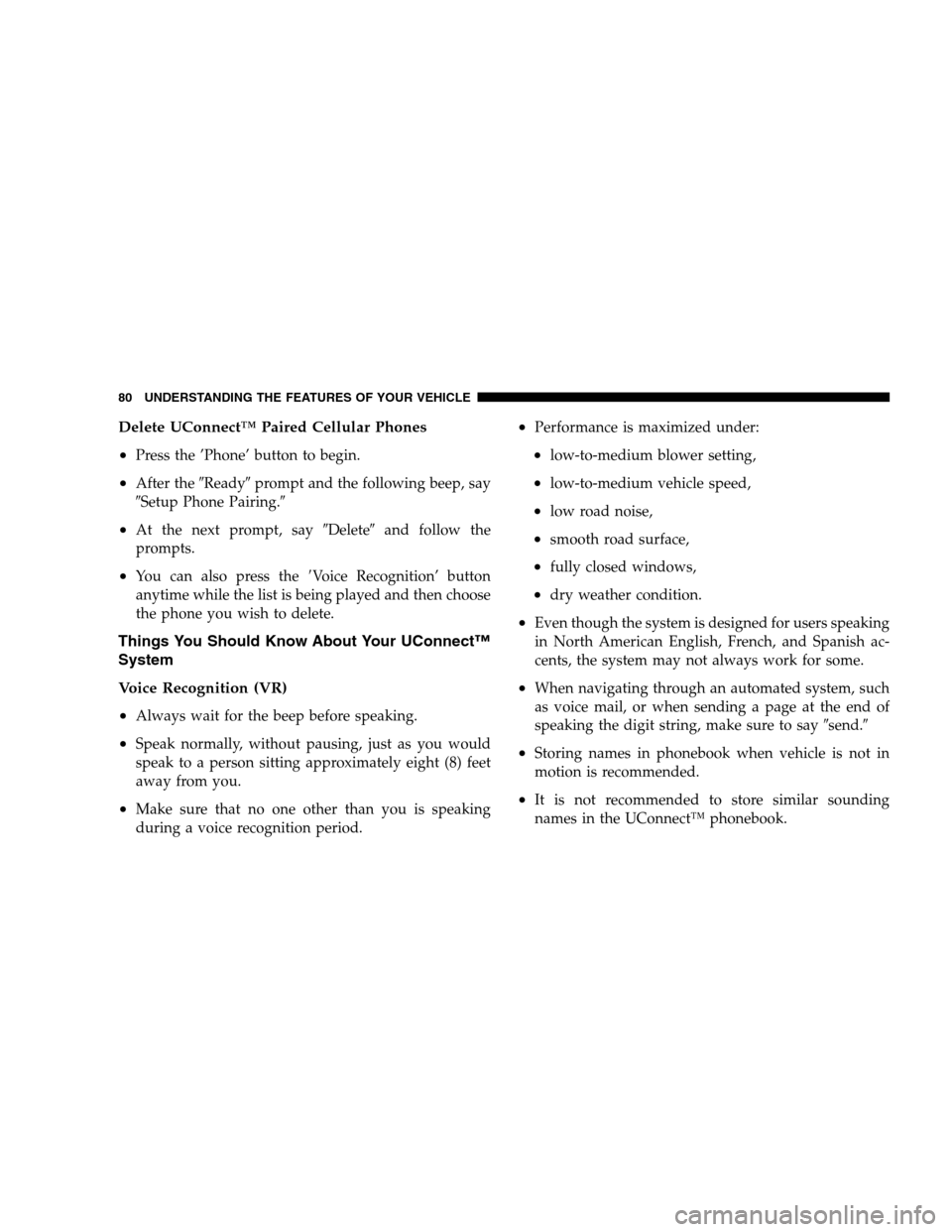
Delete UConnect™ Paired Cellular Phones
•
Press the ’Phone’ button to begin.
•After the�Ready�prompt and the following beep, say
�Setup Phone Pairing.�
•At the next prompt, say�Delete�and follow the
prompts.
•You can also press the�Voice Recognition’ button
anytime while the list is being played and then choose
the phone you wish to delete.
Things You Should Know About Your UConnect™
System
Voice Recognition (VR)
•
Always wait for the beep before speaking.
•Speak normally, without pausing, just as you would
speak to a person sitting approximately eight (8) feet
away from you.
•Make sure that no one other than you is speaking
during a voice recognition period.
•Performance is maximized under:
•low-to-medium blower setting,
•low-to-medium vehicle speed,
•low road noise,
•smooth road surface,
•fully closed windows,
•dry weather condition.
•Even though the system is designed for users speaking
in North American English, French, and Spanish ac-
cents, the system may not always work for some.
•When navigating through an automated system, such
as voice mail, or when sending a page at the end of
speaking the digit string, make sure to say�send.�
•Storing names in phonebook when vehicle is not in
motion is recommended.
•It is not recommended to store similar sounding
names in the UConnect™ phonebook.
80 UNDERSTANDING THE FEATURES OF YOUR VEHICLE
Page 81 of 360
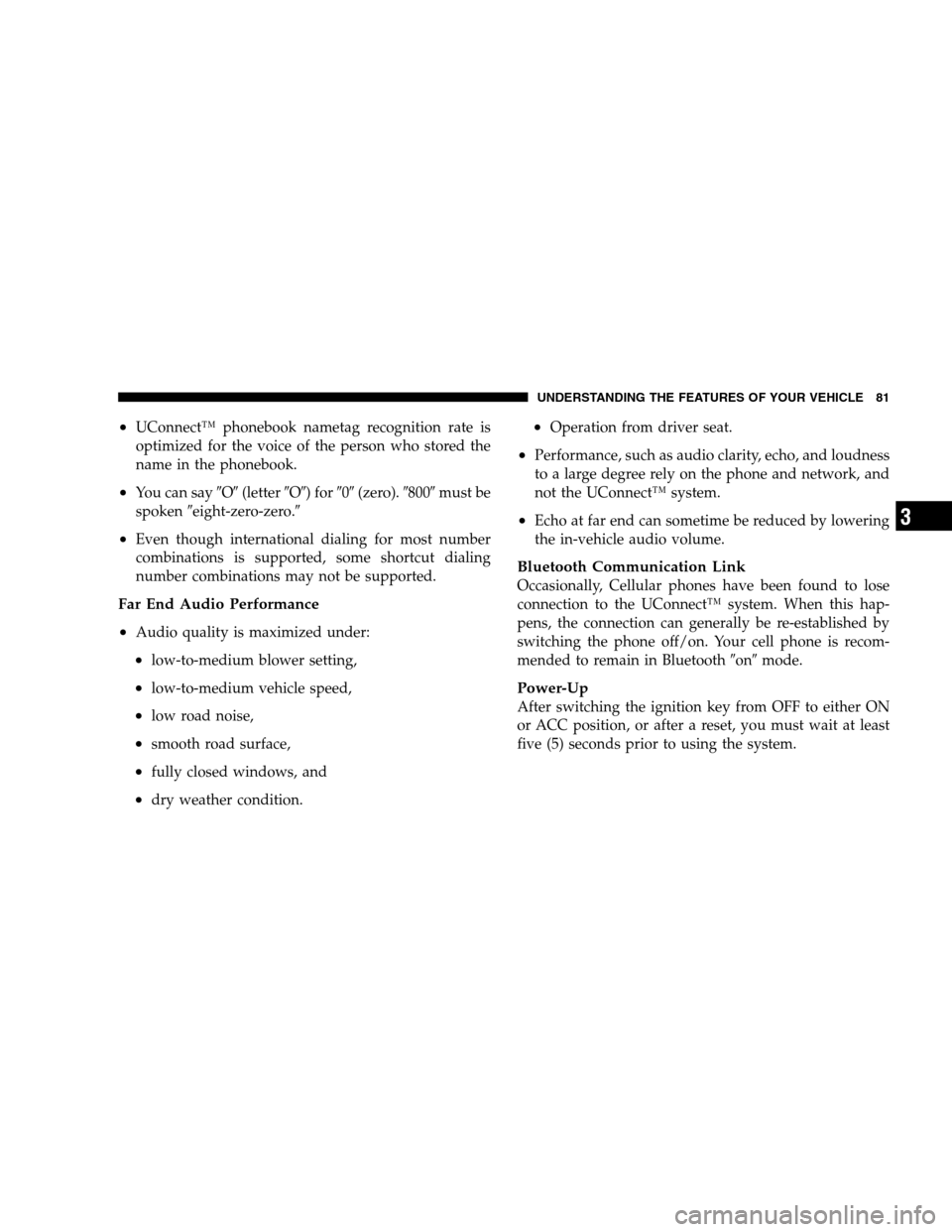
•UConnect™ phonebook nametag recognition rate is
optimized for the voice of the person who stored the
name in the phonebook.
•You can say�O�(letter�O�) for�0�(zero).�800�must be
spoken�eight-zero-zero.�
•Even though international dialing for most number
combinations is supported, some shortcut dialing
number combinations may not be supported.
Far End Audio Performance
•
Audio quality is maximized under:
•low-to-medium blower setting,
•low-to-medium vehicle speed,
•low road noise,
•smooth road surface,
•fully closed windows, and
•dry weather condition.
•Operation from driver seat.
•Performance, such as audio clarity, echo, and loudness
to a large degree rely on the phone and network, and
not the UConnect™ system.
•Echo at far end can sometime be reduced by lowering
the in-vehicle audio volume.
Bluetooth Communication Link
Occasionally, Cellular phones have been found to lose
connection to the UConnect™ system. When this hap-
pens, the connection can generally be re-established by
switching the phone off/on. Your cell phone is recom-
mended to remain in Bluetooth�on�mode.
Power-Up
After switching the ignition key from OFF to either ON
or ACC position, or after a reset, you must wait at least
five (5) seconds prior to using the system.
UNDERSTANDING THE FEATURES OF YOUR VEHICLE 81
3
Page 85 of 360
North American English
Primary Alternate(s)
Zero Oh
Add location Add new
All All of them
Confirmation prompts Confirmations prompts
Delete a name Delete
Language Select language
List names List all
List paired phones List phones
Pager Beeper
Phone pairing Pairing
Phonebook Phone book
Return to main menu Return. Main menu
Select phone select
Set up Phone settings phone set
upSEATS
Power Seats
The power seat switch is on the outboard side of the seat
near the floor. Use this switch to move the driver’s seat
up or down, forward or rearward, or to tilt the seat. The
passenger’s seat will move up or down, forward or
rearward.
Power Seat Switch
UNDERSTANDING THE FEATURES OF YOUR VEHICLE 85
3
Page 125 of 360
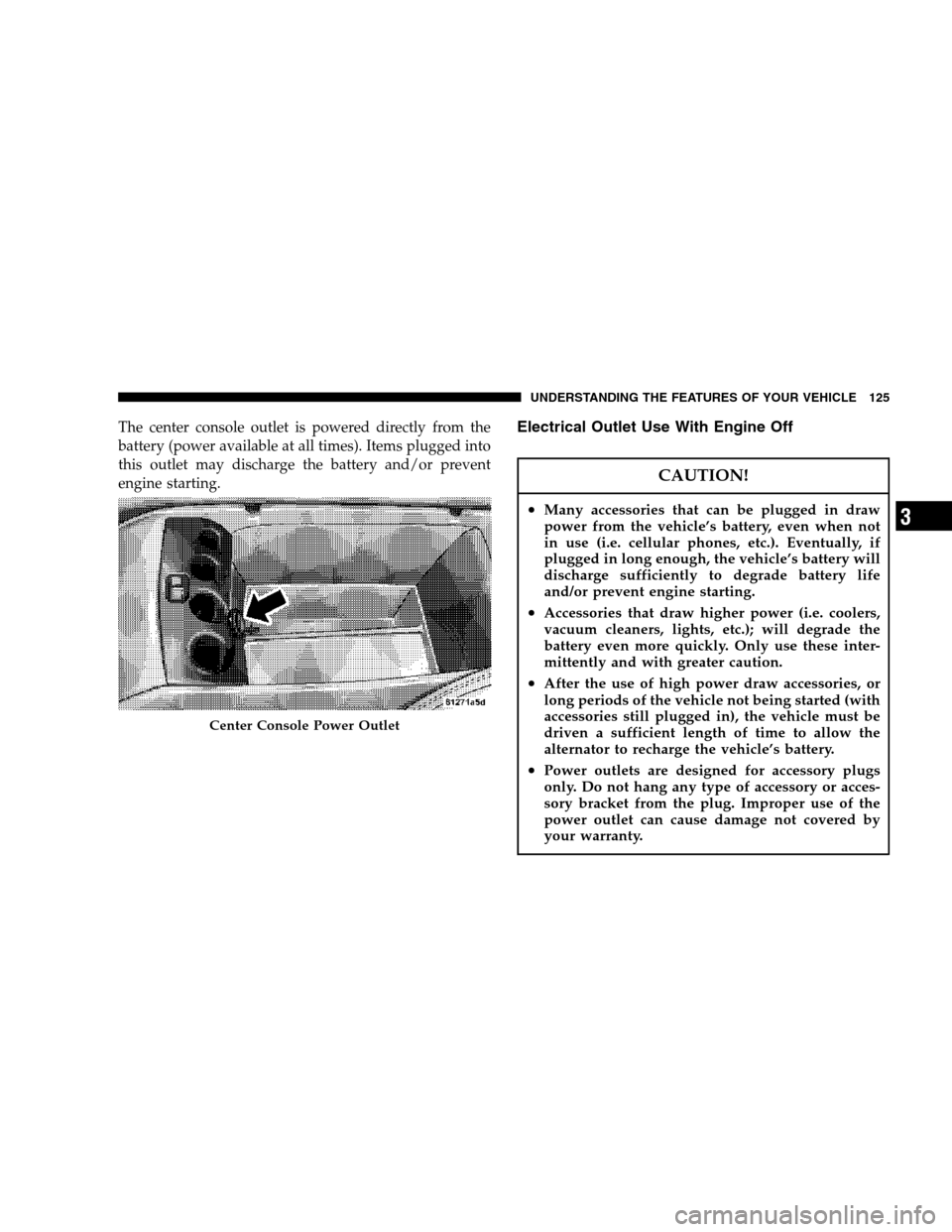
The center console outlet is powered directly from the
battery (power available at all times). Items plugged into
this outlet may discharge the battery and/or prevent
engine starting.Electrical Outlet Use With Engine Off
CAUTION!
•Many accessories that can be plugged in draw
power from the vehicle’s battery, even when not
in use (i.e. cellular phones, etc.). Eventually, if
plugged in long enough, the vehicle’s battery will
discharge sufficiently to degrade battery life
and/or prevent engine starting.
•Accessories that draw higher power (i.e. coolers,
vacuum cleaners, lights, etc.); will degrade the
battery even more quickly. Only use these inter-
mittently and with greater caution.
•After the use of high power draw accessories, or
long periods of the vehicle not being started (with
accessories still plugged in), the vehicle must be
driven a sufficient length of time to allow the
alternator to recharge the vehicle’s battery.
•Power outlets are designed for accessory plugs
only. Do not hang any type of accessory or acces-
sory bracket from the plug. Improper use of the
power outlet can cause damage not covered by
your warranty.
Center Console Power Outlet
UNDERSTANDING THE FEATURES OF YOUR VEHICLE 125
3
Page 127 of 360
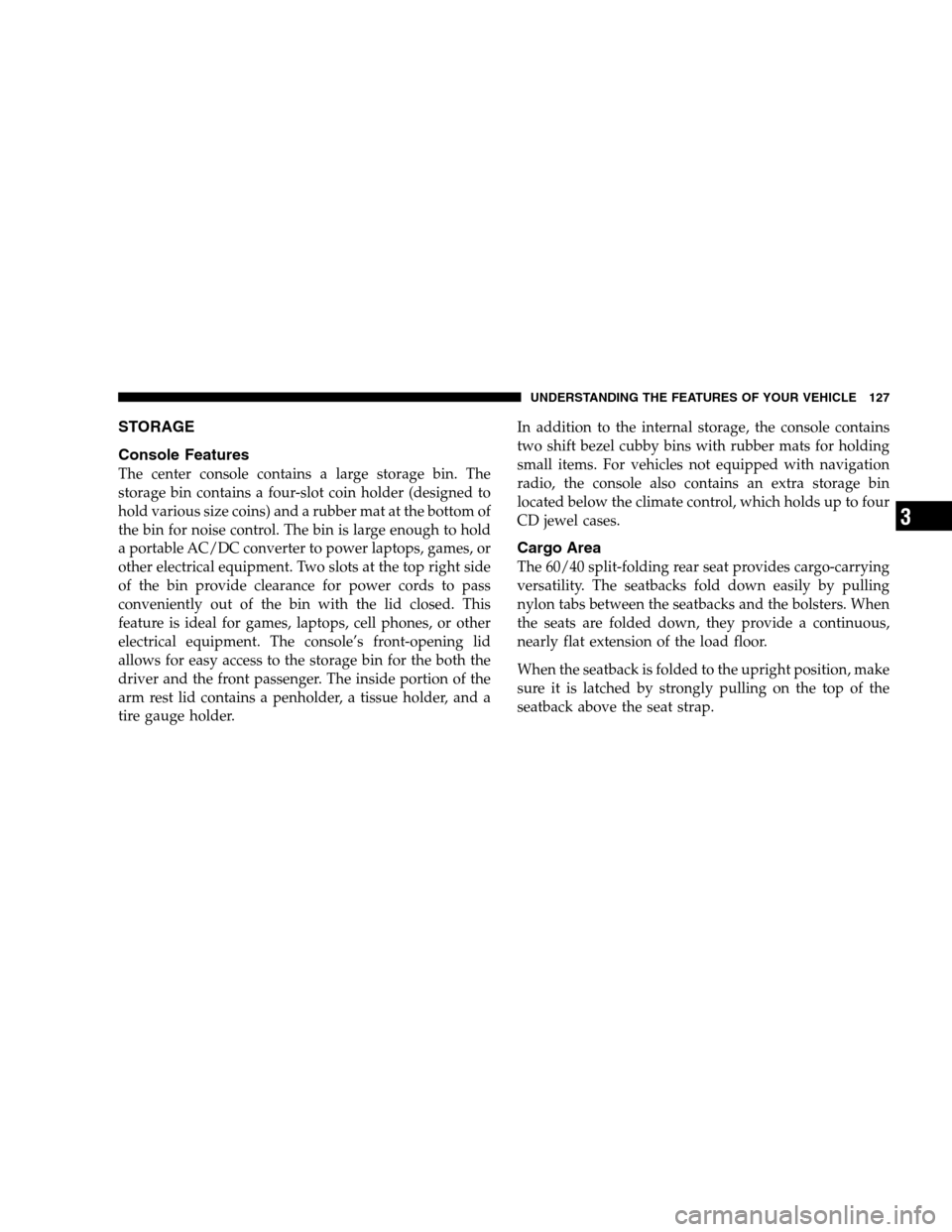
STORAGE
Console Features
The center console contains a large storage bin. The
storage bin contains a four-slot coin holder (designed to
hold various size coins) and a rubber mat at the bottom of
the bin for noise control. The bin is large enough to hold
a portable AC/DC converter to power laptops, games, or
other electrical equipment. Two slots at the top right side
of the bin provide clearance for power cords to pass
conveniently out of the bin with the lid closed. This
feature is ideal for games, laptops, cell phones, or other
electrical equipment. The console’s front-opening lid
allows for easy access to the storage bin for the both the
driver and the front passenger. The inside portion of the
arm rest lid contains a penholder, a tissue holder, and a
tire gauge holder.In addition to the internal storage, the console contains
two shift bezel cubby bins with rubber mats for holding
small items. For vehicles not equipped with navigation
radio, the console also contains an extra storage bin
located below the climate control, which holds up to four
CD jewel cases.
Cargo Area
The 60/40 split-folding rear seat provides cargo-carrying
versatility. The seatbacks fold down easily by pulling
nylon tabs between the seatbacks and the bolsters. When
the seats are folded down, they provide a continuous,
nearly flat extension of the load floor.
When the seatback is folded to the upright position, make
sure it is latched by strongly pulling on the top of the
seatback above the seat strap.
UNDERSTANDING THE FEATURES OF YOUR VEHICLE 127
3
Page 131 of 360
UNDERSTANDING YOUR INSTRUMENT PANEL
CONTENTS
�Instrument Panel And Controls............134
�Premium Instrument Cluster..............135
�Instrument Cluster Descriptions...........136
�Electronic Vehicle Information Center
(EVIC)
..............................144
▫Electronic Vehicle Information Center (EVIC)
Displays............................145
▫Trip Functions.......................147
▫Compass Display.....................149
▫Telephone — If Equipped...............150
▫Navigation — If Equipped...............152▫System Warnings
(Customer Information Features)..........153
▫Personal Settings
(Customer Programmable Features)........153�Setting The Analog Clock................157
�Radio General Information...............158
▫Radio Broadcast Signals.................158
▫Two Types Of Signals..................158
▫Electrical Disturbances..................158
▫AM Reception.......................158
▫FM Reception........................158
4
Page 132 of 360

�Sales Code RAK – AM/FM/Cassette/CD (6-Disc)
Radio With Optional Satellite Radio, Hands Free
Phone, Video, MP3, And WMA Capabilities
. . 159
▫Operating Instructions - Radio Mode.......159
▫Operating Instructions — Tape Player.......162
▫Seek Button.........................163
▫Fast Forward (FF).....................163
▫Rewind (RW)........................163
▫TapeEject...........................163
▫Scan Button.........................163
▫Changing Tape Direction................163
▫Metal Tape Selection...................163
▫Pinch Roller Release...................163
▫Noise Reduction......................164
▫Operation Instructions - (CD Mode For CD
Audio Play).........................164▫Load/Eject Button (CD Mode For CD
Audio Play).........................165
▫NotesOnPlayingMP3Files .............166
▫Operation Instructions - (CD Mode For MP3
And WMA Audio Play).................168
▫Load/Eject Button (CD Mode For MP3 And
WMAPlay) .........................168
�Sales Code REC — AM/FM/CD (6–Disc)
Radio With Navigation System
............170
▫Operating Instructions — Satellite Radio (If
Equipped)..........................171
▫REC Setting The Clock.................171
▫Audio Clock Display...................173
�Video Entertainment System (Sales Code XRV) —
If Equipped
..........................174
▫Kicker Mobile Surround (Kms1)...........175
�Satellite Radio — If Equipped.............176
▫System Activation.....................176
132 UNDERSTANDING YOUR INSTRUMENT PANEL