Page 293 of 574
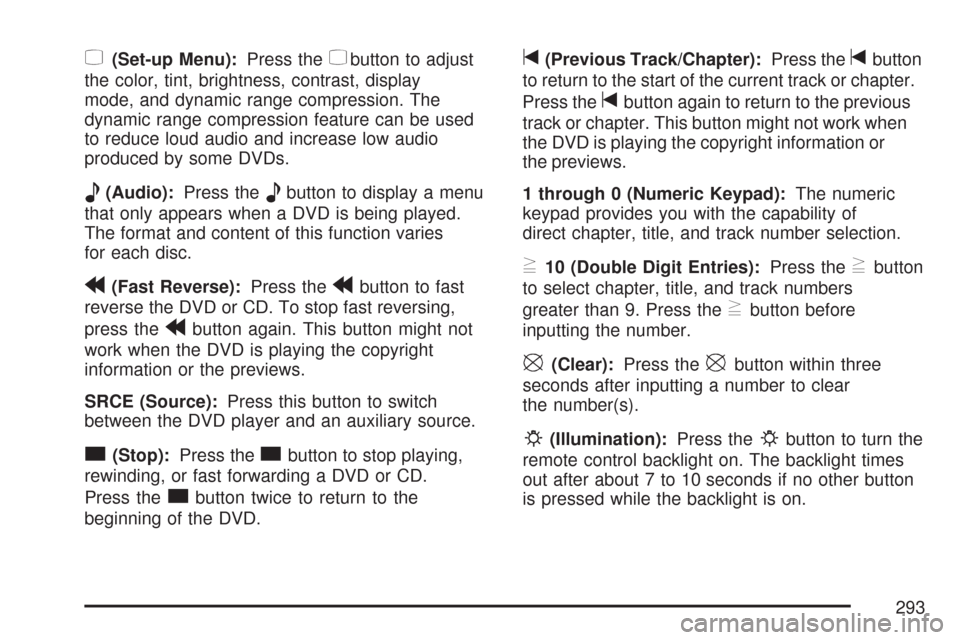
z(Set-up Menu):Press thezbutton to adjust
the color, tint, brightness, contrast, display
mode, and dynamic range compression. The
dynamic range compression feature can be used
to reduce loud audio and increase low audio
produced by some DVDs.
e(Audio):Press theebutton to display a menu
that only appears when a DVD is being played.
The format and content of this function varies
for each disc.
r(Fast Reverse):Press therbutton to fast
reverse the DVD or CD. To stop fast reversing,
press the
rbutton again. This button might not
work when the DVD is playing the copyright
information or the previews.
SRCE (Source):Press this button to switch
between the DVD player and an auxiliary source.
c(Stop):Press thecbutton to stop playing,
rewinding, or fast forwarding a DVD or CD.
Press the
cbutton twice to return to the
beginning of the DVD.
t(Previous Track/Chapter):Press thetbutton
to return to the start of the current track or chapter.
Press the
tbutton again to return to the previous
track or chapter. This button might not work when
the DVD is playing the copyright information or
the previews.
1 through 0 (Numeric Keypad):The numeric
keypad provides you with the capability of
direct chapter, title, and track number selection.
}10 (Double Digit Entries):Press the}button
to select chapter, title, and track numbers
greater than 9. Press the
}button before
inputting the number.
\(Clear):Press the\button within three
seconds after inputting a number to clear
the number(s).
P(Illumination):Press thePbutton to turn the
remote control backlight on. The backlight times
out after about 7 to 10 seconds if no other button
is pressed while the backlight is on.
293
Page 294 of 574
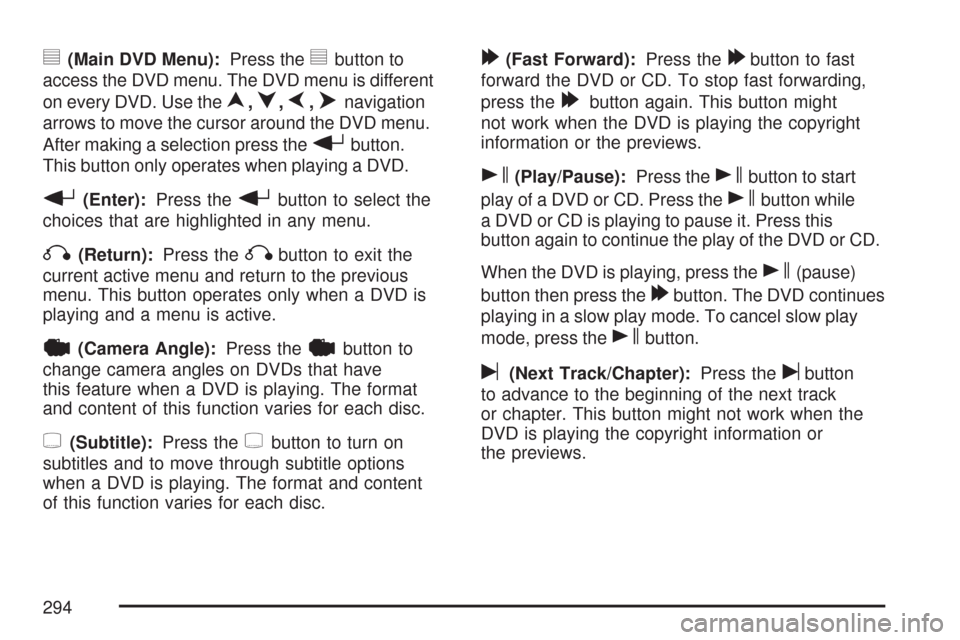
y(Main DVD Menu):Press theybutton to
access the DVD menu. The DVD menu is different
on every DVD. Use the
n,q,p,onavigation
arrows to move the cursor around the DVD menu.
After making a selection press the
rbutton.
This button only operates when playing a DVD.
r(Enter):Press therbutton to select the
choices that are highlighted in any menu.
q(Return):Press theqbutton to exit the
current active menu and return to the previous
menu. This button operates only when a DVD is
playing and a menu is active.
|(Camera Angle):Press the|button to
change camera angles on DVDs that have
this feature when a DVD is playing. The format
and content of this function varies for each disc.
{(Subtitle):Press the{button to turn on
subtitles and to move through subtitle options
when a DVD is playing. The format and content
of this function varies for each disc.
[(Fast Forward):Press the[button to fast
forward the DVD or CD. To stop fast forwarding,
press the
[button again. This button might
not work when the DVD is playing the copyright
information or the previews.
s(Play/Pause):Press thesbutton to start
play of a DVD or CD. Press the
sbutton while
a DVD or CD is playing to pause it. Press this
button again to continue the play of the DVD or CD.
When the DVD is playing, press the
s(pause)
button then press the
[button. The DVD continues
playing in a slow play mode. To cancel slow play
mode, press the
sbutton.
u(Next Track/Chapter):Press theubutton
to advance to the beginning of the next track
or chapter. This button might not work when the
DVD is playing the copyright information or
the previews.
294
Page 296 of 574
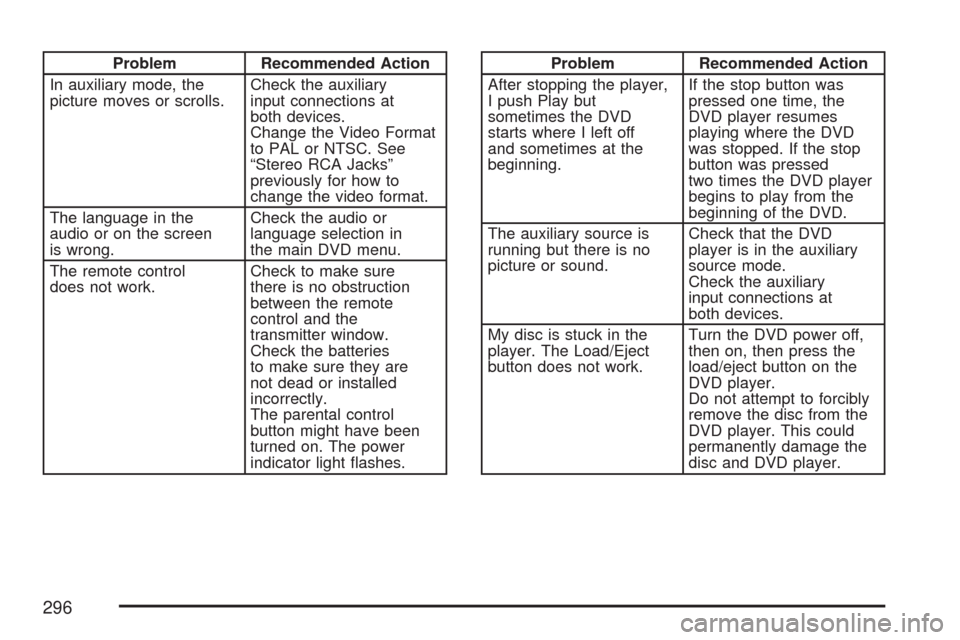
Problem Recommended Action
In auxiliary mode, the
picture moves or scrolls.Check the auxiliary
input connections at
both devices.
Change the Video Format
to PAL or NTSC. See
“Stereo RCA Jacks”
previously for how to
change the video format.
The language in the
audio or on the screen
is wrong.Check the audio or
language selection in
the main DVD menu.
The remote control
does not work.Check to make sure
there is no obstruction
between the remote
control and the
transmitter window.
Check the batteries
to make sure they are
not dead or installed
incorrectly.
The parental control
button might have been
turned on. The power
indicator light �ashes.Problem Recommended Action
After stopping the player,
I push Play but
sometimes the DVD
starts where I left off
and sometimes at the
beginning.If the stop button was
pressed one time, the
DVD player resumes
playing where the DVD
was stopped. If the stop
button was pressed
two times the DVD player
begins to play from the
beginning of the DVD.
The auxiliary source is
running but there is no
picture or sound.Check that the DVD
player is in the auxiliary
source mode.
Check the auxiliary
input connections at
both devices.
My disc is stuck in the
player. The Load/Eject
button does not work.Turn the DVD power off,
then on, then press the
load/eject button on the
DVD player.
Do not attempt to forcibly
remove the disc from the
DVD player. This could
permanently damage the
disc and DVD player.
296
Page:
< prev 1-8 9-16 17-24