Page 287 of 574
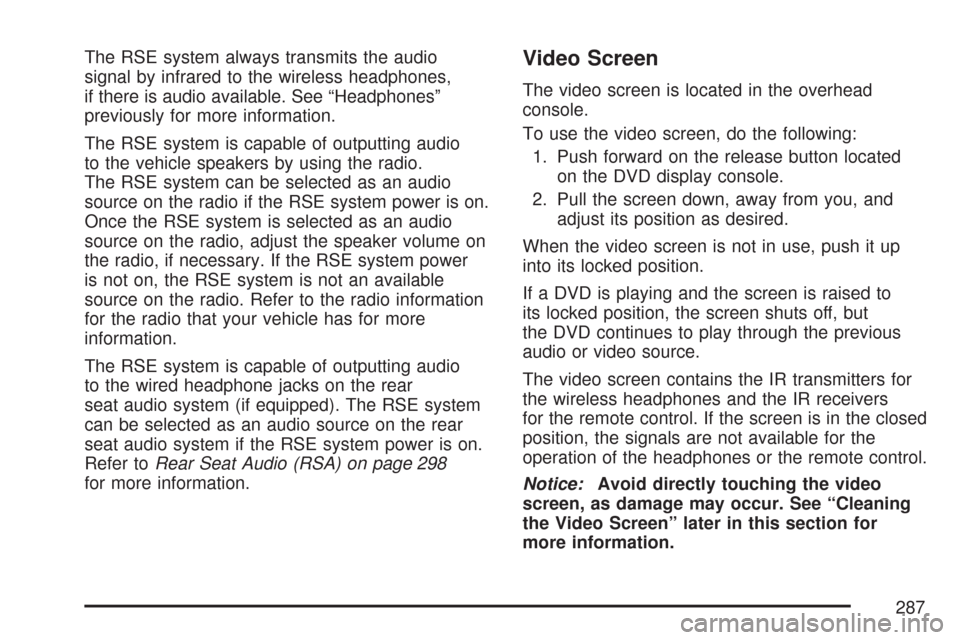
The RSE system always transmits the audio
signal by infrared to the wireless headphones,
if there is audio available. See “Headphones”
previously for more information.
The RSE system is capable of outputting audio
to the vehicle speakers by using the radio.
The RSE system can be selected as an audio
source on the radio if the RSE system power is on.
Once the RSE system is selected as an audio
source on the radio, adjust the speaker volume on
the radio, if necessary. If the RSE system power
is not on, the RSE system is not an available
source on the radio. Refer to the radio information
for the radio that your vehicle has for more
information.
The RSE system is capable of outputting audio
to the wired headphone jacks on the rear
seat audio system (if equipped). The RSE system
can be selected as an audio source on the rear
seat audio system if the RSE system power is on.
Refer toRear Seat Audio (RSA) on page 298
for more information.Video Screen
The video screen is located in the overhead
console.
To use the video screen, do the following:
1. Push forward on the release button located
on the DVD display console.
2. Pull the screen down, away from you, and
adjust its position as desired.
When the video screen is not in use, push it up
into its locked position.
If a DVD is playing and the screen is raised to
its locked position, the screen shuts off, but
the DVD continues to play through the previous
audio or video source.
The video screen contains the IR transmitters for
the wireless headphones and the IR receivers
for the remote control. If the screen is in the closed
position, the signals are not available for the
operation of the headphones or the remote control.
Notice:Avoid directly touching the video
screen, as damage may occur. See “Cleaning
the Video Screen” later in this section for
more information.
287
Page 288 of 574
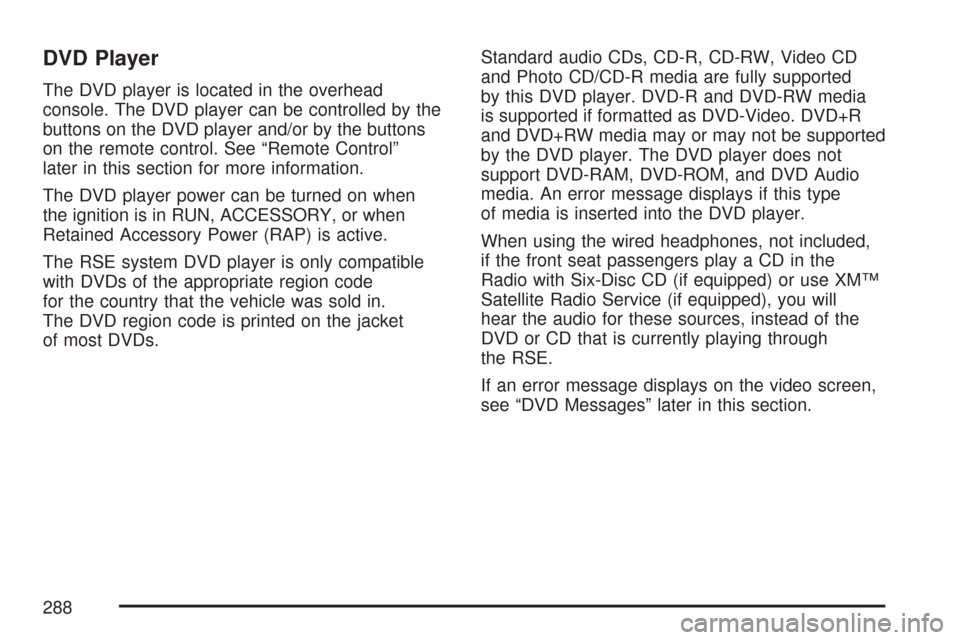
DVD Player
The DVD player is located in the overhead
console. The DVD player can be controlled by the
buttons on the DVD player and/or by the buttons
on the remote control. See “Remote Control”
later in this section for more information.
The DVD player power can be turned on when
the ignition is in RUN, ACCESSORY, or when
Retained Accessory Power (RAP) is active.
The RSE system DVD player is only compatible
with DVDs of the appropriate region code
for the country that the vehicle was sold in.
The DVD region code is printed on the jacket
of most DVDs.Standard audio CDs, CD-R, CD-RW, Video CD
and Photo CD/CD-R media are fully supported
by this DVD player. DVD-R and DVD-RW media
is supported if formatted as DVD-Video. DVD+R
and DVD+RW media may or may not be supported
by the DVD player. The DVD player does not
support DVD-RAM, DVD-ROM, and DVD Audio
media. An error message displays if this type
of media is inserted into the DVD player.
When using the wired headphones, not included,
if the front seat passengers play a CD in the
Radio with Six-Disc CD (if equipped) or use XM™
Satellite Radio Service (if equipped), you will
hear the audio for these sources, instead of the
DVD or CD that is currently playing through
the RSE.
If an error message displays on the video screen,
see “DVD Messages” later in this section.
288
Page 290 of 574
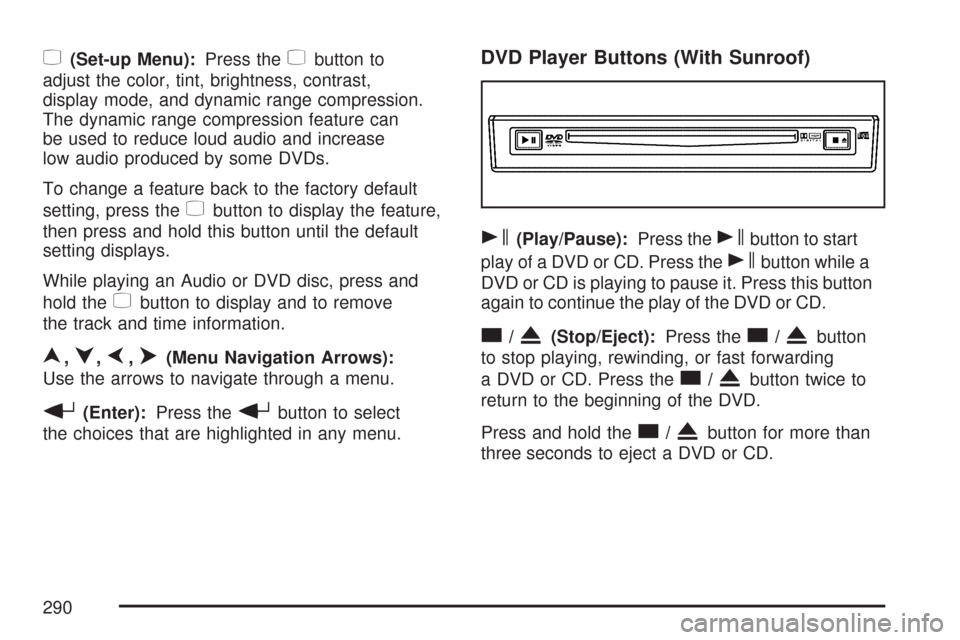
z(Set-up Menu):Press thezbutton to
adjust the color, tint, brightness, contrast,
display mode, and dynamic range compression.
The dynamic range compression feature can
be used to reduce loud audio and increase
low audio produced by some DVDs.
To change a feature back to the factory default
setting, press the
zbutton to display the feature,
then press and hold this button until the default
setting displays.
While playing an Audio or DVD disc, press and
hold the
zbutton to display and to remove
the track and time information.
n,q,p,o(Menu Navigation Arrows):
Use the arrows to navigate through a menu.
r(Enter):Press therbutton to select
the choices that are highlighted in any menu.
DVD Player Buttons (With Sunroof)
s(Play/Pause):Press thesbutton to start
play of a DVD or CD. Press the
sbutton while a
DVD or CD is playing to pause it. Press this button
again to continue the play of the DVD or CD.
c/X(Stop/Eject):Press thec/Xbutton
to stop playing, rewinding, or fast forwarding
a DVD or CD. Press the
c/Xbutton twice to
return to the beginning of the DVD.
Press and hold the
c/Xbutton for more than
three seconds to eject a DVD or CD.
290
Page 293 of 574
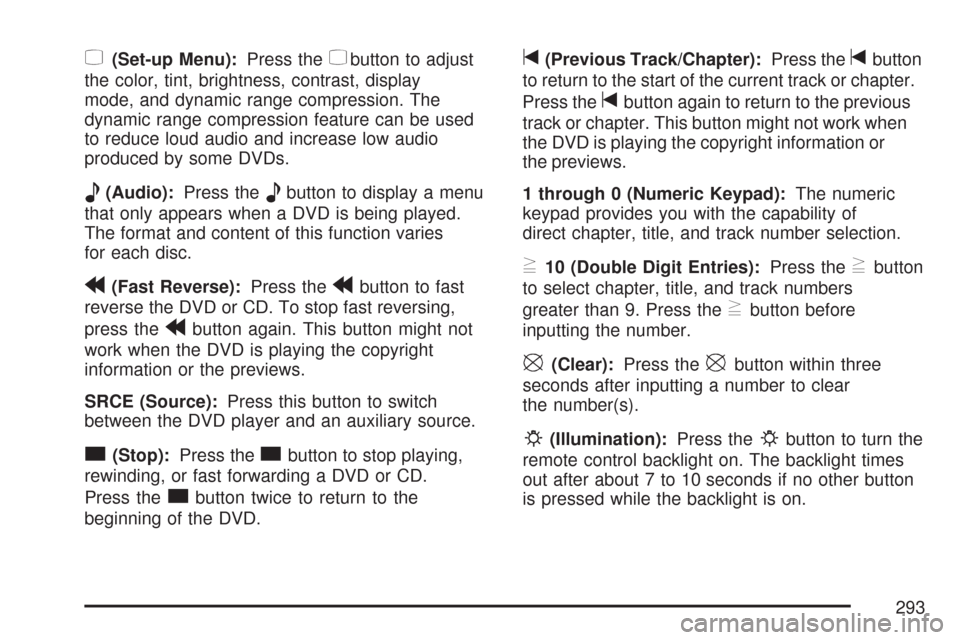
z(Set-up Menu):Press thezbutton to adjust
the color, tint, brightness, contrast, display
mode, and dynamic range compression. The
dynamic range compression feature can be used
to reduce loud audio and increase low audio
produced by some DVDs.
e(Audio):Press theebutton to display a menu
that only appears when a DVD is being played.
The format and content of this function varies
for each disc.
r(Fast Reverse):Press therbutton to fast
reverse the DVD or CD. To stop fast reversing,
press the
rbutton again. This button might not
work when the DVD is playing the copyright
information or the previews.
SRCE (Source):Press this button to switch
between the DVD player and an auxiliary source.
c(Stop):Press thecbutton to stop playing,
rewinding, or fast forwarding a DVD or CD.
Press the
cbutton twice to return to the
beginning of the DVD.
t(Previous Track/Chapter):Press thetbutton
to return to the start of the current track or chapter.
Press the
tbutton again to return to the previous
track or chapter. This button might not work when
the DVD is playing the copyright information or
the previews.
1 through 0 (Numeric Keypad):The numeric
keypad provides you with the capability of
direct chapter, title, and track number selection.
}10 (Double Digit Entries):Press the}button
to select chapter, title, and track numbers
greater than 9. Press the
}button before
inputting the number.
\(Clear):Press the\button within three
seconds after inputting a number to clear
the number(s).
P(Illumination):Press thePbutton to turn the
remote control backlight on. The backlight times
out after about 7 to 10 seconds if no other button
is pressed while the backlight is on.
293
Page 295 of 574
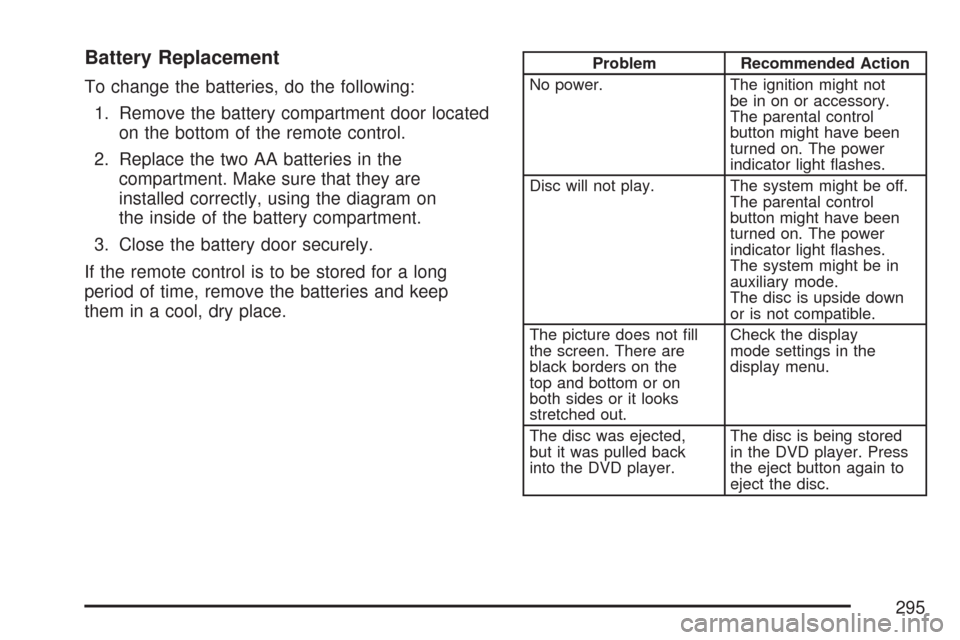
Battery Replacement
To change the batteries, do the following:
1. Remove the battery compartment door located
on the bottom of the remote control.
2. Replace the two AA batteries in the
compartment. Make sure that they are
installed correctly, using the diagram on
the inside of the battery compartment.
3. Close the battery door securely.
If the remote control is to be stored for a long
period of time, remove the batteries and keep
them in a cool, dry place.
Problem Recommended Action
No power. The ignition might not
be in on or accessory.
The parental control
button might have been
turned on. The power
indicator light �ashes.
Disc will not play. The system might be off.
The parental control
button might have been
turned on. The power
indicator light �ashes.
The system might be in
auxiliary mode.
The disc is upside down
or is not compatible.
The picture does not �ll
the screen. There are
black borders on the
top and bottom or on
both sides or it looks
stretched out.Check the display
mode settings in the
display menu.
The disc was ejected,
but it was pulled back
into the DVD player.The disc is being stored
in the DVD player. Press
the eject button again to
eject the disc.
295
Page 297 of 574
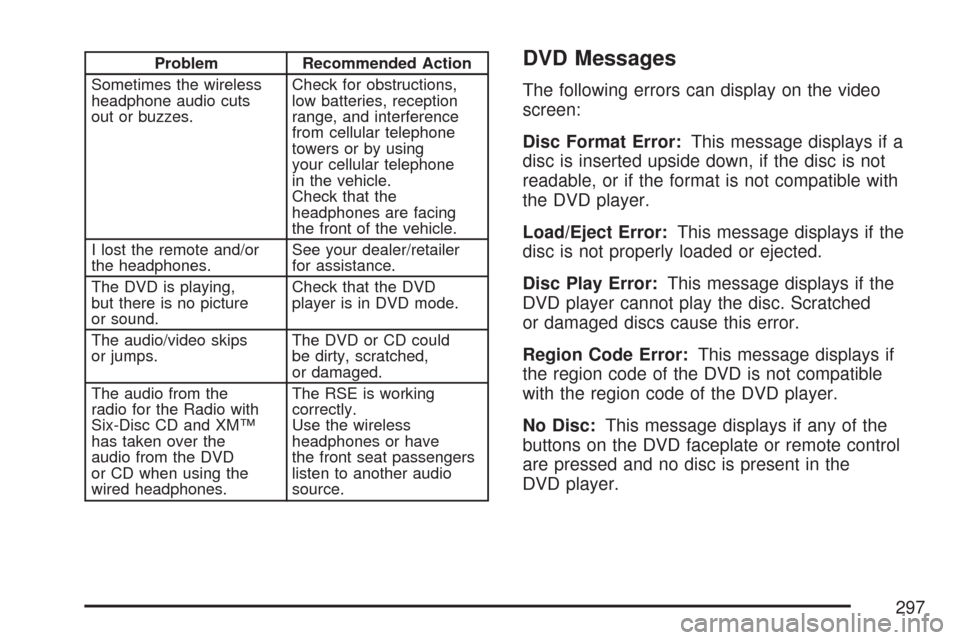
Problem Recommended Action
Sometimes the wireless
headphone audio cuts
out or buzzes.Check for obstructions,
low batteries, reception
range, and interference
from cellular telephone
towers or by using
your cellular telephone
in the vehicle.
Check that the
headphones are facing
the front of the vehicle.
I lost the remote and/or
the headphones.See your dealer/retailer
for assistance.
The DVD is playing,
but there is no picture
or sound.Check that the DVD
player is in DVD mode.
The audio/video skips
or jumps.The DVD or CD could
be dirty, scratched,
or damaged.
The audio from the
radio for the Radio with
Six-Disc CD and XM™
has taken over the
audio from the DVD
or CD when using the
wired headphones.The RSE is working
correctly.
Use the wireless
headphones or have
the front seat passengers
listen to another audio
source.DVD Messages
The following errors can display on the video
screen:
Disc Format Error:This message displays if a
disc is inserted upside down, if the disc is not
readable, or if the format is not compatible with
the DVD player.
Load/Eject Error:This message displays if the
disc is not properly loaded or ejected.
Disc Play Error:This message displays if the
DVD player cannot play the disc. Scratched
or damaged discs cause this error.
Region Code Error:This message displays if
the region code of the DVD is not compatible
with the region code of the DVD player.
No Disc:This message displays if any of the
buttons on the DVD faceplate or remote control
are pressed and no disc is present in the
DVD player.
297
Page 299 of 574
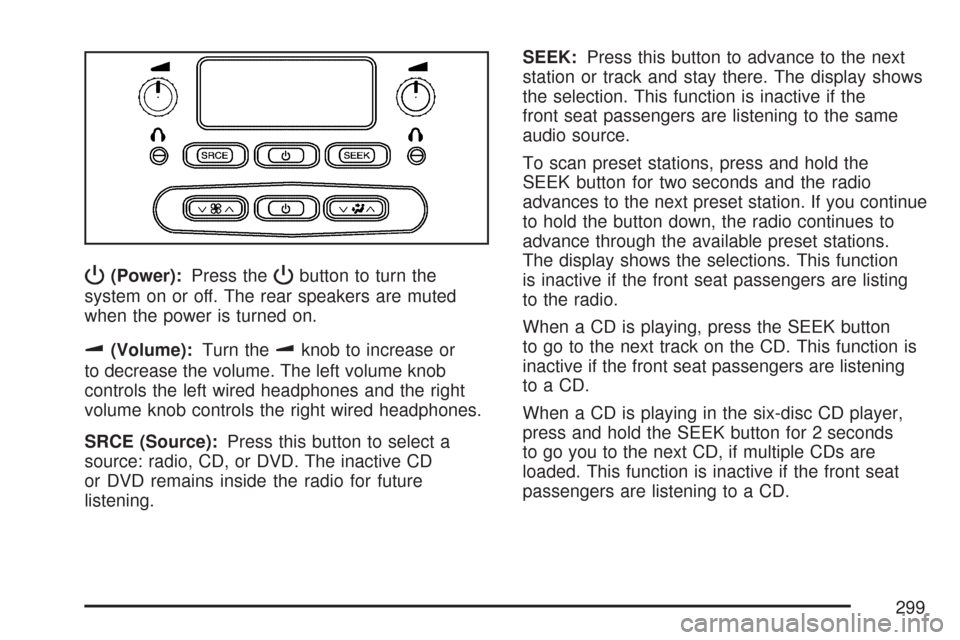
P(Power):Press thePbutton to turn the
system on or off. The rear speakers are muted
when the power is turned on.
u(Volume):Turn theuknob to increase or
to decrease the volume. The left volume knob
controls the left wired headphones and the right
volume knob controls the right wired headphones.
SRCE (Source):Press this button to select a
source: radio, CD, or DVD. The inactive CD
or DVD remains inside the radio for future
listening.SEEK:Press this button to advance to the next
station or track and stay there. The display shows
the selection. This function is inactive if the
front seat passengers are listening to the same
audio source.
To scan preset stations, press and hold the
SEEK button for two seconds and the radio
advances to the next preset station. If you continue
to hold the button down, the radio continues to
advance through the available preset stations.
The display shows the selections. This function
is inactive if the front seat passengers are listing
to the radio.
When a CD is playing, press the SEEK button
to go to the next track on the CD. This function is
inactive if the front seat passengers are listening
to a CD.
When a CD is playing in the six-disc CD player,
press and hold the SEEK button for 2 seconds
to go you to the next CD, if multiple CDs are
loaded. This function is inactive if the front seat
passengers are listening to a CD.
299
Page 300 of 574
Theft-Deterrent Feature
THEFTLOCK®is designed to discourage theft
of your vehicle’s radio. The feature works
automatically by learning a portion of the
Vehicle Identi�cation Number (VIN). If the
radio is moved to a different vehicle, it does
not operate and LOCKED displays.
When the radio and vehicle are turned off, the
blinking red light indicates that THEFTLOCK
®
is armed.
With THEFTLOCK
®activated, the radio does
not operate if stolen.
Audio Steering Wheel Controls
If your vehicle has this feature, some audio
functions can be adjusted at the steering wheel.
They include the following:
g(OnStar®/Mute):If your vehicle has OnStar,
press the
gbutton to interact with the OnStar
system. See theOnStar®System on page 145in
this manual for more information.
If your vehicle does not have OnStar, press the
gbutton to silence the system. Press it again,
or any other radio button, to turn on the sound.
300