2007 CHEVROLET SILVERADO navigation system
[x] Cancel search: navigation systemPage 207 of 684
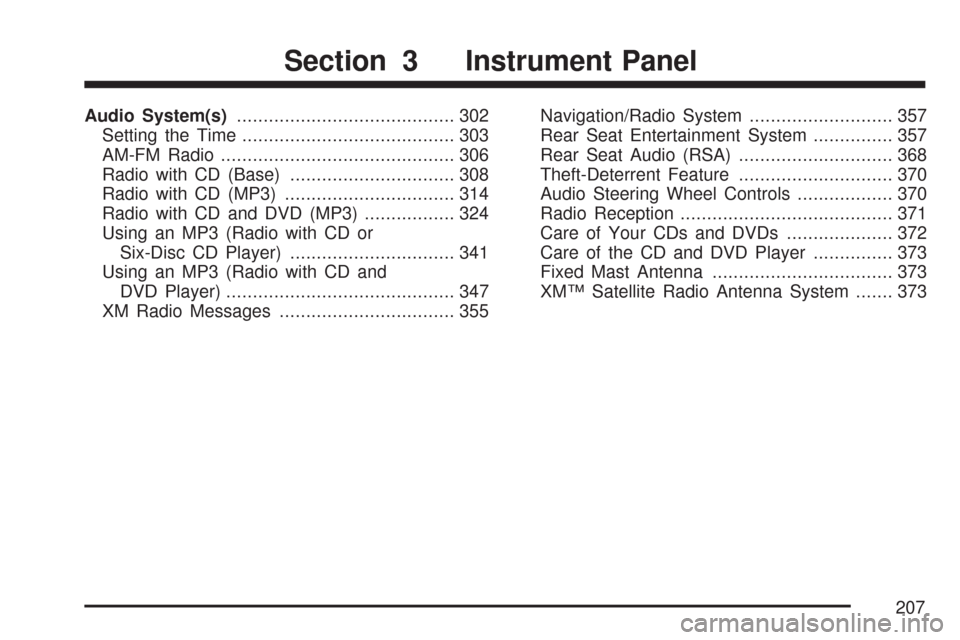
Audio System(s)......................................... 302
Setting the Time........................................ 303
AM-FM Radio............................................ 306
Radio with CD (Base)............................... 308
Radio with CD (MP3)................................ 314
Radio with CD and DVD (MP3)................. 324
Using an MP3 (Radio with CD or
Six-Disc CD Player)............................... 341
Using an MP3 (Radio with CD and
DVD Player)........................................... 347
XM Radio Messages................................. 355Navigation/Radio System........................... 357
Rear Seat Entertainment System............... 357
Rear Seat Audio (RSA)............................. 368
Theft-Deterrent Feature............................. 370
Audio Steering Wheel Controls.................. 370
Radio Reception........................................ 371
Care of Your CDs and DVDs.................... 372
Care of the CD and DVD Player............... 373
Fixed Mast Antenna.................................. 373
XM™ Satellite Radio Antenna System....... 373
Section 3 Instrument Panel
207
Page 337 of 684
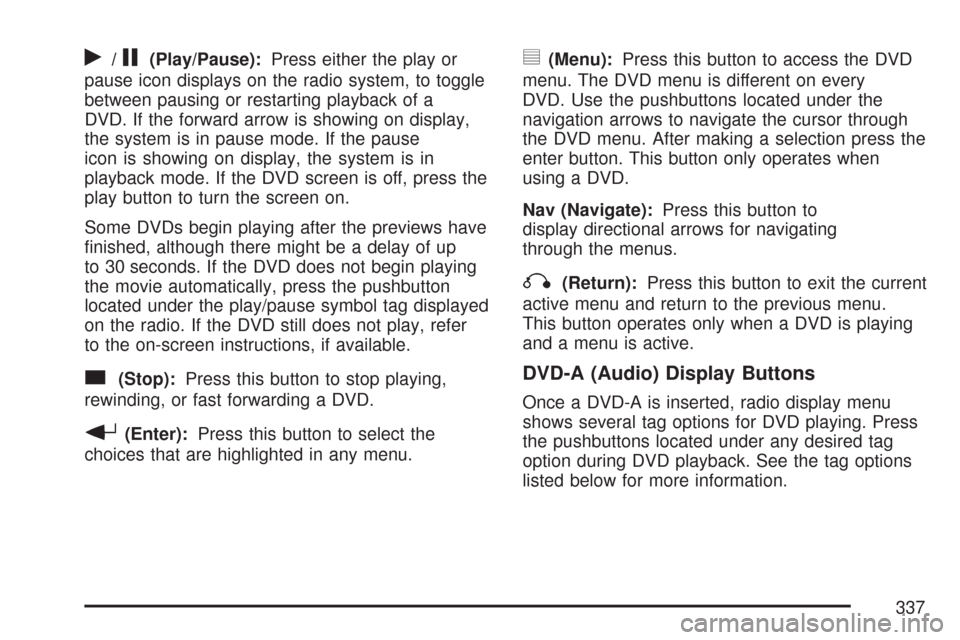
r/j(Play/Pause):Press either the play or
pause icon displays on the radio system, to toggle
between pausing or restarting playback of a
DVD. If the forward arrow is showing on display,
the system is in pause mode. If the pause
icon is showing on display, the system is in
playback mode. If the DVD screen is off, press the
play button to turn the screen on.
Some DVDs begin playing after the previews have
�nished, although there might be a delay of up
to 30 seconds. If the DVD does not begin playing
the movie automatically, press the pushbutton
located under the play/pause symbol tag displayed
on the radio. If the DVD still does not play, refer
to the on-screen instructions, if available.
c(Stop):Press this button to stop playing,
rewinding, or fast forwarding a DVD.
r(Enter):Press this button to select the
choices that are highlighted in any menu.
y(Menu):Press this button to access the DVD
menu. The DVD menu is different on every
DVD. Use the pushbuttons located under the
navigation arrows to navigate the cursor through
the DVD menu. After making a selection press the
enter button. This button only operates when
using a DVD.
Nav (Navigate):Press this button to
display directional arrows for navigating
through the menus.
q(Return):Press this button to exit the current
active menu and return to the previous menu.
This button operates only when a DVD is playing
and a menu is active.
DVD-A (Audio) Display Buttons
Once a DVD-A is inserted, radio display menu
shows several tag options for DVD playing. Press
the pushbuttons located under any desired tag
option during DVD playback. See the tag options
listed below for more information.
337
Page 338 of 684
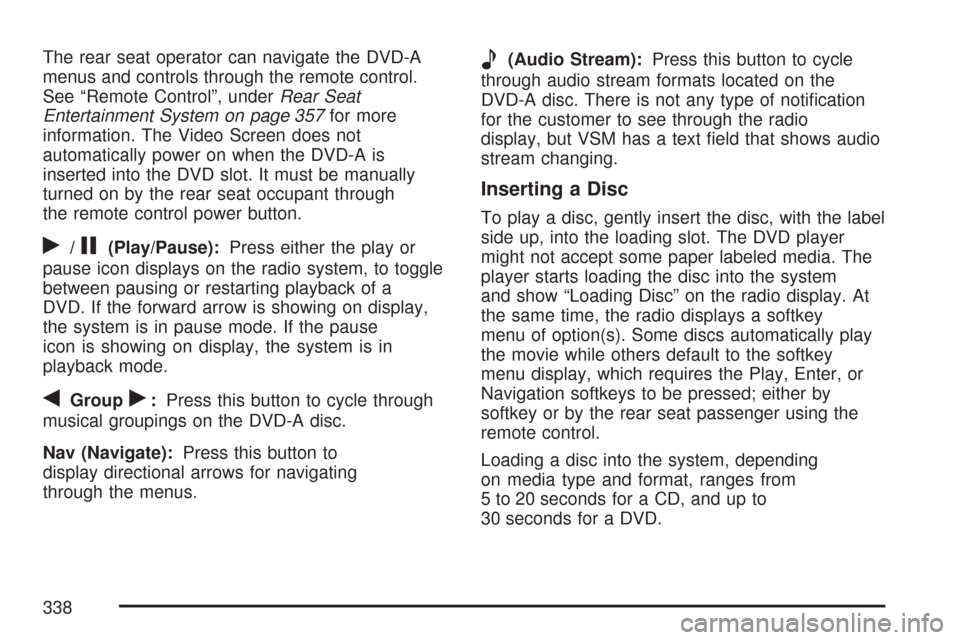
The rear seat operator can navigate the DVD-A
menus and controls through the remote control.
See “Remote Control”, underRear Seat
Entertainment System on page 357for more
information. The Video Screen does not
automatically power on when the DVD-A is
inserted into the DVD slot. It must be manually
turned on by the rear seat occupant through
the remote control power button.
r/j(Play/Pause):Press either the play or
pause icon displays on the radio system, to toggle
between pausing or restarting playback of a
DVD. If the forward arrow is showing on display,
the system is in pause mode. If the pause
icon is showing on display, the system is in
playback mode.
qGroupr:Press this button to cycle through
musical groupings on the DVD-A disc.
Nav (Navigate):Press this button to
display directional arrows for navigating
through the menus.
e(Audio Stream):Press this button to cycle
through audio stream formats located on the
DVD-A disc. There is not any type of noti�cation
for the customer to see through the radio
display, but VSM has a text �eld that shows audio
stream changing.
Inserting a Disc
To play a disc, gently insert the disc, with the label
side up, into the loading slot. The DVD player
might not accept some paper labeled media. The
player starts loading the disc into the system
and show “Loading Disc” on the radio display. At
the same time, the radio displays a softkey
menu of option(s). Some discs automatically play
the movie while others default to the softkey
menu display, which requires the Play, Enter, or
Navigation softkeys to be pressed; either by
softkey or by the rear seat passenger using the
remote control.
Loading a disc into the system, depending
on media type and format, ranges from
5 to 20 seconds for a CD, and up to
30 seconds for a DVD.
338
Page 350 of 684
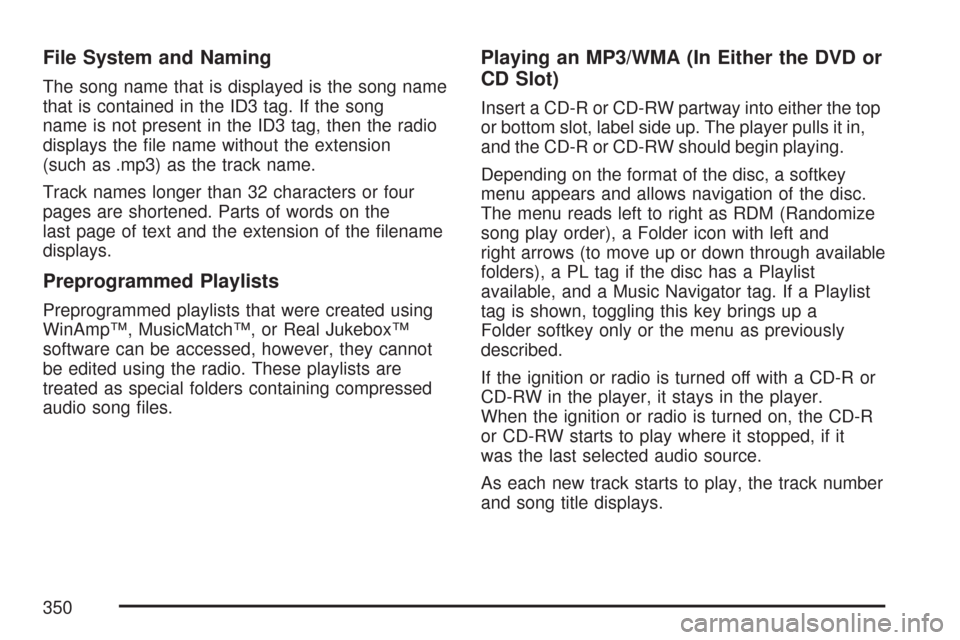
File System and Naming
The song name that is displayed is the song name
that is contained in the ID3 tag. If the song
name is not present in the ID3 tag, then the radio
displays the �le name without the extension
(such as .mp3) as the track name.
Track names longer than 32 characters or four
pages are shortened. Parts of words on the
last page of text and the extension of the �lename
displays.
Preprogrammed Playlists
Preprogrammed playlists that were created using
WinAmp™, MusicMatch™, or Real Jukebox™
software can be accessed, however, they cannot
be edited using the radio. These playlists are
treated as special folders containing compressed
audio song �les.
Playing an MP3/WMA (In Either the DVD or
CD Slot)
Insert a CD-R or CD-RW partway into either the top
or bottom slot, label side up. The player pulls it in,
and the CD-R or CD-RW should begin playing.
Depending on the format of the disc, a softkey
menu appears and allows navigation of the disc.
The menu reads left to right as RDM (Randomize
song play order), a Folder icon with left and
right arrows (to move up or down through available
folders), a PL tag if the disc has a Playlist
available, and a Music Navigator tag. If a Playlist
tag is shown, toggling this key brings up a
Folder softkey only or the menu as previously
described.
If the ignition or radio is turned off with a CD-R or
CD-RW in the player, it stays in the player.
When the ignition or radio is turned on, the CD-R
or CD-RW starts to play where it stopped, if it
was the last selected audio source.
As each new track starts to play, the track number
and song title displays.
350
Page 357 of 684
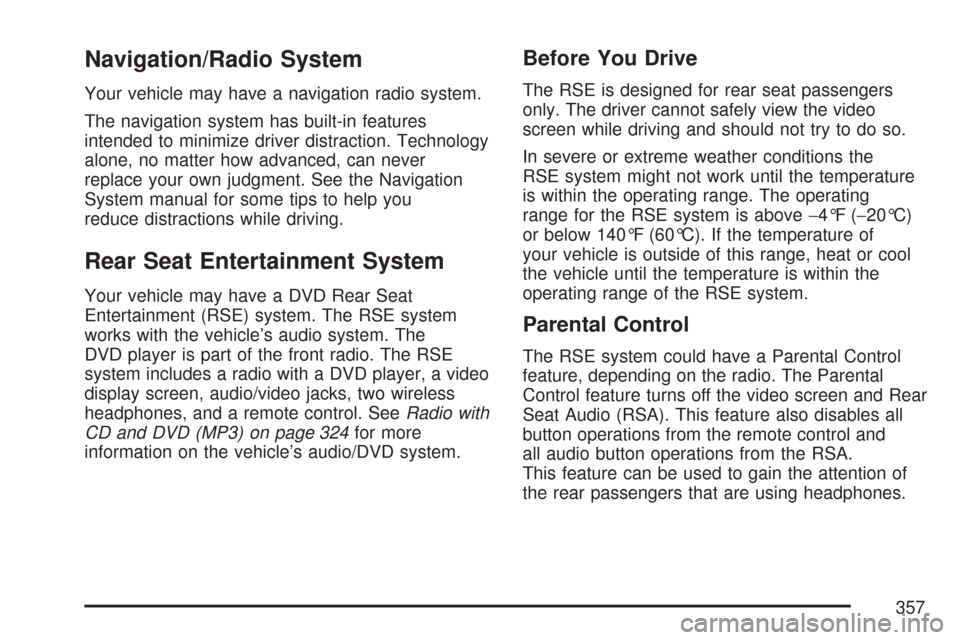
Navigation/Radio System
Your vehicle may have a navigation radio system.
The navigation system has built-in features
intended to minimize driver distraction. Technology
alone, no matter how advanced, can never
replace your own judgment. See the Navigation
System manual for some tips to help you
reduce distractions while driving.
Rear Seat Entertainment System
Your vehicle may have a DVD Rear Seat
Entertainment (RSE) system. The RSE system
works with the vehicle’s audio system. The
DVD player is part of the front radio. The RSE
system includes a radio with a DVD player, a video
display screen, audio/video jacks, two wireless
headphones, and a remote control. SeeRadio with
CD and DVD (MP3) on page 324for more
information on the vehicle’s audio/DVD system.
Before You Drive
The RSE is designed for rear seat passengers
only. The driver cannot safely view the video
screen while driving and should not try to do so.
In severe or extreme weather conditions the
RSE system might not work until the temperature
is within the operating range. The operating
range for the RSE system is above−4°F (−20°C)
or below 140°F (60°C). If the temperature of
your vehicle is outside of this range, heat or cool
the vehicle until the temperature is within the
operating range of the RSE system.
Parental Control
The RSE system could have a Parental Control
feature, depending on the radio. The Parental
Control feature turns off the video screen and Rear
Seat Audio (RSA). This feature also disables all
button operations from the remote control and
all audio button operations from the RSA.
This feature can be used to gain the attention of
the rear passengers that are using headphones.
357
Page 361 of 684
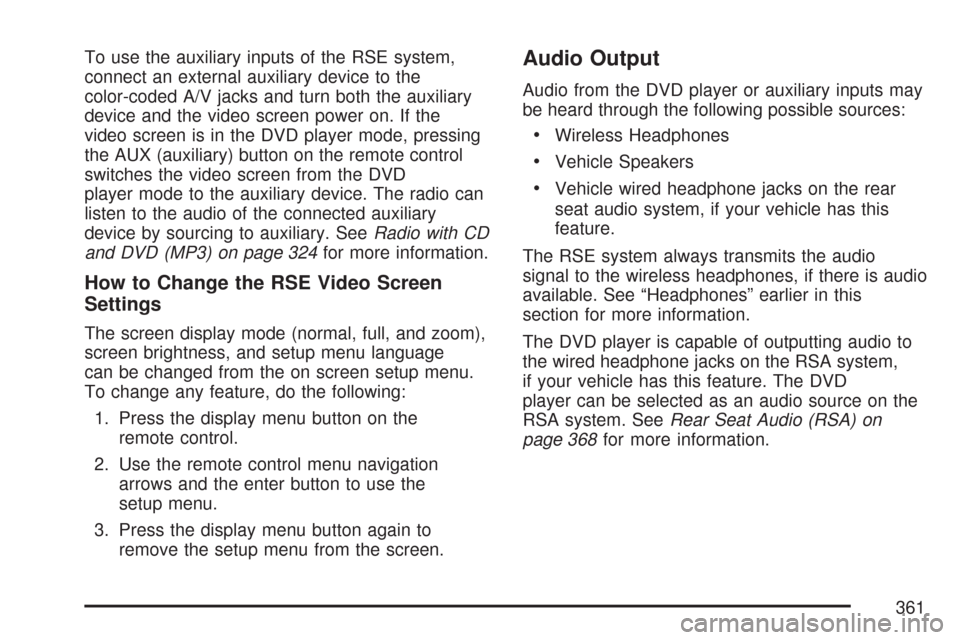
To use the auxiliary inputs of the RSE system,
connect an external auxiliary device to the
color-coded A/V jacks and turn both the auxiliary
device and the video screen power on. If the
video screen is in the DVD player mode, pressing
the AUX (auxiliary) button on the remote control
switches the video screen from the DVD
player mode to the auxiliary device. The radio can
listen to the audio of the connected auxiliary
device by sourcing to auxiliary. SeeRadio with CD
and DVD (MP3) on page 324for more information.
How to Change the RSE Video Screen
Settings
The screen display mode (normal, full, and zoom),
screen brightness, and setup menu language
can be changed from the on screen setup menu.
To change any feature, do the following:
1. Press the display menu button on the
remote control.
2. Use the remote control menu navigation
arrows and the enter button to use the
setup menu.
3. Press the display menu button again to
remove the setup menu from the screen.
Audio Output
Audio from the DVD player or auxiliary inputs may
be heard through the following possible sources:
Wireless Headphones
Vehicle Speakers
Vehicle wired headphone jacks on the rear
seat audio system, if your vehicle has this
feature.
The RSE system always transmits the audio
signal to the wireless headphones, if there is audio
available. See “Headphones” earlier in this
section for more information.
The DVD player is capable of outputting audio to
the wired headphone jacks on the RSA system,
if your vehicle has this feature. The DVD
player can be selected as an audio source on the
RSA system. SeeRear Seat Audio (RSA) on
page 368for more information.
361
Page 371 of 684
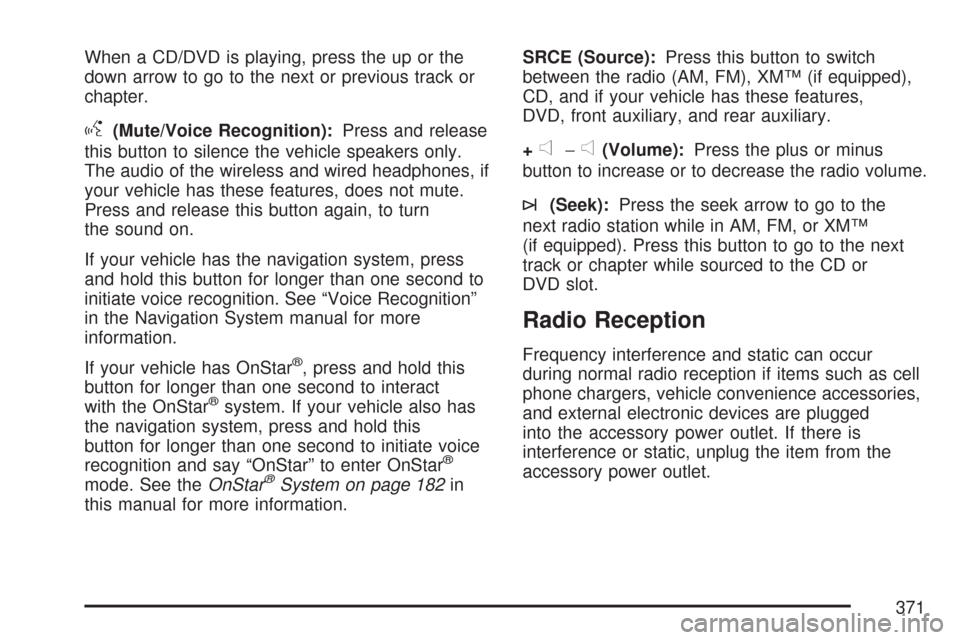
When a CD/DVD is playing, press the up or the
down arrow to go to the next or previous track or
chapter.
g(Mute/Voice Recognition):Press and release
this button to silence the vehicle speakers only.
The audio of the wireless and wired headphones, if
your vehicle has these features, does not mute.
Press and release this button again, to turn
the sound on.
If your vehicle has the navigation system, press
and hold this button for longer than one second to
initiate voice recognition. See “Voice Recognition”
in the Navigation System manual for more
information.
If your vehicle has OnStar
®, press and hold this
button for longer than one second to interact
with the OnStar
®system. If your vehicle also has
the navigation system, press and hold this
button for longer than one second to initiate voice
recognition and say “OnStar” to enter OnStar
®
mode. See theOnStar®System on page 182in
this manual for more information.SRCE (Source):Press this button to switch
between the radio (AM, FM), XM™ (if equipped),
CD, and if your vehicle has these features,
DVD, front auxiliary, and rear auxiliary.
+
e−e(Volume):Press the plus or minus
button to increase or to decrease the radio volume.
¨(Seek):Press the seek arrow to go to the
next radio station while in AM, FM, or XM™
(if equipped). Press this button to go to the next
track or chapter while sourced to the CD or
DVD slot.
Radio Reception
Frequency interference and static can occur
during normal radio reception if items such as cell
phone chargers, vehicle convenience accessories,
and external electronic devices are plugged
into the accessory power outlet. If there is
interference or static, unplug the item from the
accessory power outlet.
371
Page 670 of 684

Appearance Care (cont.)
Weatherstrips........................................... 604
Windshield and Wiper Blades................... 606
Ashtray....................................................... 235
Audio System.............................................. 302
AM-FM Radio.......................................... 306
Audio Steering Wheel Controls................. 370
Care of Your CD and DVD Player............ 373
Care of Your CDs and DVDs................... 372
Fixed Mast Antenna................................. 373
Navigation/Radio System, see
Navigation Manual................................ 357
Radio with CD................................308, 314
Rear Seat Audio (RSA)............................ 368
Setting the Time...................................... 303
Theft-Deterrent Feature............................ 370
Understanding Radio Reception............... 371
XM™ Satellite Radio Antenna System...... 373
Audio System(s)
Radio with CD and DVD.......................... 324
Automatic Headlamp System....................... 225
Automatic Transmission
Fluid........................................................ 510
Operation................................................. 140
Auxiliary Roof Mounted Lamp Switch.......... 227B
Battery........................................................ 533
Electric Power Management..................... 229
Run-Down Protection............................... 230
Before Leaving on a Long Trip.................... 416
Brake
Emergencies............................................ 383
Parking.................................................... 164
Brakes........................................................ 529
System Warning Light.............................. 258
Braking....................................................... 380
Braking in Emergencies............................... 383
Break-In, New Vehicle................................. 134
Bulb Replacement....................................... 545
Center High-Mounted Stoplamp
(CHMSL) and Cargo Lamp................... 547
Halogen Bulbs......................................... 545
Headlamps............................................... 546
License Plate Lamps................................ 550
Pickup Box Identi�cation and Fender
Marker Lamps...................................... 548
Replacement Bulbs.................................. 551
Taillamps, Turn Signal, Stoplamps and
Back-up Lamps..................................... 548
Buying New Tires........................................ 572
670