2007 CHEVROLET SILVERADO oil
[x] Cancel search: oilPage 320 of 684
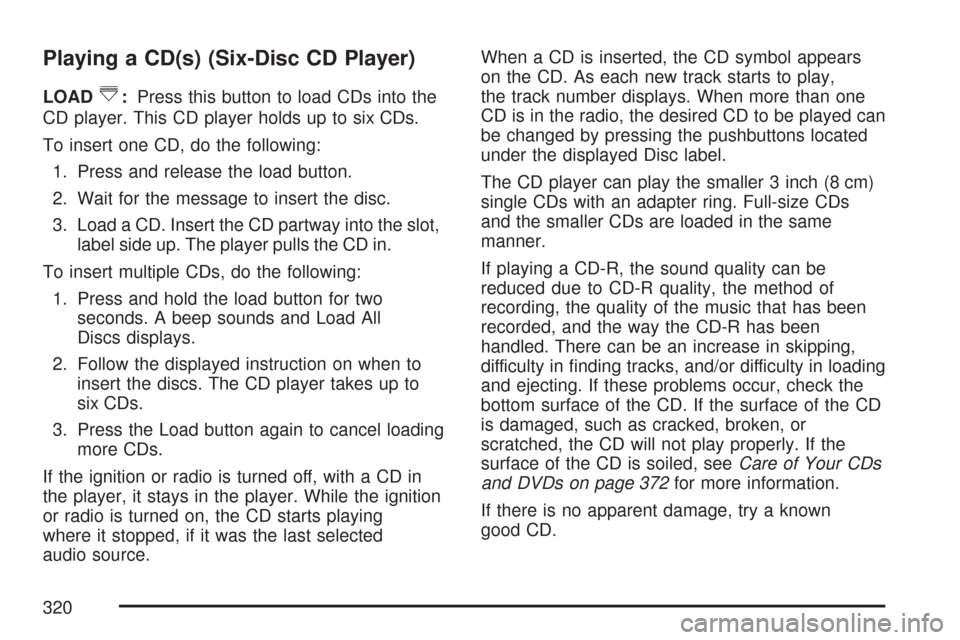
Playing a CD(s) (Six-Disc CD Player)
LOAD^:Press this button to load CDs into the
CD player. This CD player holds up to six CDs.
To insert one CD, do the following:
1. Press and release the load button.
2. Wait for the message to insert the disc.
3. Load a CD. Insert the CD partway into the slot,
label side up. The player pulls the CD in.
To insert multiple CDs, do the following:
1. Press and hold the load button for two
seconds. A beep sounds and Load All
Discs displays.
2. Follow the displayed instruction on when to
insert the discs. The CD player takes up to
six CDs.
3. Press the Load button again to cancel loading
more CDs.
If the ignition or radio is turned off, with a CD in
the player, it stays in the player. While the ignition
or radio is turned on, the CD starts playing
where it stopped, if it was the last selected
audio source.When a CD is inserted, the CD symbol appears
on the CD. As each new track starts to play,
the track number displays. When more than one
CD is in the radio, the desired CD to be played can
be changed by pressing the pushbuttons located
under the displayed Disc label.
The CD player can play the smaller 3 inch (8 cm)
single CDs with an adapter ring. Full-size CDs
and the smaller CDs are loaded in the same
manner.
If playing a CD-R, the sound quality can be
reduced due to CD-R quality, the method of
recording, the quality of the music that has been
recorded, and the way the CD-R has been
handled. There can be an increase in skipping,
difficulty in �nding tracks, and/or difficulty in loading
and ejecting. If these problems occur, check the
bottom surface of the CD. If the surface of the CD
is damaged, such as cracked, broken, or
scratched, the CD will not play properly. If the
surface of the CD is soiled, seeCare of Your CDs
and DVDs on page 372for more information.
If there is no apparent damage, try a known
good CD.
320
Page 331 of 684
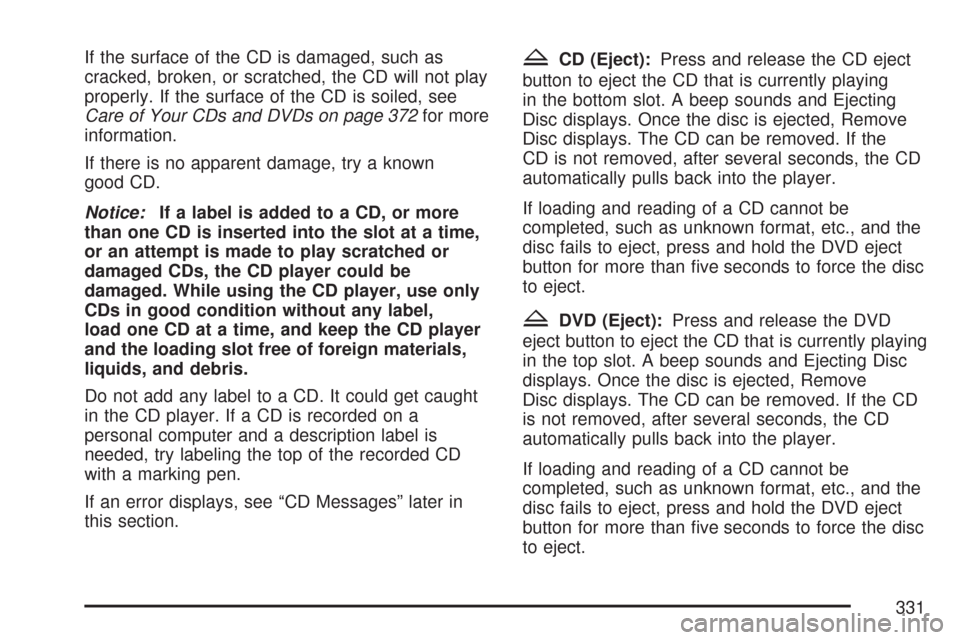
If the surface of the CD is damaged, such as
cracked, broken, or scratched, the CD will not play
properly. If the surface of the CD is soiled, see
Care of Your CDs and DVDs on page 372for more
information.
If there is no apparent damage, try a known
good CD.
Notice:If a label is added to a CD, or more
than one CD is inserted into the slot at a time,
or an attempt is made to play scratched or
damaged CDs, the CD player could be
damaged. While using the CD player, use only
CDs in good condition without any label,
load one CD at a time, and keep the CD player
and the loading slot free of foreign materials,
liquids, and debris.
Do not add any label to a CD. It could get caught
in the CD player. If a CD is recorded on a
personal computer and a description label is
needed, try labeling the top of the recorded CD
with a marking pen.
If an error displays, see “CD Messages” later in
this section.ZCD (Eject):Press and release the CD eject
button to eject the CD that is currently playing
in the bottom slot. A beep sounds and Ejecting
Disc displays. Once the disc is ejected, Remove
Disc displays. The CD can be removed. If the
CD is not removed, after several seconds, the CD
automatically pulls back into the player.
If loading and reading of a CD cannot be
completed, such as unknown format, etc., and the
disc fails to eject, press and hold the DVD eject
button for more than �ve seconds to force the disc
to eject.
ZDVD (Eject):Press and release the DVD
eject button to eject the CD that is currently playing
in the top slot. A beep sounds and Ejecting Disc
displays. Once the disc is ejected, Remove
Disc displays. The CD can be removed. If the CD
is not removed, after several seconds, the CD
automatically pulls back into the player.
If loading and reading of a CD cannot be
completed, such as unknown format, etc., and the
disc fails to eject, press and hold the DVD eject
button for more than �ve seconds to force the disc
to eject.
331
Page 344 of 684
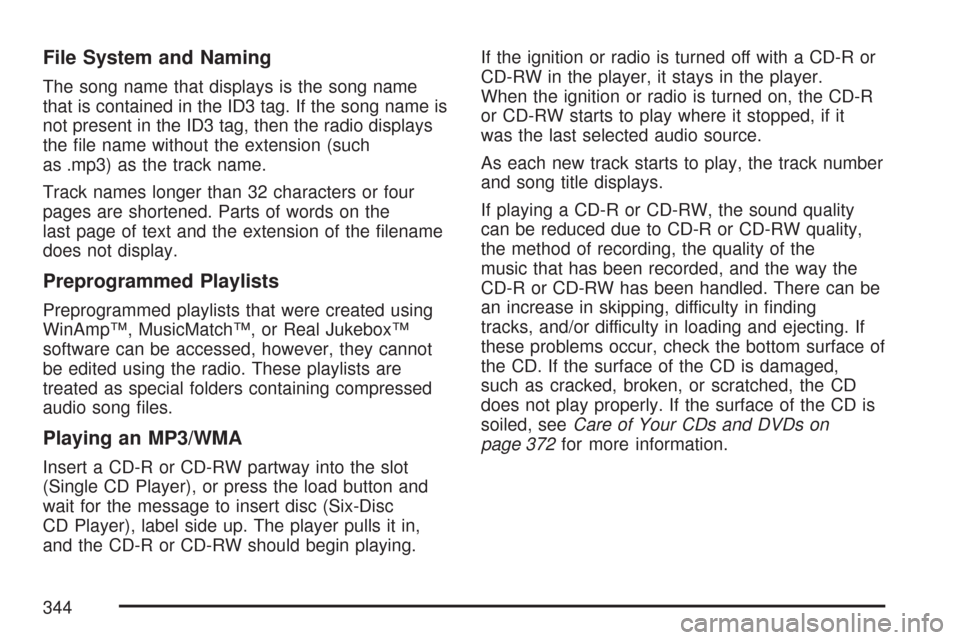
File System and Naming
The song name that displays is the song name
that is contained in the ID3 tag. If the song name is
not present in the ID3 tag, then the radio displays
the �le name without the extension (such
as .mp3) as the track name.
Track names longer than 32 characters or four
pages are shortened. Parts of words on the
last page of text and the extension of the �lename
does not display.
Preprogrammed Playlists
Preprogrammed playlists that were created using
WinAmp™, MusicMatch™, or Real Jukebox™
software can be accessed, however, they cannot
be edited using the radio. These playlists are
treated as special folders containing compressed
audio song �les.
Playing an MP3/WMA
Insert a CD-R or CD-RW partway into the slot
(Single CD Player), or press the load button and
wait for the message to insert disc (Six-Disc
CD Player), label side up. The player pulls it in,
and the CD-R or CD-RW should begin playing.If the ignition or radio is turned off with a CD-R or
CD-RW in the player, it stays in the player.
When the ignition or radio is turned on, the CD-R
or CD-RW starts to play where it stopped, if it
was the last selected audio source.
As each new track starts to play, the track number
and song title displays.
If playing a CD-R or CD-RW, the sound quality
can be reduced due to CD-R or CD-RW quality,
the method of recording, the quality of the
music that has been recorded, and the way the
CD-R or CD-RW has been handled. There can be
an increase in skipping, difficulty in �nding
tracks, and/or difficulty in loading and ejecting. If
these problems occur, check the bottom surface of
the CD. If the surface of the CD is damaged,
such as cracked, broken, or scratched, the CD
does not play properly. If the surface of the CD is
soiled, seeCare of Your CDs and DVDs on
page 372for more information.
344
Page 351 of 684
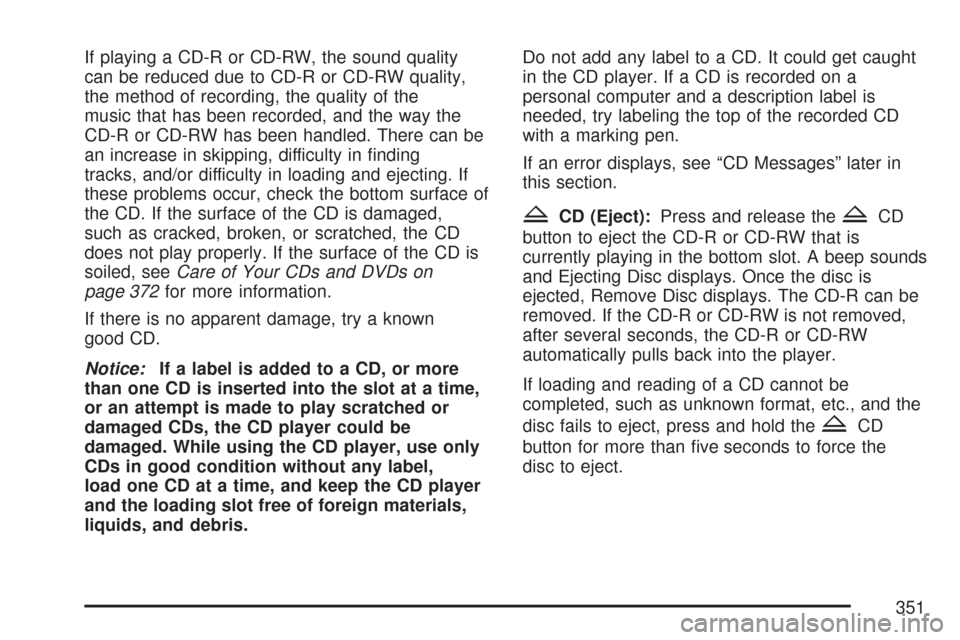
If playing a CD-R or CD-RW, the sound quality
can be reduced due to CD-R or CD-RW quality,
the method of recording, the quality of the
music that has been recorded, and the way the
CD-R or CD-RW has been handled. There can be
an increase in skipping, difficulty in �nding
tracks, and/or difficulty in loading and ejecting. If
these problems occur, check the bottom surface of
the CD. If the surface of the CD is damaged,
such as cracked, broken, or scratched, the CD
does not play properly. If the surface of the CD is
soiled, seeCare of Your CDs and DVDs on
page 372for more information.
If there is no apparent damage, try a known
good CD.
Notice:If a label is added to a CD, or more
than one CD is inserted into the slot at a time,
or an attempt is made to play scratched or
damaged CDs, the CD player could be
damaged. While using the CD player, use only
CDs in good condition without any label,
load one CD at a time, and keep the CD player
and the loading slot free of foreign materials,
liquids, and debris.Do not add any label to a CD. It could get caught
in the CD player. If a CD is recorded on a
personal computer and a description label is
needed, try labeling the top of the recorded CD
with a marking pen.
If an error displays, see “CD Messages” later in
this section.
ZCD (Eject):Press and release theZCD
button to eject the CD-R or CD-RW that is
currently playing in the bottom slot. A beep sounds
and Ejecting Disc displays. Once the disc is
ejected, Remove Disc displays. The CD-R can be
removed. If the CD-R or CD-RW is not removed,
after several seconds, the CD-R or CD-RW
automatically pulls back into the player.
If loading and reading of a CD cannot be
completed, such as unknown format, etc., and the
disc fails to eject, press and hold the
ZCD
button for more than �ve seconds to force the
disc to eject.
351
Page 372 of 684
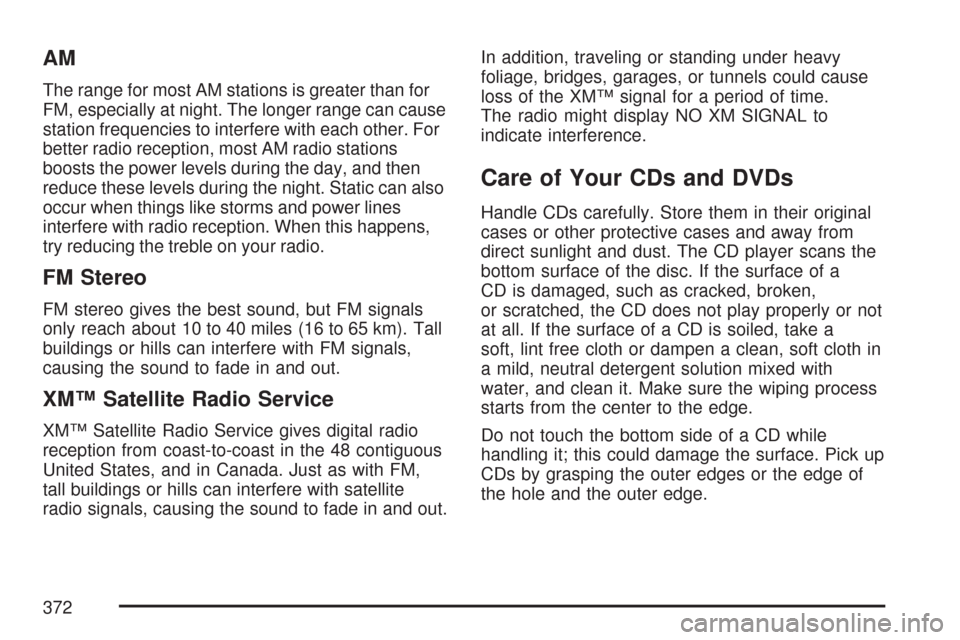
AM
The range for most AM stations is greater than for
FM, especially at night. The longer range can cause
station frequencies to interfere with each other. For
better radio reception, most AM radio stations
boosts the power levels during the day, and then
reduce these levels during the night. Static can also
occur when things like storms and power lines
interfere with radio reception. When this happens,
try reducing the treble on your radio.
FM Stereo
FM stereo gives the best sound, but FM signals
only reach about 10 to 40 miles (16 to 65 km). Tall
buildings or hills can interfere with FM signals,
causing the sound to fade in and out.
XM™ Satellite Radio Service
XM™ Satellite Radio Service gives digital radio
reception from coast-to-coast in the 48 contiguous
United States, and in Canada. Just as with FM,
tall buildings or hills can interfere with satellite
radio signals, causing the sound to fade in and out.In addition, traveling or standing under heavy
foliage, bridges, garages, or tunnels could cause
loss of the XM™ signal for a period of time.
The radio might display NO XM SIGNAL to
indicate interference.
Care of Your CDs and DVDs
Handle CDs carefully. Store them in their original
cases or other protective cases and away from
direct sunlight and dust. The CD player scans the
bottom surface of the disc. If the surface of a
CD is damaged, such as cracked, broken,
or scratched, the CD does not play properly or not
at all. If the surface of a CD is soiled, take a
soft, lint free cloth or dampen a clean, soft cloth in
a mild, neutral detergent solution mixed with
water, and clean it. Make sure the wiping process
starts from the center to the edge.
Do not touch the bottom side of a CD while
handling it; this could damage the surface. Pick up
CDs by grasping the outer edges or the edge of
the hole and the outer edge.
372
Page 417 of 684
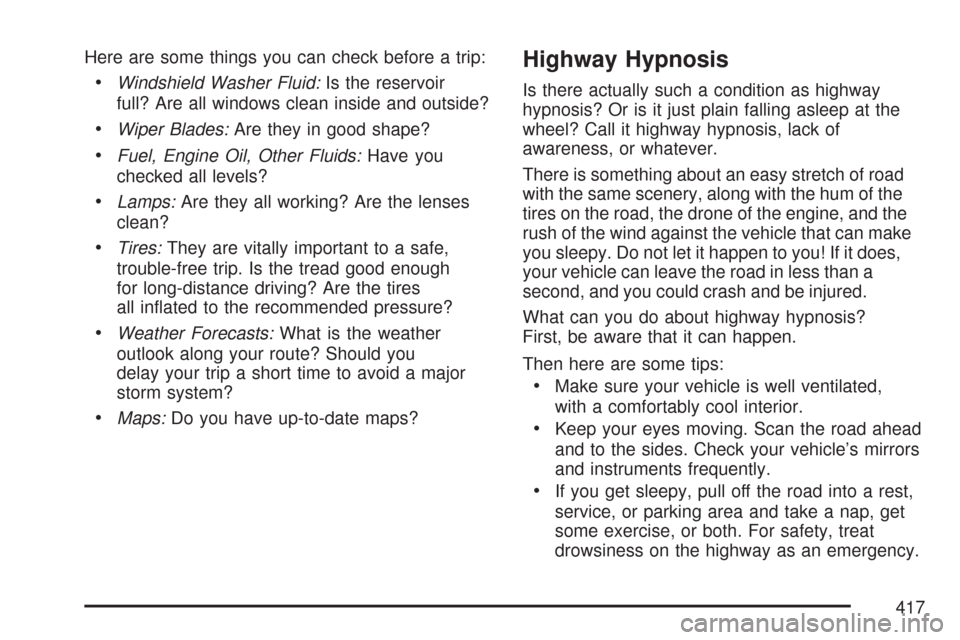
Here are some things you can check before a trip:
Windshield Washer Fluid:Is the reservoir
full? Are all windows clean inside and outside?
Wiper Blades:Are they in good shape?
Fuel, Engine Oil, Other Fluids:Have you
checked all levels?
Lamps:Are they all working? Are the lenses
clean?
Tires:They are vitally important to a safe,
trouble-free trip. Is the tread good enough
for long-distance driving? Are the tires
all in�ated to the recommended pressure?
Weather Forecasts:What is the weather
outlook along your route? Should you
delay your trip a short time to avoid a major
storm system?
Maps:Do you have up-to-date maps?
Highway Hypnosis
Is there actually such a condition as highway
hypnosis? Or is it just plain falling asleep at the
wheel? Call it highway hypnosis, lack of
awareness, or whatever.
There is something about an easy stretch of road
with the same scenery, along with the hum of the
tires on the road, the drone of the engine, and the
rush of the wind against the vehicle that can make
you sleepy. Do not let it happen to you! If it does,
your vehicle can leave the road in less than a
second, and you could crash and be injured.
What can you do about highway hypnosis?
First, be aware that it can happen.
Then here are some tips:
Make sure your vehicle is well ventilated,
with a comfortably cool interior.
Keep your eyes moving. Scan the road ahead
and to the sides. Check your vehicle’s mirrors
and instruments frequently.
If you get sleepy, pull off the road into a rest,
service, or parking area and take a nap, get
some exercise, or both. For safety, treat
drowsiness on the highway as an emergency.
417
Page 477 of 684
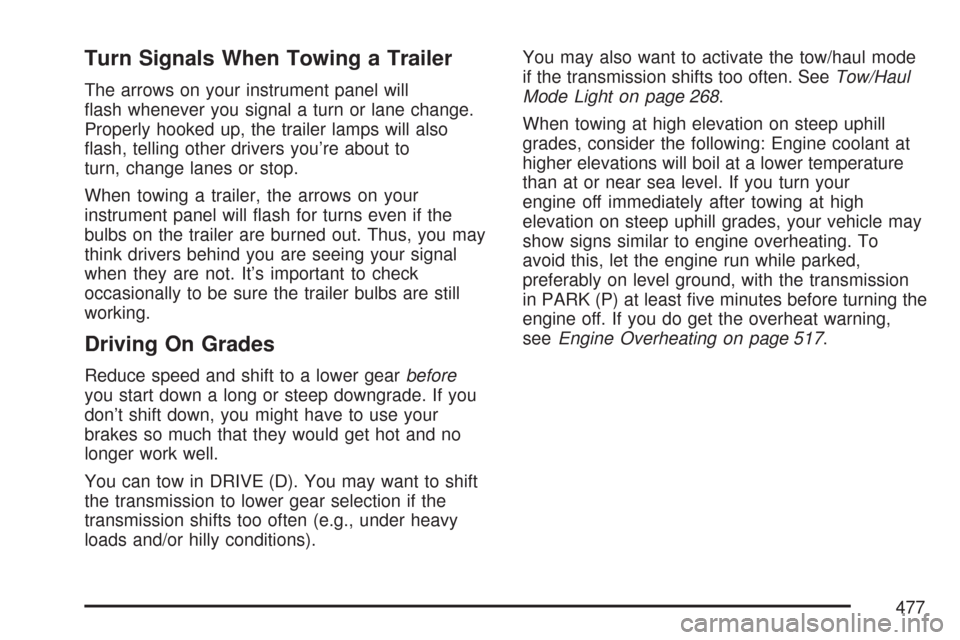
Turn Signals When Towing a Trailer
The arrows on your instrument panel will
�ash whenever you signal a turn or lane change.
Properly hooked up, the trailer lamps will also
�ash, telling other drivers you’re about to
turn, change lanes or stop.
When towing a trailer, the arrows on your
instrument panel will �ash for turns even if the
bulbs on the trailer are burned out. Thus, you may
think drivers behind you are seeing your signal
when they are not. It’s important to check
occasionally to be sure the trailer bulbs are still
working.
Driving On Grades
Reduce speed and shift to a lower gearbefore
you start down a long or steep downgrade. If you
don’t shift down, you might have to use your
brakes so much that they would get hot and no
longer work well.
You can tow in DRIVE (D). You may want to shift
the transmission to lower gear selection if the
transmission shifts too often (e.g., under heavy
loads and/or hilly conditions).You may also want to activate the tow/haul mode
if the transmission shifts too often. SeeTow/Haul
Mode Light on page 268.
When towing at high elevation on steep uphill
grades, consider the following: Engine coolant at
higher elevations will boil at a lower temperature
than at or near sea level. If you turn your
engine off immediately after towing at high
elevation on steep uphill grades, your vehicle may
show signs similar to engine overheating. To
avoid this, let the engine run while parked,
preferably on level ground, with the transmission
in PARK (P) at least �ve minutes before turning the
engine off. If you do get the overheat warning,
seeEngine Overheating on page 517.
477
Page 480 of 684
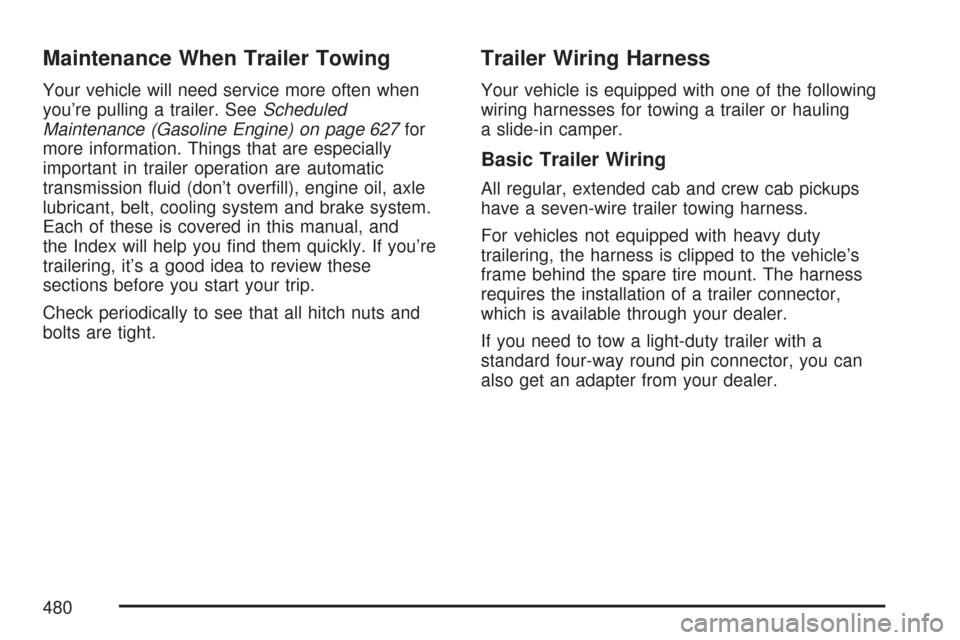
Maintenance When Trailer Towing
Your vehicle will need service more often when
you’re pulling a trailer. SeeScheduled
Maintenance (Gasoline Engine) on page 627for
more information. Things that are especially
important in trailer operation are automatic
transmission �uid (don’t over�ll), engine oil, axle
lubricant, belt, cooling system and brake system.
Each of these is covered in this manual, and
the Index will help you �nd them quickly. If you’re
trailering, it’s a good idea to review these
sections before you start your trip.
Check periodically to see that all hitch nuts and
bolts are tight.
Trailer Wiring Harness
Your vehicle is equipped with one of the following
wiring harnesses for towing a trailer or hauling
a slide-in camper.
Basic Trailer Wiring
All regular, extended cab and crew cab pickups
have a seven-wire trailer towing harness.
For vehicles not equipped with heavy duty
trailering, the harness is clipped to the vehicle’s
frame behind the spare tire mount. The harness
requires the installation of a trailer connector,
which is available through your dealer.
If you need to tow a light-duty trailer with a
standard four-way round pin connector, you can
also get an adapter from your dealer.
480