2007 CHEVROLET MALIBU radio
[x] Cancel search: radioPage 249 of 510
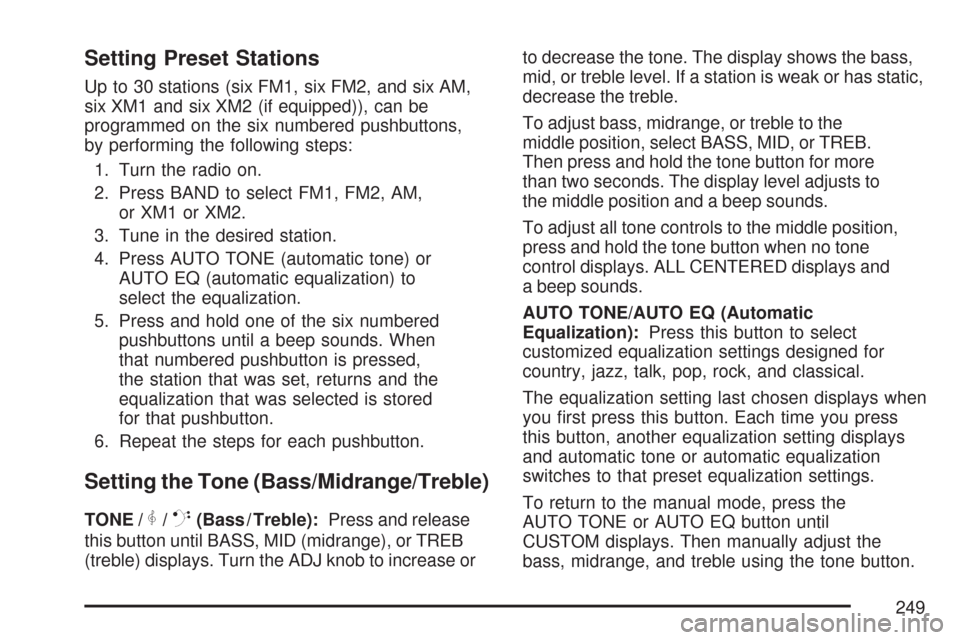
Setting Preset Stations
Up to 30 stations (six FM1, six FM2, and six AM,
six XM1 and six XM2 (if equipped)), can be
programmed on the six numbered pushbuttons,
by performing the following steps:
1. Turn the radio on.
2. Press BAND to select FM1, FM2, AM,
or XM1 or XM2.
3. Tune in the desired station.
4. Press AUTO TONE (automatic tone) or
AUTO EQ (automatic equalization) to
select the equalization.
5. Press and hold one of the six numbered
pushbuttons until a beep sounds. When
that numbered pushbutton is pressed,
the station that was set, returns and the
equalization that was selected is stored
for that pushbutton.
6. Repeat the steps for each pushbutton.
Setting the Tone (Bass/Midrange/Treble)
TONE /P/Q(Bass / Treble):Press and release
this button until BASS, MID (midrange), or TREB
(treble) displays. Turn the ADJ knob to increase orto decrease the tone. The display shows the bass,
mid, or treble level. If a station is weak or has static,
decrease the treble.
To adjust bass, midrange, or treble to the
middle position, select BASS, MID, or TREB.
Then press and hold the tone button for more
than two seconds. The display level adjusts to
the middle position and a beep sounds.
To adjust all tone controls to the middle position,
press and hold the tone button when no tone
control displays. ALL CENTERED displays and
a beep sounds.
AUTO TONE/AUTO EQ (Automatic
Equalization):Press this button to select
customized equalization settings designed for
country, jazz, talk, pop, rock, and classical.
The equalization setting last chosen displays when
you �rst press this button. Each time you press
this button, another equalization setting displays
and automatic tone or automatic equalization
switches to that preset equalization settings.
To return to the manual mode, press the
AUTO TONE or AUTO EQ button until
CUSTOM displays. Then manually adjust the
bass, midrange, and treble using the tone button.
249
Page 250 of 510
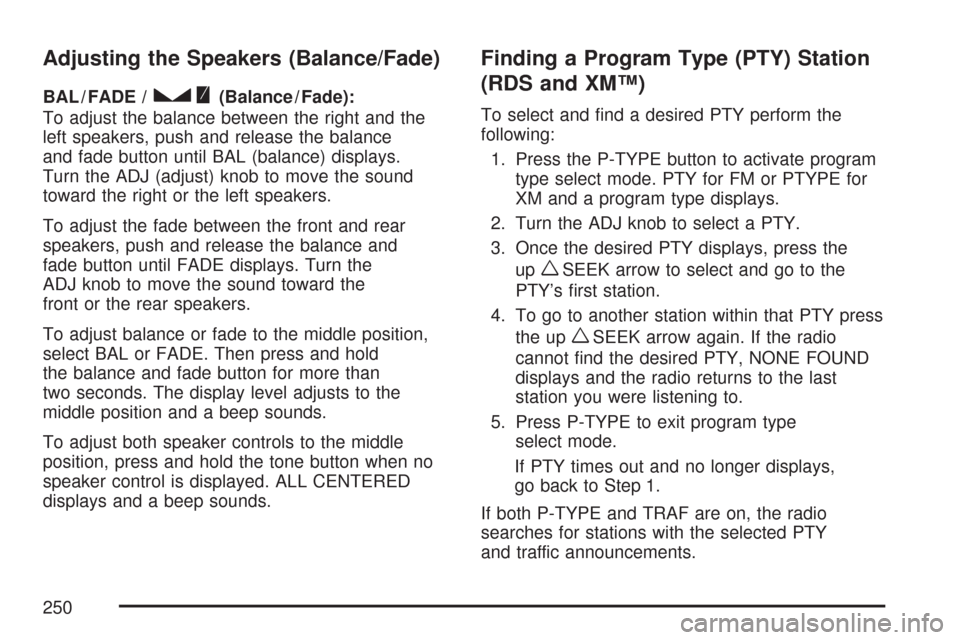
Adjusting the Speakers (Balance/Fade)
BAL / FADE /S(Balance / Fade):
To adjust the balance between the right and the
left speakers, push and release the balance
and fade button until BAL (balance) displays.
Turn the ADJ (adjust) knob to move the sound
toward the right or the left speakers.
To adjust the fade between the front and rear
speakers, push and release the balance and
fade button until FADE displays. Turn the
ADJ knob to move the sound toward the
front or the rear speakers.
To adjust balance or fade to the middle position,
select BAL or FADE. Then press and hold
the balance and fade button for more than
two seconds. The display level adjusts to the
middle position and a beep sounds.
To adjust both speaker controls to the middle
position, press and hold the tone button when no
speaker control is displayed. ALL CENTERED
displays and a beep sounds.
Finding a Program Type (PTY) Station
(RDS and XM™)
To select and �nd a desired PTY perform the
following:
1. Press the P-TYPE button to activate program
type select mode. PTY for FM or PTYPE for
XM and a program type displays.
2. Turn the ADJ knob to select a PTY.
3. Once the desired PTY displays, press the
up
wSEEK arrow to select and go to the
PTY’s �rst station.
4. To go to another station within that PTY press
the up
wSEEK arrow again. If the radio
cannot �nd the desired PTY, NONE FOUND
displays and the radio returns to the last
station you were listening to.
5. Press P-TYPE to exit program type
select mode.
If PTY times out and no longer displays,
go back to Step 1.
If both P-TYPE and TRAF are on, the radio
searches for stations with the selected PTY
and traffic announcements.
250
Page 251 of 510
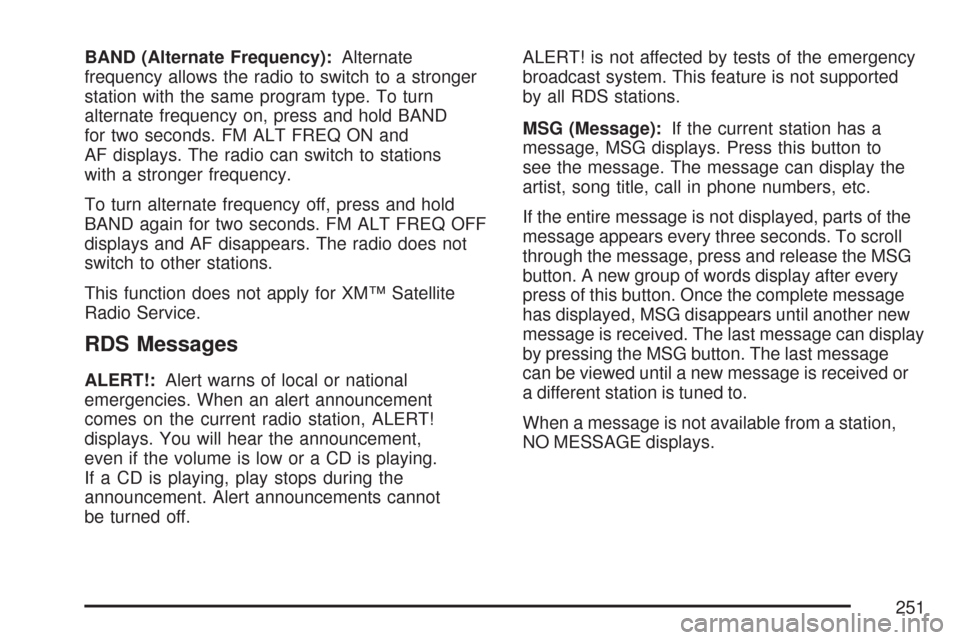
BAND (Alternate Frequency):Alternate
frequency allows the radio to switch to a stronger
station with the same program type. To turn
alternate frequency on, press and hold BAND
for two seconds. FM ALT FREQ ON and
AF displays. The radio can switch to stations
with a stronger frequency.
To turn alternate frequency off, press and hold
BAND again for two seconds. FM ALT FREQ OFF
displays and AF disappears. The radio does not
switch to other stations.
This function does not apply for XM™ Satellite
Radio Service.
RDS Messages
ALERT!:Alert warns of local or national
emergencies. When an alert announcement
comes on the current radio station, ALERT!
displays. You will hear the announcement,
even if the volume is low or a CD is playing.
If a CD is playing, play stops during the
announcement. Alert announcements cannot
be turned off.ALERT! is not affected by tests of the emergency
broadcast system. This feature is not supported
by all RDS stations.
MSG (Message):If the current station has a
message, MSG displays. Press this button to
see the message. The message can display the
artist, song title, call in phone numbers, etc.
If the entire message is not displayed, parts of the
message appears every three seconds. To scroll
through the message, press and release the MSG
button. A new group of words display after every
press of this button. Once the complete message
has displayed, MSG disappears until another new
message is received. The last message can display
by pressing the MSG button. The last message
can be viewed until a new message is received or
a different station is tuned to.
When a message is not available from a station,
NO MESSAGE displays.
251
Page 252 of 510
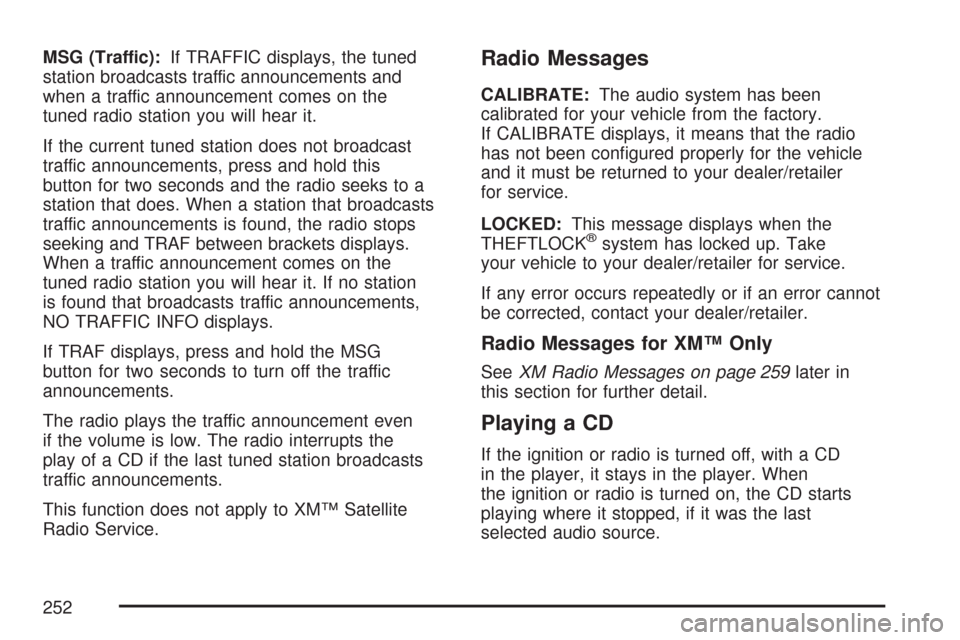
MSG (Traffic):If TRAFFIC displays, the tuned
station broadcasts traffic announcements and
when a traffic announcement comes on the
tuned radio station you will hear it.
If the current tuned station does not broadcast
traffic announcements, press and hold this
button for two seconds and the radio seeks to a
station that does. When a station that broadcasts
traffic announcements is found, the radio stops
seeking and TRAF between brackets displays.
When a traffic announcement comes on the
tuned radio station you will hear it. If no station
is found that broadcasts traffic announcements,
NO TRAFFIC INFO displays.
If TRAF displays, press and hold the MSG
button for two seconds to turn off the traffic
announcements.
The radio plays the traffic announcement even
if the volume is low. The radio interrupts the
play of a CD if the last tuned station broadcasts
traffic announcements.
This function does not apply to XM™ Satellite
Radio Service.Radio Messages
CALIBRATE:The audio system has been
calibrated for your vehicle from the factory.
If CALIBRATE displays, it means that the radio
has not been con�gured properly for the vehicle
and it must be returned to your dealer/retailer
for service.
LOCKED:This message displays when the
THEFTLOCK
®system has locked up. Take
your vehicle to your dealer/retailer for service.
If any error occurs repeatedly or if an error cannot
be corrected, contact your dealer/retailer.
Radio Messages for XM™ Only
SeeXM Radio Messages on page 259later in
this section for further detail.
Playing a CD
If the ignition or radio is turned off, with a CD
in the player, it stays in the player. When
the ignition or radio is turned on, the CD starts
playing where it stopped, if it was the last
selected audio source.
252
Page 254 of 510
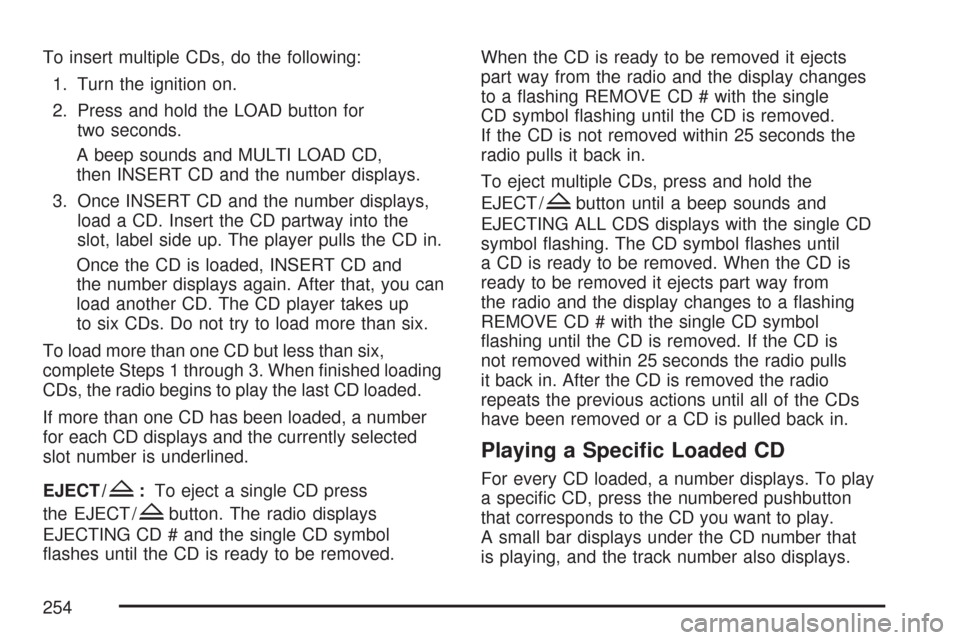
To insert multiple CDs, do the following:
1. Turn the ignition on.
2. Press and hold the LOAD button for
two seconds.
A beep sounds and MULTI LOAD CD,
then INSERT CD and the number displays.
3. Once INSERT CD and the number displays,
load a CD. Insert the CD partway into the
slot, label side up. The player pulls the CD in.
Once the CD is loaded, INSERT CD and
the number displays again. After that, you can
load another CD. The CD player takes up
to six CDs. Do not try to load more than six.
To load more than one CD but less than six,
complete Steps 1 through 3. When �nished loading
CDs, the radio begins to play the last CD loaded.
If more than one CD has been loaded, a number
for each CD displays and the currently selected
slot number is underlined.
EJECT /
Z:To eject a single CD press
the EJECT /
Zbutton. The radio displays
EJECTING CD # and the single CD symbol
�ashes until the CD is ready to be removed.When the CD is ready to be removed it ejects
part way from the radio and the display changes
to a �ashing REMOVE CD # with the single
CD symbol �ashing until the CD is removed.
If the CD is not removed within 25 seconds the
radio pulls it back in.
To eject multiple CDs, press and hold the
EJECT /
Zbutton until a beep sounds and
EJECTING ALL CDS displays with the single CD
symbol �ashing. The CD symbol �ashes until
a CD is ready to be removed. When the CD is
ready to be removed it ejects part way from
the radio and the display changes to a �ashing
REMOVE CD # with the single CD symbol
�ashing until the CD is removed. If the CD is
not removed within 25 seconds the radio pulls
it back in. After the CD is removed the radio
repeats the previous actions until all of the CDs
have been removed or a CD is pulled back in.
Playing a Speci�c Loaded CD
For every CD loaded, a number displays. To play
a speci�c CD, press the numbered pushbutton
that corresponds to the CD you want to play.
A small bar displays under the CD number that
is playing, and the track number also displays.
254
Page 256 of 510
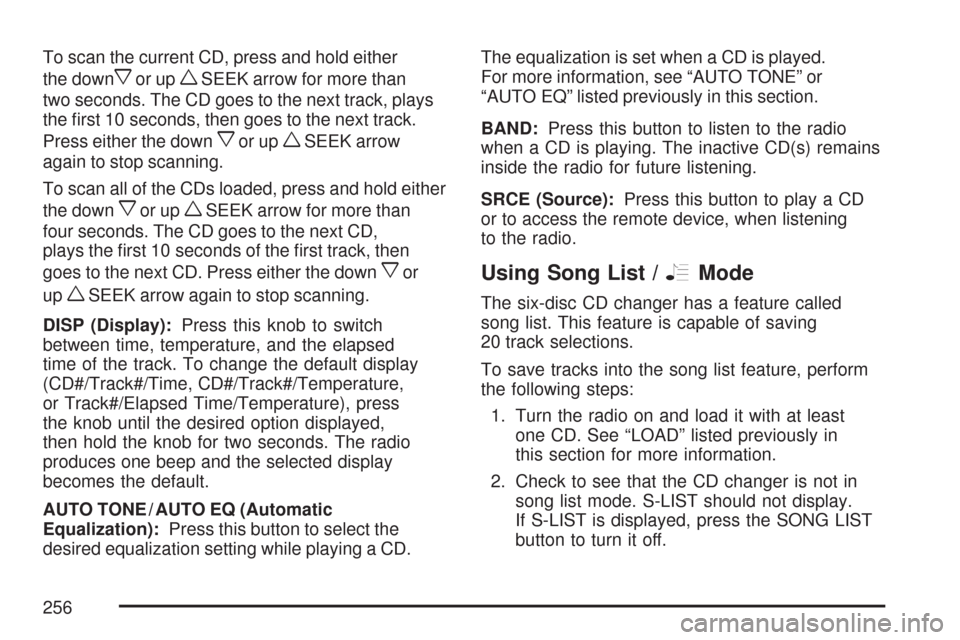
To scan the current CD, press and hold either
the down
xor upwSEEK arrow for more than
two seconds. The CD goes to the next track, plays
the �rst 10 seconds, then goes to the next track.
Press either the down
xor upwSEEK arrow
again to stop scanning.
To scan all of the CDs loaded, press and hold either
the down
xor upwSEEK arrow for more than
four seconds. The CD goes to the next CD,
plays the �rst 10 seconds of the �rst track, then
goes to the next CD. Press either the down
xor
up
wSEEK arrow again to stop scanning.
DISP (Display):Press this knob to switch
between time, temperature, and the elapsed
time of the track. To change the default display
(CD#/Track#/Time, CD#/Track#/Temperature,
or Track#/Elapsed Time/Temperature), press
the knob until the desired option displayed,
then hold the knob for two seconds. The radio
produces one beep and the selected display
becomes the default.
AUTO TONE / AUTO EQ (Automatic
Equalization):Press this button to select the
desired equalization setting while playing a CD.The equalization is set when a CD is played.
For more information, see “AUTO TONE” or
“AUTO EQ” listed previously in this section.
BAND:Press this button to listen to the radio
when a CD is playing. The inactive CD(s) remains
inside the radio for future listening.
SRCE (Source):Press this button to play a CD
or to access the remote device, when listening
to the radio.
Using Song List /RMode
The six-disc CD changer has a feature called
song list. This feature is capable of saving
20 track selections.
To save tracks into the song list feature, perform
the following steps:
1. Turn the radio on and load it with at least
one CD. See “LOAD” listed previously in
this section for more information.
2. Check to see that the CD changer is not in
song list mode. S-LIST should not display.
If S-LIST is displayed, press the SONG LIST
button to turn it off.
256
Page 258 of 510
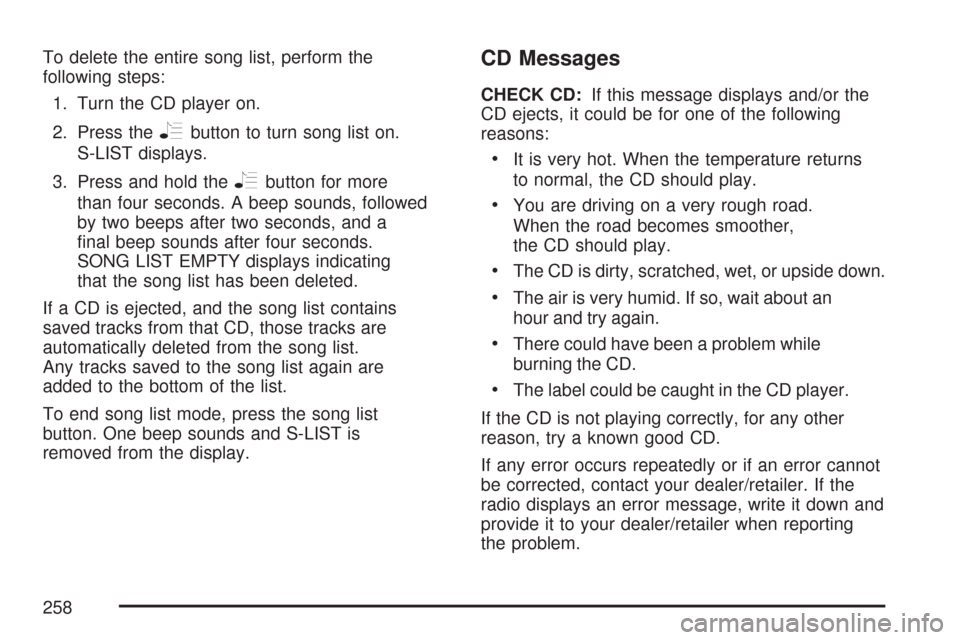
To delete the entire song list, perform the
following steps:
1. Turn the CD player on.
2. Press the
Rbutton to turn song list on.
S-LIST displays.
3. Press and hold the
Rbutton for more
than four seconds. A beep sounds, followed
by two beeps after two seconds, and a
�nal beep sounds after four seconds.
SONG LIST EMPTY displays indicating
that the song list has been deleted.
If a CD is ejected, and the song list contains
saved tracks from that CD, those tracks are
automatically deleted from the song list.
Any tracks saved to the song list again are
added to the bottom of the list.
To end song list mode, press the song list
button. One beep sounds and S-LIST is
removed from the display.
CD Messages
CHECK CD:If this message displays and/or the
CD ejects, it could be for one of the following
reasons:
It is very hot. When the temperature returns
to normal, the CD should play.
You are driving on a very rough road.
When the road becomes smoother,
the CD should play.
The CD is dirty, scratched, wet, or upside down.
The air is very humid. If so, wait about an
hour and try again.
There could have been a problem while
burning the CD.
The label could be caught in the CD player.
If the CD is not playing correctly, for any other
reason, try a known good CD.
If any error occurs repeatedly or if an error cannot
be corrected, contact your dealer/retailer. If the
radio displays an error message, write it down and
provide it to your dealer/retailer when reporting
the problem.
258
Page 259 of 510
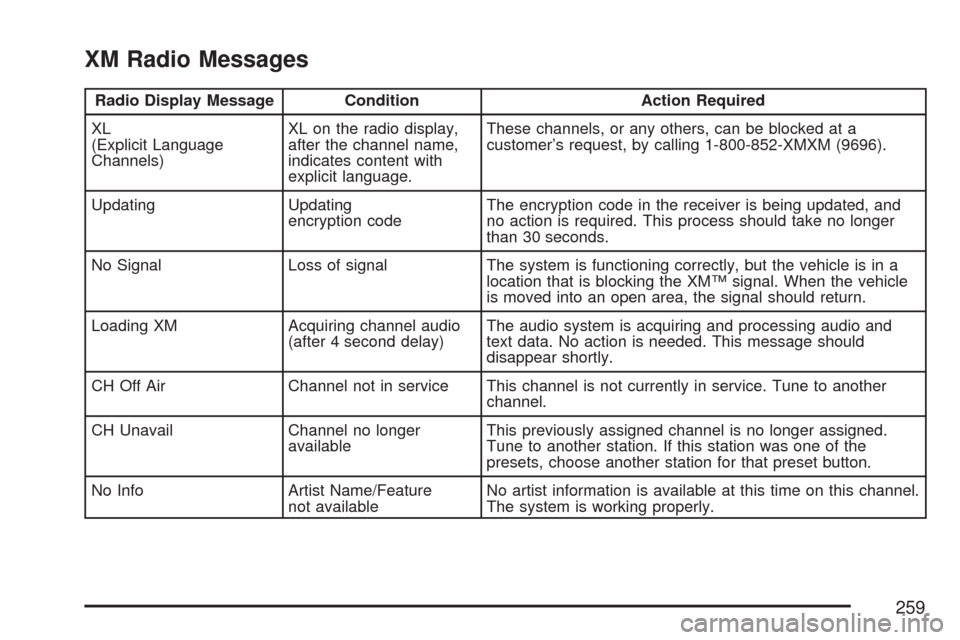
XM Radio Messages
Radio Display Message Condition Action Required
XL
(Explicit Language
Channels)XL on the radio display,
after the channel name,
indicates content with
explicit language.These channels, or any others, can be blocked at a
customer’s request, by calling 1-800-852-XMXM (9696).
Updating Updating
encryption codeThe encryption code in the receiver is being updated, and
no action is required. This process should take no longer
than 30 seconds.
No Signal Loss of signal The system is functioning correctly, but the vehicle is in a
location that is blocking the XM™ signal. When the vehicle
is moved into an open area, the signal should return.
Loading XM Acquiring channel audio
(after 4 second delay)The audio system is acquiring and processing audio and
text data. No action is needed. This message should
disappear shortly.
CH Off Air Channel not in service This channel is not currently in service. Tune to another
channel.
CH Unavail Channel no longer
availableThis previously assigned channel is no longer assigned.
Tune to another station. If this station was one of the
presets, choose another station for that preset button.
No Info Artist Name/Feature
not availableNo artist information is available at this time on this channel.
The system is working properly.
259