Page 3 of 510
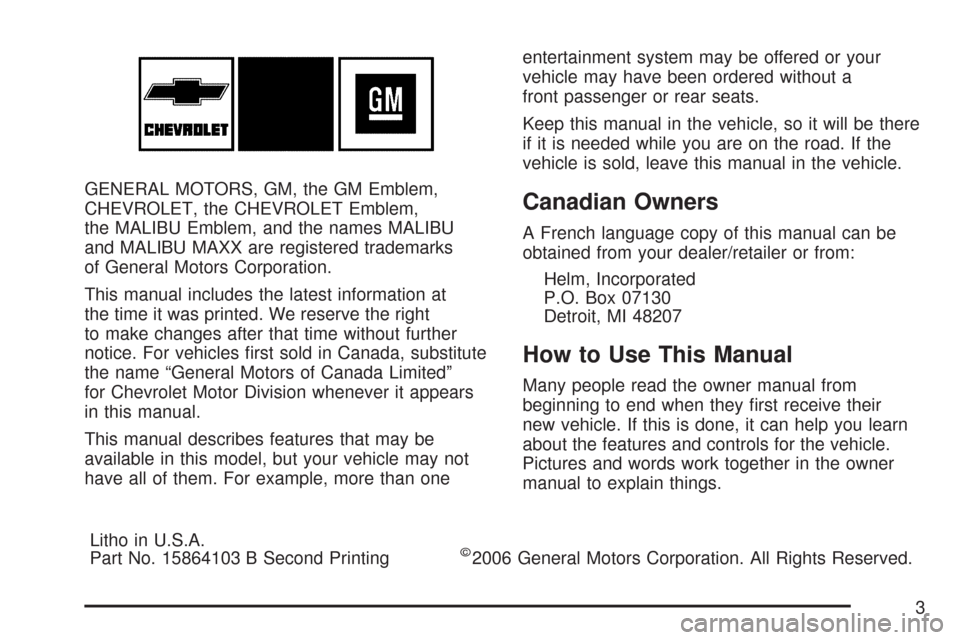
GENERAL MOTORS, GM, the GM Emblem,
CHEVROLET, the CHEVROLET Emblem,
the MALIBU Emblem, and the names MALIBU
and MALIBU MAXX are registered trademarks
of General Motors Corporation.
This manual includes the latest information at
the time it was printed. We reserve the right
to make changes after that time without further
notice. For vehicles �rst sold in Canada, substitute
the name “General Motors of Canada Limited”
for Chevrolet Motor Division whenever it appears
in this manual.
This manual describes features that may be
available in this model, but your vehicle may not
have all of them. For example, more than oneentertainment system may be offered or your
vehicle may have been ordered without a
front passenger or rear seats.
Keep this manual in the vehicle, so it will be there
if it is needed while you are on the road. If the
vehicle is sold, leave this manual in the vehicle.Canadian Owners
A French language copy of this manual can be
obtained from your dealer/retailer or from:
Helm, Incorporated
P.O. Box 07130
Detroit, MI 48207
How to Use This Manual
Many people read the owner manual from
beginning to end when they �rst receive their
new vehicle. If this is done, it can help you learn
about the features and controls for the vehicle.
Pictures and words work together in the owner
manual to explain things.
Litho in U.S.A.
Part No. 15864103 B Second Printing
©2006 General Motors Corporation. All Rights Reserved.
3
Page 272 of 510
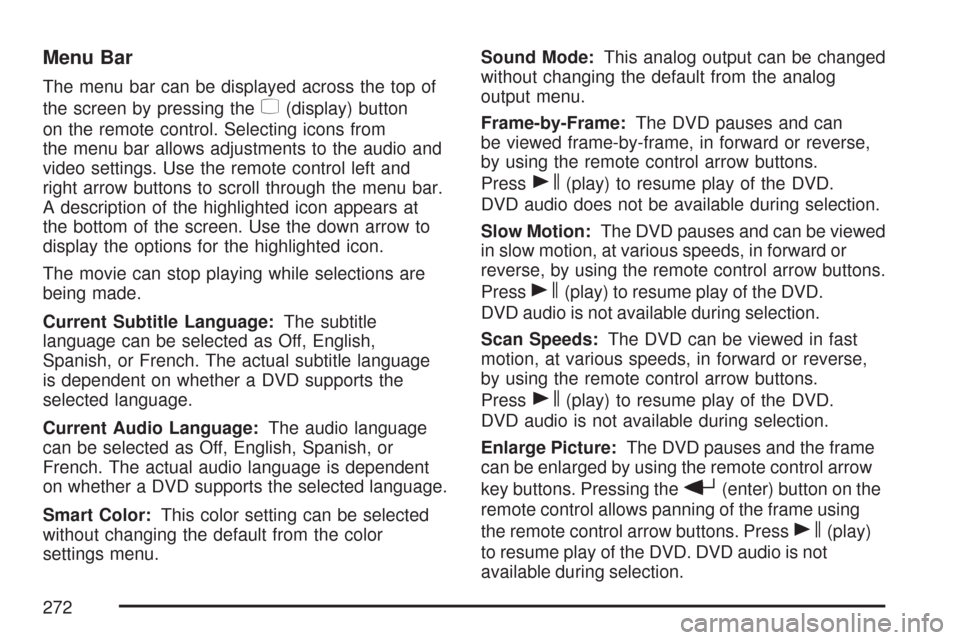
Menu Bar
The menu bar can be displayed across the top of
the screen by pressing the
z(display) button
on the remote control. Selecting icons from
the menu bar allows adjustments to the audio and
video settings. Use the remote control left and
right arrow buttons to scroll through the menu bar.
A description of the highlighted icon appears at
the bottom of the screen. Use the down arrow to
display the options for the highlighted icon.
The movie can stop playing while selections are
being made.
Current Subtitle Language:The subtitle
language can be selected as Off, English,
Spanish, or French. The actual subtitle language
is dependent on whether a DVD supports the
selected language.
Current Audio Language:The audio language
can be selected as Off, English, Spanish, or
French. The actual audio language is dependent
on whether a DVD supports the selected language.
Smart Color:This color setting can be selected
without changing the default from the color
settings menu.Sound Mode:This analog output can be changed
without changing the default from the analog
output menu.
Frame-by-Frame:The DVD pauses and can
be viewed frame-by-frame, in forward or reverse,
by using the remote control arrow buttons.
Press
s(play) to resume play of the DVD.
DVD audio does not be available during selection.
Slow Motion:The DVD pauses and can be viewed
in slow motion, at various speeds, in forward or
reverse, by using the remote control arrow buttons.
Press
s(play) to resume play of the DVD.
DVD audio is not available during selection.
Scan Speeds:The DVD can be viewed in fast
motion, at various speeds, in forward or reverse,
by using the remote control arrow buttons.
Press
s(play) to resume play of the DVD.
DVD audio is not available during selection.
Enlarge Picture:The DVD pauses and the frame
can be enlarged by using the remote control arrow
key buttons. Pressing the
r(enter) button on the
remote control allows panning of the frame using
the remote control arrow buttons. Press
s(play)
to resume play of the DVD. DVD audio is not
available during selection.
272
Page 274 of 510
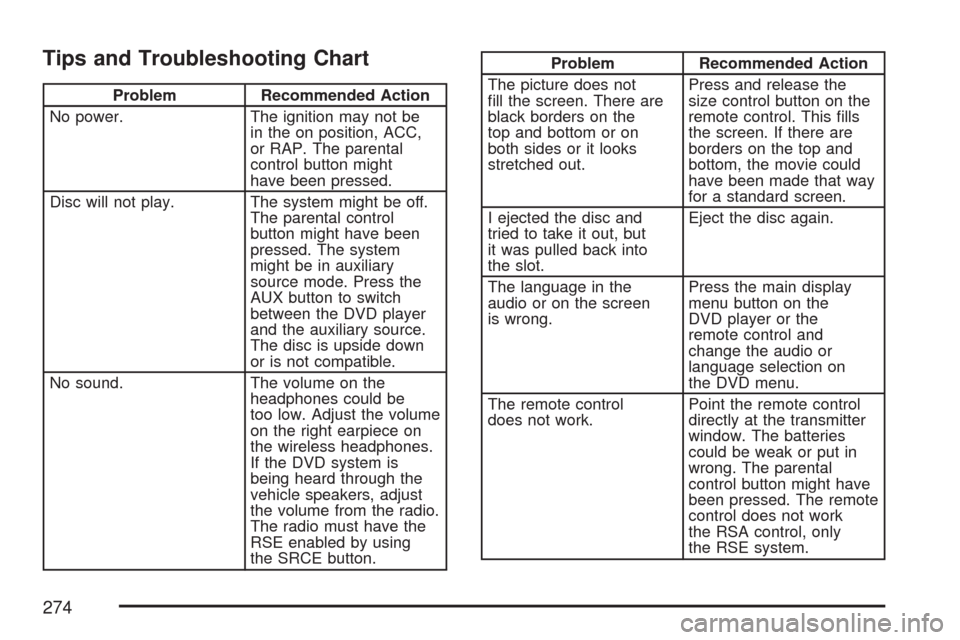
Tips and Troubleshooting Chart
Problem Recommended Action
No power. The ignition may not be
in the on position, ACC,
or RAP. The parental
control button might
have been pressed.
Disc will not play. The system might be off.
The parental control
button might have been
pressed. The system
might be in auxiliary
source mode. Press the
AUX button to switch
between the DVD player
and the auxiliary source.
The disc is upside down
or is not compatible.
No sound. The volume on the
headphones could be
too low. Adjust the volume
on the right earpiece on
the wireless headphones.
If the DVD system is
being heard through the
vehicle speakers, adjust
the volume from the radio.
The radio must have the
RSE enabled by using
the SRCE button.
Problem Recommended Action
The picture does not
�ll the screen. There are
black borders on the
top and bottom or on
both sides or it looks
stretched out.Press and release the
size control button on the
remote control. This �lls
the screen. If there are
borders on the top and
bottom, the movie could
have been made that way
for a standard screen.
I ejected the disc and
tried to take it out, but
it was pulled back into
the slot.Eject the disc again.
The language in the
audio or on the screen
is wrong.Press the main display
menu button on the
DVD player or the
remote control and
change the audio or
language selection on
the DVD menu.
The remote control
does not work.Point the remote control
directly at the transmitter
window. The batteries
could be weak or put in
wrong. The parental
control button might have
been pressed. The remote
control does not work
the RSA control, only
the RSE system.
274