2007 CHEVROLET IMPALA AUX
[x] Cancel search: AUXPage 223 of 460
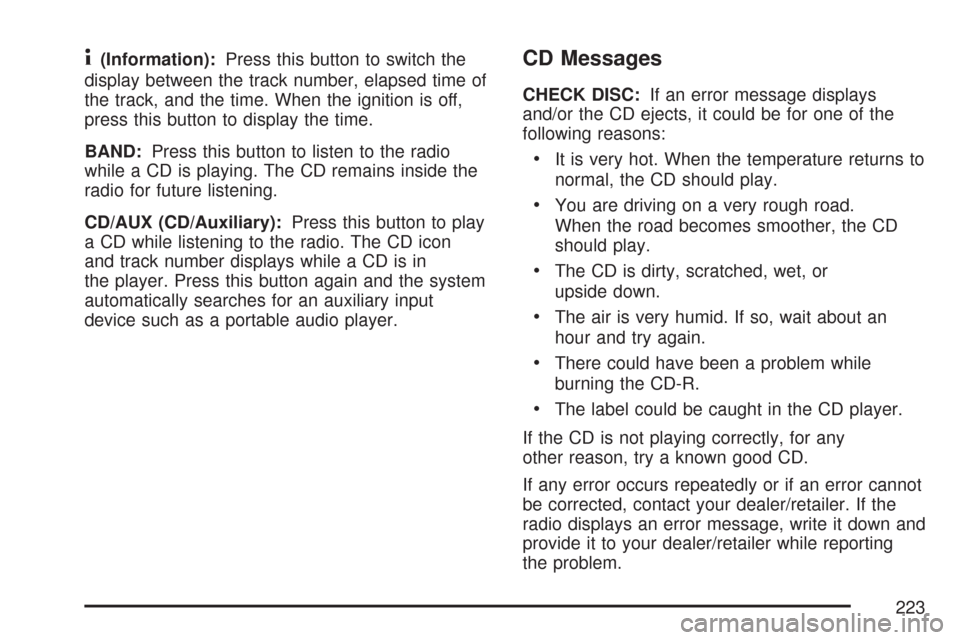
4(Information):Press this button to switch the
display between the track number, elapsed time of
the track, and the time. When the ignition is off,
press this button to display the time.
BAND:Press this button to listen to the radio
while a CD is playing. The CD remains inside the
radio for future listening.
CD/AUX (CD/Auxiliary):Press this button to play
a CD while listening to the radio. The CD icon
and track number displays while a CD is in
the player. Press this button again and the system
automatically searches for an auxiliary input
device such as a portable audio player.CD Messages
CHECK DISC:If an error message displays
and/or the CD ejects, it could be for one of the
following reasons:
It is very hot. When the temperature returns to
normal, the CD should play.
You are driving on a very rough road.
When the road becomes smoother, the CD
should play.
The CD is dirty, scratched, wet, or
upside down.
The air is very humid. If so, wait about an
hour and try again.
There could have been a problem while
burning the CD-R.
The label could be caught in the CD player.
If the CD is not playing correctly, for any
other reason, try a known good CD.
If any error occurs repeatedly or if an error cannot
be corrected, contact your dealer/retailer. If the
radio displays an error message, write it down and
provide it to your dealer/retailer while reporting
the problem.
223
Page 224 of 460
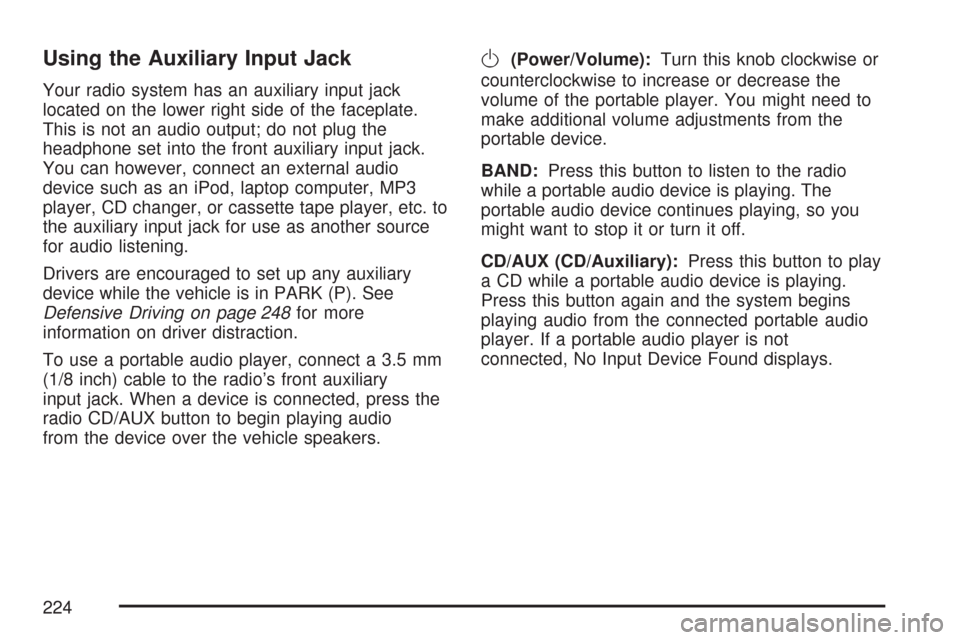
Using the Auxiliary Input Jack
Your radio system has an auxiliary input jack
located on the lower right side of the faceplate.
This is not an audio output; do not plug the
headphone set into the front auxiliary input jack.
You can however, connect an external audio
device such as an iPod, laptop computer, MP3
player, CD changer, or cassette tape player, etc. to
the auxiliary input jack for use as another source
for audio listening.
Drivers are encouraged to set up any auxiliary
device while the vehicle is in PARK (P). See
Defensive Driving on page 248for more
information on driver distraction.
To use a portable audio player, connect a 3.5 mm
(1/8 inch) cable to the radio’s front auxiliary
input jack. When a device is connected, press the
radio CD/AUX button to begin playing audio
from the device over the vehicle speakers.
O(Power/Volume):Turn this knob clockwise or
counterclockwise to increase or decrease the
volume of the portable player. You might need to
make additional volume adjustments from the
portable device.
BAND:Press this button to listen to the radio
while a portable audio device is playing. The
portable audio device continues playing, so you
might want to stop it or turn it off.
CD/AUX (CD/Auxiliary):Press this button to play
a CD while a portable audio device is playing.
Press this button again and the system begins
playing audio from the connected portable audio
player. If a portable audio player is not
connected, No Input Device Found displays.
224
Page 233 of 460
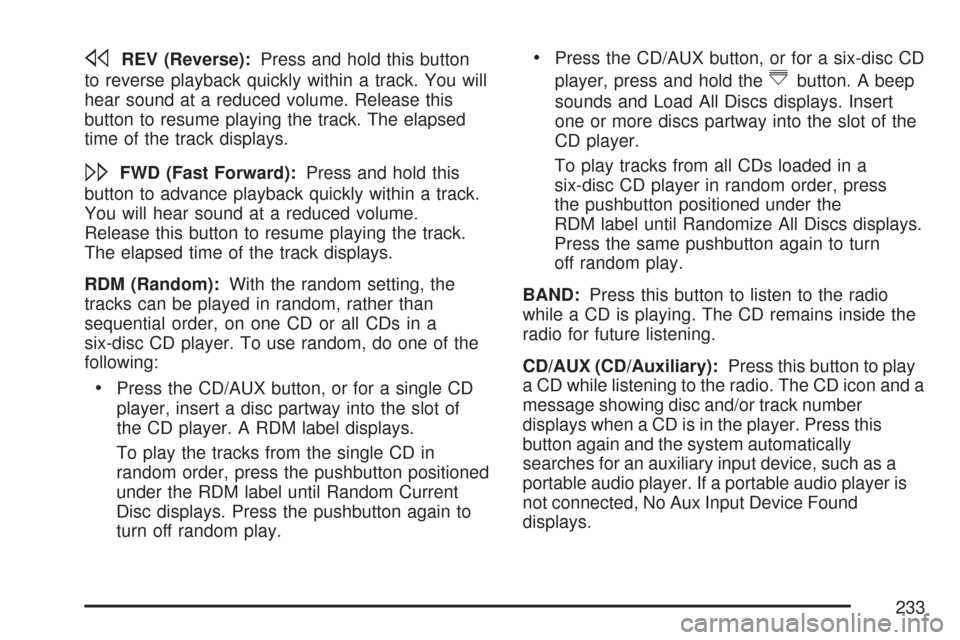
sREV (Reverse):Press and hold this button
to reverse playback quickly within a track. You will
hear sound at a reduced volume. Release this
button to resume playing the track. The elapsed
time of the track displays.
\FWD (Fast Forward):Press and hold this
button to advance playback quickly within a track.
You will hear sound at a reduced volume.
Release this button to resume playing the track.
The elapsed time of the track displays.
RDM (Random):With the random setting, the
tracks can be played in random, rather than
sequential order, on one CD or all CDs in a
six-disc CD player. To use random, do one of the
following:
Press the CD/AUX button, or for a single CD
player, insert a disc partway into the slot of
the CD player. A RDM label displays.
To play the tracks from the single CD in
random order, press the pushbutton positioned
under the RDM label until Random Current
Disc displays. Press the pushbutton again to
turn off random play.
Press the CD/AUX button, or for a six-disc CD
player, press and hold the
^button. A beep
sounds and Load All Discs displays. Insert
one or more discs partway into the slot of the
CD player.
To play tracks from all CDs loaded in a
six-disc CD player in random order, press
the pushbutton positioned under the
RDM label until Randomize All Discs displays.
Press the same pushbutton again to turn
off random play.
BAND:Press this button to listen to the radio
while a CD is playing. The CD remains inside the
radio for future listening.
CD/AUX (CD/Auxiliary):Press this button to play
a CD while listening to the radio. The CD icon and a
message showing disc and/or track number
displays when a CD is in the player. Press this
button again and the system automatically
searches for an auxiliary input device, such as a
portable audio player. If a portable audio player is
not connected, No Aux Input Device Found
displays.
233
Page 235 of 460
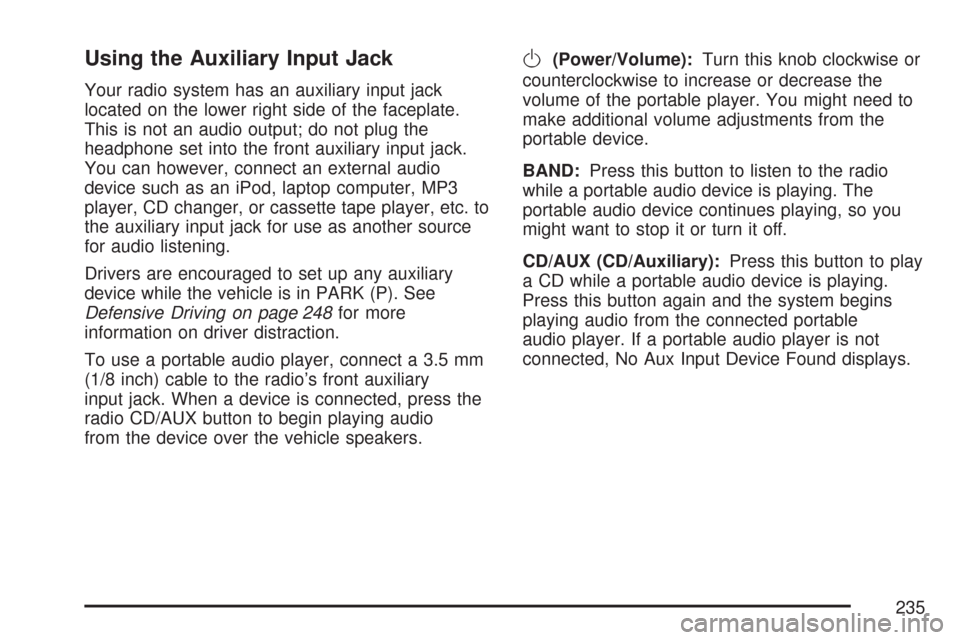
Using the Auxiliary Input Jack
Your radio system has an auxiliary input jack
located on the lower right side of the faceplate.
This is not an audio output; do not plug the
headphone set into the front auxiliary input jack.
You can however, connect an external audio
device such as an iPod, laptop computer, MP3
player, CD changer, or cassette tape player, etc. to
the auxiliary input jack for use as another source
for audio listening.
Drivers are encouraged to set up any auxiliary
device while the vehicle is in PARK (P). See
Defensive Driving on page 248for more
information on driver distraction.
To use a portable audio player, connect a 3.5 mm
(1/8 inch) cable to the radio’s front auxiliary
input jack. When a device is connected, press the
radio CD/AUX button to begin playing audio
from the device over the vehicle speakers.
O(Power/Volume):Turn this knob clockwise or
counterclockwise to increase or decrease the
volume of the portable player. You might need to
make additional volume adjustments from the
portable device.
BAND:Press this button to listen to the radio
while a portable audio device is playing. The
portable audio device continues playing, so you
might want to stop it or turn it off.
CD/AUX (CD/Auxiliary):Press this button to play
a CD while a portable audio device is playing.
Press this button again and the system begins
playing audio from the connected portable
audio player. If a portable audio player is not
connected, No Aux Input Device Found displays.
235
Page 244 of 460
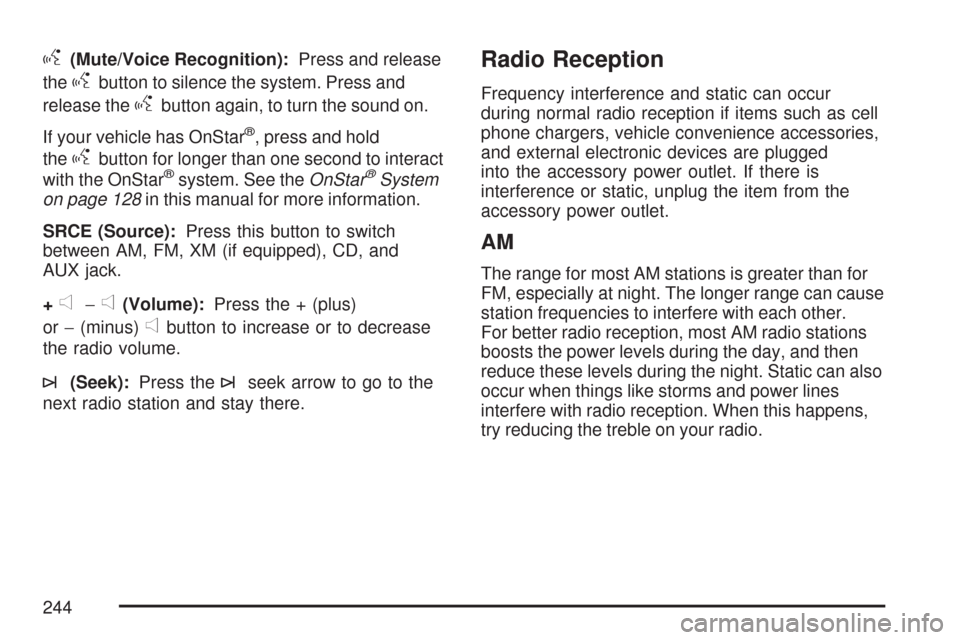
g(Mute/Voice Recognition):Press and release
the
gbutton to silence the system. Press and
release the
gbutton again, to turn the sound on.
If your vehicle has OnStar
®, press and hold
the
gbutton for longer than one second to interact
with the OnStar®system. See theOnStar®System
on page 128in this manual for more information.
SRCE (Source):Press this button to switch
between AM, FM, XM (if equipped), CD, and
AUX jack.
+
e−e(Volume):Press the + (plus)
or−(minus)
ebutton to increase or to decrease
the radio volume.
¨(Seek):Press the¨seek arrow to go to the
next radio station and stay there.
Radio Reception
Frequency interference and static can occur
during normal radio reception if items such as cell
phone chargers, vehicle convenience accessories,
and external electronic devices are plugged
into the accessory power outlet. If there is
interference or static, unplug the item from the
accessory power outlet.
AM
The range for most AM stations is greater than for
FM, especially at night. The longer range can cause
station frequencies to interfere with each other.
For better radio reception, most AM radio stations
boosts the power levels during the day, and then
reduce these levels during the night. Static can also
occur when things like storms and power lines
interfere with radio reception. When this happens,
try reducing the treble on your radio.
244
Page 399 of 460
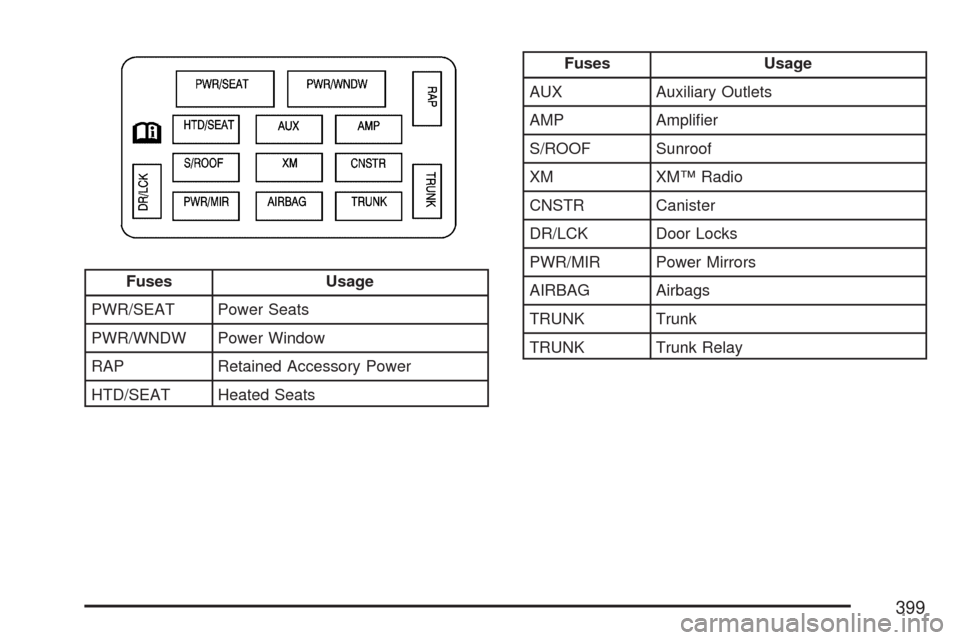
Fuses Usage
PWR/SEAT Power Seats
PWR/WNDW Power Window
RAP Retained Accessory Power
HTD/SEAT Heated Seats
Fuses Usage
AUX Auxiliary Outlets
AMP Ampli�er
S/ROOF Sunroof
XM XM™ Radio
CNSTR Canister
DR/LCK Door Locks
PWR/MIR Power Mirrors
AIRBAG Airbags
TRUNK Trunk
TRUNK Trunk Relay
399
Page 401 of 460
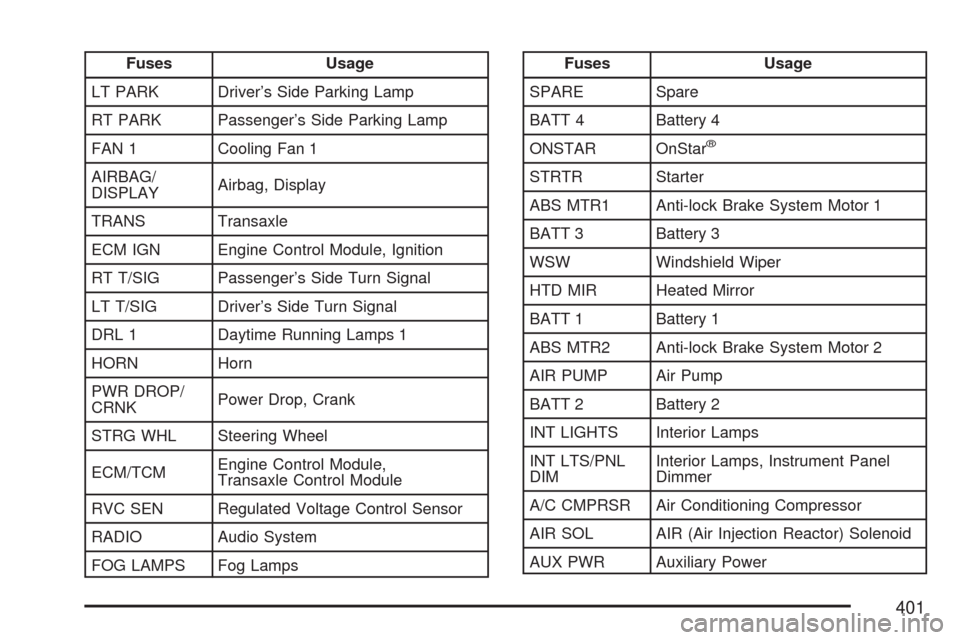
Fuses Usage
LT PARK Driver’s Side Parking Lamp
RT PARK Passenger’s Side Parking Lamp
FAN 1 Cooling Fan 1
AIRBAG/
DISPLAYAirbag, Display
TRANS Transaxle
ECM IGN Engine Control Module, Ignition
RT T/SIG Passenger’s Side Turn Signal
LT T/SIG Driver’s Side Turn Signal
DRL 1 Daytime Running Lamps 1
HORN Horn
PWR DROP/
CRNKPower Drop, Crank
STRG WHL Steering Wheel
ECM/TCMEngine Control Module,
Transaxle Control Module
RVC SEN Regulated Voltage Control Sensor
RADIO Audio System
FOG LAMPS Fog LampsFuses Usage
SPARE Spare
BATT 4 Battery 4
ONSTAR OnStar
®
STRTR Starter
ABS MTR1 Anti-lock Brake System Motor 1
BATT 3 Battery 3
WSW Windshield Wiper
HTD MIR Heated Mirror
BATT 1 Battery 1
ABS MTR2 Anti-lock Brake System Motor 2
AIR PUMP Air Pump
BATT 2 Battery 2
INT LIGHTS Interior Lamps
INT LTS/PNL
DIMInterior Lamps, Instrument Panel
Dimmer
A/C CMPRSR Air Conditioning Compressor
AIR SOL AIR (Air Injection Reactor) Solenoid
AUX PWR Auxiliary Power
401