2007 CHEVROLET EQUINOX battery
[x] Cancel search: batteryPage 203 of 492

PASSENGER DOOR
FRONT/REAR OPEN
This message displays when one or more of the
passenger’s doors are not closed properly.
When this message appears, make sure that all
passenger doors are closed completely.
REMOTE KEY LEARNING ACTIVE
This message displays while you are matching
a Remote Keyless Entry (RKE) transmitter to
your vehicle. See “LEARN REMOTE KEY” under
DIC Operation and Displays on page 193for
more information.
SERVICE A/C (Air Conditioning)
SYSTEM
This message displays when there is a problem
detected in the air conditioning system. Have
the vehicle serviced by your dealer.
SERVICE AIR BAG
This message displays when there is a problem
with the airbag system. Have your vehicle serviced
by your dealer immediately. SeeAirbag Readiness
Light on page 174for more information.
SERVICE ALL WHEEL DRIVE
If your vehicle has the All-Wheel Drive (AWD)
system, this message displays along with
the service all-wheel drive light if a problem occurs
with this system. SeeService All-Wheel Drive
Light on page 189. If this message appears, stop
as soon as possible and turn off the vehicle.
Restart the vehicle and check for the message on
the DIC display. If the message is still displayed
or appears again when you begin driving, the AWD
system needs service. See your dealer.
SERVICE BATTERY CHARGING
SYSTEM
This message displays when there is a problem
with the generator and battery charging systems.
Driving with this problem could drain the
vehicle’s battery. Turn off all unnecessary
accessories. Stop and turn off the vehicle as soon
as it is safe to do so. Have the electrical system
checked by your dealer immediately.
Connecting a battery charger to your vehicle while
the ignition is in any position other than LOCK
may cause this message to appear. If you need to
charge your vehicle, make sure that the key is
in LOCK or out of the ignition during charging.
203
Page 206 of 492
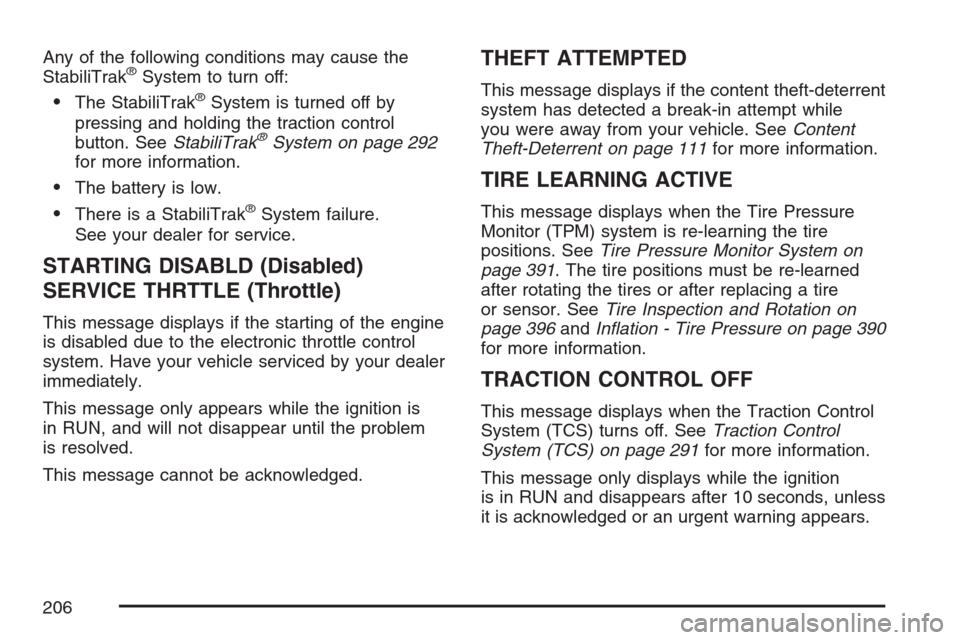
Any of the following conditions may cause the
StabiliTrak®System to turn off:
The StabiliTrak®System is turned off by
pressing and holding the traction control
button. SeeStabiliTrak
®System on page 292
for more information.
The battery is low.
There is a StabiliTrak®System failure.
See your dealer for service.
STARTING DISABLD (Disabled)
SERVICE THRTTLE (Throttle)
This message displays if the starting of the engine
is disabled due to the electronic throttle control
system. Have your vehicle serviced by your dealer
immediately.
This message only appears while the ignition is
in RUN, and will not disappear until the problem
is resolved.
This message cannot be acknowledged.
THEFT ATTEMPTED
This message displays if the content theft-deterrent
system has detected a break-in attempt while
you were away from your vehicle. SeeContent
Theft-Deterrent on page 111for more information.
TIRE LEARNING ACTIVE
This message displays when the Tire Pressure
Monitor (TPM) system is re-learning the tire
positions. SeeTire Pressure Monitor System on
page 391. The tire positions must be re-learned
after rotating the tires or after replacing a tire
or sensor. SeeTire Inspection and Rotation on
page 396andIn�ation - Tire Pressure on page 390
for more information.
TRACTION CONTROL OFF
This message displays when the Traction Control
System (TCS) turns off. SeeTraction Control
System (TCS) on page 291for more information.
This message only displays while the ignition
is in RUN and disappears after 10 seconds, unless
it is acknowledged or an urgent warning appears.
206
Page 207 of 492
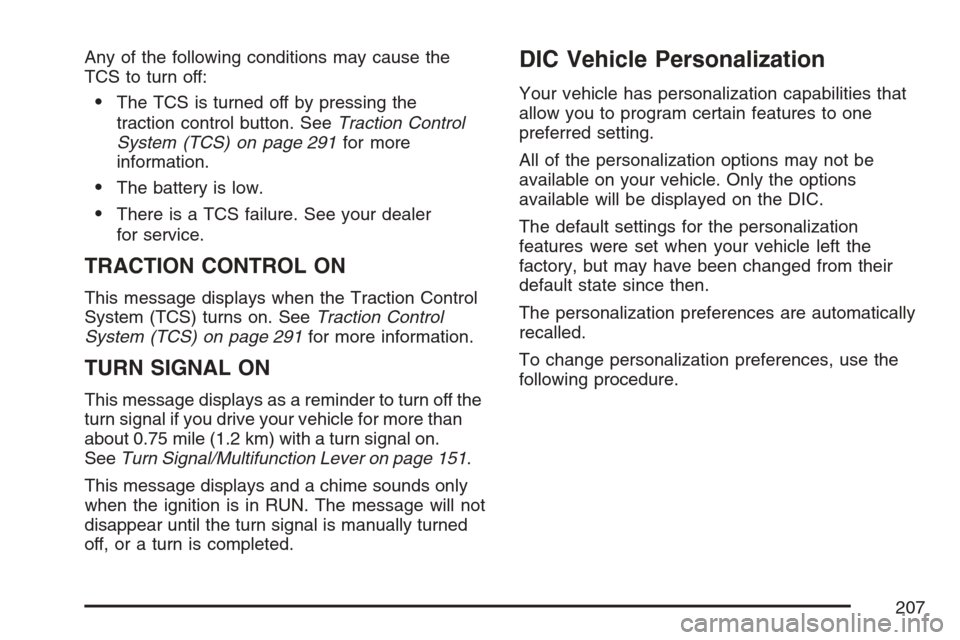
Any of the following conditions may cause the
TCS to turn off:
The TCS is turned off by pressing the
traction control button. SeeTraction Control
System (TCS) on page 291for more
information.
The battery is low.
There is a TCS failure. See your dealer
for service.
TRACTION CONTROL ON
This message displays when the Traction Control
System (TCS) turns on. SeeTraction Control
System (TCS) on page 291for more information.
TURN SIGNAL ON
This message displays as a reminder to turn off the
turn signal if you drive your vehicle for more than
about 0.75 mile (1.2 km) with a turn signal on.
SeeTurn Signal/Multifunction Lever on page 151.
This message displays and a chime sounds only
when the ignition is in RUN. The message will not
disappear until the turn signal is manually turned
off, or a turn is completed.
DIC Vehicle Personalization
Your vehicle has personalization capabilities that
allow you to program certain features to one
preferred setting.
All of the personalization options may not be
available on your vehicle. Only the options
available will be displayed on the DIC.
The default settings for the personalization
features were set when your vehicle left the
factory, but may have been changed from their
default state since then.
The personalization preferences are automatically
recalled.
To change personalization preferences, use the
following procedure.
207
Page 208 of 492
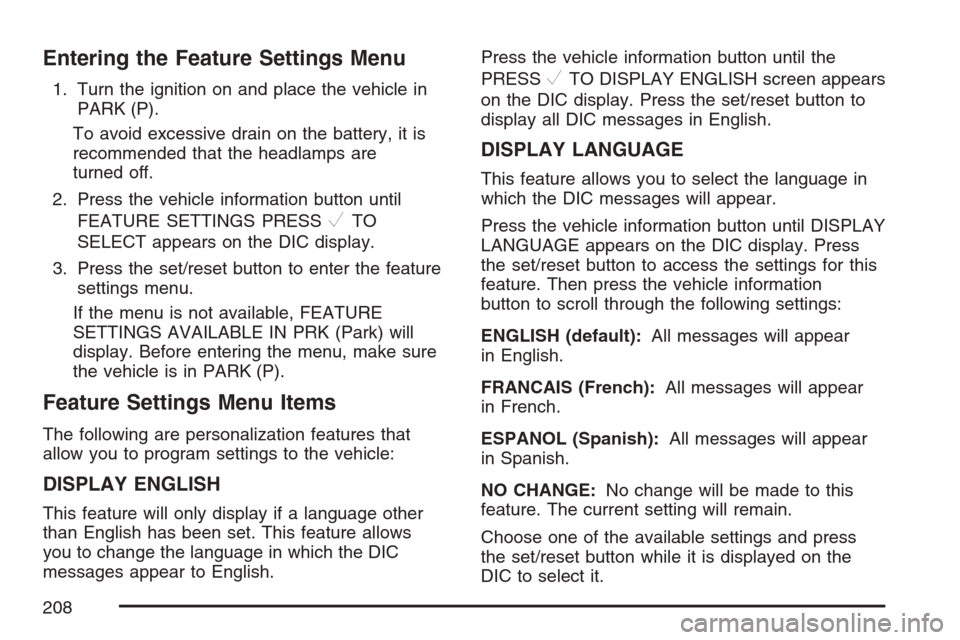
Entering the Feature Settings Menu
1. Turn the ignition on and place the vehicle in
PARK (P).
To avoid excessive drain on the battery, it is
recommended that the headlamps are
turned off.
2. Press the vehicle information button until
FEATURE SETTINGS PRESS
VTO
SELECT appears on the DIC display.
3. Press the set/reset button to enter the feature
settings menu.
If the menu is not available, FEATURE
SETTINGS AVAILABLE IN PRK (Park) will
display. Before entering the menu, make sure
the vehicle is in PARK (P).
Feature Settings Menu Items
The following are personalization features that
allow you to program settings to the vehicle:
DISPLAY ENGLISH
This feature will only display if a language other
than English has been set. This feature allows
you to change the language in which the DIC
messages appear to English.Press the vehicle information button until the
PRESS
VTO DISPLAY ENGLISH screen appears
on the DIC display. Press the set/reset button to
display all DIC messages in English.
DISPLAY LANGUAGE
This feature allows you to select the language in
which the DIC messages will appear.
Press the vehicle information button until DISPLAY
LANGUAGE appears on the DIC display. Press
the set/reset button to access the settings for this
feature. Then press the vehicle information
button to scroll through the following settings:
ENGLISH (default):All messages will appear
in English.
FRANCAIS (French):All messages will appear
in French.
ESPANOL (Spanish):All messages will appear
in Spanish.
NO CHANGE:No change will be made to this
feature. The current setting will remain.
Choose one of the available settings and press
the set/reset button while it is displayed on the
DIC to select it.
208
Page 270 of 492
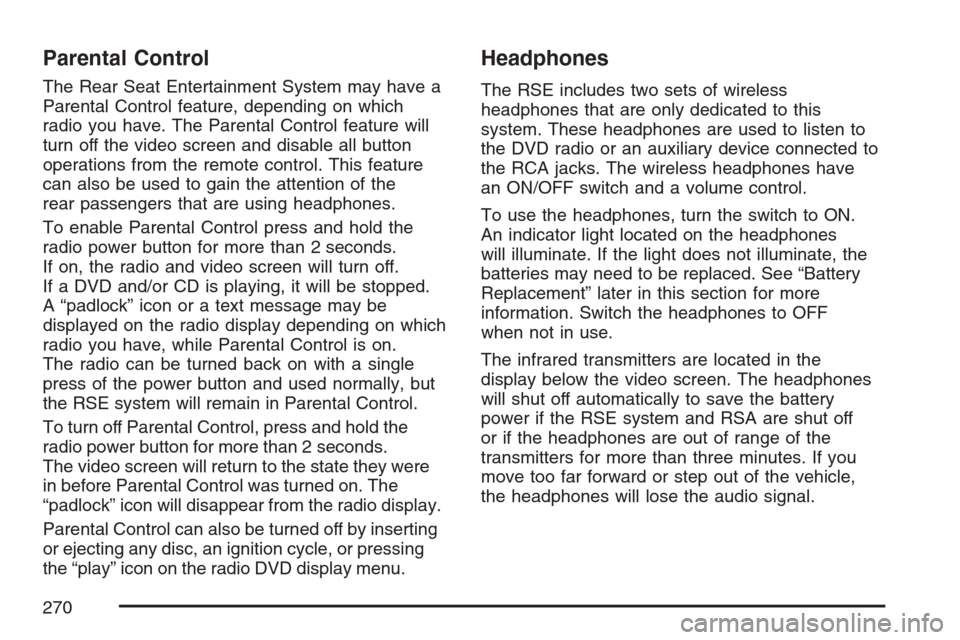
Parental Control
The Rear Seat Entertainment System may have a
Parental Control feature, depending on which
radio you have. The Parental Control feature will
turn off the video screen and disable all button
operations from the remote control. This feature
can also be used to gain the attention of the
rear passengers that are using headphones.
To enable Parental Control press and hold the
radio power button for more than 2 seconds.
If on, the radio and video screen will turn off.
If a DVD and/or CD is playing, it will be stopped.
A “padlock” icon or a text message may be
displayed on the radio display depending on which
radio you have, while Parental Control is on.
The radio can be turned back on with a single
press of the power button and used normally, but
the RSE system will remain in Parental Control.
To turn off Parental Control, press and hold the
radio power button for more than 2 seconds.
The video screen will return to the state they were
in before Parental Control was turned on. The
“padlock” icon will disappear from the radio display.
Parental Control can also be turned off by inserting
or ejecting any disc, an ignition cycle, or pressing
the “play” icon on the radio DVD display menu.
Headphones
The RSE includes two sets of wireless
headphones that are only dedicated to this
system. These headphones are used to listen to
the DVD radio or an auxiliary device connected to
the RCA jacks. The wireless headphones have
an ON/OFF switch and a volume control.
To use the headphones, turn the switch to ON.
An indicator light located on the headphones
will illuminate. If the light does not illuminate, the
batteries may need to be replaced. See “Battery
Replacement” later in this section for more
information. Switch the headphones to OFF
when not in use.
The infrared transmitters are located in the
display below the video screen. The headphones
will shut off automatically to save the battery
power if the RSE system and RSA are shut off
or if the headphones are out of range of the
transmitters for more than three minutes. If you
move too far forward or step out of the vehicle,
the headphones will lose the audio signal.
270
Page 271 of 492
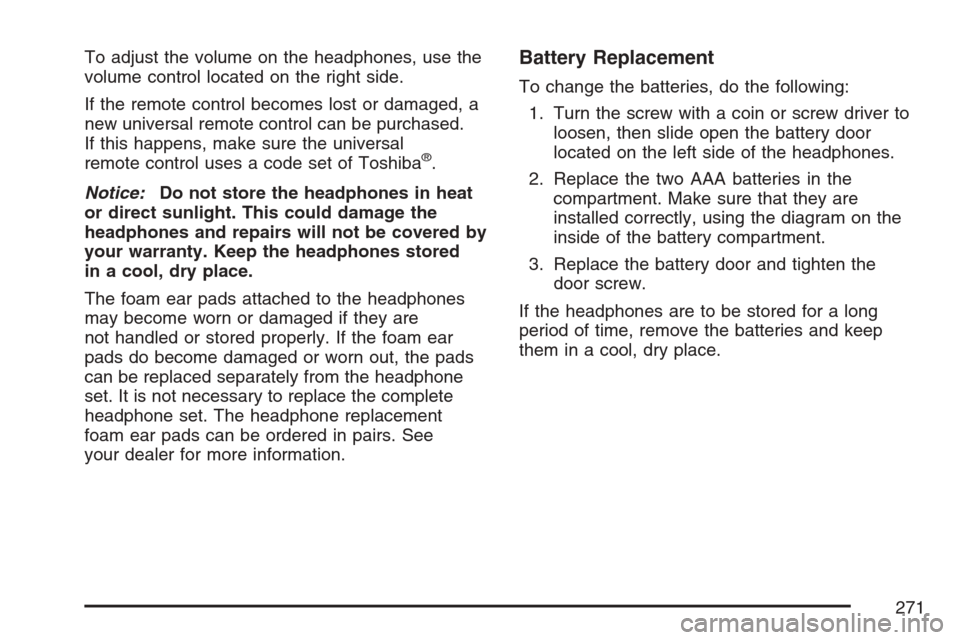
To adjust the volume on the headphones, use the
volume control located on the right side.
If the remote control becomes lost or damaged, a
new universal remote control can be purchased.
If this happens, make sure the universal
remote control uses a code set of Toshiba
®.
Notice:Do not store the headphones in heat
or direct sunlight. This could damage the
headphones and repairs will not be covered by
your warranty. Keep the headphones stored
in a cool, dry place.
The foam ear pads attached to the headphones
may become worn or damaged if they are
not handled or stored properly. If the foam ear
pads do become damaged or worn out, the pads
can be replaced separately from the headphone
set. It is not necessary to replace the complete
headphone set. The headphone replacement
foam ear pads can be ordered in pairs. See
your dealer for more information.
Battery Replacement
To change the batteries, do the following:
1. Turn the screw with a coin or screw driver to
loosen, then slide open the battery door
located on the left side of the headphones.
2. Replace the two AAA batteries in the
compartment. Make sure that they are
installed correctly, using the diagram on the
inside of the battery compartment.
3. Replace the battery door and tighten the
door screw.
If the headphones are to be stored for a long
period of time, remove the batteries and keep
them in a cool, dry place.
271
Page 274 of 492
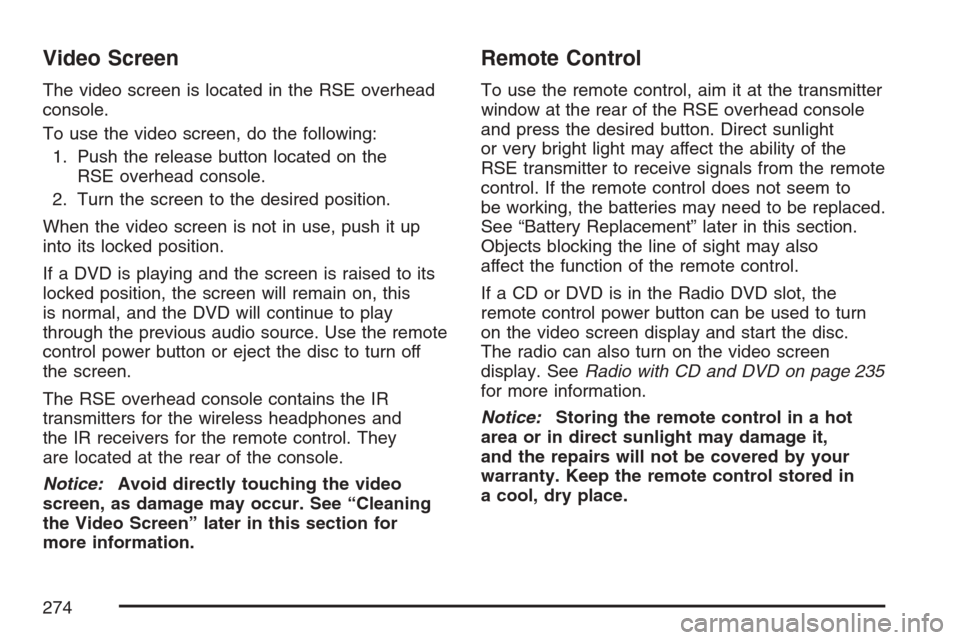
Video Screen
The video screen is located in the RSE overhead
console.
To use the video screen, do the following:
1. Push the release button located on the
RSE overhead console.
2. Turn the screen to the desired position.
When the video screen is not in use, push it up
into its locked position.
If a DVD is playing and the screen is raised to its
locked position, the screen will remain on, this
is normal, and the DVD will continue to play
through the previous audio source. Use the remote
control power button or eject the disc to turn off
the screen.
The RSE overhead console contains the IR
transmitters for the wireless headphones and
the IR receivers for the remote control. They
are located at the rear of the console.
Notice:Avoid directly touching the video
screen, as damage may occur. See “Cleaning
the Video Screen” later in this section for
more information.
Remote Control
To use the remote control, aim it at the transmitter
window at the rear of the RSE overhead console
and press the desired button. Direct sunlight
or very bright light may affect the ability of the
RSE transmitter to receive signals from the remote
control. If the remote control does not seem to
be working, the batteries may need to be replaced.
See “Battery Replacement” later in this section.
Objects blocking the line of sight may also
affect the function of the remote control.
If a CD or DVD is in the Radio DVD slot, the
remote control power button can be used to turn
on the video screen display and start the disc.
The radio can also turn on the video screen
display. SeeRadio with CD and DVD on page 235
for more information.
Notice:Storing the remote control in a hot
area or in direct sunlight may damage it,
and the repairs will not be covered by your
warranty. Keep the remote control stored in
a cool, dry place.
274
Page 277 of 492
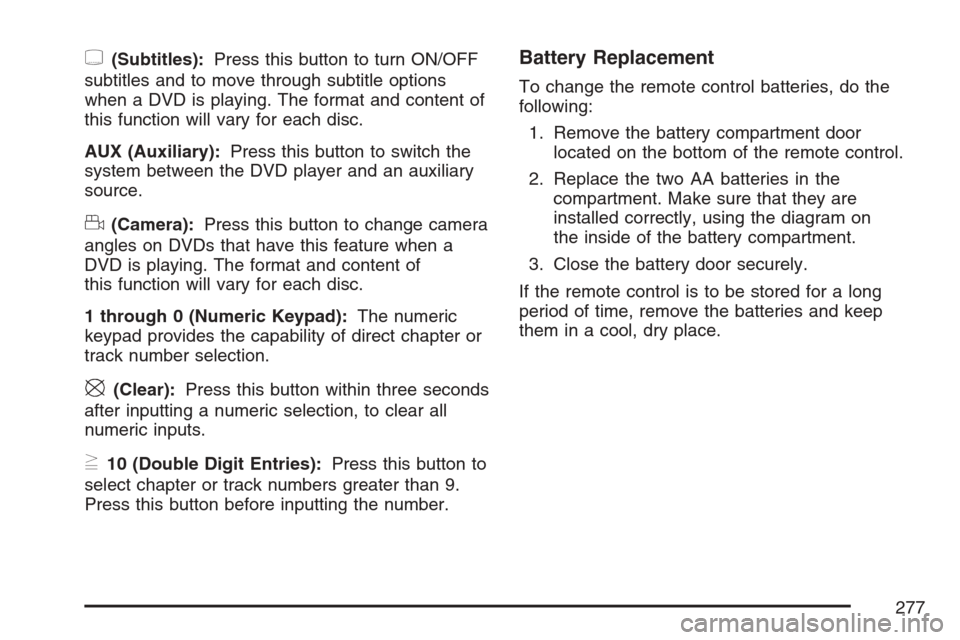
{(Subtitles):Press this button to turn ON/OFF
subtitles and to move through subtitle options
when a DVD is playing. The format and content of
this function will vary for each disc.
AUX (Auxiliary):Press this button to switch the
system between the DVD player and an auxiliary
source.
d(Camera):Press this button to change camera
angles on DVDs that have this feature when a
DVD is playing. The format and content of
this function will vary for each disc.
1 through 0 (Numeric Keypad):The numeric
keypad provides the capability of direct chapter or
track number selection.
\(Clear):Press this button within three seconds
after inputting a numeric selection, to clear all
numeric inputs.
}10 (Double Digit Entries):Press this button to
select chapter or track numbers greater than 9.
Press this button before inputting the number.
Battery Replacement
To change the remote control batteries, do the
following:
1. Remove the battery compartment door
located on the bottom of the remote control.
2. Replace the two AA batteries in the
compartment. Make sure that they are
installed correctly, using the diagram on
the inside of the battery compartment.
3. Close the battery door securely.
If the remote control is to be stored for a long
period of time, remove the batteries and keep
them in a cool, dry place.
277