2007 CHEVROLET CORVETTE ESP
[x] Cancel search: ESPPage 169 of 488
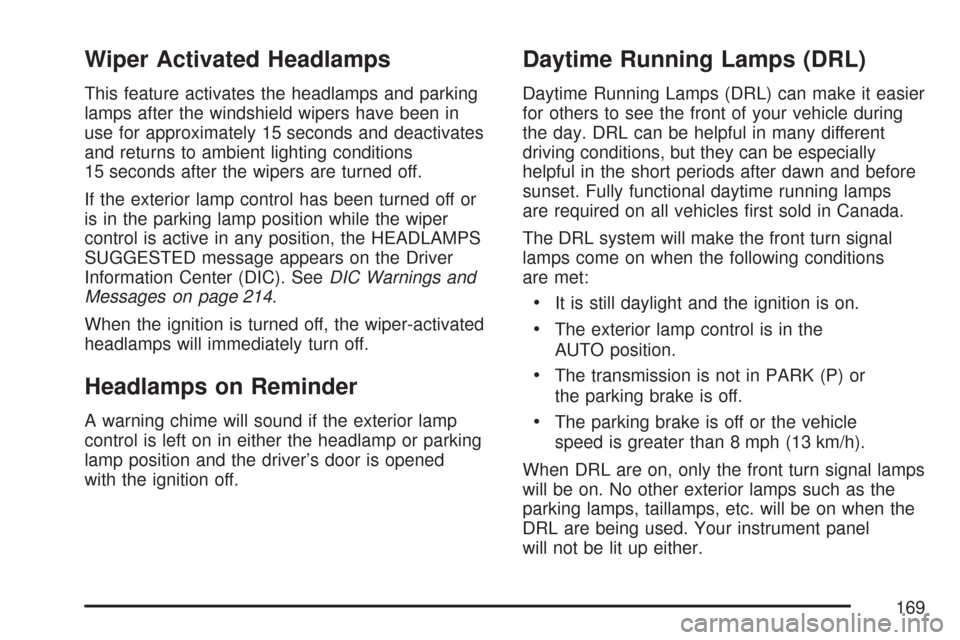
Wiper Activated Headlamps
This feature activates the headlamps and parking
lamps after the windshield wipers have been in
use for approximately 15 seconds and deactivates
and returns to ambient lighting conditions
15 seconds after the wipers are turned off.
If the exterior lamp control has been turned off or
is in the parking lamp position while the wiper
control is active in any position, the HEADLAMPS
SUGGESTED message appears on the Driver
Information Center (DIC). SeeDIC Warnings and
Messages on page 214.
When the ignition is turned off, the wiper-activated
headlamps will immediately turn off.
Headlamps on Reminder
A warning chime will sound if the exterior lamp
control is left on in either the headlamp or parking
lamp position and the driver’s door is opened
with the ignition off.
Daytime Running Lamps (DRL)
Daytime Running Lamps (DRL) can make it easier
for others to see the front of your vehicle during
the day. DRL can be helpful in many different
driving conditions, but they can be especially
helpful in the short periods after dawn and before
sunset. Fully functional daytime running lamps
are required on all vehicles �rst sold in Canada.
The DRL system will make the front turn signal
lamps come on when the following conditions
are met:
It is still daylight and the ignition is on.
The exterior lamp control is in the
AUTO position.
The transmission is not in PARK (P) or
the parking brake is off.
The parking brake is off or the vehicle
speed is greater than 8 mph (13 km/h).
When DRL are on, only the front turn signal lamps
will be on. No other exterior lamps such as the
parking lamps, taillamps, etc. will be on when the
DRL are being used. Your instrument panel
will not be lit up either.
169
Page 175 of 488
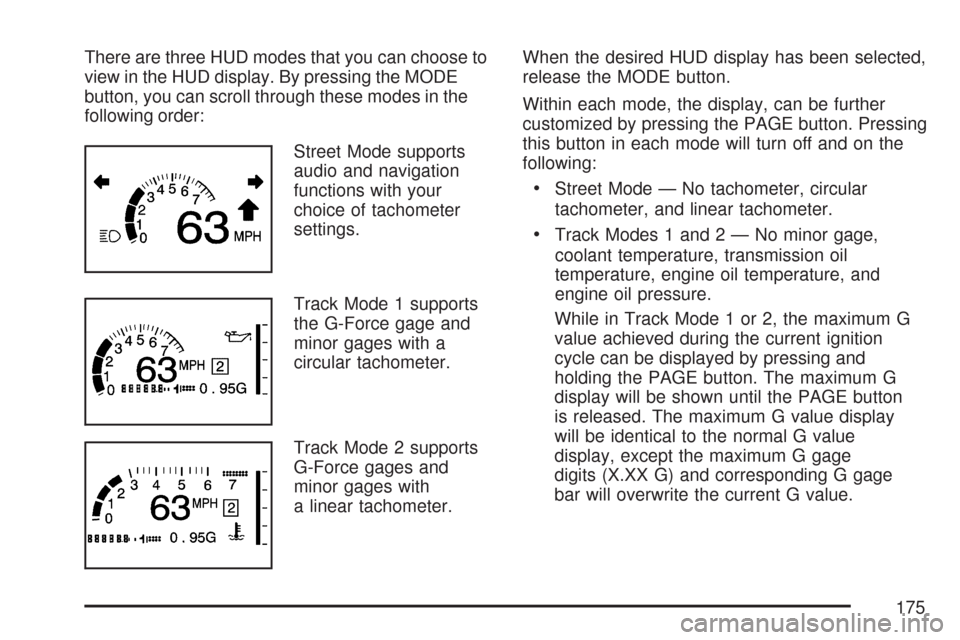
There are three HUD modes that you can choose to
view in the HUD display. By pressing the MODE
button, you can scroll through these modes in the
following order:
Street Mode supports
audio and navigation
functions with your
choice of tachometer
settings.
Track Mode 1 supports
the G-Force gage and
minor gages with a
circular tachometer.
Track Mode 2 supports
G-Force gages and
minor gages with
a linear tachometer.When the desired HUD display has been selected,
release the MODE button.
Within each mode, the display, can be further
customized by pressing the PAGE button. Pressing
this button in each mode will turn off and on the
following:
Street Mode — No tachometer, circular
tachometer, and linear tachometer.
Track Modes 1 and2—Nominor gage,
coolant temperature, transmission oil
temperature, engine oil temperature, and
engine oil pressure.
While in Track Mode 1 or 2, the maximum G
value achieved during the current ignition
cycle can be displayed by pressing and
holding the PAGE button. The maximum G
display will be shown until the PAGE button
is released. The maximum G value display
will be identical to the normal G value
display, except the maximum G gage
digits (X.XX G) and corresponding G gage
bar will overwrite the current G value.
175
Page 234 of 488
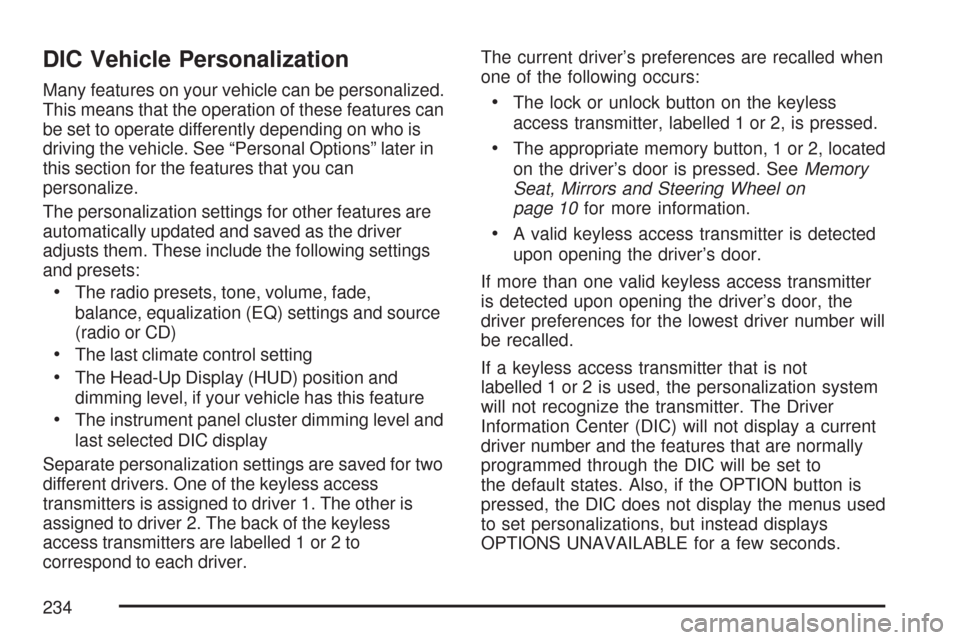
DIC Vehicle Personalization
Many features on your vehicle can be personalized.
This means that the operation of these features can
be set to operate differently depending on who is
driving the vehicle. See “Personal Options” later in
this section for the features that you can
personalize.
The personalization settings for other features are
automatically updated and saved as the driver
adjusts them. These include the following settings
and presets:
The radio presets, tone, volume, fade,
balance, equalization (EQ) settings and source
(radio or CD)
The last climate control setting
The Head-Up Display (HUD) position and
dimming level, if your vehicle has this feature
The instrument panel cluster dimming level and
last selected DIC display
Separate personalization settings are saved for two
different drivers. One of the keyless access
transmitters is assigned to driver 1. The other is
assigned to driver 2. The back of the keyless
access transmitters are labelled 1 or 2 to
correspond to each driver.The current driver’s preferences are recalled when
one of the following occurs:
The lock or unlock button on the keyless
access transmitter, labelled 1 or 2, is pressed.
The appropriate memory button, 1 or 2, located
on the driver’s door is pressed. SeeMemory
Seat, Mirrors and Steering Wheel on
page 10for more information.
A valid keyless access transmitter is detected
upon opening the driver’s door.
If more than one valid keyless access transmitter
is detected upon opening the driver’s door, the
driver preferences for the lowest driver number will
be recalled.
If a keyless access transmitter that is not
labelled 1 or 2 is used, the personalization system
will not recognize the transmitter. The Driver
Information Center (DIC) will not display a current
driver number and the features that are normally
programmed through the DIC will be set to
the default states. Also, if the OPTION button is
pressed, the DIC does not display the menus used
to set personalizations, but instead displays
OPTIONS UNAVAILABLE for a few seconds.
234
Page 242 of 488
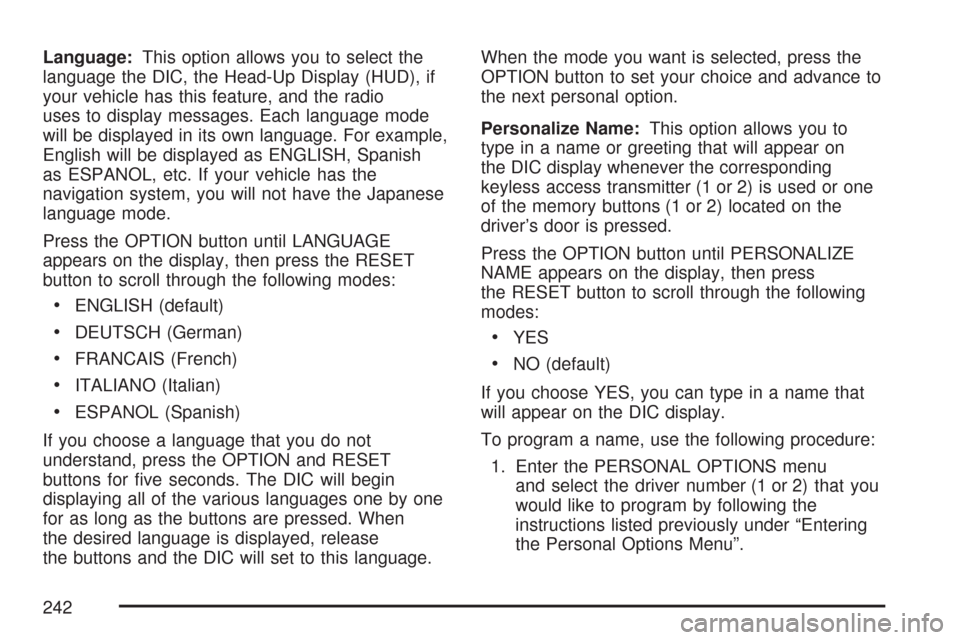
Language:This option allows you to select the
language the DIC, the Head-Up Display (HUD), if
your vehicle has this feature, and the radio
uses to display messages. Each language mode
will be displayed in its own language. For example,
English will be displayed as ENGLISH, Spanish
as ESPANOL, etc. If your vehicle has the
navigation system, you will not have the Japanese
language mode.
Press the OPTION button until LANGUAGE
appears on the display, then press the RESET
button to scroll through the following modes:
ENGLISH (default)
DEUTSCH (German)
FRANCAIS (French)
ITALIANO (Italian)
ESPANOL (Spanish)
If you choose a language that you do not
understand, press the OPTION and RESET
buttons for �ve seconds. The DIC will begin
displaying all of the various languages one by one
for as long as the buttons are pressed. When
the desired language is displayed, release
the buttons and the DIC will set to this language.When the mode you want is selected, press the
OPTION button to set your choice and advance to
the next personal option.
Personalize Name:This option allows you to
type in a name or greeting that will appear on
the DIC display whenever the corresponding
keyless access transmitter (1 or 2) is used or one
of the memory buttons (1 or 2) located on the
driver’s door is pressed.
Press the OPTION button until PERSONALIZE
NAME appears on the display, then press
the RESET button to scroll through the following
modes:
YES
NO (default)
If you choose YES, you can type in a name that
will appear on the DIC display.
To program a name, use the following procedure:
1. Enter the PERSONAL OPTIONS menu
and select the driver number (1 or 2) that you
would like to program by following the
instructions listed previously under “Entering
the Personal Options Menu”.
242
Page 243 of 488

2. Press the OPTION button until the
PERSONALIZE NAME option appears on the
display.
3. Select YES under PERSONALIZE NAME by
pressing the RESET button.
4. Press the OPTION button and a cursor will
display where you can insert a letter.
5. Press the OPTION button again until the letter
you want is displayed. To scroll through the
letters faster and without a beeping noise,
keep the OPTIONS button depressed. There
are alpha/numeric characters and a blank
space available.
6. Then press the RESET button to select the
letter of your choice and proceed on to the
next space to the right.
If you make a mistake and would like to clear
or replace a letter, perform the following
steps:
6.1. Press the RESET button to reach the
letter you would like to change.
6.2. Press the OPTION button to scroll
through the letter choices.6.3. Press the RESET button to select the
letter and proceed on to the next space
to the right.
7. Repeat Steps 5 and 6 until the name or
greeting you want is complete. After the name
or greeting is complete, keep pressing the
RESET button until the display turns blank and
exits out of this option. You can program up
to 20 characters.
If you choose NO, this option will turn off.
If a customized name or greeting is not
programmed, the DIC display will show Driver 1 or
Driver 2 to correspond with either the number
on the back of the keyless access
transmitter (1 or 2) that is being used or to the
memory button (1 or 2) that is pressed.
PERSONALIZE NAME is the last option available
to program in the PERSONAL OPTIONS menu.
Pressing the OPTION button after this setting will
exit you from the PERSONAL OPTIONS menu. The
last item you were in prior to entering PERSONAL
OPTIONS will then display on the DIC.
243
Page 257 of 488
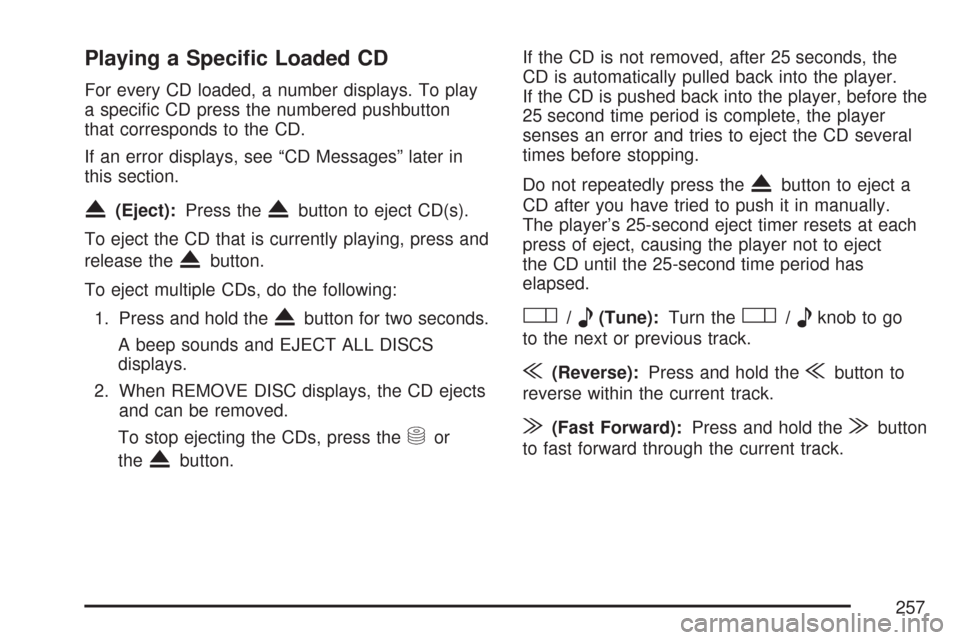
Playing a Speci�c Loaded CD
For every CD loaded, a number displays. To play
a speci�c CD press the numbered pushbutton
that corresponds to the CD.
If an error displays, see “CD Messages” later in
this section.
X(Eject):Press theXbutton to eject CD(s).
To eject the CD that is currently playing, press and
release the
Xbutton.
To eject multiple CDs, do the following:
1. Press and hold the
Xbutton for two seconds.
A beep sounds and EJECT ALL DISCS
displays.
2. When REMOVE DISC displays, the CD ejects
and can be removed.
To stop ejecting the CDs, press the
Mor
the
Xbutton.If the CD is not removed, after 25 seconds, the
CD is automatically pulled back into the player.
If the CD is pushed back into the player, before the
25 second time period is complete, the player
senses an error and tries to eject the CD several
times before stopping.
Do not repeatedly press the
Xbutton to eject a
CD after you have tried to push it in manually.
The player’s 25-second eject timer resets at each
press of eject, causing the player not to eject
the CD until the 25-second time period has
elapsed.
O/e(Tune):Turn theO/eknob to go
to the next or previous track.
{(Reverse):Press and hold the{button to
reverse within the current track.
|(Fast Forward):Press and hold the|button
to fast forward through the current track.
257
Page 270 of 488
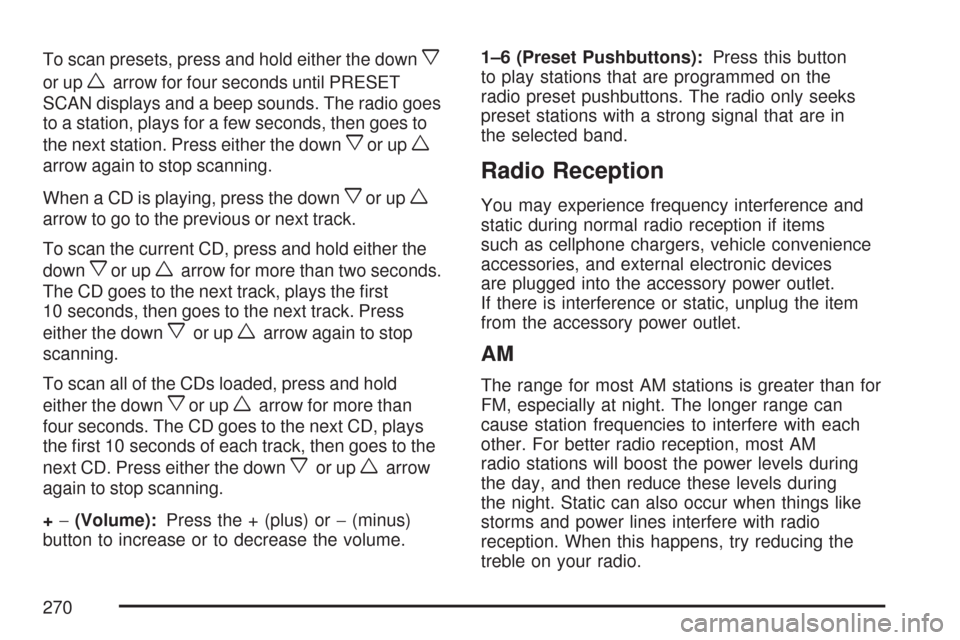
To scan presets, press and hold either the downx
or upwarrow for four seconds until PRESET
SCAN displays and a beep sounds. The radio goes
to a station, plays for a few seconds, then goes to
the next station. Press either the down
xor upw
arrow again to stop scanning.
When a CD is playing, press the down
xor upw
arrow to go to the previous or next track.
To scan the current CD, press and hold either the
down
xor upwarrow for more than two seconds.
The CD goes to the next track, plays the �rst
10 seconds, then goes to the next track. Press
either the down
xor upwarrow again to stop
scanning.
To scan all of the CDs loaded, press and hold
either the down
xor upwarrow for more than
four seconds. The CD goes to the next CD, plays
the �rst 10 seconds of each track, then goes to the
next CD. Press either the down
xor upwarrow
again to stop scanning.
+−(Volume):Press the + (plus) or−(minus)
button to increase or to decrease the volume.1–6 (Preset Pushbuttons):Press this button
to play stations that are programmed on the
radio preset pushbuttons. The radio only seeks
preset stations with a strong signal that are in
the selected band.
Radio Reception
You may experience frequency interference and
static during normal radio reception if items
such as cellphone chargers, vehicle convenience
accessories, and external electronic devices
are plugged into the accessory power outlet.
If there is interference or static, unplug the item
from the accessory power outlet.
AM
The range for most AM stations is greater than for
FM, especially at night. The longer range can
cause station frequencies to interfere with each
other. For better radio reception, most AM
radio stations will boost the power levels during
the day, and then reduce these levels during
the night. Static can also occur when things like
storms and power lines interfere with radio
reception. When this happens, try reducing the
treble on your radio.
270
Page 277 of 488
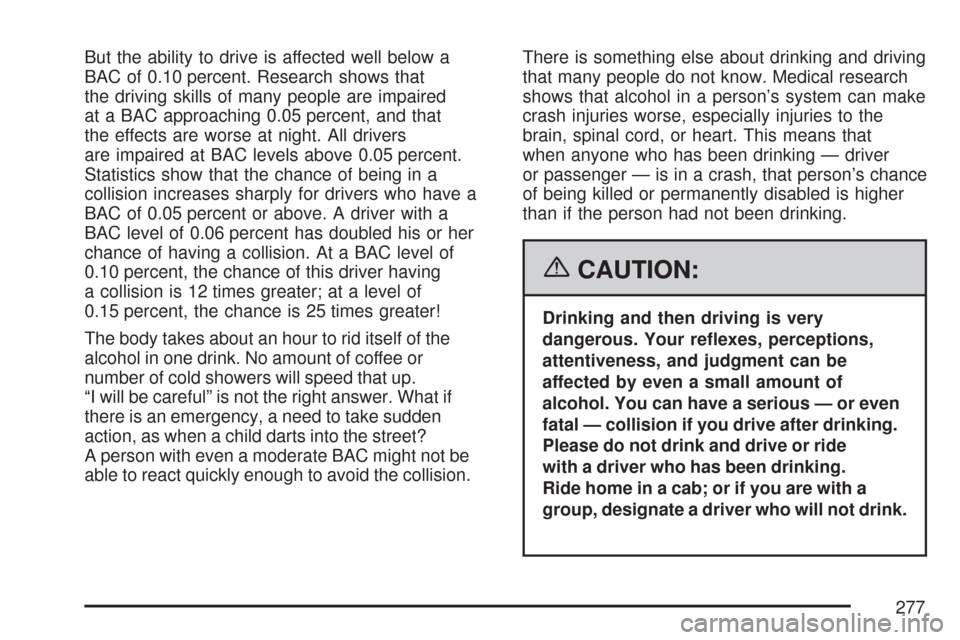
But the ability to drive is affected well below a
BAC of 0.10 percent. Research shows that
the driving skills of many people are impaired
at a BAC approaching 0.05 percent, and that
the effects are worse at night. All drivers
are impaired at BAC levels above 0.05 percent.
Statistics show that the chance of being in a
collision increases sharply for drivers who have a
BAC of 0.05 percent or above. A driver with a
BAC level of 0.06 percent has doubled his or her
chance of having a collision. At a BAC level of
0.10 percent, the chance of this driver having
a collision is 12 times greater; at a level of
0.15 percent, the chance is 25 times greater!
The body takes about an hour to rid itself of the
alcohol in one drink. No amount of coffee or
number of cold showers will speed that up.
“I will be careful” is not the right answer. What if
there is an emergency, a need to take sudden
action, as when a child darts into the street?
A person with even a moderate BAC might not be
able to react quickly enough to avoid the collision.There is something else about drinking and driving
that many people do not know. Medical research
shows that alcohol in a person’s system can make
crash injuries worse, especially injuries to the
brain, spinal cord, or heart. This means that
when anyone who has been drinking — driver
or passenger — is in a crash, that person’s chance
of being killed or permanently disabled is higher
than if the person had not been drinking.
{CAUTION:
Drinking and then driving is very
dangerous. Your re�exes, perceptions,
attentiveness, and judgment can be
affected by even a small amount of
alcohol. You can have a serious — or even
fatal — collision if you drive after drinking.
Please do not drink and drive or ride
with a driver who has been drinking.
Ride home in a cab; or if you are with a
group, designate a driver who will not drink.
277