2007 CHEVROLET CORVETTE CD player
[x] Cancel search: CD playerPage 154 of 488

Tire Pressure Light.................................... 199
Malfunction Indicator Lamp........................ 200
Engine Oil Pressure Gage......................... 204
Security Light............................................ 205
Fog Lamp Light......................................... 205
Lights On Reminder.................................. 206
Highbeam On Light................................... 206
Fuel Gage................................................. 206
Driver Information Center (DIC).................. 207
DIC Controls and Displays........................ 208
DIC Warnings and Messages.................... 214
Other Messages........................................ 232
DIC Vehicle Personalization....................... 234Audio System(s)......................................... 244
Setting the Time........................................ 245
Radio with CD........................................... 246
Using an MP3........................................... 261
XM Radio Messages................................. 267
Navigation/Radio System........................... 269
Theft-Deterrent Feature............................. 269
Audio Steering Wheel Controls.................. 269
Radio Reception........................................ 270
Care of Your CDs..................................... 271
Care of the CD Player.............................. 272
Diversity Antenna System.......................... 272
XM™ Satellite Radio Antenna System....... 272
Section 3 Instrument Panel
154
Page 245 of 488

While your vehicle is parked:
Familiarize yourself with all of its controls.
Familiarize yourself with its operation.
Set up your audio system by presetting your
favorite radio stations, setting the tone, and
adjusting the speakers. Then, when driving
conditions permit, you can tune to your favorite
radio stations using the presets and steering
wheel controls if the vehicle has them.
Notice:Before adding any sound equipment
to your vehicle, such as an audio system,
CD player, CB radio, mobile telephone,
or two-way radio, make sure that it can be
added by checking with your dealer/retailer.
Also, check federal rules covering mobile radio
and telephone units. If sound equipment can
be added, it is very important to do it properly.
Added sound equipment may interfere with
the operation of your vehicle’s engine, radio,
or other systems, and even damage them.
Your vehicle’s systems may interfere with
the operation of sound equipment that
has been added.Your vehicle has a feature called Retained
Accessory Power (RAP). With RAP, the audio
system can be played even after the ignition
is turned off. SeeRetained Accessory Power
(RAP) on page 91for more information.
Setting the Time
With the ignition on and the radio off, press
the H or the M button to enter clock mode.
Press and hold H until the correct hour appears
on the display. Press and hold M until the
correct minute appears on the display.
To change the time default setting from 12 hour
to 24 hour, press either the H or the M button
to enter the clock mode. Press the tune knob
to select between the 12 or 24 hour display format.
The clock mode automatically times out with
the changed display format set as the current
default setting.
245
Page 253 of 488
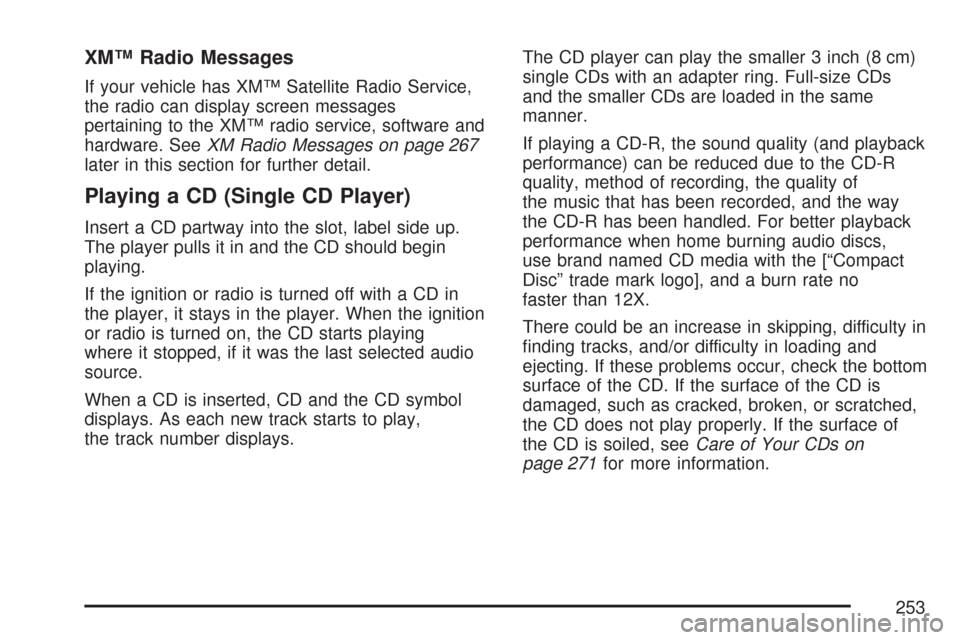
XM™ Radio Messages
If your vehicle has XM™ Satellite Radio Service,
the radio can display screen messages
pertaining to the XM™ radio service, software and
hardware. SeeXM Radio Messages on page 267
later in this section for further detail.
Playing a CD (Single CD Player)
Insert a CD partway into the slot, label side up.
The player pulls it in and the CD should begin
playing.
If the ignition or radio is turned off with a CD in
the player, it stays in the player. When the ignition
or radio is turned on, the CD starts playing
where it stopped, if it was the last selected audio
source.
When a CD is inserted, CD and the CD symbol
displays. As each new track starts to play,
the track number displays.The CD player can play the smaller 3 inch (8 cm)
single CDs with an adapter ring. Full-size CDs
and the smaller CDs are loaded in the same
manner.
If playing a CD-R, the sound quality (and playback
performance) can be reduced due to the CD-R
quality, method of recording, the quality of
the music that has been recorded, and the way
the CD-R has been handled. For better playback
performance when home burning audio discs,
use brand named CD media with the [“Compact
Disc” trade mark logo], and a burn rate no
faster than 12X.
There could be an increase in skipping, difficulty in
�nding tracks, and/or difficulty in loading and
ejecting. If these problems occur, check the bottom
surface of the CD. If the surface of the CD is
damaged, such as cracked, broken, or scratched,
the CD does not play properly. If the surface of
the CD is soiled, seeCare of Your CDs on
page 271for more information.
253
Page 254 of 488
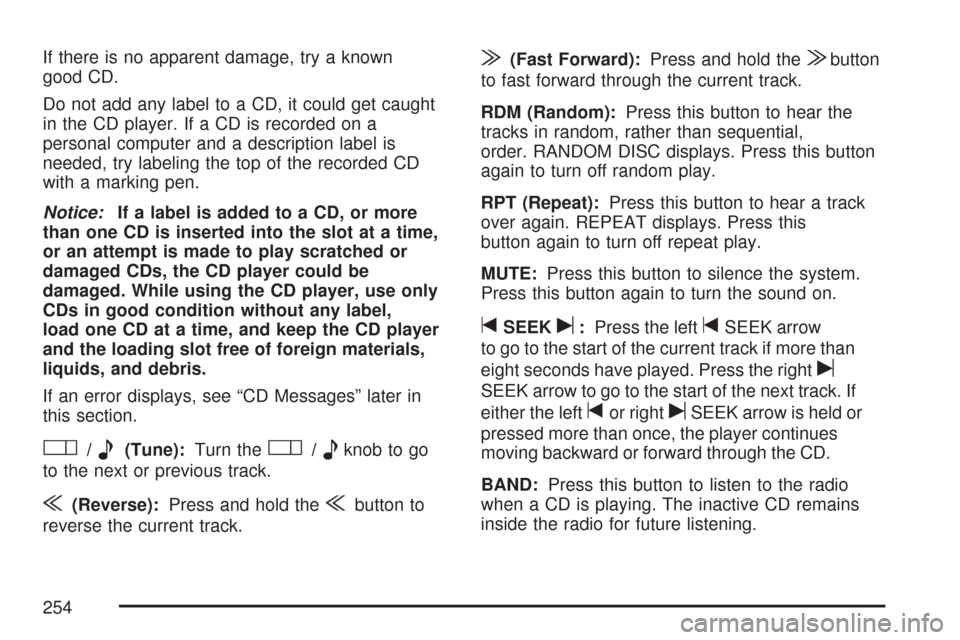
If there is no apparent damage, try a known
good CD.
Do not add any label to a CD, it could get caught
in the CD player. If a CD is recorded on a
personal computer and a description label is
needed, try labeling the top of the recorded CD
with a marking pen.
Notice:If a label is added to a CD, or more
than one CD is inserted into the slot at a time,
or an attempt is made to play scratched or
damaged CDs, the CD player could be
damaged. While using the CD player, use only
CDs in good condition without any label,
load one CD at a time, and keep the CD player
and the loading slot free of foreign materials,
liquids, and debris.
If an error displays, see “CD Messages” later in
this section.
O/e(Tune):Turn theO/eknob to go
to the next or previous track.
{(Reverse):Press and hold the{button to
reverse the current track.
|(Fast Forward):Press and hold the|button
to fast forward through the current track.
RDM (Random):Press this button to hear the
tracks in random, rather than sequential,
order. RANDOM DISC displays. Press this button
again to turn off random play.
RPT (Repeat):Press this button to hear a track
over again. REPEAT displays. Press this
button again to turn off repeat play.
MUTE:Press this button to silence the system.
Press this button again to turn the sound on.
tSEEKu:Press the lefttSEEK arrow
to go to the start of the current track if more than
eight seconds have played. Press the right
u
SEEK arrow to go to the start of the next track. If
either the left
tor rightuSEEK arrow is held or
pressed more than once, the player continues
moving backward or forward through the CD.
BAND:Press this button to listen to the radio
when a CD is playing. The inactive CD remains
inside the radio for future listening.
254
Page 255 of 488
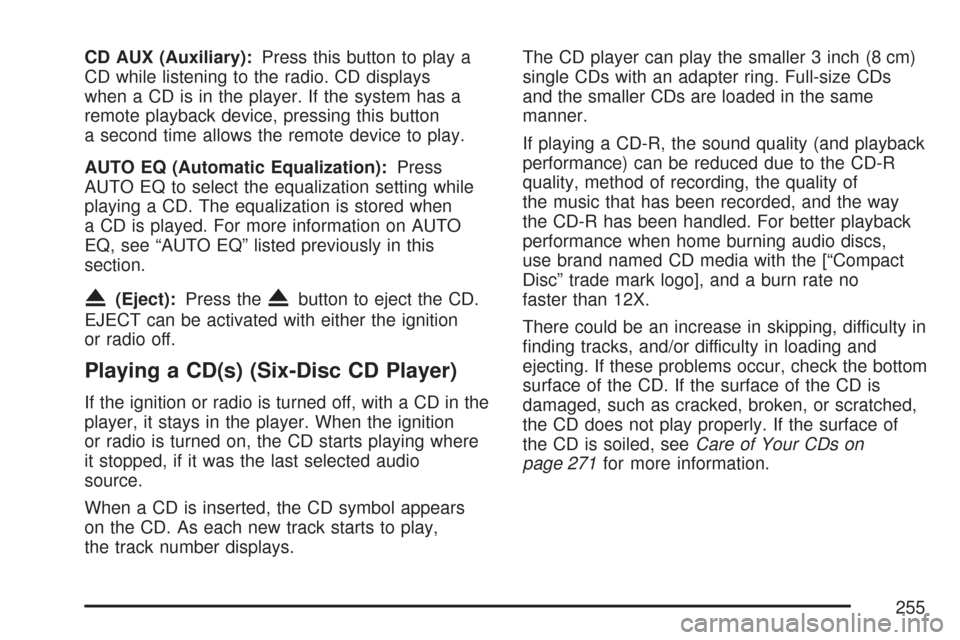
CD AUX (Auxiliary):Press this button to play a
CD while listening to the radio. CD displays
when a CD is in the player. If the system has a
remote playback device, pressing this button
a second time allows the remote device to play.
AUTO EQ (Automatic Equalization):Press
AUTO EQ to select the equalization setting while
playing a CD. The equalization is stored when
a CD is played. For more information on AUTO
EQ, see “AUTO EQ” listed previously in this
section.
X(Eject):Press theXbutton to eject the CD.
EJECT can be activated with either the ignition
or radio off.
Playing a CD(s) (Six-Disc CD Player)
If the ignition or radio is turned off, with a CD in the
player, it stays in the player. When the ignition
or radio is turned on, the CD starts playing where
it stopped, if it was the last selected audio
source.
When a CD is inserted, the CD symbol appears
on the CD. As each new track starts to play,
the track number displays.The CD player can play the smaller 3 inch (8 cm)
single CDs with an adapter ring. Full-size CDs
and the smaller CDs are loaded in the same
manner.
If playing a CD-R, the sound quality (and playback
performance) can be reduced due to the CD-R
quality, method of recording, the quality of
the music that has been recorded, and the way
the CD-R has been handled. For better playback
performance when home burning audio discs,
use brand named CD media with the [“Compact
Disc” trade mark logo], and a burn rate no
faster than 12X.
There could be an increase in skipping, difficulty in
�nding tracks, and/or difficulty in loading and
ejecting. If these problems occur, check the bottom
surface of the CD. If the surface of the CD is
damaged, such as cracked, broken, or scratched,
the CD does not play properly. If the surface of
the CD is soiled, seeCare of Your CDs on
page 271for more information.
255
Page 256 of 488
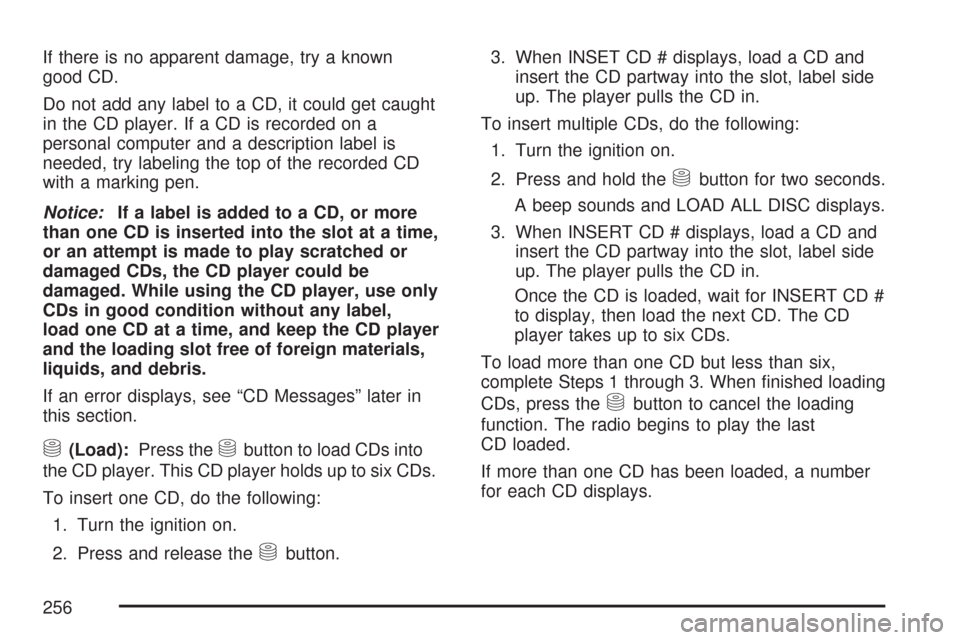
If there is no apparent damage, try a known
good CD.
Do not add any label to a CD, it could get caught
in the CD player. If a CD is recorded on a
personal computer and a description label is
needed, try labeling the top of the recorded CD
with a marking pen.
Notice:If a label is added to a CD, or more
than one CD is inserted into the slot at a time,
or an attempt is made to play scratched or
damaged CDs, the CD player could be
damaged. While using the CD player, use only
CDs in good condition without any label,
load one CD at a time, and keep the CD player
and the loading slot free of foreign materials,
liquids, and debris.
If an error displays, see “CD Messages” later in
this section.
M(Load):Press theMbutton to load CDs into
the CD player. This CD player holds up to six CDs.
To insert one CD, do the following:
1. Turn the ignition on.
2. Press and release the
Mbutton.3. When INSET CD # displays, load a CD and
insert the CD partway into the slot, label side
up. The player pulls the CD in.
To insert multiple CDs, do the following:
1. Turn the ignition on.
2. Press and hold the
Mbutton for two seconds.
A beep sounds and LOAD ALL DISC displays.
3. When INSERT CD # displays, load a CD and
insert the CD partway into the slot, label side
up. The player pulls the CD in.
Once the CD is loaded, wait for INSERT CD #
to display, then load the next CD. The CD
player takes up to six CDs.
To load more than one CD but less than six,
complete Steps 1 through 3. When �nished loading
CDs, press the
Mbutton to cancel the loading
function. The radio begins to play the last
CD loaded.
If more than one CD has been loaded, a number
for each CD displays.
256
Page 257 of 488
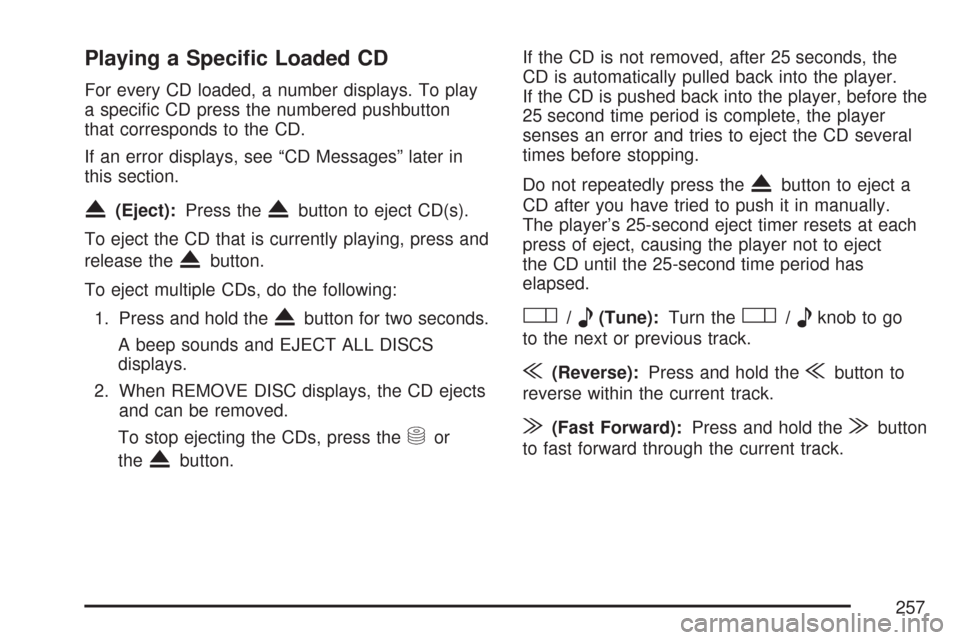
Playing a Speci�c Loaded CD
For every CD loaded, a number displays. To play
a speci�c CD press the numbered pushbutton
that corresponds to the CD.
If an error displays, see “CD Messages” later in
this section.
X(Eject):Press theXbutton to eject CD(s).
To eject the CD that is currently playing, press and
release the
Xbutton.
To eject multiple CDs, do the following:
1. Press and hold the
Xbutton for two seconds.
A beep sounds and EJECT ALL DISCS
displays.
2. When REMOVE DISC displays, the CD ejects
and can be removed.
To stop ejecting the CDs, press the
Mor
the
Xbutton.If the CD is not removed, after 25 seconds, the
CD is automatically pulled back into the player.
If the CD is pushed back into the player, before the
25 second time period is complete, the player
senses an error and tries to eject the CD several
times before stopping.
Do not repeatedly press the
Xbutton to eject a
CD after you have tried to push it in manually.
The player’s 25-second eject timer resets at each
press of eject, causing the player not to eject
the CD until the 25-second time period has
elapsed.
O/e(Tune):Turn theO/eknob to go
to the next or previous track.
{(Reverse):Press and hold the{button to
reverse within the current track.
|(Fast Forward):Press and hold the|button
to fast forward through the current track.
257
Page 258 of 488
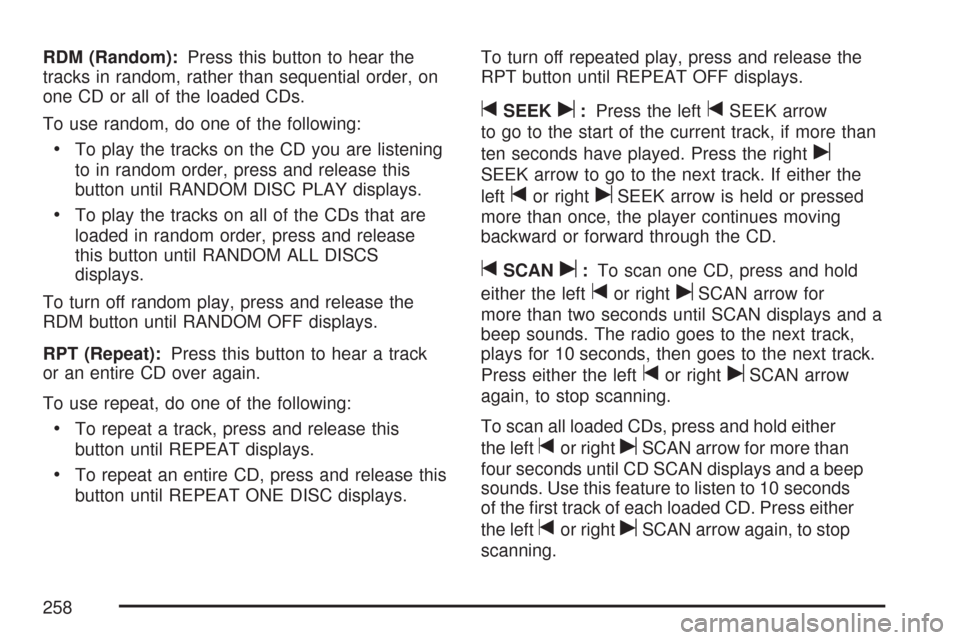
RDM (Random):Press this button to hear the
tracks in random, rather than sequential order, on
one CD or all of the loaded CDs.
To use random, do one of the following:
To play the tracks on the CD you are listening
to in random order, press and release this
button until RANDOM DISC PLAY displays.
To play the tracks on all of the CDs that are
loaded in random order, press and release
this button until RANDOM ALL DISCS
displays.
To turn off random play, press and release the
RDM button until RANDOM OFF displays.
RPT (Repeat):Press this button to hear a track
or an entire CD over again.
To use repeat, do one of the following:
To repeat a track, press and release this
button until REPEAT displays.
To repeat an entire CD, press and release this
button until REPEAT ONE DISC displays.To turn off repeated play, press and release the
RPT button until REPEAT OFF displays.
tSEEKu:Press the lefttSEEK arrow
to go to the start of the current track, if more than
ten seconds have played. Press the right
u
SEEK arrow to go to the next track. If either the
left
tor rightuSEEK arrow is held or pressed
more than once, the player continues moving
backward or forward through the CD.
tSCANu:To scan one CD, press and hold
either the left
tor rightuSCAN arrow for
more than two seconds until SCAN displays and a
beep sounds. The radio goes to the next track,
plays for 10 seconds, then goes to the next track.
Press either the left
tor rightuSCAN arrow
again, to stop scanning.
To scan all loaded CDs, press and hold either
the left
tor rightuSCAN arrow for more than
four seconds until CD SCAN displays and a beep
sounds. Use this feature to listen to 10 seconds
of the �rst track of each loaded CD. Press either
the left
tor rightuSCAN arrow again, to stop
scanning.
258