2007 CADILLAC XLR V mileage
[x] Cancel search: mileagePage 225 of 512

The DIC may display a CHANGE OIL NOW
message. If you see CHANGE OIL NOW, it means
the oil life is gone. For more information, see
Scheduled Maintenance on page 465andEngine
Oil on page 377.
When the oil is changed, you will need to reset
the system. SeeEngine Oil Life System on
page 380. Always keep a written record of the
mileage and date when you changed your oil.
Audio System(s)
Determine which radio your vehicle has and then
read the pages following to familiarize yourself
with its features.
Driving without distraction is a necessity for a
safer driving experience. SeeDefensive Driving on
page 322. By taking a few moments to read this
manual and get familiar with your vehicle’s audio
system, you can use it with less effort, as well
as take advantage of its features. While your
vehicle is parked, set up your audio system by
presetting your favorite radio stations, setting the
tone and adjusting the speakers. Then, whendriving conditions permit, you can tune to your
favorite stations using the presets and steering
wheel controls if the vehicle has them.
{CAUTION:
This system provides you with a far greater
access to audio stations and song listings.
Giving extended attention to entertainment
tasks while driving can cause a crash and
you or others can be injured or killed.
Always keep your eyes on the road and
your mind on the drive — avoid engaging
in extended searching while driving.
Keeping your mind on the drive is important for
safe driving. For more information, seeDefensive
Driving on page 322.
225
Page 259 of 512

Enter Destination
The DESTINATION menu will give you several
ways to plan a route. Touch the Enter Destination
screen button from the PLAN ROUTE menu to
display the DESTINATION menu.
For destination entry methods listed on the second
page of the DESTINATION menu, touch the
Next Page arrow. Touch the Prev. Page arrow to
return to the �rst page.
To enter a destination, choose from one of the
destination entry methods following in this section.After entering a destination, If available, the
system will display up to three routes in a pop-up
window indicating the total mileage and time to
destination for each route. Select a route by
touching NEXT. The map will display each route in
a different color. The selected route will be
highlighted in red.
To start route guidance, touch Start or begin
driving your vehicle. Route guidance will
automatically begin after a short distance.
If you touch CHG ROUTE before touching Start,
you will be able to change route preferences.
SeeRoute Preference on page 269for more
information.
When a route has been planned, it will be
highlighted and a bulls-eye symbol will appear on
the map to show your �nal destination.
If you wish to cancel a route that has been set,
see “Cancel Route” underRoute Preference
on page 269.
259
Page 271 of 512
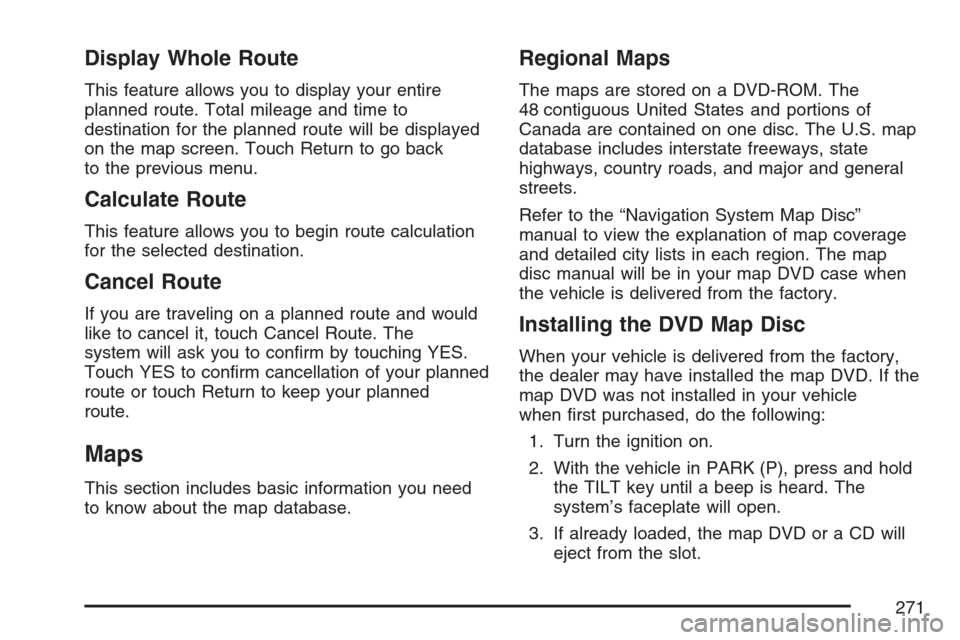
Display Whole Route
This feature allows you to display your entire
planned route. Total mileage and time to
destination for the planned route will be displayed
on the map screen. Touch Return to go back
to the previous menu.
Calculate Route
This feature allows you to begin route calculation
for the selected destination.
Cancel Route
If you are traveling on a planned route and would
like to cancel it, touch Cancel Route. The
system will ask you to con�rm by touching YES.
Touch YES to con�rm cancellation of your planned
route or touch Return to keep your planned
route.
Maps
This section includes basic information you need
to know about the map database.
Regional Maps
The maps are stored on a DVD-ROM. The
48 contiguous United States and portions of
Canada are contained on one disc. The U.S. map
database includes interstate freeways, state
highways, country roads, and major and general
streets.
Refer to the “Navigation System Map Disc”
manual to view the explanation of map coverage
and detailed city lists in each region. The map
disc manual will be in your map DVD case when
the vehicle is delivered from the factory.
Installing the DVD Map Disc
When your vehicle is delivered from the factory,
the dealer may have installed the map DVD. If the
map DVD was not installed in your vehicle
when �rst purchased, do the following:
1. Turn the ignition on.
2. With the vehicle in PARK (P), press and hold
the TILT key until a beep is heard. The
system’s faceplate will open.
3. If already loaded, the map DVD or a CD will
eject from the slot.
271
Page 365 of 512

Your vehicle has an airbag system. Before
attempting to do your own service work, see
Servicing Your Airbag-Equipped Vehicle on
page 58.
You should keep a record with all parts receipts
and list the mileage and the date of any service
work you perform. SeeMaintenance Record
on page 477.
Adding Equipment to the Outside of
Your Vehicle
Things you might add to the outside of your
vehicle can affect the air�ow around it. This may
cause wind noise and affect windshield washer
performance. Check with your dealer before
adding equipment to the outside of your vehicle.
Fuel
Use of the recommended fuel is an important part
of the proper maintenance of your vehicle. To
help keep your engine clean and maintain optimum
vehicle performance, GM recommends the use
of gasoline advertised as TOP TIER Detergent
Gasoline.
The 8th digit of your Vehicle Identi�cation Number
(VIN) shows the code letter or number that
identi�es your engine. You will �nd the VIN at the
top left of the instrument panel. SeeVehicle
Identi�cation Number (VIN) on page 451.
365
Page 380 of 512
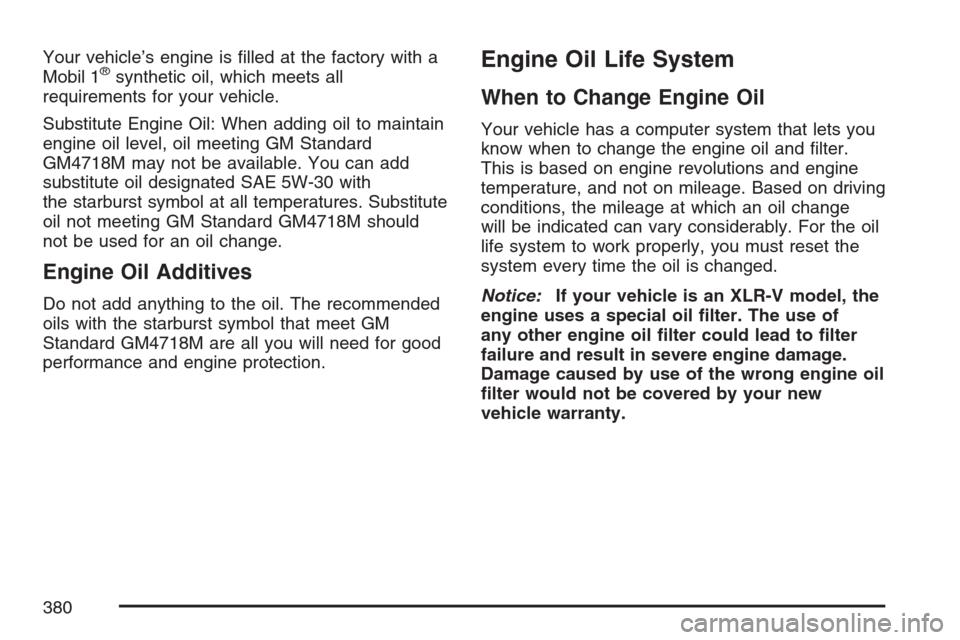
Your vehicle’s engine is �lled at the factory with a
Mobil 1®synthetic oil, which meets all
requirements for your vehicle.
Substitute Engine Oil: When adding oil to maintain
engine oil level, oil meeting GM Standard
GM4718M may not be available. You can add
substitute oil designated SAE 5W-30 with
the starburst symbol at all temperatures. Substitute
oil not meeting GM Standard GM4718M should
not be used for an oil change.
Engine Oil Additives
Do not add anything to the oil. The recommended
oils with the starburst symbol that meet GM
Standard GM4718M are all you will need for good
performance and engine protection.
Engine Oil Life System
When to Change Engine Oil
Your vehicle has a computer system that lets you
know when to change the engine oil and �lter.
This is based on engine revolutions and engine
temperature, and not on mileage. Based on driving
conditions, the mileage at which an oil change
will be indicated can vary considerably. For the oil
life system to work properly, you must reset the
system every time the oil is changed.
Notice:If your vehicle is an XLR-V model, the
engine uses a special oil �lter. The use of
any other engine oil �lter could lead to �lter
failure and result in severe engine damage.
Damage caused by use of the wrong engine oil
�lter would not be covered by your new
vehicle warranty.
380
Page 482 of 512

Customer Assistance and
Information
Customer Satisfaction Procedure
Your satisfaction and goodwill are important
to your dealer and to Cadillac. Normally, any
concerns with the sales transaction or the
operation of your vehicle will be resolved by your
dealer’s sales or service departments. Sometimes,
however, despite the best intentions of all
concerned, misunderstandings can occur. If your
concern has not been resolved to your
satisfaction, the following steps should be taken:
STEP ONE:Discuss your concern with a member
of dealership management. Normally, concerns
can be quickly resolved at that level. If the matter
has already been reviewed with the sales,
service or parts manager, contact the owner of the
dealership or the general manager.STEP TWO:If after contacting a member of
dealership management, it appears your concern
cannot be resolved by the dealership without
further help, contact the Cadillac Customer
Assistance Center, 24 hours a day, by calling
1-800-458-8006. In Canada, contact the Canadian
Cadillac Customer Communication Centre by
calling 1-888-446-2000.
We encourage you to call the toll-free number in
order to give your inquiry prompt attention. Please
have the following information available to give
the Customer Assistance Representative:
Vehicle Identi�cation Number (VIN). This is
available from the vehicle registration or
title, or the plate at the top left of the
instrument panel and visible through the
windshield.
Dealership name and location.
Vehicle delivery date and present mileage.
When contacting Cadillac, please remember that
your concern will likely be resolved at a dealer’s
facility. That is why we suggest you follow
Step One �rst if you have a concern.
482
Page 483 of 512

STEP THREE:Both General Motors and your
dealer are committed to making sure you are
completely satis�ed with your new vehicle.
However, if you continue to remain unsatis�ed
after following the procedure outlined in Steps One
and Two, you should �le with the BBB Auto Line
Program to enforce any additional rights you
may have. Canadian owners refer to your
Warranty and Owner Assistance Information
booklet for information on the Canadian Motor
Vehicle Arbitration Plan (CAMVAP).
The BBB Auto Line Program is an out of court
program administered by the Council of Better
Business Bureaus to settle automotive disputes
regarding vehicle repairs or the interpretation
of the New Vehicle Limited Warranty. Although you
may be required to resort to this informal dispute
resolution program prior to �ling a court action,
use of the program is free of charge and your case
will generally be heard within 40 days. If you do
not agree with the decision given in your case, you
may reject it and proceed with any other venue
for relief available to you.You may contact the BBB Auto Line Program
using the toll-free telephone number or write them
at the following address:
BBB Auto Line Program
Council of Better Business Bureaus, Inc.
4200 Wilson Boulevard
Suite 800
Arlington, VA 22203-1838
Telephone: 1-800-955-5100
This program is available in all 50 states and the
District of Columbia. Eligibility is limited by
vehicle age, mileage and other factors. General
Motors reserves the right to change eligibility
limitations and/or discontinue its participation in
this program.
483
Page 488 of 512

Roadside Service Availability
Wherever you drive in the United States or
Canada, an advisor is available to assist you over
the phone. A dealer technician, if available, can
travel to your location within a 30 mile (50 km)
radius of a participating Cadillac dealership.
If beyond this radius, we will arrange to have your
car towed to the nearest Cadillac dealership.
Reaching Roadside Service
Dial the toll-free Roadside Service number:
1-800-882-1112. A Roadside Service Advisor will
assist you and request the following information:
A description of the problem
Name, home address, home telephone
number
Location of your Cadillac and number you are
calling from
The model year, Vehicle Identi�cation Number
(VIN), mileage, and date of delivery
Roadside Service for the Hearing or
Speech Impaired
Roadside Service is prepared to assist owners
who have hearing difficulties or are speech
impaired. Cadillac has installed special
telecommunication devices called Text Telephone
(TTY) in the Roadside Service Center.
Any customer who has access to a (TTY) or a
conventional teletypewriter can communicate with
Cadillac by dialing from the United States or
Canada1-888-889-2438— daily, 24 hours.
Courtesy Transportation
To enhance your ownership experience, we and
our participating dealers are proud to offer
Courtesy Transportation, a customer support
program for new vehicles.
The Courtesy Transportation program is offered to
customers in conjunction with the
Bumper-to-Bumper coverage provided by the New
Vehicle Limited Warranty. Several transportation
options are available when warranty repairs
are required. This will reduce your inconvenience
during warranty repairs.
488