2007 CADILLAC XLR V language
[x] Cancel search: languagePage 3 of 512
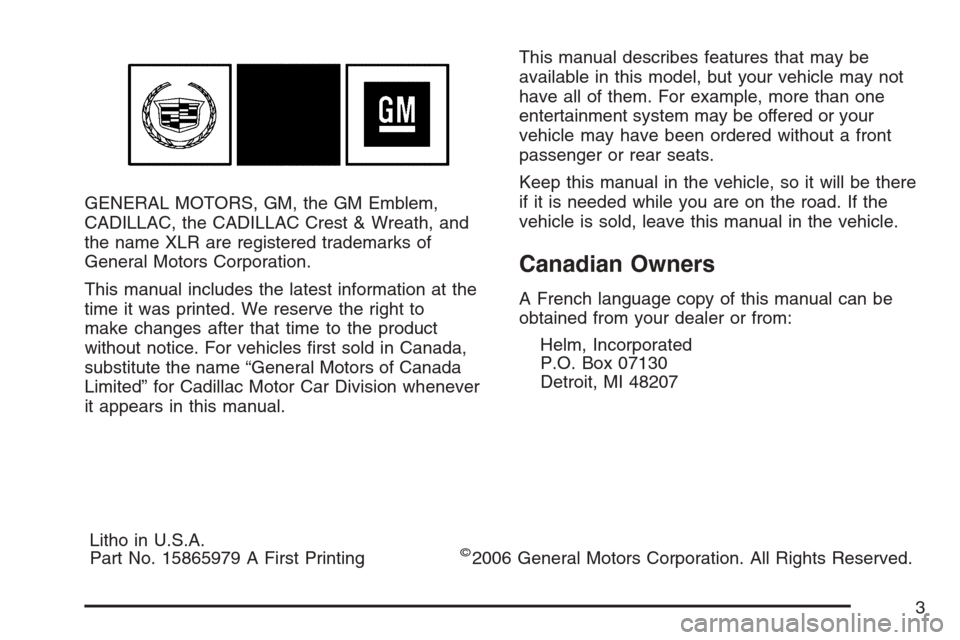
GENERAL MOTORS, GM, the GM Emblem,
CADILLAC, the CADILLAC Crest & Wreath, and
the name XLR are registered trademarks of
General Motors Corporation.
This manual includes the latest information at the
time it was printed. We reserve the right to
make changes after that time to the product
without notice. For vehicles �rst sold in Canada,
substitute the name “General Motors of Canada
Limited” for Cadillac Motor Car Division whenever
it appears in this manual.This manual describes features that may be
available in this model, but your vehicle may not
have all of them. For example, more than one
entertainment system may be offered or your
vehicle may have been ordered without a front
passenger or rear seats.
Keep this manual in the vehicle, so it will be there
if it is needed while you are on the road. If the
vehicle is sold, leave this manual in the vehicle.
Canadian Owners
A French language copy of this manual can be
obtained from your dealer or from:
Helm, Incorporated
P.O. Box 07130
Detroit, MI 48207
Litho in U.S.A.
Part No. 15865979 A First Printing
©2006 General Motors Corporation. All Rights Reserved.
3
Page 224 of 512

Auto Unlock
This feature automatically unlocks either the
driver’s door or both doors, depending on the
setting, when the shift lever is moved to PARK (P).
The DIC will display AUTO UNLOCK OFF, AUTO
UNLOCK DRIVER, or AUTO UNLOCK BOTH.
Press the OPTIONS button to change the setting.
Park Assist
This feature tilts the passenger’s side mirror
downward when the shifter is moved to
REVERSE (R). This can help you to see the curb
while backing up. If you adjust the mirror while
in REVERSE (R), the new position will be saved as
the park assist position.
The DIC will display PARK ASSIST OFF or PARK
ASSIST ON.
Language
This feature allows you to select the language the
DIC and Head-Up Display (HUD), uses to
display messages.
The DIC will display ENGLISH, FRENCH,
GERMAN, ITALIAN, JAPANESE, or SPANISH.
Press the OPTIONS button to change the setting.If you become stuck in a language that you do not
understand, hold the OPTIONS and RESET
buttons for �ve seconds. The DIC will scroll
through all available languages for as long as the
buttons are held. Each language option will
display in its own language. For example, English
will be displayed as ENGLISH, Spanish as
ESPANOL, etc. When the desired language is
available, release the buttons and the DIC will set
to this language.
Trip Computer
Oil Life Indicator
This feature lets you know when to change the
engine oil. It is based on the engine oil
temperatures and your driving patterns.
To see the display, press the information button
several times until OIL LIFE appears. If you
see 99% OIL LIFE, 99 percent of your current oil
life remains.
224
Page 235 of 512

{CAUTION:
Looking at the moving map on the
navigation screen frequently or for too
long while driving can cause a crash and
you or others can be injured or killed.
Keep your eyes and mind on the road and
avoid looking too long or too often at the
moving map on the navigation screen.
Use the voice guidance directions
whenever possible.
The navigation system allows you to do the
following:
Plan a route with provided turn-by-turn route
and map guidance with voice prompts. See
Plan Route on page 249for more information.
Select a destination using various methods
and choices.
Receive broadcast announcements on traffic
and emergency alert communications.The information in the system may not always be
complete. Road conditions such as prohibited
turns, detours, and construction zones, change
frequently. It is important to consider whether you
can follow the directions given by the system
for the current conditions.
When getting started, you may set the navigation
system to your preference using various options.
You will also need to know how to perform various
functions to begin route guidance. Reference
the following topics for further information:
To adjust screen appearance, language, clock,
English/metric measurements, or other
options, see “Main Audio Menu” under
Navigation Audio System on page 285.
To adjust voice guidance volume or other
navigation settings, seeSetup Menu on
page 243.
235
Page 272 of 512
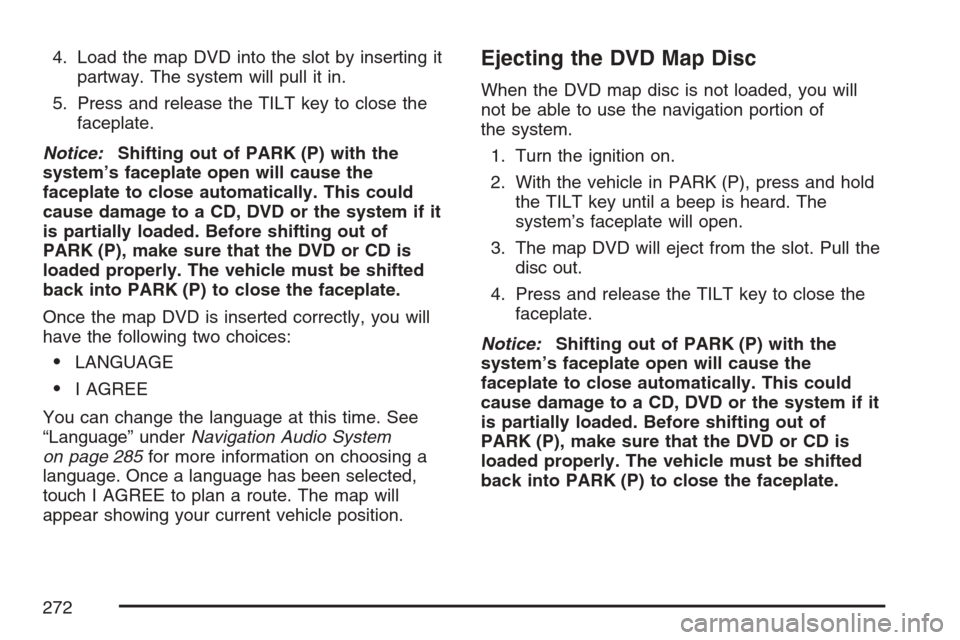
4. Load the map DVD into the slot by inserting it
partway. The system will pull it in.
5. Press and release the TILT key to close the
faceplate.
Notice:Shifting out of PARK (P) with the
system’s faceplate open will cause the
faceplate to close automatically. This could
cause damage to a CD, DVD or the system if it
is partially loaded. Before shifting out of
PARK (P), make sure that the DVD or CD is
loaded properly. The vehicle must be shifted
back into PARK (P) to close the faceplate.
Once the map DVD is inserted correctly, you will
have the following two choices:
LANGUAGE
I AGREE
You can change the language at this time. See
“Language” underNavigation Audio System
on page 285for more information on choosing a
language. Once a language has been selected,
touch I AGREE to plan a route. The map will
appear showing your current vehicle position.
Ejecting the DVD Map Disc
When the DVD map disc is not loaded, you will
not be able to use the navigation portion of
the system.
1. Turn the ignition on.
2. With the vehicle in PARK (P), press and hold
the TILT key until a beep is heard. The
system’s faceplate will open.
3. The map DVD will eject from the slot. Pull the
disc out.
4. Press and release the TILT key to close the
faceplate.
Notice:Shifting out of PARK (P) with the
system’s faceplate open will cause the
faceplate to close automatically. This could
cause damage to a CD, DVD or the system if it
is partially loaded. Before shifting out of
PARK (P), make sure that the DVD or CD is
loaded properly. The vehicle must be shifted
back into PARK (P) to close the faceplate.
272
Page 289 of 512

AUTO:This setting automatically adjusts the
contrast and brightness of the screen depending
on exterior lighting conditions.
DAY:This setting leaves the screen in day mode.
Day mode is best suited for daylight conditions.
NIGHT:This setting leaves the screen in
night mode. Night mode is best suited for nighttime
conditions.
SCREEN OFF:Touch SCREEN OFF to turn off
the screen. Press any hard key to turn the
screen back on.
SET:Touch SET to save your choices and exit
the CLOCK ADJUST menu.
Language
Your vehicle has been set for the English
language. If you wish to change the language, you
must do so through the Driver Information
Center (DIC). SeeDriver Information Center (DIC)
on page 203for more information.If the language is changed from English, a
majority of the voice guidance prompts and screen
text will change to the selected language.
Remember, the menu screens will not match
word-for-word as they appear in this manual.
Playing the Radio
PWR-VOL (Power-Volume):Press this knob to
turn the audio and navigation systems on and
off. Turn the knob to increase or decrease
the volume to the audio system.
«TUNE/SEEKª:Press the up or down arrow
to go to the next or previous station and stay
there.
BAND:Press this key to switch between AM,
FM1, FM2, XM1, XM 2, or WX, if equipped. If you
are on a map screen and press this key, the
screen will not change but the audio source will.
289
Page 299 of 512

XL (Explicit Language Channels):XL on the
radio display, after the channel name, indicates
content with explicit language. These channels, or
any others, can be blocked at a customer’s request,
by calling; in the U.S. 1-800-852-XMXM (9696) or in
Canada 1-877-GET-XMSR (438-9677).
Setting Program Type (PTY) Preset
Stations
S
CATT(Category):Press the arrows to select
a category.
Once the desired category is displayed, press
TUNE/SEEK to select the category and take you
to the category’s �rst station. If you want to go
to another station within that category, press
TUNE/SEEK once.
Touch and hold one of the desired P1-P6 presets
to store the selected station as a preset. If
PTY times out and is no longer on the display,
start again.SCAN:Use this button to scan through the
channels within a category or scan through the
preset stations. To scan through the channels in a
category, do the following:
1. Select a category by using the category
arrows.
2. Once the desired category is displayed, touch
SCAN. The radio will begin scanning within
the chosen category.
3. Touch SCAN again to stop scanning.
To scan through your preset stations, touch and
hold SCAN. Touch SCAN again to stop scanning.
299
Page 309 of 512

DVD Menu Options
To display the menu choices while a DVD is
playing, touch anywhere on the screen and the
menu will appear.
IMAGE:Touch this button to either start playing a
DVD or to remove the DVD menu screen.
AUDIO PROGRAM:Touch this button to change
the audio language heard.VIEWING ANGLE:Touch this button to adjust the
viewing angle of the DVD. Some DVDs allow
you to change the camera angle. This may not be
available on all DVDs. Depending on the type
of DVD you are using, this button may or may not
be available.
SUBTITLE:Touch this button to playback the
video with subtitles. This may not be available on
all DVDs. Depending on the type of DVD you
are using, this button may or may not be available.
SCREEN ADJUST:Touch this button to adjust
the brightness, contrast and red/green color
adjustments.
CURSOR:Touch this button to access the
left/right and up/down cursors on the screen. The
cursors allow you to navigate menu options on
the screen.
MENU:Touch this button to access the DVDs
menu options. Depending on the type of DVD you
are using, this button may or may not be
available. Touch the button labeled one, two or
blank to change the image size displayed on
the screen.
309
Page 310 of 512

TITLE:Touch this button to display the title of the
DVD. Depending on the type of DVD you are
using, this button may or may not be available.
If TITLE is available, this button will allow you to
navigate through chapters or the DVD features.
Once the appropriate title or track has been
selected, press the Return button then the IMAGE
button on the DVD menu to view the movie in
full screen.SETTING:Touch this button to adjust the
following:
LANGUAGE PREFERENCES
PARENTAL LOCK
Under LANGUAGE PREFERENCES, you can
select different languages for AUDIO, SUBTITLE
and DVD MENUS.
1. To change languages, �rst select the option
you wish to change.
2. Select a language from the list given.
3. Touch RETURN to end out the menu. Your
language is now saved.
Under PARENTAL LOCK, you can select SET
RATING LIMIT and SET PIN.
To SET RATING, �rst touch the button. Then,
make your selection. Touch RETURN to end out
the menu. Your selection is now saved.
To use PARENTAL LOCK, �rst touch the button.
Then, enter a four-digit numeric password.
Touch RETURN to end out the menu.
310