Page 259 of 512

Enter Destination
The DESTINATION menu will give you several
ways to plan a route. Touch the Enter Destination
screen button from the PLAN ROUTE menu to
display the DESTINATION menu.
For destination entry methods listed on the second
page of the DESTINATION menu, touch the
Next Page arrow. Touch the Prev. Page arrow to
return to the �rst page.
To enter a destination, choose from one of the
destination entry methods following in this section.After entering a destination, If available, the
system will display up to three routes in a pop-up
window indicating the total mileage and time to
destination for each route. Select a route by
touching NEXT. The map will display each route in
a different color. The selected route will be
highlighted in red.
To start route guidance, touch Start or begin
driving your vehicle. Route guidance will
automatically begin after a short distance.
If you touch CHG ROUTE before touching Start,
you will be able to change route preferences.
SeeRoute Preference on page 269for more
information.
When a route has been planned, it will be
highlighted and a bulls-eye symbol will appear on
the map to show your �nal destination.
If you wish to cancel a route that has been set,
see “Cancel Route” underRoute Preference
on page 269.
259
Page 273 of 512
Setting the Search Area
To determine or change the system’s search area,
do the following:
1. Press the ROUTE key.
2. Touch the Enter Destination screen button.
3. Touch Change
under the Search
Area heading.
The system will
display a map with
each region
represented.
4. Select the desired region by touching the
appropriate screen button to the left of the
U.S. map. The name of the states or the
country included in the selected region will be
displayed at the bottom of the screen and
the region will be highlighted.
5. Touch Enter to set the region as the
search area.
6. Touch Return to go back to the previous
screen.
273
Page 279 of 512
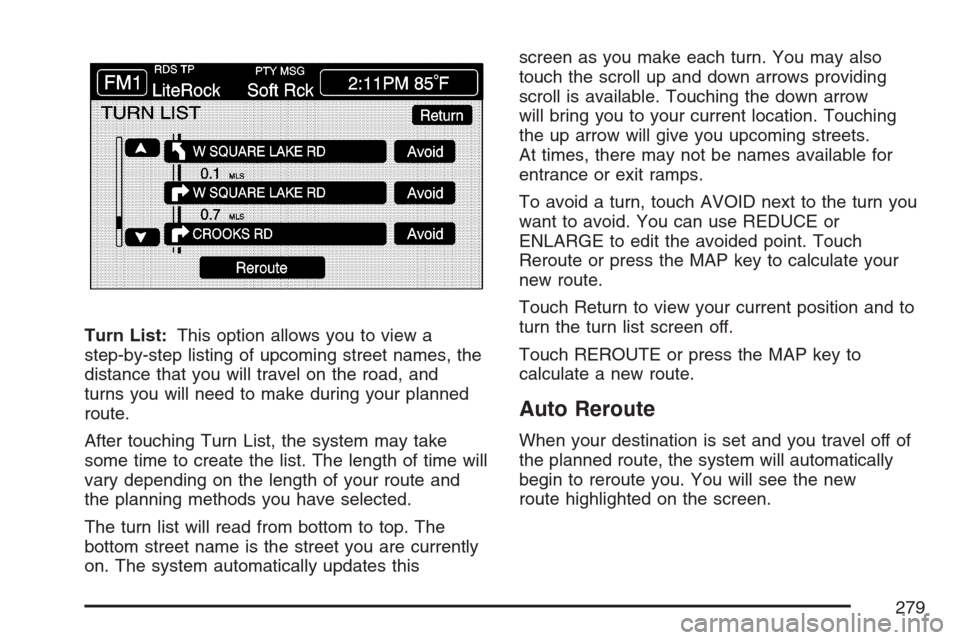
Turn List:This option allows you to view a
step-by-step listing of upcoming street names, the
distance that you will travel on the road, and
turns you will need to make during your planned
route.
After touching Turn List, the system may take
some time to create the list. The length of time will
vary depending on the length of your route and
the planning methods you have selected.
The turn list will read from bottom to top. The
bottom street name is the street you are currently
on. The system automatically updates thisscreen as you make each turn. You may also
touch the scroll up and down arrows providing
scroll is available. Touching the down arrow
will bring you to your current location. Touching
the up arrow will give you upcoming streets.
At times, there may not be names available for
entrance or exit ramps.
To avoid a turn, touch AVOID next to the turn you
want to avoid. You can use REDUCE or
ENLARGE to edit the avoided point. Touch
Reroute or press the MAP key to calculate your
new route.
Touch Return to view your current position and to
turn the turn list screen off.
Touch REROUTE or press the MAP key to
calculate a new route.
Auto Reroute
When your destination is set and you travel off of
the planned route, the system will automatically
begin to reroute you. You will see the new
route highlighted on the screen.
279
Page 288 of 512

GPS TIME:The current GPS time will be
displayed to the right of this screen button. Touch
GPS TIME to set the navigation system time to
match current GPS time. If the seconds for
the present minute are greater than thirty when
GPS TIME is selected, the clock will round
up to the next minute.
Daylight Saving Time:Touch this screen button
to increase the time setting by one hour. Then
touch GPS TIME to save the new setting. If
the screen button is light blue, the daylight savings
time feature is on. If the button is dark blue, the
daylight savings time feature is off.
TIME ZONE:The selected time zone will appear
to the right of this screen button. Touch this
screen button to toggle between time zones and
select the desired one. The time of the selected
zone will be displayed to the right of the GPS TIME
screen button. To set the clock to the new
setting, touch GPS TIME.
If the system is not receiving GPS information,
you can still set the time manually as described
above but the GPS time and Daylight Saving Time
features will not be available.
Touch Return to go back to the previous menu.Screen Adjust Menu
The following options are available from
this menu:
K(Contrast):Touch the plus (+) or minus (−)
signs to adjust the contrast of the screen.
You will see the screen change. Touch SET to
con�rm the setting.
!(Brightness):Touch the plus (+) or minus (−)
signs to adjust the brightness of the screen.
You will see the screen change. Touch SET to
con�rm the setting.
288
Page 289 of 512

AUTO:This setting automatically adjusts the
contrast and brightness of the screen depending
on exterior lighting conditions.
DAY:This setting leaves the screen in day mode.
Day mode is best suited for daylight conditions.
NIGHT:This setting leaves the screen in
night mode. Night mode is best suited for nighttime
conditions.
SCREEN OFF:Touch SCREEN OFF to turn off
the screen. Press any hard key to turn the
screen back on.
SET:Touch SET to save your choices and exit
the CLOCK ADJUST menu.
Language
Your vehicle has been set for the English
language. If you wish to change the language, you
must do so through the Driver Information
Center (DIC). SeeDriver Information Center (DIC)
on page 203for more information.If the language is changed from English, a
majority of the voice guidance prompts and screen
text will change to the selected language.
Remember, the menu screens will not match
word-for-word as they appear in this manual.
Playing the Radio
PWR-VOL (Power-Volume):Press this knob to
turn the audio and navigation systems on and
off. Turn the knob to increase or decrease
the volume to the audio system.
«TUNE/SEEKª:Press the up or down arrow
to go to the next or previous station and stay
there.
BAND:Press this key to switch between AM,
FM1, FM2, XM1, XM 2, or WX, if equipped. If you
are on a map screen and press this key, the
screen will not change but the audio source will.
289
Page 326 of 512

Control of a Vehicle
You have three systems that make your vehicle
go where you want it to go. They are the brakes,
the steering, and the accelerator. All three
systems have to do their work at the places where
the tires meet the road.
Sometimes, as when you are driving on snow or
ice, it is easy to ask more of those control systems
than the tires and road can provide. That means
you can lose control of your vehicle. SeeTraction
Control System (TCS) on page 329and
StabiliTrak
®System on page 331.
Adding non-GM accessories can affect your
vehicle’s performance. SeeAccessories and
Modi�cations on page 363.
Braking
SeeBrake System Warning Light on page 192.
Braking action involves perception time and
reaction time.
First, you have to decide to push on the brake
pedal. That is perception time. Then you have to
bring up your foot and do it. That is reaction time.
Average reaction time is about three-fourths of a
second. But that is only an average. It might
be less with one driver and as long as two or
three seconds or more with another. Age, physical
condition, alertness, coordination, and eyesight
all play a part. So do alcohol, drugs, and
frustration. But even in three-fourths of a second,
a vehicle moving at 60 mph (100 km/h) travels
66 feet (20 m). That could be a lot of distance in an
emergency, so keeping enough space between
your vehicle and others is important.
And, of course, actual stopping distances vary
greatly with the surface of the road, whether it is
pavement or gravel; the condition of the road,
whether it is wet, dry, or icy; tire tread; the
condition of the brakes; the weight of the vehicle;
and the amount of brake force applied.
326
Page 327 of 512

Avoid needless heavy braking. Some people drive
in spurts — heavy acceleration followed by
heavy braking — rather than keeping pace with
traffic. This is a mistake. The brakes may not have
time to cool between hard stops. The brakes
will wear out much faster if you do a lot of heavy
braking. If you keep pace with the traffic and
allow realistic following distances, you will
eliminate a lot of unnecessary braking. That means
better braking and longer brake life.
If your vehicle’s engine ever stops while you are
driving, brake normally but do not pump the
brakes. If you do, the pedal may get harder to
push down. If the engine stops, you will still have
some power brake assist. But you will use it
when you brake. Once the power assist is used
up, it may take longer to stop and the brake pedal
will be harder to push.
Adding non-GM accessories can affect your
vehicle’s performance. SeeAccessories and
Modi�cations on page 363.Anti-Lock Brake System (ABS)
Your vehicle has the Anti-Lock Brake System
(ABS), an advanced electronic braking system that
will help prevent a braking skid.
When you start your engine and begin to drive
away, ABS will check itself. You may hear a
momentary motor or clicking noise while this test
is going on, and you may even notice that
your brake pedal moves a little. This is normal.
If there is a problem
with ABS, this warning
light will stay on.
SeeAnti-Lock Brake
System Warning
Light on page 193.
327
Page 330 of 512

This warning light will
come on to let you
know if there is
a problem with your
traction control system.
SeeTraction Control System (TCS) Warning Light
on page 194. When this warning light is on, the
system will not limit wheel spin. Adjust your driving
accordingly.
The traction control system automatically comes
on whenever you start your vehicle. To limit wheel
spin, especially in slippery road conditions, you
should always leave the system on. But you
can turn the traction control system off if you ever
need to. You should turn the system off if your
vehicle ever gets stuck in sand, mud or snow and
rocking the vehicle is required. SeeRocking
Your Vehicle to Get It Out on page 354andIf Your
Vehicle is Stuck in Sand, Mud, Ice, or Snow on
page 353for more information.To turn the system off,
press the front part of
the traction control
button located on the
center console.
The TRACTION SYSTEM OFF message will
display on the DIC and the traction control system
warning light will come on. If the system is
limiting wheel spin when you press the button,
the TRACTION SYSTEM OFF message will
display – but the system will not turn off right away.
It will wait until there is no longer a current need
to limit wheel spin.
You can turn the system back on at any time by
pressing the button again. The TRACTION
SYSTEM ON message should display brie�y on
the Driver Information Center. SeeDIC Warnings
and Messages on page 206for more information.
Adding non-GM accessories can affect your
vehicle’s performance. SeeAccessories and
Modi�cations on page 363for more information.
330