2007 CADILLAC XLR V light
[x] Cancel search: lightPage 221 of 512

Auto Recall
This feature allows the steering column, outside
mirrors and the driver’s seat to automatically move
to the current driver’s set position when the
engine starts. The DIC will display AUTO RECALL
OFF or AUTO RECALL ON. Press the OPTIONS
button to change the setting.
Auto Exit Recall
This feature allows the steering column and
driver’s seat to automatically move to the current
driver’s exit position when one of the following
occurs:
The vehicle is turned off or in RAP or
accessory mode and the driver’s door
is opened.
The vehicle is turned off or in RAP and the
unlock button on the keyless access
transmitter is pressed.
The DIC will display AUTO EXIT RECALL OFF or
AUTO EXIT RECALL ON. Press the OPTIONS
button to change the setting.
Approach Lights
This feature activates the parking lamps, front fog
lamps and back-up lamps during low light periods
when the unlock button on the keyless access
transmitter is pressed, both doors are closed and
the vehicle is off or in RAP. The lamps remain on for
20 seconds or until a door is opened, the lock
button on the keyless access transmitter is pressed
or the vehicle is no longer off or in RAP.
The DIC will display APPROACH LIGHTS OFF or
APPROACH LIGHTS ON. Press the OPTIONS
button to change the setting.
Exit Lights
This feature activates the parking lamps and front
fog lamps for 15, 30 or 90 seconds. This will
occur when the vehicle is off or in RAP and the
headlamps are on due to the automatic headlamp
system. The parking lamps and front fog lamps
will remain on until the driver selected time period
expires, the exterior lamp control is activated or
the vehicle is no longer off or in RAP.
The DIC will display EXIT LIGHTS OFF, EXIT
LIGHTS - 15 SEC, EXIT LIGHTS - 30 SEC,
or EXIT LIGHTS - 90 SEC. Press the OPTIONS
button to change the setting.
221
Page 229 of 512

XM™ Satellite Radio Service
XM™ Satellite Radio Service gives digital radio
reception from coast-to-coast in the 48 contiguous
United States, and in Canada. Just as with FM,
tall buildings or hills can interfere with satellite
radio signals, causing the sound to fade in and out.
In addition, traveling or standing under heavy
foliage, bridges, garages, or tunnels may cause
loss of XM signal for a period of time. The
radio may display NO XM SIGNAL to indicate
interference.
Cellular Phone Usage
Cellular phone usage may cause interference with
your vehicle’s radio. This interference may
occur when making or receiving phone calls,
charging the phone’s battery, or simply having the
phone on. This interference is an increased
level of static while listening to the radio. If static
is received while listening to the radio, unplug
the cellular phone and turn it off.
Care of Your CDs
Handle CDs carefully. Store them in their original
cases or other protective cases and away from
direct sunlight and dust. The CD player scans the
bottom surface of the disc. If the surface of a
CD is damaged, such as cracked, broken,
or scratched, the CD will not play properly or not
at all. If the surface of a CD is soiled, take a
soft, lint free cloth or dampen a clean, soft cloth in
a mild, neutral detergent solution mixed with
water, and clean it. Make sure the wiping process
starts from the center to the edge.
Do not touch the bottom side of a CD while
handling it; this could damage the surface. Pick up
CDs by grasping the outer edges or the edge of
the hole and the outer edge.
229
Page 236 of 512

Setting Radio Station Presets
To set preset radio stations, do the following:
1. Press the PWR/VOL knob to turn the
system on.
2. Press the audio source screen button (AM,
FM1, FM2, etc.) and select the desired band
(AM, FM1, FM2, XM1, or XM2 (if equipped),
or WX (weather) (if equipped)).
3. Use the TUNE/SEEK arrows to tune to the
desired station.
4. Press and hold one of the six preset screen
buttons, at the bottom of the screen, until you
hear a beep or see the station displayed
on the selected preset button.
5. Repeat the steps for each preset.
See “Preset Station Menu” underNavigation Audio
System on page 285for more information.
Setting the Time
To set the time, do the following:
1. Press the PWR/VOL knob to turn the
system on.
2. Press the
e/z(Audio/Adjust) hard key.
3. Press the
8clock symbol screen button.
4. Select the 12H or 24H screen button to display
the time in standard or military time.
5. Press and hold the HOUR and MIN. (minute)
arrow buttons to increase or to decrease
the time.
6. Select the appropriate time zone screen
button.
7. Select the Daylight Saving Time screen
button, if necessary.
The radio will use the GPS satellite to set the
time. The vehicle needs to be in an open area to
receive the signal. See “Clock Adjust Menu”
underNavigation Audio System on page 285for
more information.
236
Page 239 of 512
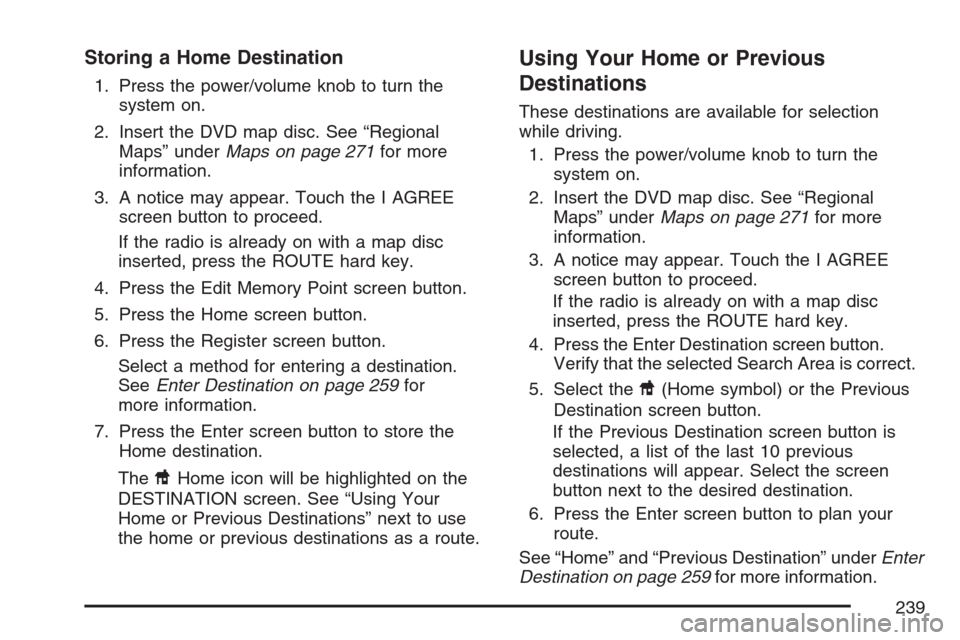
Storing a Home Destination
1. Press the power/volume knob to turn the
system on.
2. Insert the DVD map disc. See “Regional
Maps” underMaps on page 271for more
information.
3. A notice may appear. Touch the I AGREE
screen button to proceed.
If the radio is already on with a map disc
inserted, press the ROUTE hard key.
4. Press the Edit Memory Point screen button.
5. Press the Home screen button.
6. Press the Register screen button.
Select a method for entering a destination.
SeeEnter Destination on page 259for
more information.
7. Press the Enter screen button to store the
Home destination.
The
LHome icon will be highlighted on the
DESTINATION screen. See “Using Your
Home or Previous Destinations” next to use
the home or previous destinations as a route.
Using Your Home or Previous
Destinations
These destinations are available for selection
while driving.
1. Press the power/volume knob to turn the
system on.
2. Insert the DVD map disc. See “Regional
Maps” underMaps on page 271for more
information.
3. A notice may appear. Touch the I AGREE
screen button to proceed.
If the radio is already on with a map disc
inserted, press the ROUTE hard key.
4. Press the Enter Destination screen button.
Verify that the selected Search Area is correct.
5. Select the
L(Home symbol) or the Previous
Destination screen button.
If the Previous Destination screen button is
selected, a list of the last 10 previous
destinations will appear. Select the screen
button next to the desired destination.
6. Press the Enter screen button to plan your
route.
See “Home” and “Previous Destination” underEnter
Destination on page 259for more information.
239
Page 242 of 512

Alpha-Numeric Keypad
Letters of the alphabet, symbols, punctuation, and
numbers, when available to you, will be displayed
on the navigation screen as an alpha or numeric
keypad. The alpha keypad will be displayed when
the system needs you to input a city or street
name. You can also touch Char at the bottom of
the alpha keypad to access the numeric keypad
when inputting a house address, punctuation mark,
or other character. Touch A - Z to return to the
alpha keypad.
All characters are touch-sensitive screen buttons.
Touch a character to select it.
Select the space symbol to enter a space between
characters or the words of a name.
V:Select the backspace symbol if you have
selected an incorrect character.
To make your name selections easier, the system
will only allow you to select a character which
can follow the last one entered. For example, if
you enter Z, you would not be allowed to follow it
with T. The system will highlight the available
characters and darken the unavailable characters.If you are unsuccessful when inputting a name, it
may need to be selected differently. It is also
possible that the map DVD database may
not contain that information or the correct search
area has not been selected. SeeDatabase
Coverage Explanations on page 284for more
information.
Touch Sensitive Buttons
Touch-sensitive buttons, or screen buttons, are
located on the screen. When you have
successfully selected a screen button, a beep will
be heard. These buttons will be highlighted
when a feature is available and dim when they are
unavailable. There are some toggle screen
buttons that will be light blue when active and dark
blue when inactive.
242
Page 247 of 512

Guidance Appearance
This menu allows you to set the guidance
appearance screen options. This screen is
displayed on the map while on a planned route.
The current settings will appear as light blue.
Split Map:Select this feature to display the
guidance screen on the map at all times.
Full Screen:Select this feature to display the
guidance screen on the map when approaching a
maneuver.Turn List:Select this feature to have the
guidance screen display several upcoming turns.
Directional arrows, street name, and distance
to the next turn will be displayed. As you approach
the next turn, the system will display a closer
view of the upcoming maneuver.
Arrow:Select this feature to have the guidance
screen display the next turn. A directional
arrow, street name, and distance to the turn will
be displayed. As you approach the turn, the
system will display a closer view of the upcoming
maneuver.
2D:Select this feature to display the guidance
screen as a two-dimensional view.
3D:Select this feature to display the guidance
screen as a three-dimensional view.
247
Page 248 of 512

Map Appearance
This menu allows you to set the map appearance
screen options. The current setting will appear
as light blue.
2D:Select this feature to display the map as a
two-dimensional view.
3D:Select this feature to display the map as a
three-dimensional view.Set 3D Viewing Angle:This feature allows you
to adjust the 3D viewing angle. To do so, do
the following:
1. Touch 3D on the MAP APPEARANCE menu.
2. Touch Set 3D Viewing Angle.
The map screen with the 3D viewing angle
bar will be displayed.
3. Touch the up or down arrows to set the
viewing angle.
4. Touch Return to save your settings and to exit
this menu or touch Reset to restore the
viewing angle to the default setting.
248
Page 251 of 512

Editing Memory Points
This feature allows you to edit the contents stored
in memory. The following options are available:
Icon Editing of a Memory Point
Each memory point is displayed with a default
icon. To edit an icon, do the following:
1. Select the category of the memory point.
2. Select the item you want to edit.
3. Touch the icon. The EDIT MEMORY POINT
icon screen will appear.
4. Touch the icon you would like to use. The
system will then return to the EDIT MEMORY
POINT menu.
5. Touch Return to go back to the previous
screen.
You will see the new memory point icon on
the map.
When selecting an icon, you can choose from
18 different icons, three of which are sound icons.
The same icon may be used for other memory
points as well.
Name Editing of a Memory Point
To modify the name of a stored memory point, do
the following:
1. Select the category of the memory point.
2. Select the item you want to edit.
3. Touch the NAME screen button and use the
alpha keypad to edit the name. Names may
contain up to 15 alpha and/or numeric
characters.
4. Touch Return to go to the previous screen.
Moving Memory Points
To move a memory point from one category to
another, do the following:
1. Select the category of the memory point.
2. Select the memory point you want to edit.
3. Touch CATEGORY. A list of categories will
appear. The current category for the item will
be highlighted and cannot be selected.
4. Touch the screen button for the category you
want the memory point placed in. A pop-up
window will appear displaying the change
in category.
5. Touch Return to go back to the previous
screen.
251