2007 CADILLAC SRX change time
[x] Cancel search: change timePage 242 of 522

Setting the Time (Radio with Single
CD Player)
Enabling/Disabling the Digital Radio Clock
Your vehicle has an analog clock as well as
the digital radio clock. At the time of new vehicle
delivery, the digital radio clock display should
be disabled. If you decide to use the digital radio
clock as well as the analog clock, you can
change the setting to enable the radio clock
display.
Turn the radio clock display on or off by following
these steps:
1. Turn the radio on.
2. Press the clock button until the clock and date
setting menus appear.
3. Press the pushbutton located under the
forward arrow label until the menu for
default clock and date settings appear.4. Press the pushbutton located under the
currently displayed status of either ON or OFF.
The ON display indicates the radio clock
display is disabled and the OFF display
indicates the radio clock display is enabled.
Press this pushbutton to toggle the radio clock
display on or off.
If the radio clock display is turned on, the
screen displays Radio Clock ON for
10 seconds, then returns to the original clock
display menu.
If the radio clock display is turned off, the
screen displays Radio Clock OFF for
10 seconds. The menus for clock and date
settings are removed, and ON displays
as a current status indicating that the clock
display can be turned on, if desired.
The radio clock and analog clock are not
synchronized. Occasionally you might need to set
the digital radio clock using the procedure
below to synchronize both clocks.
242
Page 243 of 522

Setting the Time and Date on the Digital
Radio Clock
If your vehicle has a radio with a single CD player,
it has a clock button for setting the time and
date. To set the time and date, do the following:
1. Turn the radio on.
2. Press the clock button and HR, MIN, MM, DD,
YYYY (hour, minute, month, day, and year)
displays.
3. Press the pushbutton located under each one
of the labels that you want to change. Every
time the pushbutton is pressed again, the time
or the date if selected, increases by one.
Another way to increase the time or date, is
to press the right SEEK arrow or the FWD
(forward) button.
4. To decrease the time or date, press the left
SEEK arrow or the REV (reverse) button.
You can also turn the tune knob, located on
the upper right side of the radio faceplate,
to adjust the selected setting.
Changing the Time and Date Default
Setting
To change the time and date default setting, do
the following:
1. Change the time default setting from 12 hour
to 24 hour or the date default setting from
month/day/year to day/month/year, by
pressing the clock button.
2. Once the clock and date settings display
along with the forward arrow, press the
pushbutton located under the forward arrow
until the time 12H and 24H, and the date
MM/DD/YYYY (month, day, and year)
and DD/MM/YYYY (day, month, and year)
displays.
3. Press the pushbutton located under the
desired option, then press the clock button
again to apply the selected default, or let the
screen time out.
243
Page 244 of 522

Setting the Time (Radio with
Six-Disc CD Player)
Enabling/Disabling the Digital Radio Clock
Your vehicle has an analog clock as well as
the digital radio clock. At the time of new vehicle
delivery, the digital radio clock display should
be disabled. If you decide to use the digital radio
clock as well as the analog clock, you can
change the setting to enable the radio clock
display.
Turn the radio clock display on or off by following
these steps:
1. Turn the radio on.
2. Press the MENU button until the clock label
display appears.
3. Press the pushbutton located under the clock
label until the clock and date settings appear.
4. Press the pushbutton located under the
forward arrow label until the menu for
default clock and date settings appear.5. Press the pushbutton located under the
currently displayed status of either ON or OFF.
The ON display indicates the radio clock
display is disabled and the OFF display
indicates the radio clock display is enabled.
Press this pushbutton to toggle the radio clock
display on or off.
If the radio clock display is turned on, the
screen displays Radio Clock ON for
10 seconds, then returns to the original clock
display menu.
If the radio clock display is turned off, the
screen displays Radio Clock OFF for
10 seconds. The menus for clock and date
settings are removed, and ON displays
as a current status indicating that the clock
display can be turned on, if desired.
The radio clock and analog clock are not
synchronized. Occasionally you might need to set
the digital radio clock using the procedure
below to synchronize both clocks.
244
Page 245 of 522

Setting the Time and Date on the Digital
Radio Clock
If your vehicle has a radio with a six-disc CD
player, it has a MENU button for setting the time
and date. To set the time and date, do the
following:
1. Turn the radio on.
2. Press the MENU button until the clock option
is displayed.
3. Press the pushbutton located under the clock
label and the HR, MIN, MM, DD, YYYY (hour,
minute, month, day, and year) displays.
4. Press the pushbutton located under each one
of the labels that you want to change. Every
time the pushbutton is pressed again, the time
or the date if selected, increases by one.
Another way to increase the time or date, is
to press the right SEEK arrow or the FWD
(forward) button.
5. To decrease the time or date, press the left
SEEK arrow or the REV (reverse) button.
You can also turn the tune knob, located on
the upper right side of the radio faceplate,
to adjust the selected setting.
Changing the Time and Date Default
Setting
To change the time and date default setting, do
the following:
1. Change the time default setting from 12 hour
to 24 hour or the date default setting from
month/day/year to day/month/year, by
pressing the MENU button.
2. Once the clock symbol displays, press the
pushbutton located under that symbol until
the time and date settings display along with a
forward arrow.
3. Press the pushbutton located under the
forward arrow until the time 12H and 24H, and
the date MM/DD/YYYY (month, day, and
year) and DD/MM/YYYY (day, month,
and year) displays.
4. Press the pushbutton located under the
desired option, then press the MENU
button again to apply the selected default, or
let the screen time out.
245
Page 247 of 522

Playing the Radio
O
(Power/Volume):Press this knob to turn the
system on and off.
Turn this knob clockwise or counterclockwise to
increase or decrease the volume.
Speed Compensated Volume (SCV):The radio
also has Speed Compensated Volume (SCV).
While SCV is on, the radio volume automatically
adjusts to compensate for road and wind noise as
driving speed changes. That way, the volume
level should sound about the same as you drive.
To activate SCV:
1. Set the radio volume to the desired level.
2. Press the MENU button to display the radio
setup menu.
3. Press the pushbutton under the AUTO
VOLUM (volume) label on the radio display.
4. Press the pushbutton under the desired Speed
Compensated Volume setting (OFF, Low, Med
(medium), or High) to select the level of radio
volume compensation. The display times out
after approximately 10 seconds. Each higher
setting allows for more radio volume
compensation at faster vehicle speeds.
Finding a Station
BAND:Press this button to switch between AM,
FM, or XM™ (if equipped). The display shows
the selection.
a(Tune):Turn this knob to select radio stations.
©SEEK¨:Press the right or left SEEK
arrow to go to the next or to the previous station
and stay there.
To scan stations, press and hold either SEEK
arrow for three seconds until a beep sounds. The
radio goes to a station, plays for a few seconds,
then goes to the next station. Press either
SEEK arrow again to stop scanning.
The radio only seeks and scan stations with a
strong signal that are in the selected band.
247
Page 281 of 522

Remember: ABS does not change the time you
need to get your foot up to the brake pedal
or always decrease stopping distance. If you get
too close to the vehicle in front of you, you will not
have time to apply your brakes if that vehicle
suddenly slows or stops. Always leave enough
room up ahead to stop, even though you
have ABS.
Using ABS
Do not pump the brakes. Just hold the brake
pedal down �rmly and let anti-lock work for you.
You may feel the brakes vibrate, or you may notice
some noise, but this is normal.
Braking in Emergencies
With ABS, you can steer and brake at the same
time. In many emergencies, steering can help you
more than even the very best braking.
Traction Control System (TCS)
Your vehicle has a traction control system that
limits wheel spin. This is especially useful in
slippery road conditions. On a rear-wheel-drive
vehicle, the system operates if it senses that
one or both of the rear wheels are spinning or
beginning to lose traction. On an All-Wheel-Drive
(AWD) vehicle, the system will operate if it
senses that any of the wheels are spinning or
beginning to lose traction. When this happens, the
system brakes the spinning wheel(s) and/or
reduces engine power to limit wheel spin.
You may feel or hear the system working, but this
is normal.
The TCS warning light will also �ash to indicate
that the traction control system is active.
This warning light will
come on to let you
know if there is
a problem with your
traction control system.
281
Page 289 of 522
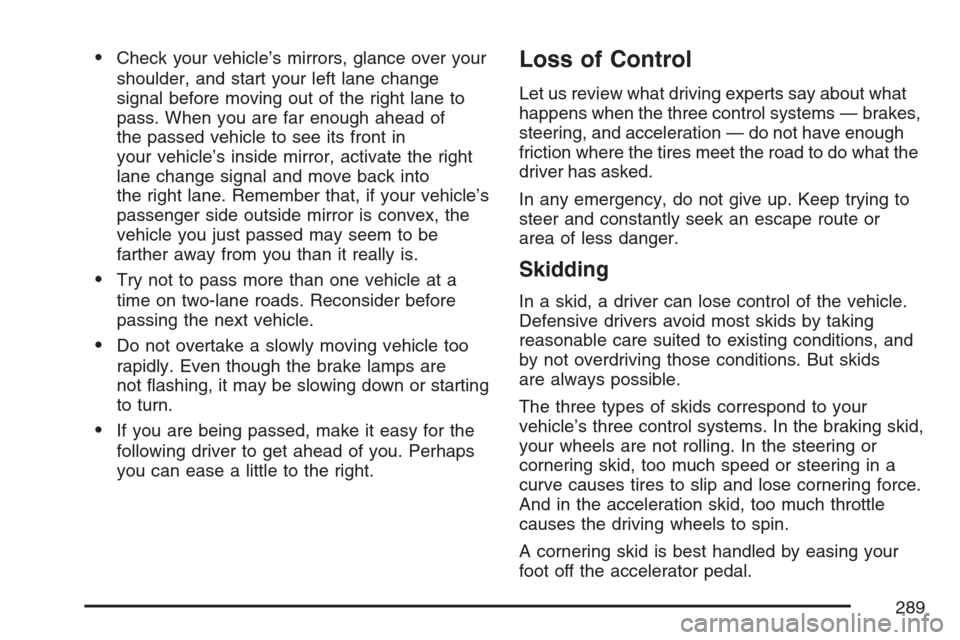
Check your vehicle’s mirrors, glance over your
shoulder, and start your left lane change
signal before moving out of the right lane to
pass. When you are far enough ahead of
the passed vehicle to see its front in
your vehicle’s inside mirror, activate the right
lane change signal and move back into
the right lane. Remember that, if your vehicle’s
passenger side outside mirror is convex, the
vehicle you just passed may seem to be
farther away from you than it really is.
Try not to pass more than one vehicle at a
time on two-lane roads. Reconsider before
passing the next vehicle.
Do not overtake a slowly moving vehicle too
rapidly. Even though the brake lamps are
not �ashing, it may be slowing down or starting
to turn.
If you are being passed, make it easy for the
following driver to get ahead of you. Perhaps
you can ease a little to the right.
Loss of Control
Let us review what driving experts say about what
happens when the three control systems — brakes,
steering, and acceleration — do not have enough
friction where the tires meet the road to do what the
driver has asked.
In any emergency, do not give up. Keep trying to
steer and constantly seek an escape route or
area of less danger.
Skidding
In a skid, a driver can lose control of the vehicle.
Defensive drivers avoid most skids by taking
reasonable care suited to existing conditions, and
by not overdriving those conditions. But skids
are always possible.
The three types of skids correspond to your
vehicle’s three control systems. In the braking skid,
your wheels are not rolling. In the steering or
cornering skid, too much speed or steering in a
curve causes tires to slip and lose cornering force.
And in the acceleration skid, too much throttle
causes the driving wheels to spin.
A cornering skid is best handled by easing your
foot off the accelerator pedal.
289
Page 294 of 522

Controlling your vehicle is the key to successful
off-road driving. One of the best ways to control
your vehicle is to control your speed. Here are
some things to keep in mind. At higher speeds:
You approach things faster and you have less
time to scan the terrain for obstacles.
You have less time to react.
You have more vehicle bounce when you drive
over obstacles.
You will need more distance for braking,
especially since you are on an unpaved
surface.
{CAUTION:
When you are driving off-road, bouncing
and quick changes in direction can easily
throw you out of position. This could
cause you to lose control and crash. So,
whether you are driving on or off the road,
you and your passengers should wear
safety belts.
Scanning the Terrain
Off-road driving can take you over many different
kinds of terrain. You need to be familiar with
the terrain and its many different features. Here
are some things to consider.
Surface Conditions:Off-roading can take you
over hard-packed dirt, gravel, rocks, grass, sand,
mud, snow, or ice. Each of these surfaces
affects the steering, acceleration, and braking of
your vehicle in different ways. Depending upon the
kind of surface you are on, you may experience
slipping, sliding, wheel spinning, delayed
acceleration, poor traction, and longer braking
distances.
294