2007 CADILLAC ESCALADE ESV key
[x] Cancel search: keyPage 296 of 574
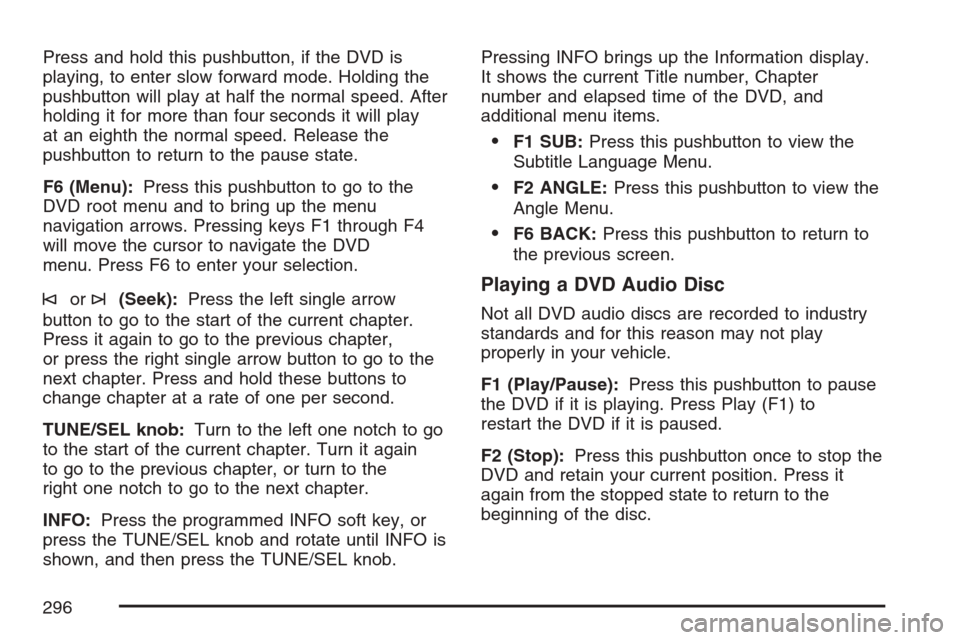
Press and hold this pushbutton, if the DVD is
playing, to enter slow forward mode. Holding the
pushbutton will play at half the normal speed. After
holding it for more than four seconds it will play
at an eighth the normal speed. Release the
pushbutton to return to the pause state.
F6 (Menu):Press this pushbutton to go to the
DVD root menu and to bring up the menu
navigation arrows. Pressing keys F1 through F4
will move the cursor to navigate the DVD
menu. Press F6 to enter your selection.
©or¨(Seek):Press the left single arrow
button to go to the start of the current chapter.
Press it again to go to the previous chapter,
or press the right single arrow button to go to the
next chapter. Press and hold these buttons to
change chapter at a rate of one per second.
TUNE/SEL knob:Turn to the left one notch to go
to the start of the current chapter. Turn it again
to go to the previous chapter, or turn to the
right one notch to go to the next chapter.
INFO:Press the programmed INFO soft key, or
press the TUNE/SEL knob and rotate until INFO is
shown, and then press the TUNE/SEL knob.Pressing INFO brings up the Information display.
It shows the current Title number, Chapter
number and elapsed time of the DVD, and
additional menu items.
F1 SUB:Press this pushbutton to view the
Subtitle Language Menu.
F2 ANGLE:Press this pushbutton to view the
Angle Menu.
F6 BACK:Press this pushbutton to return to
the previous screen.
Playing a DVD Audio Disc
Not all DVD audio discs are recorded to industry
standards and for this reason may not play
properly in your vehicle.
F1 (Play/Pause):Press this pushbutton to pause
the DVD if it is playing. Press Play (F1) to
restart the DVD if it is paused.
F2 (Stop):Press this pushbutton once to stop the
DVD and retain your current position. Press it
again from the stopped state to return to the
beginning of the disc.
296
Page 300 of 574

©or¨(Seek):Press the left single arrow
button to go to the start of the current track. Press
it again to go to the previous track, or press
the right single arrow button to go to the next track.
Press and hold these buttons to change tracks
at a rate of one per second.
TUNE/SEL knob:Turn to the left one notch to go
to the start of the current track. Turn it again to
go to the previous track, or turn to the right
one notch to go to the next track.
©¨(Scan):Press this double arrow button to
listen to each track for 10 seconds. The CD will go
to a track, play for 10 seconds, and then go on
to the next track. Press this button again to
stop scanning.
If your vehicle is equipped with rear seat
entertainment, you can view the menu and playlist
from your CD on the video screen. Turn on the
video screen with the power button on the remote
control to view and navigate the menu and
playlists. SeeRear Seat Entertainment System on
page 303for more information.
Using the AUX Display (If Equipped)
If your vehicle has rear seat entertainment, you
will see an AUX screen as you press through the
SRCE key. When AUX is selected in the front,
the audio from the device plugged into the auxiliary
jacks in the rear will be played over the vehicle
speakers. You have the ability to select between
AUX and DVD video on the video screen while
listening to AUX audio. SeeRear Seat
Entertainment System on page 303for more
information on the auxiliary jacks.
SRCE (Source):Press this pushbutton to select
the AUX display.
F2 (DVD):Press this pushbutton to select DVD
video on the video screen in the rear, with
AUX audio on the vehicle speakers.
F5 (AUX):Press this pushbutton to select AUX
video on the video screen in the rear, with
AUX audio on the vehicle speakers.
300
Page 301 of 574

Con�gurable Radio Display Keys
This feature allows you to customize the four keys
that are located on each side of the radio
display to make it easier to adjust the radio
features.
To program the con�gurable radio display keys,
perform the following steps:
1. Press the tune/sel knob to enter the
main menu.
2. Turn the tune/sel knob until SETUP appears
on the display.
3. Press the tune/sel knob to enter into SETUP.
4. Turn the tune/sel knob until CONFIGURE
DISPLAY KEYS appears on the display.
5. Press the tune/sel knob to enter into
CONFIGURE DISPLAY KEYS.6. Turn the tune/sel knob to select which of the
four con�gurable keys you would like to
change. The currently assigned feature will be
shown.
7. Press the tune/sel knob to select the
con�gurable key to change.
8. Turn the tune/sel knob to �nd the feature that
you would like to store to the key.
9. Press the tune/sel knob when you have found
the feature to be stored. The display will
update, by showing the symbol of the feature
that you selected next to the con�gurable key.
10. Repeat the previous steps for each
con�gurable key.
Once a feature is programmed to a key, the
feature will not appear on the display when
programming the remaining con�gurable keys.
The con�gurable keys can be changed at any time.
301
Page 311 of 574

r(Fast Reverse):Press this button to fast
reverse the DVD or CD. To stop fast reversing a
DVD video, press the play button. To stop fast
reversing a DVD audio or CD, release the fast
reverse button. This button may not work when the
DVD is playing the copyright information or the
previews.
[(Fast Forward):Press this button to fast
forward the DVD or CD. To stop fast forwarding a
DVD video, press the play button. To stop fast
forwarding a DVD audio or CD, release the
fast forward button. This button may not work
when the DVD is playing the copyright information
or the previews.
e(Audio):Press this button to change audio
tracks on DVDs that have this feature when
the DVD is playing. The format and content of
this function will vary for each disc.
{(Subtitles):Press this button to turn ON/OFF
subtitles and to move through subtitle options
when a DVD is playing. The format and content of
this function will vary for each disc.
AUX (Auxiliary):Press this button to switch the
system between the DVD player and an auxiliary
source.If your vehicle has a third row video screen, the
AUX button will control the source display on
the second row video screen, and the third row
video screen as described in the table below:
Aux Button
PressSecond Row
ScreenThird Row
Screen
Default State
(No Press)DVD Media DVD Media
First PressAux Video
SourceAux Video
Source
Second Press DVD MediaAux Video
Source
Third PressAux Video
SourceDVD Media
Fourth PressReturn to Default
StateReturn to
Default State
d(Camera):Press this button to change camera
angles on DVDs that have this feature when a
DVD is playing. The format and content of
this function will vary for each disc.
1 through 0 (Numeric Keypad):The numeric
keypad provides the capability of direct chapter or
track number selection.
311
Page 324 of 574

According to the American Medical Association, a
180 lb (82 kg) person who drinks three 12 ounce
(355 ml) bottles of beer in an hour will end up with
a BAC of about 0.06 percent. The person would
reach the same BAC by drinking three 4 ounce
(120 ml) glasses of wine or three mixed drinks if
each had 1-1/2 ounces (45 ml) of liquors like
whiskey, gin, or vodka.It is the amount of alcohol that counts. For
example, if the same person drank three double
martinis (3 ounces or 90 ml of liquor each)
within an hour, the person’s BAC would be close
to 0.12 percent. A person who consumes food
just before or during drinking will have a somewhat
lower BAC level.
There is a gender difference, too. Women
generally have a lower relative percentage of
body water than men. Since alcohol is carried in
body water, this means that a woman generally will
reach a higher BAC level than a man of her
same body weight will when each has the same
number of drinks.
The law in most U.S. states, and throughout
Canada, sets the legal limit at 0.08 percent. In
some other countries, the limit is even lower. For
example, it is 0.05 percent in both France and
Germany. The BAC limit for all commercial drivers
in the United States is 0.04 percent.
The BAC will be over 0.10 percent after three to
six drinks (in one hour). Of course, as we have
seen, it depends on how much alcohol is in the
drinks, and how quickly the person drinks them.
324
Page 342 of 574

Getting Familiar with Off-Road Driving
It is a good idea to practice in an area that is
safe and close to home before you go into the
wilderness. Off-road driving does require some new
and different driving skills. Here is what we mean.
Tune your senses to different kinds of signals. Your
eyes, for example, need to constantly sweep the
terrain for unexpected obstacles. Your ears need to
listen for unusual tire or engine sounds. With your
arms, hands, feet, and body, you will need to
respond to vibrations and vehicle bounce.
Controlling your vehicle is the key to successful
off-road driving. One of the best ways to control
your vehicle is to control your speed. Here are
some things to keep in mind. At higher speeds:
You approach things faster and you have less
time to scan the terrain for obstacles.
You have less time to react.
You have more vehicle bounce when you
drive over obstacles.
You will need more distance for braking,
especially since you are on an unpaved
surface.
{CAUTION:
When you are driving off-road, bouncing
and quick changes in direction can easily
throw you out of position. This could cause
you to lose control and crash. So, whether
you are driving on or off the road, you and
your passengers should wear safety belts.
Scanning the Terrain
Off-road driving can take you over many different
kinds of terrain. You need to be familiar with
the terrain and its many different features. Here
are some things to consider.
Surface Conditions:Off-roading can take you
over hard-packed dirt, gravel, rocks, grass, sand,
mud, snow, or ice. Each of these surfaces affects
the steering, acceleration, and braking of your
vehicle in different ways. Depending upon the kind
of surface you are on, you may experience slipping,
sliding, wheel spinning, delayed acceleration, poor
traction, and longer braking distances.
342
Page 375 of 574

{CAUTION:
Things you put inside your vehicle can
strike and injure people in a sudden stop
or turn, or in a crash.
Put things in the cargo area of your
vehicle. Try to spread the weight
evenly.
Never stack heavier things, like
suitcases, inside the vehicle so that
some of them are above the tops of
the seats.
Do not leave an unsecured child
restraint in your vehicle.
When you carry something inside the
vehicle, secure it whenever you can.
Do not leave a seat folded down
unless you need to.
There is also important loading information for
off-road driving in this manual. See “Loading Your
Vehicle for Off-Road Driving” underOff-Road
Driving on page 338.
Add-On Equipment
When you carry removable items, you may need
to put a limit on how many people you can
carry inside your vehicle. Be sure to weigh your
vehicle before you buy and install the new
equipment.
Notice:Overloading your vehicle may cause
damage. Repairs would not be covered by your
warranty. Do not overload your vehicle.
Remember not to exceed the Gross Axle Weight
Rating (GAWR) of the front or rear axle.
Automatic Level Control
The automatic level control rear suspension
comes as a part of the Road Sensing Suspension.
SeeRoad Sensing Suspension on page 329.
This type of level control is fully automatic and will
provide a better leveled riding position as well
as better handling under a variety of passenger
and loading conditions. An air compressor
connected to the rear shocks will raise or lower
the rear of the vehicle to maintain proper vehicle
height. The system is activated when the
ignition key is turned to RUN and will automatically
adjust vehicle height thereafter.
375
Page 376 of 574

The system may exhaust (lower vehicle height) for
up to 10 minutes after the ignition key has been
turned to LOCK. You may hear the air compressor
operating when the height is being adjusted.
If a weight-distributing hitch is being used, it is
recommended to allow the shocks to in�ate,
thereby leveling the vehicle prior to adjusting the
height. See “Weight distributing Hitches and
Weight Carrying Hitches” underTowing a Trailer
on page 379.
Towing
Towing Your Vehicle
Consult your dealer or a professional towing
service if you need to have your disabled vehicle
towed. SeeRoadside Service on page 545.
If you want to tow your vehicle behind another
vehicle for recreational purposes (such as behind
a motorhome), see Recreational Vehicle Towing
following.
Recreational Vehicle Towing
Recreational vehicle towing means towing your
vehicle behind another vehicle — such as behind
a motorhome. The two most common types of
recreational vehicle towing are known as “dinghy
towing” (towing your vehicle with all four wheels
on the ground) and “dolly towing” (towing
your vehicle with two wheels on the ground and
two wheels up on a device known as a “dolly”).
With the proper preparation and equipment, many
vehicles can be towed in these ways. See
“Dinghy Towing” and “Dolly Towing”, following.
Here are some important things to consider before
you do recreational vehicle towing:
What’s the towing capacity of the towing
vehicle? Be sure you read the tow vehicle
manufacturer’s recommendations.
How far will you tow? Some vehicles have
restrictions on how far and how long they
can tow.
376