2007 CADILLAC ESCALADE ESV ECO mode
[x] Cancel search: ECO modePage 292 of 574

F6 DISP (Display):Press this pushbutton to
display the time of the track. Press this pushbutton
again to display CD PLAY MODE.
©or¨(Seek):Press the left single arrow
button to go to the start of the current track. Press
it again to go to the previous track, or press the
right single arrow button to go to the next
track. Press the right arrow to go to the start of
the next track. Pressing either arrow for more than
two seconds will search the previous or next
tracks at two tracks per second. Release
the button to stop searching and to play the track.
©¨(Scan):Press the double arrow button
to scan the tracks in each folder. The radio will go
to the next track, play for 10 seconds, and then
go on to the next track. Press this button again to
stop scanning.
w(Tune):Turning the tune knob will fast track
reverse or advance through the tracks in all
folders or playlists. The track number and �le
name will appear on the display for each track.
Turning this knob while in random will fast
track reverse or advance the tracks in sequential
order.
4(Information):Press this button, while an MP3
CD is loaded, to view the Title, Artist, Album,
or Folder names. To view this information, perform
the following:
1. Press the tune/sel knob to enter the
main menu.
2. Turn the tune/sel knob until INFO appears on
the display.
3. Press the tune/sel knob to select INFO. The
display will change to show the additional
MP3 information.
4. Press one of the following pushbuttons to
view that speci�c information.
F1 TTLE (Title):To display the title name.
F2 ATST (Artist):To display the artist name.
F3 ALBM (Album):To display the
album name.
F4 FLDR (Folder):To display the
folder name.
5. Press the BACK (F6) button to exit the
display. To return to the original display,
repeatedly press the BACK (F6) button or
wait for the display to time out.
292
Page 295 of 574

The disc is dirty, scratched, wet, or
upside down.
The air is very humid. If so, wait about an
hour and try again.
The region code on your DVD may not be
correct for your region.
The format of the disc may not be compatible.
See “MP3 Format” earlier in this section.
There may have been a problem while burning
the disc.
The label may be caught in the DVD player.
If the disc is not playing correctly, for any
other reason, try a known good disc.
If any error occurs repeatedly or if an error cannot
be corrected, contact your dealer. If the radio
displays an error message, write it down
and provide it to your dealer when reporting the
problem.
Playing a DVD Video
F1 (Play/Pause):Press this pushbutton to turn on
the video screen, if your vehicle has this feature,
and begin playing the DVD. Press this pushbutton
to pause the DVD if it is playing. Press Play (F1) to
restart the DVD if it is paused.
F2 (Stop):Press this pushbutton once to stop the
DVD and retain your current position. Press it
again from the stopped state to return to the
beginning of the disc.
F3 (Reverse):Press and hold this pushbutton, if
the DVD is playing, to enter fast reverse mode.
Holding the pushbutton will play in reverse
at four times the normal speed. After holding it for
more than four seconds it will play in reverse at
32 times the normal speed. Release the
pushbutton to return to normal play mode.
F4 (Forward):If the DVD player is playing, press
and hold this pushbutton to enter fast forward
mode. Holding the pushbutton will play at
four times the normal speed. After holding it for
more than four seconds it will play at 32 times the
normal speed. Release the pushbutton to return
to normal play mode.
295
Page 296 of 574
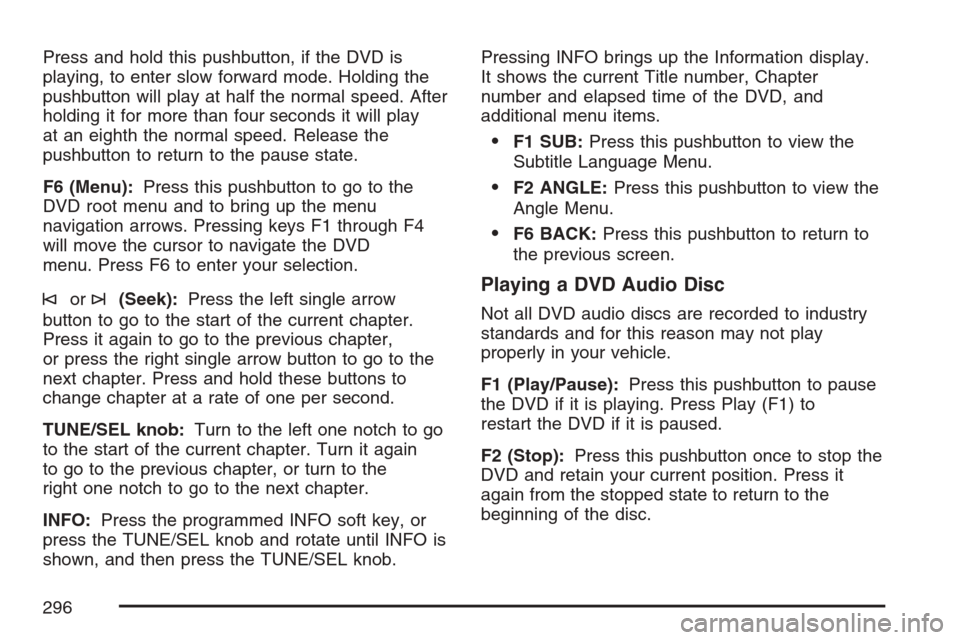
Press and hold this pushbutton, if the DVD is
playing, to enter slow forward mode. Holding the
pushbutton will play at half the normal speed. After
holding it for more than four seconds it will play
at an eighth the normal speed. Release the
pushbutton to return to the pause state.
F6 (Menu):Press this pushbutton to go to the
DVD root menu and to bring up the menu
navigation arrows. Pressing keys F1 through F4
will move the cursor to navigate the DVD
menu. Press F6 to enter your selection.
©or¨(Seek):Press the left single arrow
button to go to the start of the current chapter.
Press it again to go to the previous chapter,
or press the right single arrow button to go to the
next chapter. Press and hold these buttons to
change chapter at a rate of one per second.
TUNE/SEL knob:Turn to the left one notch to go
to the start of the current chapter. Turn it again
to go to the previous chapter, or turn to the
right one notch to go to the next chapter.
INFO:Press the programmed INFO soft key, or
press the TUNE/SEL knob and rotate until INFO is
shown, and then press the TUNE/SEL knob.Pressing INFO brings up the Information display.
It shows the current Title number, Chapter
number and elapsed time of the DVD, and
additional menu items.
F1 SUB:Press this pushbutton to view the
Subtitle Language Menu.
F2 ANGLE:Press this pushbutton to view the
Angle Menu.
F6 BACK:Press this pushbutton to return to
the previous screen.
Playing a DVD Audio Disc
Not all DVD audio discs are recorded to industry
standards and for this reason may not play
properly in your vehicle.
F1 (Play/Pause):Press this pushbutton to pause
the DVD if it is playing. Press Play (F1) to
restart the DVD if it is paused.
F2 (Stop):Press this pushbutton once to stop the
DVD and retain your current position. Press it
again from the stopped state to return to the
beginning of the disc.
296
Page 297 of 574

F3 (Reverse):Press and hold this pushbutton, if
the DVD player is playing, to enter fast reverse
mode. Holding the pushbutton will play in reverse
at four times the normal speed. After holding it
for more than four seconds it will play in reverse at
32 times the normal speed. Release the
pushbutton to return to normal play mode.
F4 (Forward):Press and hold this pushbutton, if
the DVD player is playing, to enter fast forward
mode. Holding the pushbutton will play at
four times the normal speed. After holding it for
more than four seconds it will play in reverse
at 32 times the normal speed. Release the
pushbutton to return to normal play mode.
F5 MODE:Press this pushbutton to select from
NORMAL, and RPT TRCK.
Normal:Sets the system for normal play of
the DVD.
RPT TRCK (Repeat Track):Repeats the
track over again. RPT TRCK will appear on the
display. Press the MODE pushbutton again
to turn off repeat play and advance to the
next mode.F6 DISP (Display):Press this pushbutton to
display the time of the track. Press this pushbutton
again to display DVD PLAY MODE.
©or¨(Seek):Press the left single arrow
button to go to the start of the current track. Press
it again to go to the previous track, or press the
right single arrow button to go to the next
track. Press and hold these buttons to change
tracks at a rate of one per second.
TUNE/SEL knob:Turn to the left one notch to go
to the start of the current track. Turn it again to
go to the previous track, or turn to the right
one notch to go to the next track.
If your vehicle has rear seat entertainment,
you can view the menu and playlist from your
DVD audio disc on the video screen. Turn on
the video screen with the power button on
the remote control to view and navigate the menu
and playlists. SeeRear Seat Entertainment
System on page 303for more information.
297
Page 298 of 574

Playing a CD in the DVD Drive
F3 (Reverse):Press and hold this pushbutton to
enter fast reverse mode. Holding the pushbutton
will play in reverse at four times the normal speed.
After holding it for more than four seconds it will
play in reverse at 32 times the normal speed.
Release the pushbutton to return to normal
play mode.
F4 (Forward):Press and hold this pushbutton to
enter fast forward mode. Holding the pushbutton
will play at four times the normal speed. After
holding it for more than four seconds it will play
at 32 times the normal speed. Release the
pushbutton to return to normal play mode.
F5 MODE:Press this pushbutton to select from
NORMAL, RPT TRCK, and RDM TRCK.
Normal:Sets the system for normal play of
the DVD.
RPT TRCK (Repeat Track):Repeats the
track over again. RPT TRCK will appear on the
display. Press the MODE pushbutton again
to turn off repeat play and advance to the
next mode.
RDM TRCK (Random Track):Plays the
tracks on the current DVD in random,
rather than sequential order. RDM TRCK will
appear on the display. Press the MODE
pushbutton again to turn off random play and
advance to the next mode.
F6 DISP (Display):Press this pushbutton to
display the time of the track. Press this pushbutton
again to display CD PLAY MODE.
©or¨(Seek):Press the left single arrow
button to go to the start of the current track. Press
it again to go to the previous track, or press the
right single arrow button to go to the next
track. Press and hold these buttons to change
tracks at a rate of one per second.
TUNE/SEL knob:Turn to the left one notch to go
to the start of the current track. Turn it again to
go to the previous track, or turn to the right
one notch to go to the next track.
©¨(Scan):Press this double arrow button to
listen to each track for 10 seconds. The CD will go
to a track, play for 10 seconds, and then go on
to the next track. Press this button again to
stop scanning.
298
Page 299 of 574

If your vehicle has rear seat entertainment, you
can view the track details from your CD on
the video screen. Turn on the video screen with
the power button on the remote control to view and
navigate the tracks. SeeRear Seat Entertainment
System on page 303for more information.
Playing an MP3 Formatted Disc
See “Using an MP3 CD” earlier in this section for
additional information.
F3 (Reverse):Press and hold this pushbutton to
enter fast reverse mode. Holding the pushbutton
will play in reverse at four times the normal speed.
After holding it for more than four seconds it will
play in reverse at 32 times the normal speed.
Release the pushbutton to return to normal
play mode.
A quick press of this pushbutton will go to the
beginning of the previous folder.
F4 (Forward):Press and hold this pushbutton to
enter fast forward mode. Holding the pushbutton
will play at four times the normal speed. After
holding it for more than four seconds it will play
at 32 times the normal speed. Release the
pushbutton to return to normal play mode.A quick press of this pushbutton will advance to
the next folder.
F5 MODE:Press this pushbutton to select from
NORMAL, RPT TRCK, and RDM TRCK.
Normal:Sets the system for normal play of
the DVD.
RPT TRCK (Repeat Track):Repeats the
track over again. RPT TRCK will appear on the
display. Press the MODE pushbutton again
to turn off repeat play and advance to the
next mode.
RDM TRCK (Random Track):Plays the
tracks on the current DVD in random,
rather than sequential order. RDM TRCK will
appear on the display. Press the MODE
pushbutton again to turn off random play and
advance to the next mode.
F6 DISP (Display):Press this pushbutton to
display the time of the track. Press this pushbutton
again to display CD PLAY MODE.
299
Page 312 of 574

\(Clear):Press this button within three seconds
after entering a numeric selection, to clear all
numeric inputs.
}10 (Double Digit Entries):Press this button to
select chapter or track numbers greater than 9.
Press this button before entering the number.
Battery Replacement
To change the remote control batteries, do the
following:
1. Remove the battery compartment door
located on the bottom of the remote control.
2. Replace the two AA batteries in the
compartment. Make sure that they are
installed correctly, using the diagram on
the inside of the battery compartment.
3. Close the battery door securely.
If the remote control is to be stored for a long
period of time, remove the batteries and keep them
in a cool, dry place.
Problem Recommended Action
No power. The ignition might not be
turned on or in accessory.
The picture does not �ll
the screen. There are
black borders on the
top and bottom or on
both sides or it looks
stretched out.Check the display mode
settings in the setup menu
by pressing the display
menu button on the
remote control.
In auxiliary mode, the
picture moves or scrolls.Check the auxiliary input
connections at both
devices.
The remote control does
not work.Check to make sure there
is no obstruction between
the remote control and
the transmitter window.
Check the batteries to
make sure they are not
dead or installed
incorrectly.
After stopping the
player, I push Play but
sometimes the DVD
starts where I left off
and sometimes at the
beginning.If the stop button was
pressed one time, the
DVD player will resume
playing where the DVD
was stopped. If the stop
button was pressed two
times the DVD player will
begin to play from the
beginning of the DVD.
312
Page 313 of 574

Problem Recommended Action
The auxiliary source is
running but there is no
picture or sound.Check that the RSE video
screen is in the auxiliary
source mode.
Check the auxiliary input
connections at both
devices.
Sometimes the wireless
headphone audio cuts out
or buzzes.Check for obstructions,
low batteries, reception
range, and interference
from cellular telephone
towers or by using your
cellular telephone in
the vehicle.
Check that the
headphones are on
correctly using the L (left)
and R (right) on the
headphones.
I lost the remote and/or
the headphones.See your dealer for
assistance.
The DVD is playing, but
there is no picture or
sound.Check that the RSE video
screen is sourced to the
DVD player.DVD Display Error Messages
The DVD display error message depends on
which radio you have. The video screen may
display one of the following:
Disc Load/Eject Error:This message is
displayed when there are disc load or eject
problems.
Disc Format Error:This message will be
displayed, if the disc is inserted with the disc label
wrong side up, or if the disc is damaged.
Disc Region Error:This message will be
displayed, if the disc is not from a correct region.
No Disc Inserted:This message will be
displayed, if no disc is present when the EJECT
button is pressed on the radio.
DVD Distortion
Video distortion may occur when operating cellular
phones, scanners, CB radios, Global Position
Systems (GPS)*, two-way radios, mobile fax, or
walkie talkies.
313