2007 CADILLAC ESCALADE ESV display
[x] Cancel search: displayPage 300 of 574

©or¨(Seek):Press the left single arrow
button to go to the start of the current track. Press
it again to go to the previous track, or press
the right single arrow button to go to the next track.
Press and hold these buttons to change tracks
at a rate of one per second.
TUNE/SEL knob:Turn to the left one notch to go
to the start of the current track. Turn it again to
go to the previous track, or turn to the right
one notch to go to the next track.
©¨(Scan):Press this double arrow button to
listen to each track for 10 seconds. The CD will go
to a track, play for 10 seconds, and then go on
to the next track. Press this button again to
stop scanning.
If your vehicle is equipped with rear seat
entertainment, you can view the menu and playlist
from your CD on the video screen. Turn on the
video screen with the power button on the remote
control to view and navigate the menu and
playlists. SeeRear Seat Entertainment System on
page 303for more information.
Using the AUX Display (If Equipped)
If your vehicle has rear seat entertainment, you
will see an AUX screen as you press through the
SRCE key. When AUX is selected in the front,
the audio from the device plugged into the auxiliary
jacks in the rear will be played over the vehicle
speakers. You have the ability to select between
AUX and DVD video on the video screen while
listening to AUX audio. SeeRear Seat
Entertainment System on page 303for more
information on the auxiliary jacks.
SRCE (Source):Press this pushbutton to select
the AUX display.
F2 (DVD):Press this pushbutton to select DVD
video on the video screen in the rear, with
AUX audio on the vehicle speakers.
F5 (AUX):Press this pushbutton to select AUX
video on the video screen in the rear, with
AUX audio on the vehicle speakers.
300
Page 301 of 574

Con�gurable Radio Display Keys
This feature allows you to customize the four keys
that are located on each side of the radio
display to make it easier to adjust the radio
features.
To program the con�gurable radio display keys,
perform the following steps:
1. Press the tune/sel knob to enter the
main menu.
2. Turn the tune/sel knob until SETUP appears
on the display.
3. Press the tune/sel knob to enter into SETUP.
4. Turn the tune/sel knob until CONFIGURE
DISPLAY KEYS appears on the display.
5. Press the tune/sel knob to enter into
CONFIGURE DISPLAY KEYS.6. Turn the tune/sel knob to select which of the
four con�gurable keys you would like to
change. The currently assigned feature will be
shown.
7. Press the tune/sel knob to select the
con�gurable key to change.
8. Turn the tune/sel knob to �nd the feature that
you would like to store to the key.
9. Press the tune/sel knob when you have found
the feature to be stored. The display will
update, by showing the symbol of the feature
that you selected next to the con�gurable key.
10. Repeat the previous steps for each
con�gurable key.
Once a feature is programmed to a key, the
feature will not appear on the display when
programming the remaining con�gurable keys.
The con�gurable keys can be changed at any time.
301
Page 302 of 574

XM Radio Messages
Radio Display Message Condition Action Required
XL (Explicit Language
Channels)XL on the radio display,
after the channel name,
indicates content with
explicit language.These channels, or any others, can be blocked at a
customer’s request, by calling 1-800-852-XMXM (9696).
Updating Updating encryption code The encryption code in the receiver is being updated, and no
action is required. This process should take no longer than
30 seconds.
No Signl Loss of signal The system is functioning correctly, but the vehicle is in a
location that is blocking the XM™ signal. When the vehicle is
moved into an open area, the signal should return.
Loading Acquiring channel audio
(after 4 second delay)The audio system is acquiring and processing audio and text
data. No action is needed. This message should disappear
shortly.
Off Air Channel not in service This channel is not currently in service. Tune in to another
channel.
CH Unavl Channel no longer
availableThis previously assigned channel is no longer assigned. Tune
to another station. If this station was one of the presets,
choose another station for that preset button.
No Info Artist Name/Feature not
availableNo artist information is available at this time on this channel.
The system is working properly.
No Info Song/Program Title not
availableNo song title information is available at this time on this
channel. The system is working properly.
No Info Category Name not
availableNo category information is available at this time on this
channel. The system is working properly.
NotFound No channel available for
the chosen categoryThere are no channels available for the selected category.
The system is working properly.
302
Page 303 of 574

Radio Display Message Condition Action Required
No Info No Text/Informational
message availableNo text or informational messages are available at this time
on this channel. The system is working properly.
XM Lock Theft lock active The XM™ receiver in your vehicle may have previously been
in another vehicle. For security purposes, XM™ receivers
cannot be swapped between vehicles. If this message is
received after having your vehicle serviced, check with your
GM dealer.
Radio ID Radio ID label (channel 0) If tuned to channel 0, this message will alternate with the
XM™ Radio 8 digit radio ID label. This label is needed to
activate the service.
Unknown Radio ID not known
(should only occur with
hardware failure)If this message is received when tuned to channel 0, there
may be a receiver fault. Consult with your dealer.
Check XM Hardware failure If this message does not clear within a short period of time,
the receiver may have a fault. Consult with your dealer.
Navigation/Radio System
Your vehicle may have a navigation radio system.
The navigation system has built-in features
intended to minimize driver distraction. Technology
alone, no matter how advanced, can never
replace your own judgment. See the Navigation
System manual for some tips to help you
reduce distractions while driving.
Rear Seat Entertainment System
Your vehicle may have a DVD Rear Seat
Entertainment (RSE) system. The RSE system
works with the vehicle’s audio system. The
DVD player is part of the front radio. The RSE
system includes a radio with a DVD player, a video
display screen, audio/video jacks, two wireless
headphones, and a remote control. SeeRadio with
CD and DVD on page 273for more information
on the vehicle’s audio/DVD system.
303
Page 304 of 574

Driver Control of the Audio System
The driver has basic control of the whole audio
system. If the driver decides to globally turn
the audio system off, the driver can press and
hold the power knob for more than two seconds to
turn off the radio, RSE (rear seat entertainment),
and the RSA (rear seat audio). SeeRadio with CD
and DVD on page 273for more information.
If your vehicle has the navigation system, see the
Navigation System manual for more information.
Before You Drive
The RSE is designed for rear seat passengers
only. The driver cannot safely view the video
screen while driving and should not try to do so.
In severe or extreme weather conditions the RSE
system may or may not work until the temperature
is within the operating range. The operating range
for the RSE system is above−4°F (−20°C) or below
140°F (60°C). If the temperature of your vehicle is
outside of this range, heat or cool the vehicle until
the temperature is within the operating range of
the RSE system.
Headphones
The RSE includes two 2-channel wireless
headphones that are dedicated to this system.
These headphones are used to listen to media
such as CDs, DVDs, MP3s, DVDAs, radio, or any
auxiliary source connected to the auxiliary input
jack, if your vehicle has this feature or A/V
jacks. The wireless headphones have a power
On/Off button, channel selector switch (1 or 2), and
a volume control.
If your vehicle has a third row video screen
display, it will have two additional headphones.
304
Page 307 of 574
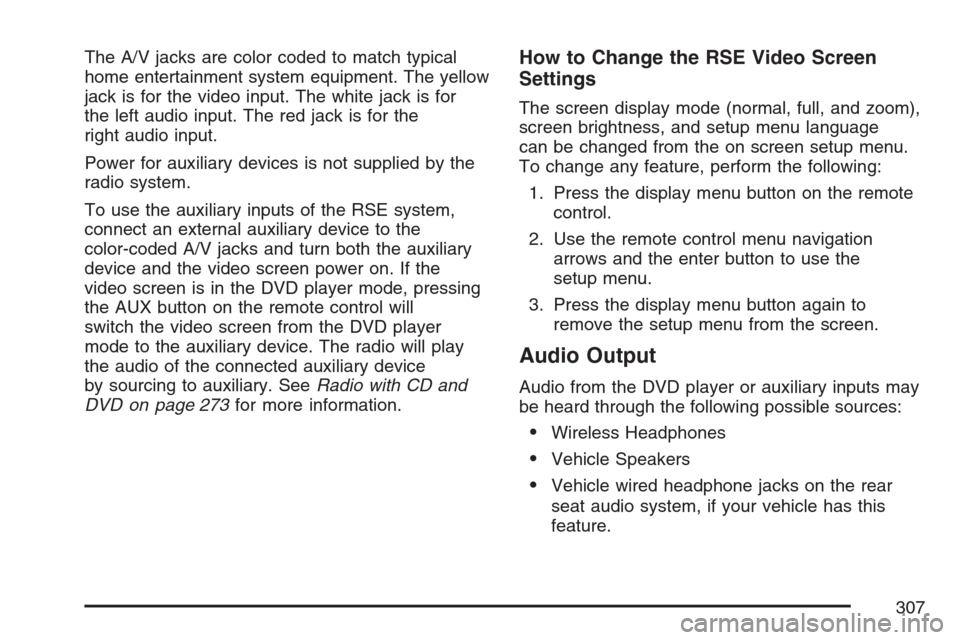
The A/V jacks are color coded to match typical
home entertainment system equipment. The yellow
jack is for the video input. The white jack is for
the left audio input. The red jack is for the
right audio input.
Power for auxiliary devices is not supplied by the
radio system.
To use the auxiliary inputs of the RSE system,
connect an external auxiliary device to the
color-coded A/V jacks and turn both the auxiliary
device and the video screen power on. If the
video screen is in the DVD player mode, pressing
the AUX button on the remote control will
switch the video screen from the DVD player
mode to the auxiliary device. The radio will play
the audio of the connected auxiliary device
by sourcing to auxiliary. SeeRadio with CD and
DVD on page 273for more information.How to Change the RSE Video Screen
Settings
The screen display mode (normal, full, and zoom),
screen brightness, and setup menu language
can be changed from the on screen setup menu.
To change any feature, perform the following:
1. Press the display menu button on the remote
control.
2. Use the remote control menu navigation
arrows and the enter button to use the
setup menu.
3. Press the display menu button again to
remove the setup menu from the screen.
Audio Output
Audio from the DVD player or auxiliary inputs may
be heard through the following possible sources:
Wireless Headphones
Vehicle Speakers
Vehicle wired headphone jacks on the rear
seat audio system, if your vehicle has this
feature.
307
Page 309 of 574

Remote Control
To use the remote control, aim it at the transmitter
window at the rear of the RSE overhead console
and press the desired button. Direct sunlight
or very bright light may affect the ability of the RSE
transmitter to receive signals from the remote
control. If the remote control does not seem to be
working, the batteries may need to be replaced.
See “Battery Replacement” later in this section.
Objects blocking the line of sight may also affect
the function of the remote control.
If a CD or DVD is in the Radio DVD slot, the
remote control power button can be used to turn
on the video screen display and start the disc. The
radio can also turn on the video screen display.
SeeRadio with CD and DVD on page 273
for more information.
If the remote control becomes lost or damaged, a
new universal remote control can be purchased.
If this happens, make sure the universal
remote control uses a code set of Toshiba
®.
Notice:Storing the remote control in a hot
area or in direct sunlight may damage it,
and the repairs will not be covered by your
warranty. Keep the remote control stored in a
cool, dry place.
Remote Control Buttons
O(Power):Press this button to turn the video
screen on and off.
P(Illumination):Press this button to turn the
remote control backlight on. The backlight will
automatically time out after 7 to 10 seconds if no
other button is pressed while the backlight is on.
v(Title):Press this button to return the DVD to
the main menu of the DVD. This function may
vary for each disc.
309
Page 310 of 574

y(Main Menu):Press this button to access the
DVD menu. The DVD menu is different on every
DVD. Use the up, down, left, and right arrow
buttons to move the cursor around the DVD menu.
After making a selection press the enter button.
This button only operates when using a DVD.
Q,R,q,r(Menu Navigation Arrows):Use
the arrow buttons to navigate through a menu.
r(Enter):Press this button to select the choice
that is highlighted in any menu.
z(Display Menu):Press this button to adjust
the brightness, screen display mode (normal,
full, or zoom), and display the language menu.
q(Return):Press this button to exit the current
active menu and return to the previous menu.
This button will operate only when the display
menu or a DVD menu is active.
c(Stop):Press this button to stop playing,
rewinding, or fast forwarding a DVD. Press this
button twice to return to the beginning of the DVD.
s(Play/Pause):Press this button to start
playing a DVD. Press this button while a DVD is
playing to pause it. Press it again to continue
playing the DVD.
When the DVD is playing, depending on the radio,
you may be able to do slow play by pressing
the pause button then pressing the fast forward
button. The DVD will continue playing in a
slow play mode. You may also, depending on the
radio, perform reverse slow play by pressing
the pause button and then pressing the fast
reverse button. To cancel slow play mode, press
the play/pause button.
t(Previous Track/Chapter):Press this button
to return to the start of the current track or
chapter. Press this button again to go to the
previous track or chapter. This button may
not work when the DVD is playing the copyright
information or the previews.
u(Next Track/Chapter):Press this button to go
to the beginning of the next chapter or track.
This button may not work when the DVD is playing
the copyright information or the previews.
310