2007 CADILLAC DTS radio
[x] Cancel search: radioPage 271 of 518
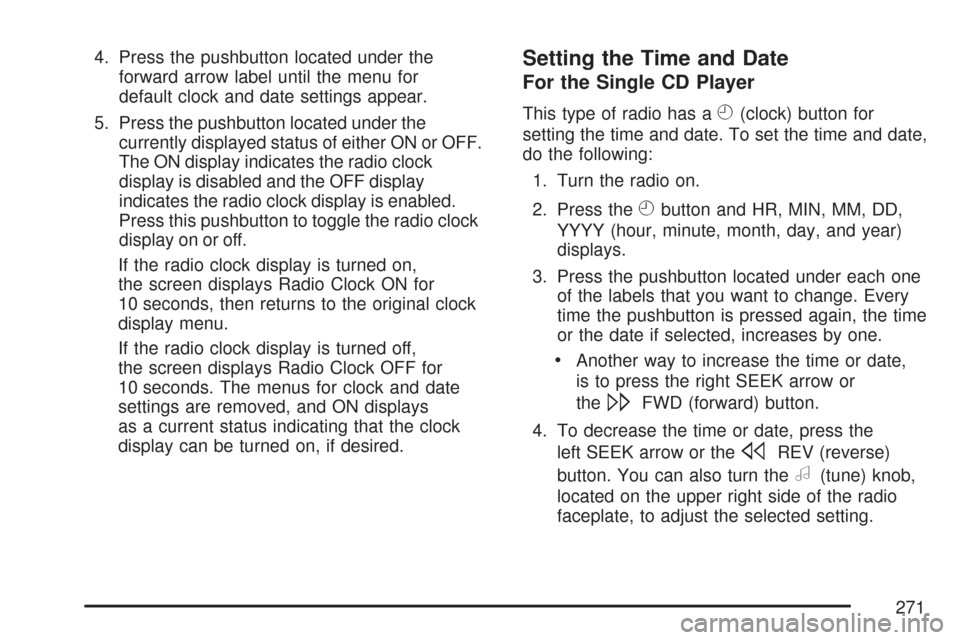
4. Press the pushbutton located under the
forward arrow label until the menu for
default clock and date settings appear.
5. Press the pushbutton located under the
currently displayed status of either ON or OFF.
The ON display indicates the radio clock
display is disabled and the OFF display
indicates the radio clock display is enabled.
Press this pushbutton to toggle the radio clock
display on or off.
If the radio clock display is turned on,
the screen displays Radio Clock ON for
10 seconds, then returns to the original clock
display menu.
If the radio clock display is turned off,
the screen displays Radio Clock OFF for
10 seconds. The menus for clock and date
settings are removed, and ON displays
as a current status indicating that the clock
display can be turned on, if desired.Setting the Time and Date
For the Single CD Player
This type of radio has aH(clock) button for
setting the time and date. To set the time and date,
do the following:
1. Turn the radio on.
2. Press the
Hbutton and HR, MIN, MM, DD,
YYYY (hour, minute, month, day, and year)
displays.
3. Press the pushbutton located under each one
of the labels that you want to change. Every
time the pushbutton is pressed again, the time
or the date if selected, increases by one.
Another way to increase the time or date,
is to press the right SEEK arrow or
the
\FWD (forward) button.
4. To decrease the time or date, press the
left SEEK arrow or the
sREV (reverse)
button. You can also turn the
a(tune) knob,
located on the upper right side of the radio
faceplate, to adjust the selected setting.
271
Page 272 of 518
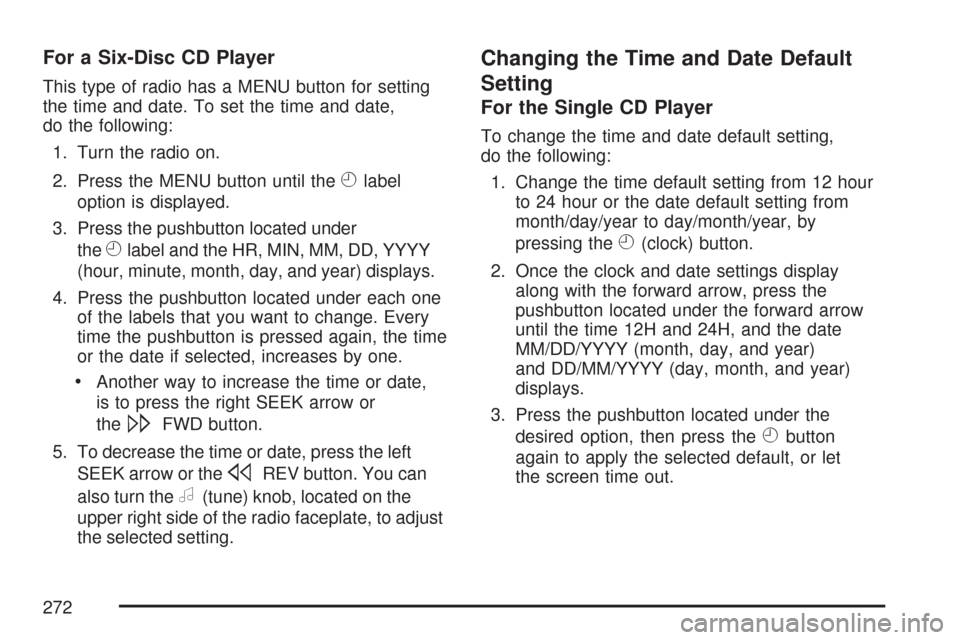
For a Six-Disc CD Player
This type of radio has a MENU button for setting
the time and date. To set the time and date,
do the following:
1. Turn the radio on.
2. Press the MENU button until the
Hlabel
option is displayed.
3. Press the pushbutton located under
the
Hlabel and the HR, MIN, MM, DD, YYYY
(hour, minute, month, day, and year) displays.
4. Press the pushbutton located under each one
of the labels that you want to change. Every
time the pushbutton is pressed again, the time
or the date if selected, increases by one.
Another way to increase the time or date,
is to press the right SEEK arrow or
the
\FWD button.
5. To decrease the time or date, press the left
SEEK arrow or the
sREV button. You can
also turn the
a(tune) knob, located on the
upper right side of the radio faceplate, to adjust
the selected setting.
Changing the Time and Date Default
Setting
For the Single CD Player
To change the time and date default setting,
do the following:
1. Change the time default setting from 12 hour
to 24 hour or the date default setting from
month/day/year to day/month/year, by
pressing the
H(clock) button.
2. Once the clock and date settings display
along with the forward arrow, press the
pushbutton located under the forward arrow
until the time 12H and 24H, and the date
MM/DD/YYYY (month, day, and year)
and DD/MM/YYYY (day, month, and year)
displays.
3. Press the pushbutton located under the
desired option, then press the
Hbutton
again to apply the selected default, or let
the screen time out.
272
Page 273 of 518

For the Six-Disc CD Player
To change the time and date default setting,
do the following:
1. Change the time default setting from 12 hour
to 24 hour or the date default setting from
month/day/year to day/month/year, by
pressing the MENU button.
2. Once the
H(clock) label displays, press the
pushbutton located under that label until the
time and date settings display along with
a forward arrow.
3. Press the pushbutton located under the
forward arrow until the time 12H and 24H,
and the date MM/DD/YYYY (month, day, and
year) and DD/MM/YYYY (day, month, and
year) displays.
4. Press the pushbutton located under the
desired option, then press the MENU
button again to apply the selected default,
or let the screen time out.
Radio with CD (MP3)
Radio with CD shown, Radio with
Six-Disc CD similar
273
Page 274 of 518
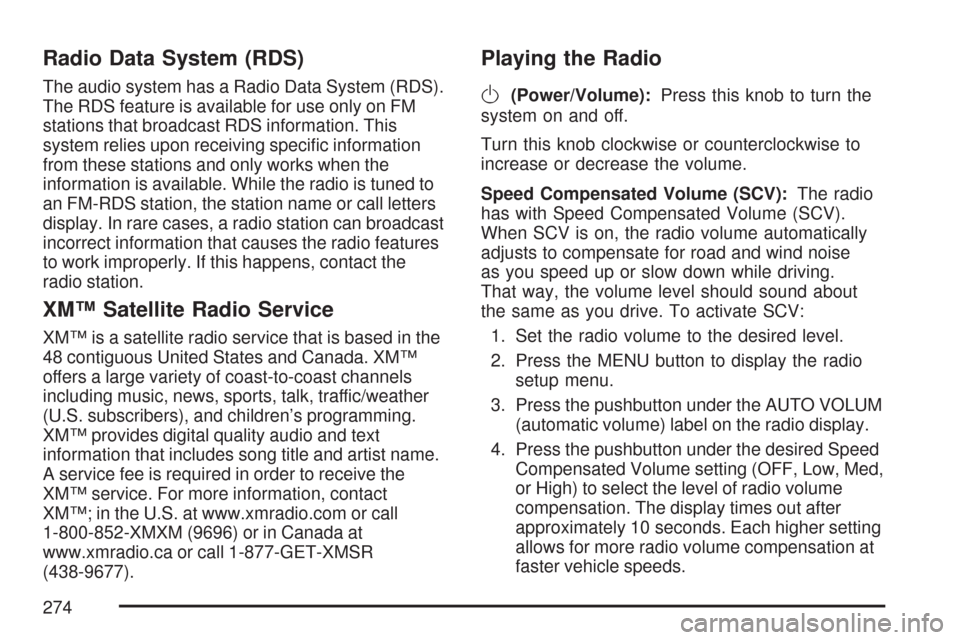
Radio Data System (RDS)
The audio system has a Radio Data System (RDS).
The RDS feature is available for use only on FM
stations that broadcast RDS information. This
system relies upon receiving speci�c information
from these stations and only works when the
information is available. While the radio is tuned to
an FM-RDS station, the station name or call letters
display. In rare cases, a radio station can broadcast
incorrect information that causes the radio features
to work improperly. If this happens, contact the
radio station.
XM™ Satellite Radio Service
XM™ is a satellite radio service that is based in the
48 contiguous United States and Canada. XM™
offers a large variety of coast-to-coast channels
including music, news, sports, talk, traffic/weather
(U.S. subscribers), and children’s programming.
XM™ provides digital quality audio and text
information that includes song title and artist name.
A service fee is required in order to receive the
XM™ service. For more information, contact
XM™; in the U.S. at www.xmradio.com or call
1-800-852-XMXM (9696) or in Canada at
www.xmradio.ca or call 1-877-GET-XMSR
(438-9677).
Playing the Radio
O
(Power/Volume):Press this knob to turn the
system on and off.
Turn this knob clockwise or counterclockwise to
increase or decrease the volume.
Speed Compensated Volume (SCV):The radio
has with Speed Compensated Volume (SCV).
When SCV is on, the radio volume automatically
adjusts to compensate for road and wind noise
as you speed up or slow down while driving.
That way, the volume level should sound about
the same as you drive. To activate SCV:
1. Set the radio volume to the desired level.
2. Press the MENU button to display the radio
setup menu.
3. Press the pushbutton under the AUTO VOLUM
(automatic volume) label on the radio display.
4. Press the pushbutton under the desired Speed
Compensated Volume setting (OFF, Low, Med,
or High) to select the level of radio volume
compensation. The display times out after
approximately 10 seconds. Each higher setting
allows for more radio volume compensation at
faster vehicle speeds.
274
Page 275 of 518

AudioPilot®:If your vehicle has the Bose®
Premium audio, the system has AudioPilot®noise
compensation technology.
To use AudioPilot
®press the Automatic Volume
Control screen button to access the AudioPilot®
menu and then press the ON screen button.
AudioPilot®automatically adjusts the volume level
of the audio so that it always sounds the same.
The feature is most effective at lower volume
settings where background noise can be louder
than the audio. At high volume settings there might
be little or no change in the audio level. In some
cases where the noise level changes quickly,
you can hear the audio level changing. This
is normal. For more information on AudioPilot
®,
visit www.bose.com/audiopilot.
To activate AudioPilot
®, do the following steps:
1. Set the radio volume to the desired level.
2. Press the MENU button to display the radio
setup menu.
3. Press the pushbutton located under the AUTO
VOLUM label on the radio display.
4. Press the ON or OFF button to turn this
feature on or off.
Finding a Station
BAND:Press this button to switch between AM,
FM, or XM™ (if equipped). The selection displays.
a(Tune):Turn this knob to select radio stations.
©SEEK¨:Press the SEEK arrows to go to the
next or to the previous station and stay there.
To scan stations, press and hold either SEEK
arrow for three seconds until a beep sounds. The
radio goes to a station, plays for a few seconds,
then goes to the next station. Press either
SEEK arrow again to stop scanning.
The radio only seeks and scans stations with a
strong signal that are in the selected band.
4(Information) (XM™ Satellite Radio Service,
MP3/WMA, and RDS Features):Press this button
to display additional text information related to the
current FM-RDS or XM™ (if equipped) station, or
MP3/WMA song. A choice of additional information
such as: Channel, Song, Artist, CAT (category) can
display. Continue pressing the information button to
highlight the desired label, or press the pushbutton
positioned under any one of the labels and the
information about that label displays.
When information is not available, No Info displays.
275
Page 276 of 518

Storing a Radio Station as a Favorite
Drivers are encouraged to set up their radio station
favorites while the vehicle is in PARK (P). Tune
to your favorite stations using the presets, favorites
button, and steering wheel controls, if the vehicle
has this feature. SeeDefensive Driving on
page 302.
FAV (Favorites):A maximum of 36 stations
can be programmed as favorites using the
six pushbuttons positioned below the radio station
frequency labels and by using the radio favorites
page button (FAV button). Press the FAV button to
go through up to six pages of favorites, each having
six favorite stations available per page. Each page
of favorites can contain any combination of AM, FM,
or XM™ (if equipped) stations. To store a station as
a favorite, perform the following steps:
1. Tune to the desired radio station.
2. Press the FAV button to display the page
where you want the station stored.3. Press and hold one of the six pushbuttons
until a beep sounds. When that pushbutton
is pressed and released, the station that was
set, returns.
4. Repeat the steps for each pushbutton radio
station you want stored as a favorite.
The number of favorites pages can be setup
using the MENU button. To setup the number of
favorites pages, perform the following steps:
1. Press the MENU button to display the radio
setup menu.
2. Press the pushbutton located below the
FAV 1-6 label.
3. Select the desired number of favorites pages
by pressing the pushbutton located below the
displayed page numbers.
4. Press the FAV button, or let the menu time
out, to return to the original main radio screen
showing the radio station frequency labels and
to begin the process of programming your
favorites for the chosen amount of numbered
pages.
276
Page 277 of 518

Setting the Tone
(Bass/Midrange/Treble)
BASS/MID/TREB (Bass, Midrange, or Treble):To
adjust bass, midrange, or treble, press the
a(tune)
knob until the tone control labels display. Continue
pressing to highlight the desired label, or press the
pushbutton positioned under the desired label. Turn
the
aknob clockwise or counterclockwise to adjust
the highlighted setting. The highlighted setting can
also be adjusted by pressing either SEEK arrow,
\FWD (forward), orsREV (reverse) button
until the desired levels are obtained. If a station’s
frequency is weak or has static, decrease the
treble.
To quickly adjust bass, midrange, or treble to the
middle position, press the pushbutton positioned
under the BASS, MID, or TREB label for more than
two seconds. A beep sounds and the level adjusts
to the middle position.
To quickly adjust all tone and speaker controls to
the middle position, press the
aknob for more than
two seconds until a beep sounds.EQ (Equalization):For the non-Bose
®ampli�ed
radio, perform the following steps to setup the
equalization settings:
1. Press the
aknob until the equalization label
displays.
2. Press the pushbutton located under the
equalization label to get choices of POP,
ROCK, CTRY (country), TALK, JAZZ,
and CLAS (classical), to display.
3. Press the pushbutton located under the
desired setting.
For the Bose
®ampli�ed radio, perform the
following steps to setup the equalization settings:
1. Press the
aknob until the DSP (Digital
Signal Processing) label displays.
2. Press the pushbutton located under the DSP
label to get choices of Norm, Driv, Rear, and
Surround, to display.
3. Press the pushbutton located under the
desired setting.
To select Surround, press either the fourth or
�fth pushbutton located under the displayed
Surround until Centerpoint displays.
277
Page 279 of 518

Surround (Centerpoint®): Select this screen
button to enable Bose Centerpoint®signal
processing circuitry. Centerpoint®produces a
full vehicle surround sound listening experience
from a CD, MP3/WMA, or XM stereo digital
audio source and delivers �ve independent
audio channels from conventional two channel
stereo recordings. (Not available for AM, FM,
or auxiliary sources.)
Digital Signal Processing (DSP) is only available
on vehicles that have the Bose
®Premium
audio system.
Finding a Category (CAT) Station
CAT (Category):The CAT button is used to �nd
XM™ (if equipped) stations while the radio is in the
XM™ mode. To �nd XM™ (if equipped) channels
within a desired category, perform the following:
1. Press the BAND button until the XM™
(if equipped) frequency displays. Press
the CAT button to display the category labels.Continue pressing the CAT button until the
desired category name displays. Another
way to select a category is to press
the
sREV or\FWD button until
the desired category is selected.
2. Press either of the two pushbuttons below the
desired category label to immediately tune to
the �rst XM™ (if equipped) station associated
with that category.
3. Turn the
aknob, press the pushbuttons
below the displayed right or left arrows,
or press either SEEK arrow to go to the
previous or the next XM™ (if equipped)
station within the selected category.
4. To exit the category search mode, press the
FAV button or BAND button to display your
favorites again.
279