2007 BUICK LACROSSE ECO mode
[x] Cancel search: ECO modePage 261 of 512
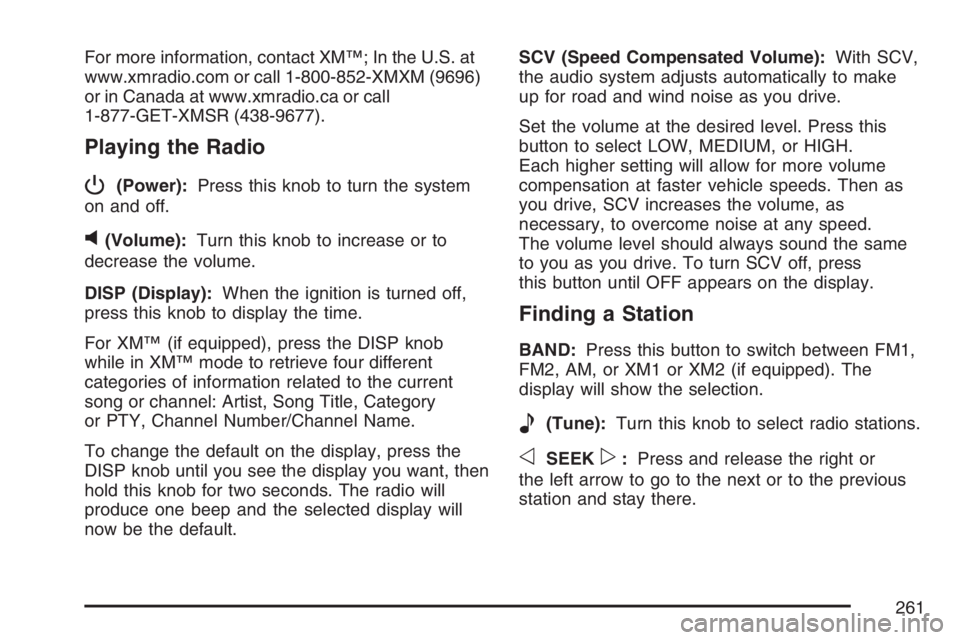
For more information, contact XM™; In the U.S. at
www.xmradio.com or call 1-800-852-XMXM (9696)
or in Canada at www.xmradio.ca or call
1-877-GET-XMSR (438-9677).
Playing the Radio
P
(Power):Press this knob to turn the system
on and off.
v(Volume):Turn this knob to increase or to
decrease the volume.
DISP (Display):When the ignition is turned off,
press this knob to display the time.
For XM™ (if equipped), press the DISP knob
while in XM™ mode to retrieve four different
categories of information related to the current
song or channel: Artist, Song Title, Category
or PTY, Channel Number/Channel Name.
To change the default on the display, press the
DISP knob until you see the display you want, then
hold this knob for two seconds. The radio will
produce one beep and the selected display will
now be the default.SCV (Speed Compensated Volume):With SCV,
the audio system adjusts automatically to make
up for road and wind noise as you drive.
Set the volume at the desired level. Press this
button to select LOW, MEDIUM, or HIGH.
Each higher setting will allow for more volume
compensation at faster vehicle speeds. Then as
you drive, SCV increases the volume, as
necessary, to overcome noise at any speed.
The volume level should always sound the same
to you as you drive. To turn SCV off, press
this button until OFF appears on the display.
Finding a Station
BAND:Press this button to switch between FM1,
FM2, AM, or XM1 or XM2 (if equipped). The
display will show the selection.
e(Tune):Turn this knob to select radio stations.
oSEEKp:Press and release the right or
the left arrow to go to the next or to the previous
station and stay there.
261
Page 265 of 512

Scanning Categories (CAT)
(XM™ Satellite Radio Service Only)
To scan a desired category perform the following:
1. Press the CAT button to activate category
select mode. The current category will
appear on the display.
2. Turn the tune knob to select a category.
3. Once the desired category is displayed, press
either SEEK arrow for two seconds to scan
the stations in the category.
4. Press either SEEK arrow again to
stop scanning.
If the radio cannot �nd the desired category,
NOT FOUND will appear on the display and the
radio will return to the last station you were
listening to.
Radio Messages
CALIBRATE:The audio system has been
calibrated for your vehicle from the factory. If
CALIBRATE appears on the display it means that
the radio has not been con�gured properly for
your vehicle and it must be returned to your
GM dealer for service.
LOCKED:This message is displayed when the
THEFTLOCK
®system has locked up. Take
your vehicle to your GM dealer for service.
If any error occurs repeatedly or if an error cannot
be corrected, contact your GM dealer.
Radio Messages for XM™ Only
SeeXM Radio Messages on page 278later in this
section for further detail.
Playing a CD
If the ignition or radio is turned off, with a CD in
the player, it will stay in the player. When the
ignition or radio is turned on, the CD will
start playing where it stopped, if it was the last
selected audio source.
265
Page 270 of 512
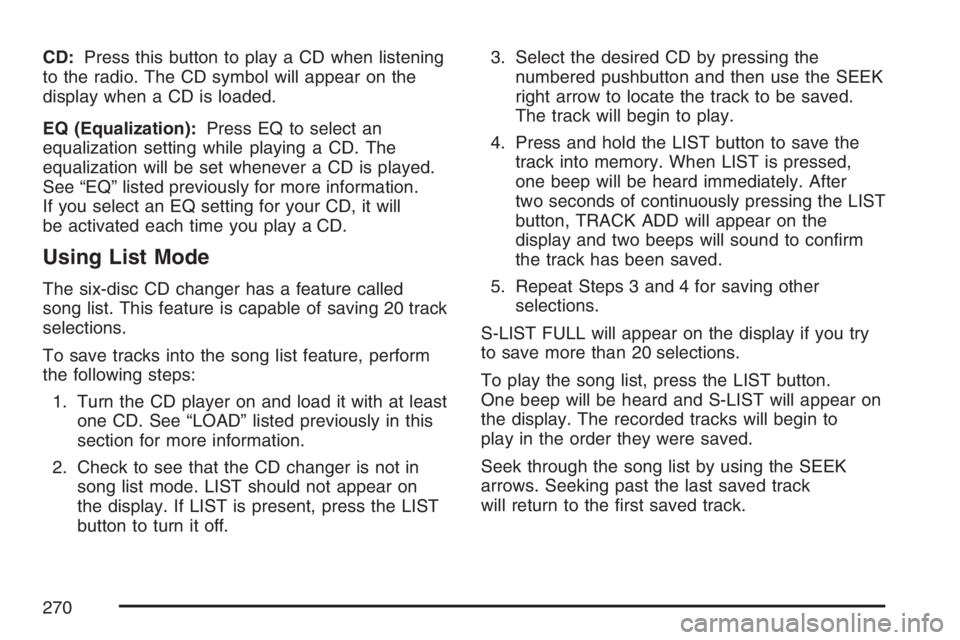
CD:Press this button to play a CD when listening
to the radio. The CD symbol will appear on the
display when a CD is loaded.
EQ (Equalization):Press EQ to select an
equalization setting while playing a CD. The
equalization will be set whenever a CD is played.
See “EQ” listed previously for more information.
If you select an EQ setting for your CD, it will
be activated each time you play a CD.
Using List Mode
The six-disc CD changer has a feature called
song list. This feature is capable of saving 20 track
selections.
To save tracks into the song list feature, perform
the following steps:
1. Turn the CD player on and load it with at least
one CD. See “LOAD” listed previously in this
section for more information.
2. Check to see that the CD changer is not in
song list mode. LIST should not appear on
the display. If LIST is present, press the LIST
button to turn it off.3. Select the desired CD by pressing the
numbered pushbutton and then use the SEEK
right arrow to locate the track to be saved.
The track will begin to play.
4. Press and hold the LIST button to save the
track into memory. When LIST is pressed,
one beep will be heard immediately. After
two seconds of continuously pressing the LIST
button, TRACK ADD will appear on the
display and two beeps will sound to con�rm
the track has been saved.
5. Repeat Steps 3 and 4 for saving other
selections.
S-LIST FULL will appear on the display if you try
to save more than 20 selections.
To play the song list, press the LIST button.
One beep will be heard and S-LIST will appear on
the display. The recorded tracks will begin to
play in the order they were saved.
Seek through the song list by using the SEEK
arrows. Seeking past the last saved track
will return to the �rst saved track.
270
Page 271 of 512
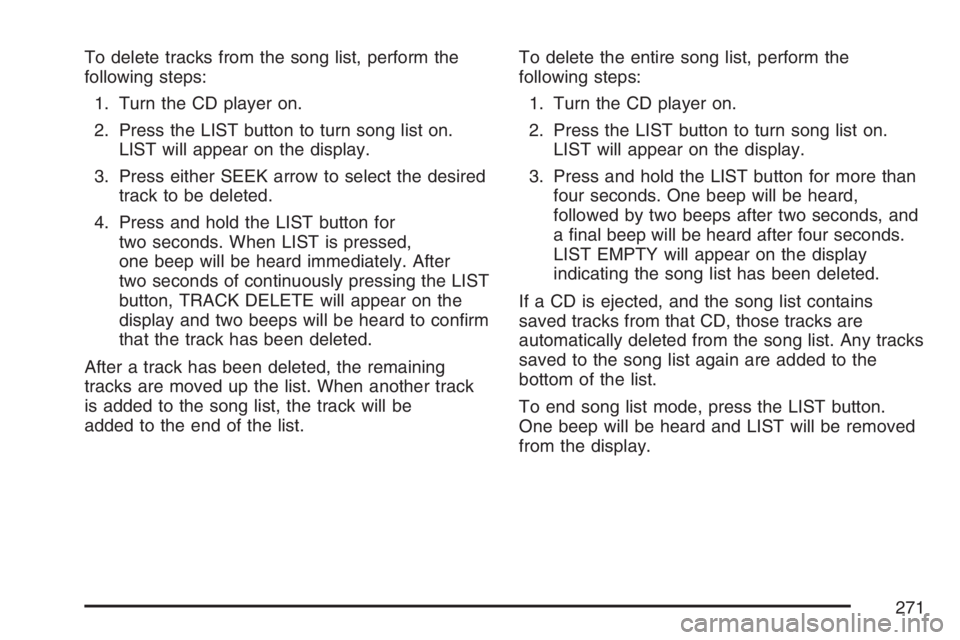
To delete tracks from the song list, perform the
following steps:
1. Turn the CD player on.
2. Press the LIST button to turn song list on.
LIST will appear on the display.
3. Press either SEEK arrow to select the desired
track to be deleted.
4. Press and hold the LIST button for
two seconds. When LIST is pressed,
one beep will be heard immediately. After
two seconds of continuously pressing the LIST
button, TRACK DELETE will appear on the
display and two beeps will be heard to con�rm
that the track has been deleted.
After a track has been deleted, the remaining
tracks are moved up the list. When another track
is added to the song list, the track will be
added to the end of the list.To delete the entire song list, perform the
following steps:
1. Turn the CD player on.
2. Press the LIST button to turn song list on.
LIST will appear on the display.
3. Press and hold the LIST button for more than
four seconds. One beep will be heard,
followed by two beeps after two seconds, and
a �nal beep will be heard after four seconds.
LIST EMPTY will appear on the display
indicating the song list has been deleted.
If a CD is ejected, and the song list contains
saved tracks from that CD, those tracks are
automatically deleted from the song list. Any tracks
saved to the song list again are added to the
bottom of the list.
To end song list mode, press the LIST button.
One beep will be heard and LIST will be removed
from the display.
271
Page 276 of 512
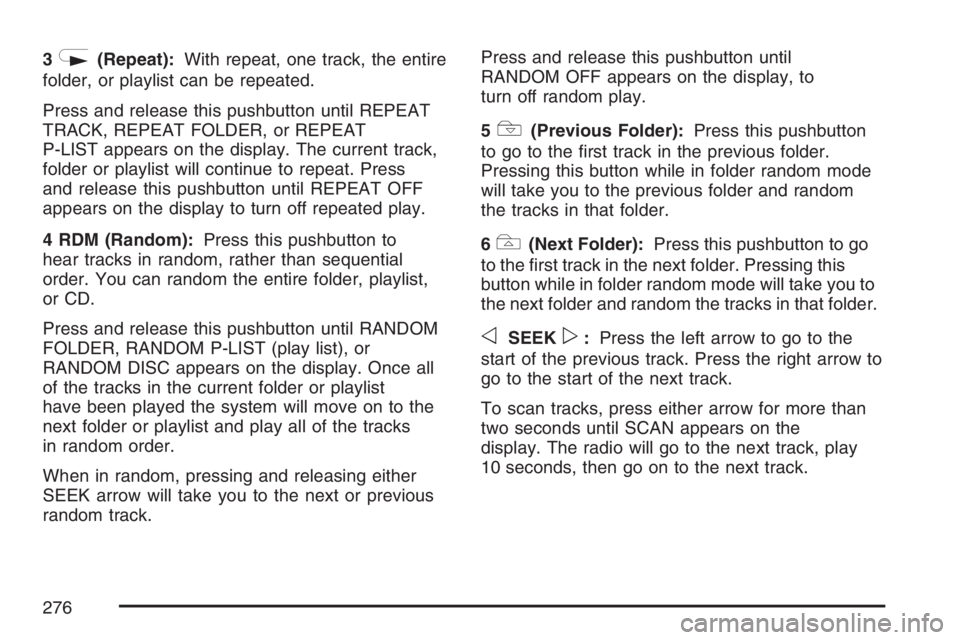
3N(Repeat):With repeat, one track, the entire
folder, or playlist can be repeated.
Press and release this pushbutton until REPEAT
TRACK, REPEAT FOLDER, or REPEAT
P-LIST appears on the display. The current track,
folder or playlist will continue to repeat. Press
and release this pushbutton until REPEAT OFF
appears on the display to turn off repeated play.
4 RDM (Random):Press this pushbutton to
hear tracks in random, rather than sequential
order. You can random the entire folder, playlist,
or CD.
Press and release this pushbutton until RANDOM
FOLDER, RANDOM P-LIST (play list), or
RANDOM DISC appears on the display. Once all
of the tracks in the current folder or playlist
have been played the system will move on to the
next folder or playlist and play all of the tracks
in random order.
When in random, pressing and releasing either
SEEK arrow will take you to the next or previous
random track.Press and release this pushbutton until
RANDOM OFF appears on the display, to
turn off random play.
5
!(Previous Folder):Press this pushbutton
to go to the �rst track in the previous folder.
Pressing this button while in folder random mode
will take you to the previous folder and random
the tracks in that folder.
6
#(Next Folder):Press this pushbutton to go
to the �rst track in the next folder. Pressing this
button while in folder random mode will take you to
the next folder and random the tracks in that folder.
oSEEKp:Press the left arrow to go to the
start of the previous track. Press the right arrow to
go to the start of the next track.
To scan tracks, press either arrow for more than
two seconds until SCAN appears on the
display. The radio will go to the next track, play
10 seconds, then go on to the next track.
276
Page 277 of 512
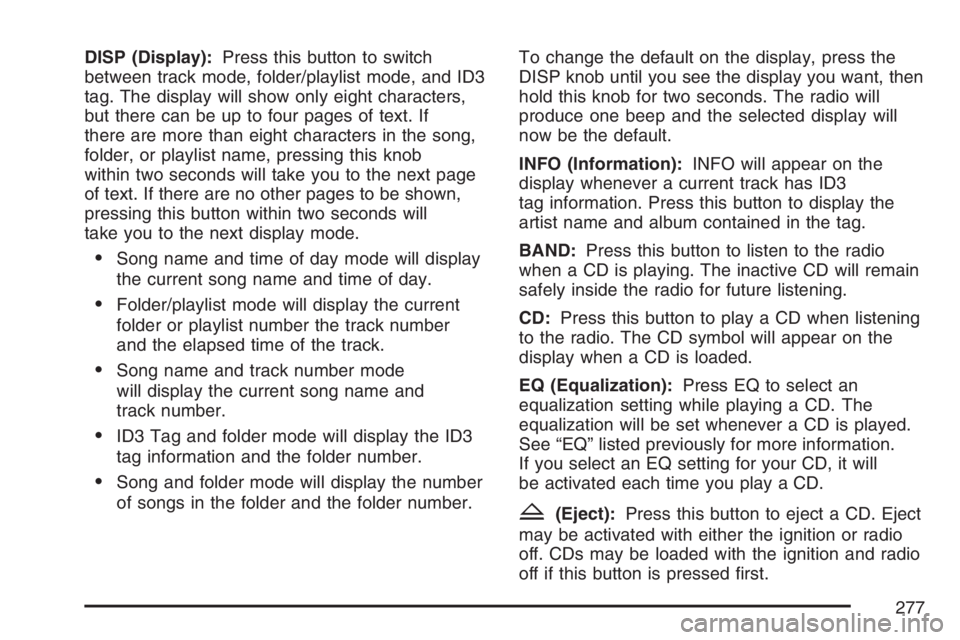
DISP (Display):Press this button to switch
between track mode, folder/playlist mode, and ID3
tag. The display will show only eight characters,
but there can be up to four pages of text. If
there are more than eight characters in the song,
folder, or playlist name, pressing this knob
within two seconds will take you to the next page
of text. If there are no other pages to be shown,
pressing this button within two seconds will
take you to the next display mode.
Song name and time of day mode will display
the current song name and time of day.
Folder/playlist mode will display the current
folder or playlist number the track number
and the elapsed time of the track.
Song name and track number mode
will display the current song name and
track number.
ID3 Tag and folder mode will display the ID3
tag information and the folder number.
Song and folder mode will display the number
of songs in the folder and the folder number.To change the default on the display, press the
DISP knob until you see the display you want, then
hold this knob for two seconds. The radio will
produce one beep and the selected display will
now be the default.
INFO (Information):INFO will appear on the
display whenever a current track has ID3
tag information. Press this button to display the
artist name and album contained in the tag.
BAND:Press this button to listen to the radio
when a CD is playing. The inactive CD will remain
safely inside the radio for future listening.
CD:Press this button to play a CD when listening
to the radio. The CD symbol will appear on the
display when a CD is loaded.
EQ (Equalization):Press EQ to select an
equalization setting while playing a CD. The
equalization will be set whenever a CD is played.
See “EQ” listed previously for more information.
If you select an EQ setting for your CD, it will
be activated each time you play a CD.
Z(Eject):Press this button to eject a CD. Eject
may be activated with either the ignition or radio
off. CDs may be loaded with the ignition and radio
off if this button is pressed �rst.
277
Page 357 of 512
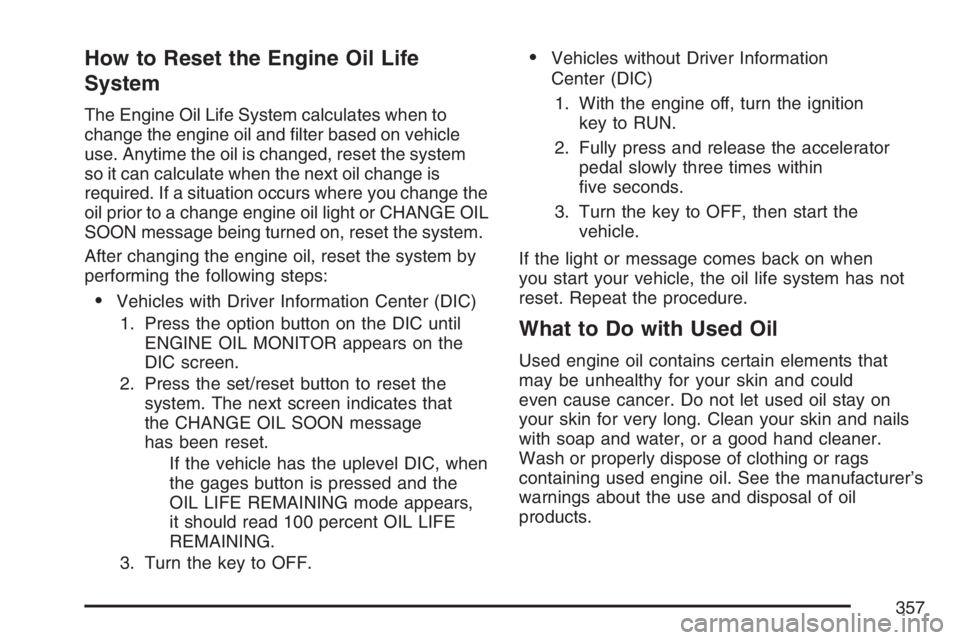
How to Reset the Engine Oil Life
System
The Engine Oil Life System calculates when to
change the engine oil and �lter based on vehicle
use. Anytime the oil is changed, reset the system
so it can calculate when the next oil change is
required. If a situation occurs where you change the
oil prior to a change engine oil light or CHANGE OIL
SOON message being turned on, reset the system.
After changing the engine oil, reset the system by
performing the following steps:
Vehicles with Driver Information Center (DIC)
1. Press the option button on the DIC until
ENGINE OIL MONITOR appears on the
DIC screen.
2. Press the set/reset button to reset the
system. The next screen indicates that
the CHANGE OIL SOON message
has been reset.
If the vehicle has the uplevel DIC, when
the gages button is pressed and the
OIL LIFE REMAINING mode appears,
it should read 100 percent OIL LIFE
REMAINING.
3. Turn the key to OFF.
Vehicles without Driver Information
Center (DIC)
1. With the engine off, turn the ignition
key to RUN.
2. Fully press and release the accelerator
pedal slowly three times within
�ve seconds.
3. Turn the key to OFF, then start the
vehicle.
If the light or message comes back on when
you start your vehicle, the oil life system has not
reset. Repeat the procedure.
What to Do with Used Oil
Used engine oil contains certain elements that
may be unhealthy for your skin and could
even cause cancer. Do not let used oil stay on
your skin for very long. Clean your skin and nails
with soap and water, or a good hand cleaner.
Wash or properly dispose of clothing or rags
containing used engine oil. See the manufacturer’s
warnings about the use and disposal of oil
products.
357
Page 370 of 512

Overheated Engine Protection
Operating Mode
This emergency operating mode allows your
vehicle to be driven to a safe place in an emergency
situation. If an overheated engine condition exists,
an overheat protection mode which alternates �ring
groups of cylinders helps prevent engine damage.
In this mode, you will notice a signi�cant loss in
power and engine performance. The REDUCED
POWER STOP WHEN SAFE message will come
on in the Driver Information Center (DIC), if the
vehicle has one, along with the engine coolant
temperature warning light on the instrument panel,
to indicate the vehicle has entered overheated
engine protection operating mode. The temperature
gage will also indicate an overheat condition exists.
Driving extended miles (km) and/or towing a trailer
in the overheat protection mode should be avoided.
Notice:After driving in the overheated engine
protection operating mode, to avoid engine
damage, allow the engine to cool before
attempting any repair. The engine oil will
be severely degraded. Repair the cause of
coolant loss, change the oil and reset the
oil life system. SeeEngine Oil on page 353.
Cooling System
When you decide it is safe to lift the hood, this is
what you will see:
A. Coolant Recovery Tank
B. Radiator Pressure Cap
C. Electric Engine Cooling Fans
3.8L V6 Engine
370