2007 BUICK LACROSSE CD player
[x] Cancel search: CD playerPage 257 of 512

Scanning Categories (CAT)
(XM™ Satellite Radio Service Only)
To scan a desired category perform the following:
1. Press the CAT button to activate category
select mode. The current category will
appear on the display.
2. Turn the tune knob to select a category.
3. Once the desired category is displayed, press
either SEEK arrow for two seconds to scan
the stations in the category.
4. Press either SEEK arrow again to stop
scanning.
If the radio cannot �nd the desired category,
NOT FOUND will appear on the display and the
radio will return to the last station you were
listening to.
Radio Messages
CALIBRATE:The audio system has been
calibrated for your vehicle from the factory. If
CALIBRATE appears on the display it means that
the radio has not been con�gured properly for
your vehicle and it must be returned to your dealer
for service.LOCKED:This message is displayed when the
THEFTLOCK
®system has locked up. Take
your vehicle to your dealer for service.
If any error occurs repeatedly or if an error cannot
be corrected, contact your GM dealer.
Radio Messages for XM™ Only
SeeXM Radio Messages on page 278later in this
section for further detail.
Playing a CD
Insert a CD partway into the slot, label side up. The
player will pull it in and the CD should begin playing.
If you want to insert a CD with the ignition off, �rst
press the eject button or the DISP knob.
If the ignition or radio is turned off with a CD in
the player it will stay in the player. When the
ignition or radio is turned on, the CD will start to
play where it stopped, if it was the last selected
audio source.
When the CD is inserted, the CD symbol will appear
on the display. As each new track starts to play, the
track number will appear on the display.
257
Page 258 of 512

The CD player can play the smaller 3 inch (8 cm)
single CDs with an adapter ring. Full-size CDs
and the smaller CDs are loaded in the same
manner.
If playing a CD-R, the sound quality may be
reduced due to CD-R quality, the method of
recording, the quality of the music that has been
recorded, and the way the CD-R has been handled.
There may be an increase in skipping, difficulty in
�nding tracks, and/or difficulty in loading and
ejecting. If these problems occur, check the bottom
surface of the CD. If the surface of the CD is
damaged, such as cracked, broken, or scratched,
the CD will not play properly. If the surface of the
CD is soiled, seeCare of Your CDs on page 282for
more information.
If there is no apparent damage, try a known
good CD.
Do not add any label to a CD, it could get caught
in the CD player. If a CD is recorded on a
personal computer and a description label is
needed, try labeling the top of the recorded CD
with a marking pen instead.Notice:If you add any label to a CD, insert
more than one CD into the slot at a time, or
attempt to play scratched or damaged CDs, you
could damage the CD player. When using the
CD player, use only CDs in good condition
without any label, load one CD at a time, and
keep the CD player and the loading slot free of
foreign materials, liquids, and debris.
If an error appears on the display, see “CD
Messages” later in this section.
1
s(Reverse):Press this button to reverse
within the current track.
2
\(Fast Forward):Press this button to fast
forward within the current track.
3
N(Repeat):Press this pushbutton to hear a
track over again. REPEAT TRACK will appear
on the display. The current track will continue to
repeat. Press this pushbutton again to turn off
repeat play.
4 RDM (Random):Press this pushbutton to hear
the tracks in random, rather than sequential, order.
RANDOM ON will appear on the display. Press this
pushbutton again to turn off random play.
258
Page 260 of 512
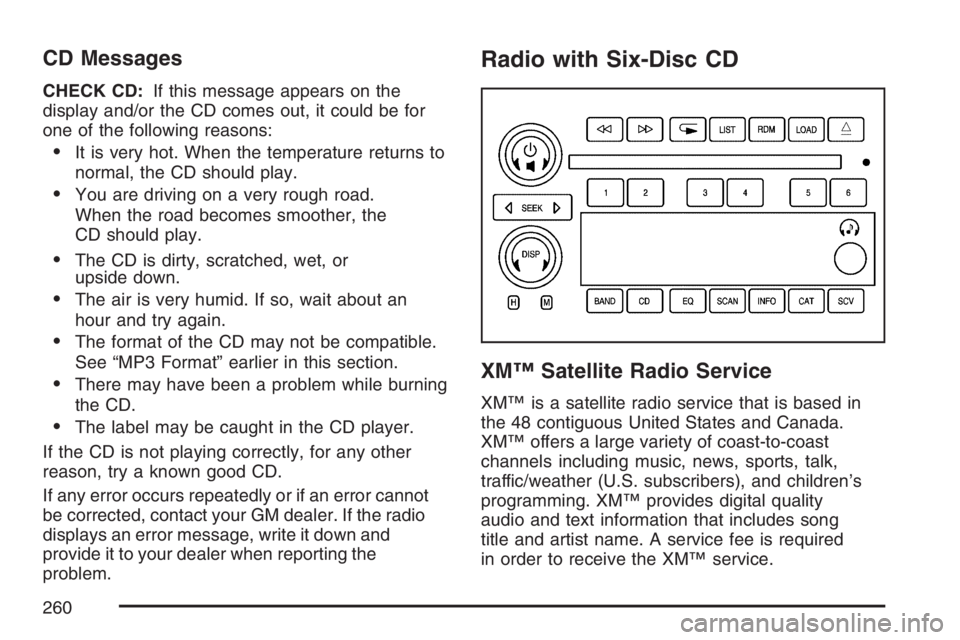
CD Messages
CHECK CD:If this message appears on the
display and/or the CD comes out, it could be for
one of the following reasons:
It is very hot. When the temperature returns to
normal, the CD should play.
You are driving on a very rough road.
When the road becomes smoother, the
CD should play.
The CD is dirty, scratched, wet, or
upside down.
The air is very humid. If so, wait about an
hour and try again.
The format of the CD may not be compatible.
See “MP3 Format” earlier in this section.
There may have been a problem while burning
the CD.
The label may be caught in the CD player.
If the CD is not playing correctly, for any other
reason, try a known good CD.
If any error occurs repeatedly or if an error cannot
be corrected, contact your GM dealer. If the radio
displays an error message, write it down and
provide it to your dealer when reporting the
problem.
Radio with Six-Disc CD
XM™ Satellite Radio Service
XM™ is a satellite radio service that is based in
the 48 contiguous United States and Canada.
XM™ offers a large variety of coast-to-coast
channels including music, news, sports, talk,
traffic/weather (U.S. subscribers), and children’s
programming. XM™ provides digital quality
audio and text information that includes song
title and artist name. A service fee is required
in order to receive the XM™ service.
260
Page 265 of 512

Scanning Categories (CAT)
(XM™ Satellite Radio Service Only)
To scan a desired category perform the following:
1. Press the CAT button to activate category
select mode. The current category will
appear on the display.
2. Turn the tune knob to select a category.
3. Once the desired category is displayed, press
either SEEK arrow for two seconds to scan
the stations in the category.
4. Press either SEEK arrow again to
stop scanning.
If the radio cannot �nd the desired category,
NOT FOUND will appear on the display and the
radio will return to the last station you were
listening to.
Radio Messages
CALIBRATE:The audio system has been
calibrated for your vehicle from the factory. If
CALIBRATE appears on the display it means that
the radio has not been con�gured properly for
your vehicle and it must be returned to your
GM dealer for service.
LOCKED:This message is displayed when the
THEFTLOCK
®system has locked up. Take
your vehicle to your GM dealer for service.
If any error occurs repeatedly or if an error cannot
be corrected, contact your GM dealer.
Radio Messages for XM™ Only
SeeXM Radio Messages on page 278later in this
section for further detail.
Playing a CD
If the ignition or radio is turned off, with a CD in
the player, it will stay in the player. When the
ignition or radio is turned on, the CD will
start playing where it stopped, if it was the last
selected audio source.
265
Page 266 of 512
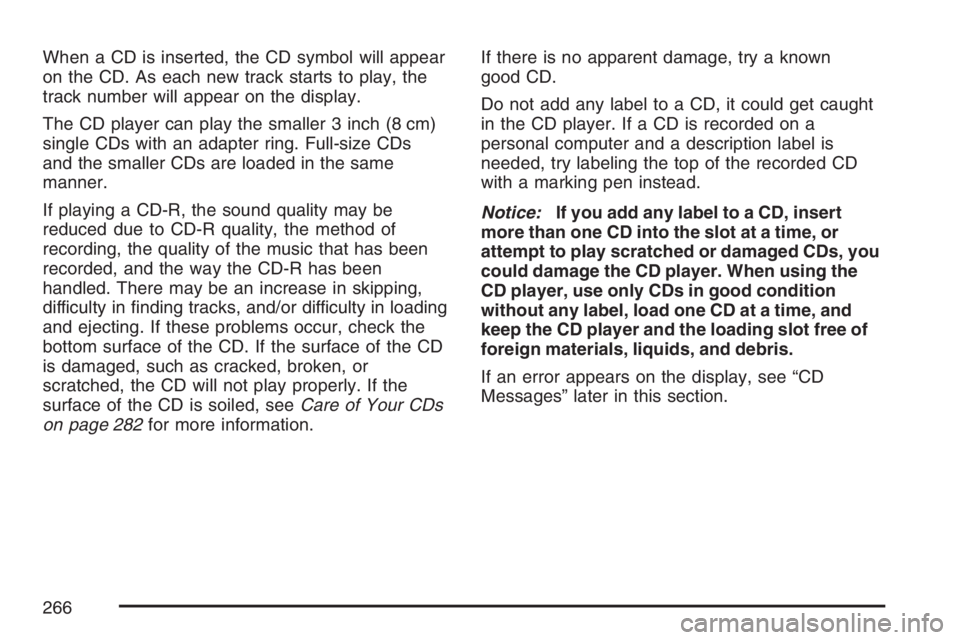
When a CD is inserted, the CD symbol will appear
on the CD. As each new track starts to play, the
track number will appear on the display.
The CD player can play the smaller 3 inch (8 cm)
single CDs with an adapter ring. Full-size CDs
and the smaller CDs are loaded in the same
manner.
If playing a CD-R, the sound quality may be
reduced due to CD-R quality, the method of
recording, the quality of the music that has been
recorded, and the way the CD-R has been
handled. There may be an increase in skipping,
difficulty in �nding tracks, and/or difficulty in loading
and ejecting. If these problems occur, check the
bottom surface of the CD. If the surface of the CD
is damaged, such as cracked, broken, or
scratched, the CD will not play properly. If the
surface of the CD is soiled, seeCare of Your CDs
on page 282for more information.If there is no apparent damage, try a known
good CD.
Do not add any label to a CD, it could get caught
in the CD player. If a CD is recorded on a
personal computer and a description label is
needed, try labeling the top of the recorded CD
with a marking pen instead.
Notice:If you add any label to a CD, insert
more than one CD into the slot at a time, or
attempt to play scratched or damaged CDs, you
could damage the CD player. When using the
CD player, use only CDs in good condition
without any label, load one CD at a time, and
keep the CD player and the loading slot free of
foreign materials, liquids, and debris.
If an error appears on the display, see “CD
Messages” later in this section.
266
Page 267 of 512
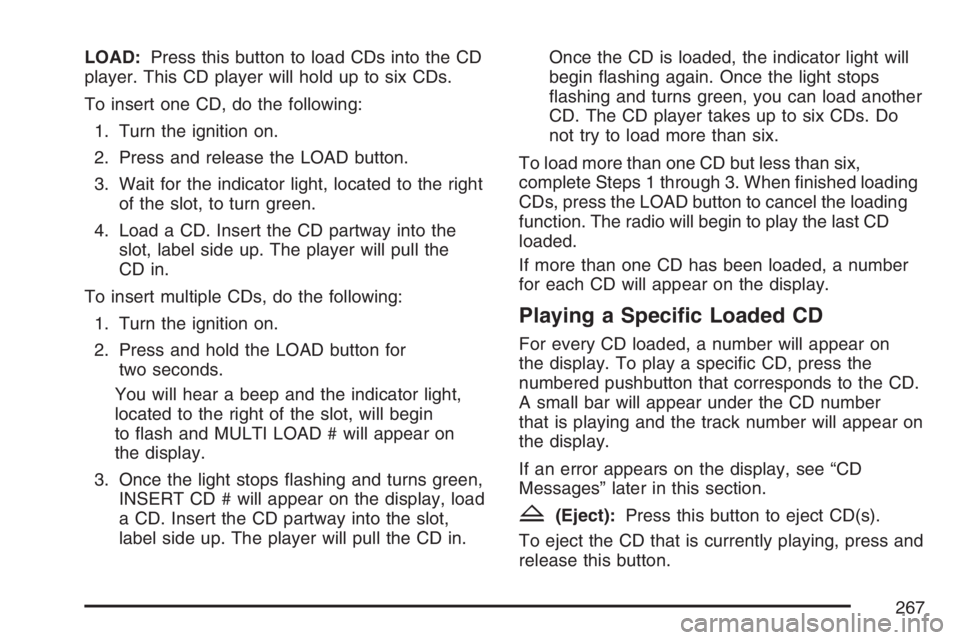
LOAD:Press this button to load CDs into the CD
player. This CD player will hold up to six CDs.
To insert one CD, do the following:
1. Turn the ignition on.
2. Press and release the LOAD button.
3. Wait for the indicator light, located to the right
of the slot, to turn green.
4. Load a CD. Insert the CD partway into the
slot, label side up. The player will pull the
CD in.
To insert multiple CDs, do the following:
1. Turn the ignition on.
2. Press and hold the LOAD button for
two seconds.
You will hear a beep and the indicator light,
located to the right of the slot, will begin
to �ash and MULTI LOAD # will appear on
the display.
3. Once the light stops �ashing and turns green,
INSERT CD # will appear on the display, load
a CD. Insert the CD partway into the slot,
label side up. The player will pull the CD in.Once the CD is loaded, the indicator light will
begin �ashing again. Once the light stops
�ashing and turns green, you can load another
CD. The CD player takes up to six CDs. Do
not try to load more than six.
To load more than one CD but less than six,
complete Steps 1 through 3. When �nished loading
CDs, press the LOAD button to cancel the loading
function. The radio will begin to play the last CD
loaded.
If more than one CD has been loaded, a number
for each CD will appear on the display.
Playing a Speci�c Loaded CD
For every CD loaded, a number will appear on
the display. To play a speci�c CD, press the
numbered pushbutton that corresponds to the CD.
A small bar will appear under the CD number
that is playing and the track number will appear on
the display.
If an error appears on the display, see “CD
Messages” later in this section.
Z(Eject):Press this button to eject CD(s).
To eject the CD that is currently playing, press and
release this button.
267
Page 268 of 512

To eject multiple CDs, do the following:
1. Press and hold the CD eject button for
two seconds.
You will hear a beep and the indicator light,
located to the right of the slot, will begin
to �ash and EJECT ALL will appear on
the display.
2. Once the light stops �ashing, REMOVE CD #
will appear on the display. The CD will eject
and can be removed.
Once the CD is removed, the indicator light
will begin �ashing again and another CD
will eject.
To stop ejecting the CDs, press the LOAD or
the eject button.
If the CD is not removed, after 25 seconds, the
CD will be automatically pulled back into the
player. If CD is pushed back into the player, before
the 25 second time period is complete, the
player will sense an error and will try to eject the
CD several times before stopping.Do not repeatedly press the CD eject button to
eject a CD after you have tried to push it in
manually. The player’s 25-second eject timer will
reset at each press of eject, causing the player
to not eject the CD until the 25-second time period
has elapsed.
s(Reverse):Press this button to reverse
within the current track.
\(Fast Forward):Press this button to fast
forward within the current track.
N(Repeat):With repeat, one track or an entire
CD can be repeated.
To use repeat, do the following:
To repeat the track you are listening to, press
and release the repeat button. RPT # will
appear on the display. Press this button again
to turn off repeat play.
To repeat the CD you are listening to, press
and hold the repeat button for two seconds.
REPEAT CD # will appear on the display.
Press this button again to turn off repeat play.
268
Page 269 of 512

RDM (Random):With random, you can listen to
the tracks in random, rather than sequential,
order, on one CD or on all of the CDs. To use
random, do one of the following:
To play the tracks on the CD you are listening
to in random order, press and release the
random button. RANDOM ONE will appear on
the display. Press this button again to turn
off random play.
To play the tracks on all of the CDs that are
loaded in random order, press and hold this
button for more than two seconds. You
will hear a beep and RANDOM ALL will appear
on the display. Press this button again to
turn off random play.
oSEEKp:Press the left arrow to go to the
start of the current track, if more than ten seconds
have played. Press the right arrow to go to the
next track. If either arrow is held or pressed more
than once, the player will continue moving
backward or forward through the CD.To scan one CD, press and hold either SEEK
arrow for more than two seconds until TRACK
SCAN appears on the display and you hear
a beep. The radio will go to the next track, play for
10 seconds, then go on to the next track. Press
either SEEK arrow again, to stop scanning.
To scan all loaded CDs, press and hold either
SEEK arrow for more than four seconds until
ALL CD SCAN appears on the display and you
hear a beep. Use this feature to listen to
10 seconds of the �rst track of each loaded CD.
Press either SEEK arrow again, to stop scanning.
DISP (Display):Press this knob to see how
long the current track has been playing. The
elapsed time of the track will appear on the
display. To change the default on the display, track
or elapsed time, press this knob until you see
the display you want, then hold the knob for
two seconds. The radio will produce one beep and
the selected display will now be the default.
BAND:Press this button to listen to the radio
when a CD is playing. The inactive CD(s)
will remain safely inside the radio for future
listening.
269