2007 BUICK LACROSSE CD player
[x] Cancel search: CD playerPage 146 of 512

Anti-Lock Brake System Warning Light...... 187
Traction Control System (TCS)
Warning Light........................................ 187
Engine Coolant Temperature
Warning Light........................................ 188
Engine Coolant Temperature Gage............ 189
Low Coolant Warning Light....................... 189
Tire Pressure Light.................................... 190
Malfunction Indicator Lamp........................ 190
Oil Pressure Light..................................... 194
Change Engine Oil Light........................... 195
Security Light............................................ 195
Cruise Control Light.................................. 195
Reduced Engine Power Light.................... 196
Highbeam On Light................................... 196
Headlamps Suggested Light...................... 196
Low Washer Fluid Warning Light............... 197
Door Ajar Light.......................................... 197
Trunk Ajar Light........................................ 197
Service Vehicle Soon Light........................ 197
Fuel Gage................................................. 198
Low Fuel Warning Light............................ 198
Check Gas Cap Light................................ 199Driver Information Center (DIC)................... 199
DIC Operation and Displays...................... 200
DIC Compass (Uplevel Only)..................... 206
DIC Warnings and Messages.................... 208
DIC Vehicle Personalization....................... 229
Audio System(s)......................................... 238
Setting the Time........................................ 239
Radio with CD (Base)............................... 240
Radio with CD (Uplevel)............................ 245
Radio with CD (MP3)................................ 252
Radio with Six-Disc CD............................. 260
Using an MP3........................................... 272
XM Radio Messages................................. 278
Theft-Deterrent Feature............................. 280
Audio Steering Wheel Controls.................. 280
Radio Reception........................................ 281
Care of Your CDs..................................... 282
Care of the CD Player.............................. 282
Backglass Antenna.................................... 283
XM™ Satellite Radio Antenna System....... 284
Chime Level Adjustment............................ 284
Section 3 Instrument Panel
146
Page 239 of 512

While your vehicle is parked:
Familiarize yourself with all of its controls.
Familiarize yourself with its operation.
Set up your audio system by presetting your
favorite radio stations, setting the tone, and
adjusting the speakers. Then, when driving
conditions permit, you can tune to your favorite
radio stations using the presets and steering
wheel controls if the vehicle has them.
Notice:Before adding any sound equipment
to your vehicle, such as an audio system,
CD player, CB radio, mobile telephone,
or two-way radio, make sure that it can be
added by checking with your dealer. Also,
check federal rules covering mobile radio and
telephone units. If sound equipment can be
added, it is very important to do it properly.
Added sound equipment may interfere with the
operation of your vehicle’s engine, radio, or
other systems, and even damage them.
Your vehicle’s systems may interfere with the
operation of sound equipment that has
been added.Notice:The chime signals related to safety
belts, parking brake, and other functions of
your vehicle operate through the radio/
entertainment system. If that equipment is
replaced or additional equipment is added to
your vehicle, the chimes may not work. Make
sure that replacement or additional equipment
is compatible with your vehicle before installing
it. SeeAccessories and Modifications on
page 341.
Your vehicle has a feature called Retained
Accessory Power (RAP). With RAP, the audio
system can be played even after the ignition is
turned off. SeeRetained Accessory Power (RAP)
on page 110for more information.
Setting the Time
Press and hold H until the correct hour appears on
the display. AM or PM will appear on the display
(Radio with CD (UpLevel, MP3, and Six-Disc CD)).
Press and hold M until the correct minute
appears on the display. The time can be set with
the ignition on or off.
239
Page 242 of 512

Adjusting the Speakers (Balance/Fade)
e
(Balance/Fade):To adjust the balance
between the right and the left speakers, push and
release this knob until BAL appears on the
display. Turn the knob to move the sound toward
the right or the left speakers.
To adjust the fade between the front and the rear
speakers, push and release the speaker knob until
FAD appears on the display. Turn the knob to move
the sound toward the front or the rear speakers.
To adjust the balance and the fade to the middle
position, push the speaker knob, then push it again
and hold it until you hear one beep.
To adjust all tone and speaker controls to the
middle position, push and hold the speaker knob
when no tone or speaker control is displayed. CEN
will appear on the display and you will hear a beep.
Radio Messages
CAL (Calibration):The audio system has been
calibrated for your vehicle from the factory. If CAL
appears on the display it means that the radio has
not been con�gured properly for your vehicle and it
must be returned to your dealer for service.
LOC (Locked):This message is displayed when
the THEFTLOCK
®system has locked up the
radio. Take your vehicle to your dealer for service.
If any error occurs repeatedly or if an error
cannot be corrected, contact your dealer.
Playing a CD
Insert a CD partway into the slot, label side up. The
player will pull it in and the CD should begin playing.
If you want to insert a CD with the ignition off, �rst
press the eject button or the DISP knob.
If the ignition or radio is turned off with a CD in
the player it will stay in the player. When the
ignition or radio is turned on, the CD will start to
play where it stopped, if it was the last selected
audio source.
242
Page 243 of 512

When the CD is inserted, CD will appear on the
display. As each new track starts to play, the track
number will appear on the display.
The CD player can play the smaller 3 inch (8 cm)
single CDs with an adapter ring. Full-size CDs
and the smaller CDs are loaded in the same
manner.
If playing a CD-R, the sound quality may be
reduced due to CD-R quality, the method of
recording, the quality of the music that has been
recorded, and the way the CD-R has been
handled. There may be an increase in skipping,
difficulty in �nding tracks, and/or difficulty in loading
and ejecting. If these problems occur, check the
bottom surface of the CD. If the surface of the CD
is damaged, such as cracked, broken, or
scratched, the CD will not play properly. If the
surface of the CD is soiled, seeCare of Your CDs
on page 282for more information.
If there is no apparent damage, try a known
good CD.
Do not add any label to a CD, it could get caught
in the CD player. If a CD is recorded on a
personal computer and a description label is
needed, try labeling the top of the recorded CD
with a marking pen instead.Notice:If you add any label to a CD, insert
more than one CD into the slot at a time, or
attempt to play scratched or damaged CDs, you
could damage the CD player. When using the
CD player, use only CDs in good condition
without any label, load one CD at a time, and
keep the CD player and the loading slot free of
foreign materials, liquids, and debris.
If an error appears on the display, see “CD
Messages” later in this section.
1
s(Reverse):Press this button to reverse
within the current track.
2
\(Fast Forward):Press this button to fast
forward within the current track.
4 RDM (Random):Press this pushbutton to hear
the tracks in random, rather than sequential,
order. RND will appear on the display. Press this
pushbutton again to turn off random play.
oSEEKp:Press the left arrow to go to the
start of the current or the previous track. Press the
right arrow to go to the start of the next track.
243
Page 244 of 512
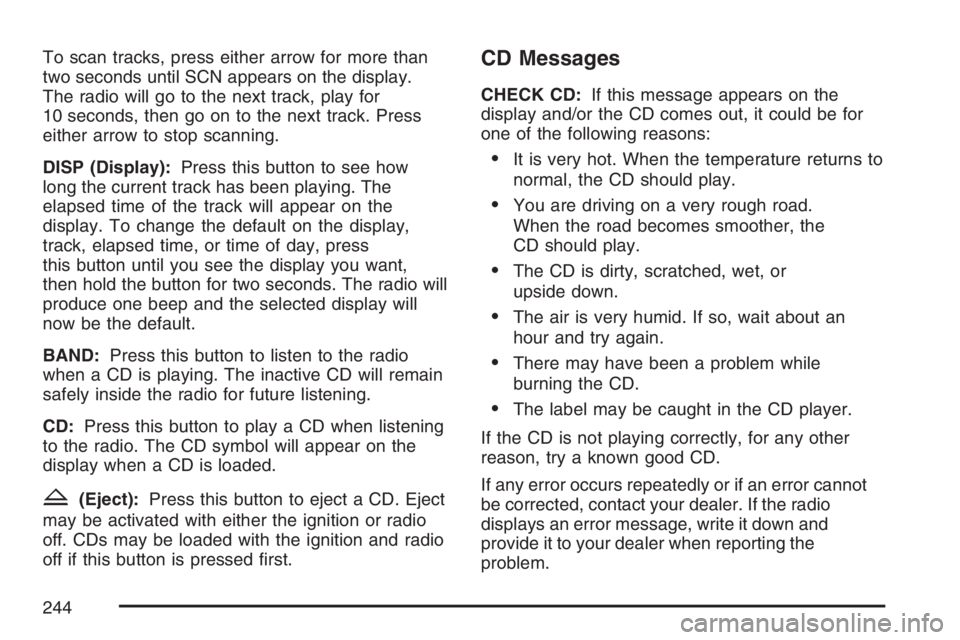
To scan tracks, press either arrow for more than
two seconds until SCN appears on the display.
The radio will go to the next track, play for
10 seconds, then go on to the next track. Press
either arrow to stop scanning.
DISP (Display):Press this button to see how
long the current track has been playing. The
elapsed time of the track will appear on the
display. To change the default on the display,
track, elapsed time, or time of day, press
this button until you see the display you want,
then hold the button for two seconds. The radio will
produce one beep and the selected display will
now be the default.
BAND:Press this button to listen to the radio
when a CD is playing. The inactive CD will remain
safely inside the radio for future listening.
CD:Press this button to play a CD when listening
to the radio. The CD symbol will appear on the
display when a CD is loaded.
Z(Eject):Press this button to eject a CD. Eject
may be activated with either the ignition or radio
off. CDs may be loaded with the ignition and radio
off if this button is pressed �rst.
CD Messages
CHECK CD:If this message appears on the
display and/or the CD comes out, it could be for
one of the following reasons:
It is very hot. When the temperature returns to
normal, the CD should play.
You are driving on a very rough road.
When the road becomes smoother, the
CD should play.
The CD is dirty, scratched, wet, or
upside down.
The air is very humid. If so, wait about an
hour and try again.
There may have been a problem while
burning the CD.
The label may be caught in the CD player.
If the CD is not playing correctly, for any other
reason, try a known good CD.
If any error occurs repeatedly or if an error cannot
be corrected, contact your dealer. If the radio
displays an error message, write it down and
provide it to your dealer when reporting the
problem.
244
Page 249 of 512

Scanning Categories (CAT)
(XM™ Satellite Radio Service Only)
To scan a desired category perform the following:
1. Press the CAT button to activate category
select mode. The current category will
appear on the display.
2. Turn the tune knob to select a category.
3. Once the desired category is displayed, press
either SEEK arrow for two seconds to scan
the stations in the category.
4. Press either SEEK arrow again to stop
scanning.
If the radio cannot �nd the desired category,
NOT FOUND will appear on the display and the
radio will return to the last station you were
listening to.
Radio Messages
CALIBRATE:The audio system has been
calibrated for your vehicle from the factory. If
CALIBRATE appears on the display it means that
the radio has not been con�gured properly for
your vehicle and it must be returned to your
GM dealer for service.LOCKED:This message is displayed when the
THEFTLOCK
®system has locked up. Take
your vehicle to your GM dealer for service.
If any error occurs repeatedly or if an error cannot
be corrected, contact your GM dealer.
Radio Messages for XM™ Only
SeeXM Radio Messages on page 278later in this
section for further detail.
Playing a CD
Insert a CD partway into the slot, label side up. The
player will pull it in and the CD should begin playing.
If you want to insert a CD with the ignition off, �rst
press the eject button or the DISP knob.
If the ignition or radio is turned off with a CD in
the player it will stay in the player. When the
ignition or radio is turned on, the CD will start to
play where it stopped, if it was the last selected
audio source.
When the CD is inserted, the CD symbol will appear
on the display. As each new track starts to play, the
track number will appear on the display.
249
Page 250 of 512

The CD player can play the smaller 3 inch (8 cm)
single CDs with an adapter ring. Full-size CDs
and the smaller CDs are loaded in the same
manner.
If playing a CD-R, the sound quality may be
reduced due to CD-R quality, the method of
recording, the quality of the music that has been
recorded, and the way the CD-R has been
handled. There may be an increase in skipping,
difficulty in �nding tracks, and/or difficulty in loading
and ejecting. If these problems occur, check the
bottom surface of the CD. If the surface of the CD
is damaged, such as cracked, broken, or
scratched, the CD will not play properly. If the
surface of the CD is soiled, seeCare of Your CDs
on page 282for more information.
If there is no apparent damage, try a known
good CD.
Do not add any label to a CD, it could get caught
in the CD player. If a CD is recorded on a
personal computer and a description label is
needed, try labeling the top of the recorded CD
with a marking pen instead.Notice:If you add any label to a CD, insert
more than one CD into the slot at a time, or
attempt to play scratched or damaged CDs, you
could damage the CD player. When using the
CD player, use only CDs in good condition
without any label, load one CD at a time, and
keep the CD player and the loading slot free of
foreign materials, liquids, and debris.
If an error appears on the display, see “CD
Messages” later in this section.
1
s(Reverse):Press this pushbutton to go
to the start of the current track if more than
eight seconds have played. The reverse symbol
and the track number will appear on the display.
If this pushbutton is held or pressed more
than once, the player will continue moving
backward through the CD.
2
\(Fast Forward):Press this pushbutton to
go to the next track. The fast forward symbol and
the track number will appear on the display. If
this pushbutton is held or pressed more than once,
the player will continue moving forward through
the CD.
250
Page 252 of 512
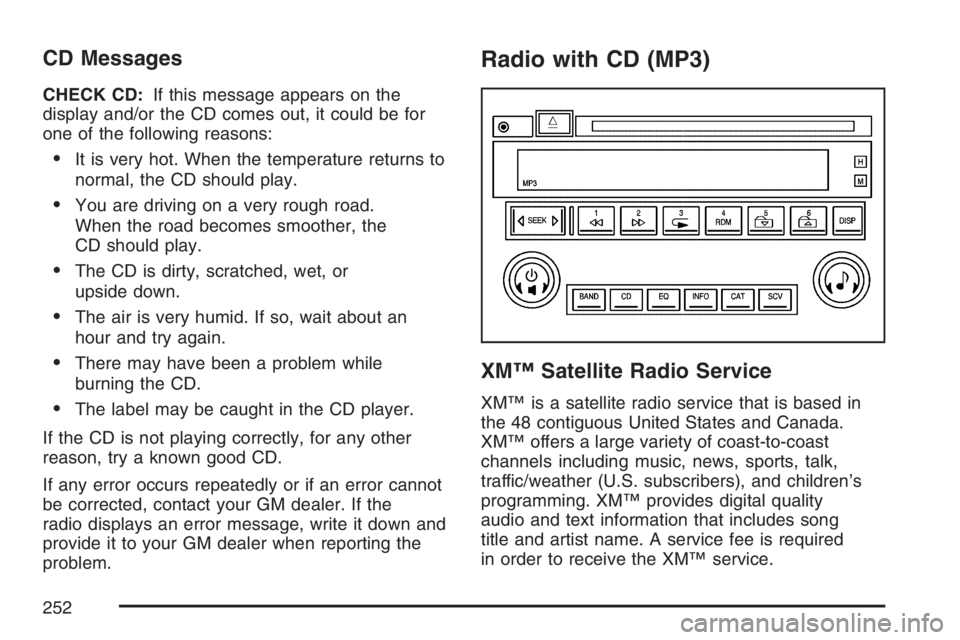
CD Messages
CHECK CD:If this message appears on the
display and/or the CD comes out, it could be for
one of the following reasons:
It is very hot. When the temperature returns to
normal, the CD should play.
You are driving on a very rough road.
When the road becomes smoother, the
CD should play.
The CD is dirty, scratched, wet, or
upside down.
The air is very humid. If so, wait about an
hour and try again.
There may have been a problem while
burning the CD.
The label may be caught in the CD player.
If the CD is not playing correctly, for any other
reason, try a known good CD.
If any error occurs repeatedly or if an error cannot
be corrected, contact your GM dealer. If the
radio displays an error message, write it down and
provide it to your GM dealer when reporting the
problem.
Radio with CD (MP3)
XM™ Satellite Radio Service
XM™ is a satellite radio service that is based in
the 48 contiguous United States and Canada.
XM™ offers a large variety of coast-to-coast
channels including music, news, sports, talk,
traffic/weather (U.S. subscribers), and children’s
programming. XM™ provides digital quality
audio and text information that includes song
title and artist name. A service fee is required
in order to receive the XM™ service.
252