Page 167 of 369

Depending on where you drive, you
may experience reception problems.
Interf erence can be caused by any of
these conditions:Driving on the north side of a
large commercial truck on an
east/west road.
Driving in tunnels.
Driving on a road beside a vertical
wall, steep clif f , or hill to the south
of you.
Driving on the lower level of a
multi-tiered road.
Driving on a single lane road
alongside dense trees taller than
50 ft. (15 m) to the south of you. If you decide to purchase XM
satellite radio service, contact XM
Radio at, or at
1-800-852-9696. You will need to give
them your radio I.D. number and
your credit card number. To get your
radio I.D. number, turn the TUNE knob until ‘‘0’’ appears in the display.
Your I.D. will appear in the display.
There may be other geographic
situations that could af f ect XM radio
reception. Driving on the north side of an
east/west mountain road.
While waiting f or activation, make
sure your vehicle remains in an open
area with good reception. Once your
audio system is activated, you should
be able to listen to XM radio
broadcasts. XM Radio will continue
to send an activation signal to your
vehicle for at least 12 hours from the
activation request. If the service has
not been activated after 36 hours,
contact XM Radio.
If your XM Radio service has expired
or you purchased your vehicle f rom
a previous owner, you can listen to a
sampling of the broadcasts available
on XM Satellite Radio. With the
ignition switch in the ACCESSORY
(I) or ON (II) position, push the
power/volume knob to turn on the
audio system and press the XM
RADIO button. A variety of music
types and styles will play. After you’ve registered with XM
Radio, keep your audio system in the
Satellite Radio mode while you wait
f or activation. This should take about
30 minutes.As required by the FCC:
Changes or modif ications not expresslyapproved by the party responsible f orcompliance could void the user’sauthority to operate the equipment.
www.xmradio.com
Receiving Satellite Radio Service
Audio System (Models with Navigation System)
164
�����—�����—�
���y���
��
��������y���
�(���%�������y���
�����y
Page 220 of 369
AcuraLink enhances your ownership
experience by providing a direct
communication link between your
vehicleandtheAcuraServer.
Working through the XM radio
satellite, AcuraLink works in
conjunction with the navigation
system, HandsFreeLink (HFL), and
audio system in your vehicle. It
displays and receives several kinds
of messages, including:Operating tips and inf ormation on
your vehicle’s f eatures.
Important recall and safety
inf ormation.
Maintenance inf ormation to keep
your vehicle in top condition.
Diagnostic inf ormation to provide
inf ormation about any problems
with your vehicle.The touch panel controls most of the
AcuraLink f unctions.
On vehicles with navigation system
AcuraLink
Features
217
�����—�����—�
���y���
��
��������y���
�(���%�������y���������y
Page 231 of 369
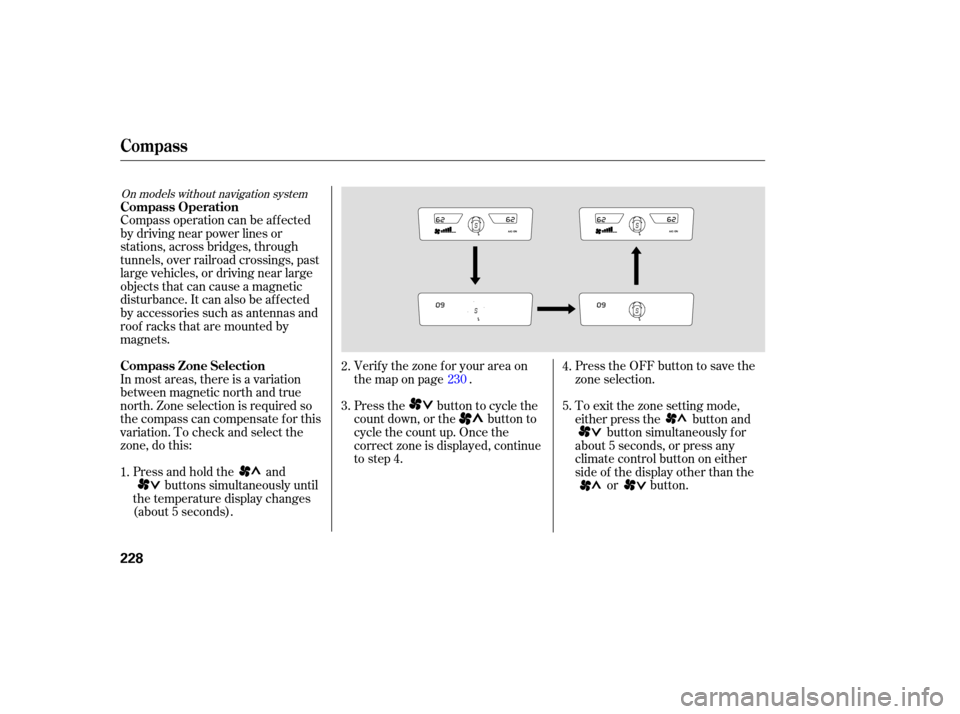
Compass operation can be affected
by driving near power lines or
stations, across bridges, through
tunnels, over railroad crossings, past
large vehicles, or driving near large
objects that can cause a magnetic
disturbance. It can also be affected
by accessories such as antennas and
roof racks that are mounted by
magnets.
In most areas, there is a variation
between magnetic north and true
north. Zone selection is required so
the compass can compensate for this
varia tion. To check and select the
zone, do this:
Press and hold the and
buttons simultaneously until
the temperature display changes
(about 5 seconds). Verif y the zone f or your area on
the map on page .
Press the button to cycle the
count down, or the button to
cycle the count up. Once the
correct zone is displayed, continue
to step 4.
Press the OFF button to save the
zone selection.
To exit the zone setting mode,
either press the button and
button simultaneously f or
about 5 seconds, or press any
climate control button on either
side of the display other than the or button.
1. 2.
3.
4.
5.
230
On models without navigation system
Compass Operation
Compass Zone Selection
Compass
228
�����—�����—�
���y���
��
��������y���
�(���%�������y���������y