Page 307 of 491

When you select the More Inf o
option, if the HFL is connected to a
cellular data service, AcuraLink
gathers more inf ormation about the
problem, and sends it to Acura.
There, the inf ormation is analyzed
and returned to the vehicle with the
most accurate repair inf ormation.
When an instrument panel indicator
comes on or a message is displayed
on the MID, AcuraLink immediately
notif ies you with the message,
‘‘Check more inf ormation.’’ If you do
not want the information right away,
select the Check Later option. If you
want the inf ormation now, select the
Check Now option. (If the navigation
screen is not active, you must select
OK from the navigation disclaimer
screen bef ore you can check the
inf ormation.) Depending on the severity of the
problem, the message will let you
know if you should see your dealer
immediately or if you can wait a
while.
You will see inf ormation f rom the
onboard troubleshooting database.
You can then use message options to
call your dealer f or an appointment,
f ind the nearest dealer, or f ind out
more inf ormation about the issue.
AcuraLink
Features
305
�����—�����—�
���y�
�������������y���
�(�����������y�����
���y
Page 310 of 491

�Î
�Î �Î�µ
�µ �µ
�µ �µ
�ΠSignal Strength Indicates the
network signal strength of the
current phone. Five bars equals
f ull strength.
ROAM Status Indicates your
phone is roaming.
Battery Level Status Indicates
the power currently remaining in
your phone’s battery. Five bars
equals f ull battery strength.
HFL Mode Indicates when you
are dialing and receiving calls.
Phone Dialing Indicates the
number you entered or the
number of the incoming call.
Some phones do not send this
inf ormation to the HFL.
When you are operating the HFL, or
when you manually select HFL on
the multi-information display, you
will see this inf ormation on the
screen:
Here is the function of each HFL
button:
HFLTalk:Thisbuttonisusedbefore
you give a command, to answer
incoming calls, and to conf irm
system inf ormation.
HFLBack:Thisbuttonisusedto
end a call, go back to the previous
voice control command, and to
cancel an operation.
:
HandsFreeL ink
Multi-Inf ormation Display
308
SIGNAL
STRENGTHBATTERY
LEVEL STATUS
HFL
MODE
ROAM STATUS PHONE DIALING
TM
�����—�����—�
���y�
�������������y���
�(�����������y�����
���y
Page 311 of 491

CONT INUED
Herearesomeguidelinesforusing
voice control:To enter a command, press the
Talk button. Then, af ter the beep,
say your command in a clear,
natural tone.
For best system operation, set the
climate control f an speed to low,
and direct the center vents away
f rom the microphone in the ceiling.
If the HFL does not recognize a
command, its response is, ‘‘Pardon.’’
If it doesn’t recognize the
command a second time, its
response is, ‘‘Please repeat.’’ If it
doesn’t recognize the command a
third time, it plays the Help
prompt.
TheHFLisoperatedbytheHFL
Talk and Back buttons on the left
side of the steering wheel. The next
f ew pages provide instructions f or all
basic f eatures of the HFL.
All phones may not
operate identically, and some may
cause inconsistent operation of the
HFL.
With the HFL system activated, you
will also see ‘‘HF LINK’’ on the upper
display.
When you are dialing or receiving
calls with the audio system in use,
you will see the HFL screen on the
navigation display.
HandsFreeL ink
Using Voice Control
How to Use the HFL
Features
309
NOTE:
TM
�����—�����—�
���y�
�������������y���
�(�����������y�����
���y
Page 313 of 491
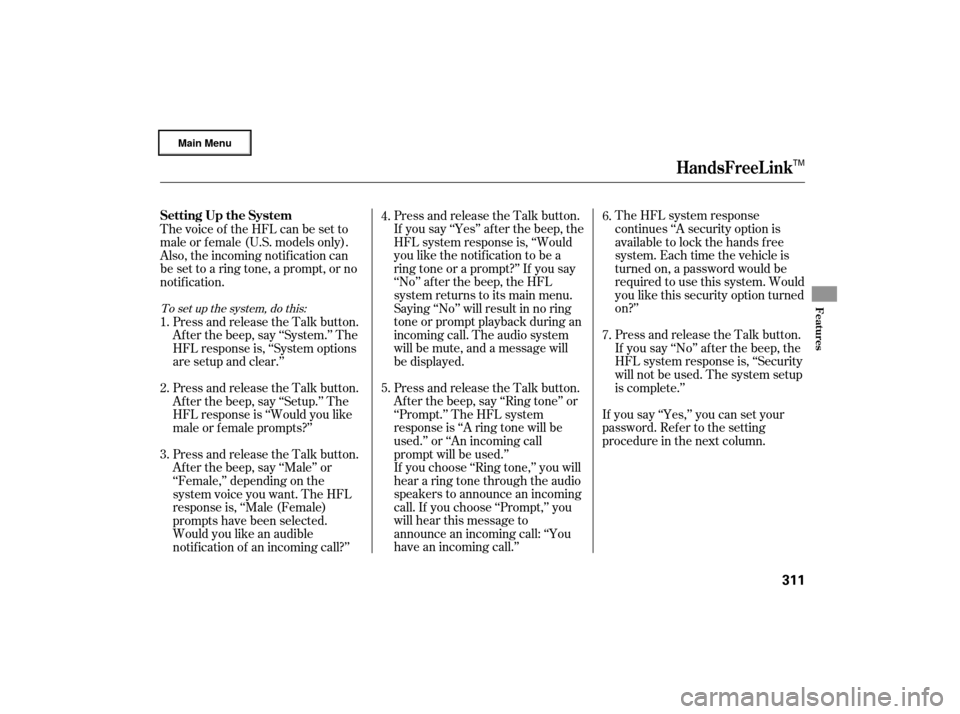
The HFL system response
continues ‘‘A security option is
available to lock the hands f ree
system. Each time the vehicle is
turned on, a password would be
required to use this system. Would
you like this security option turned
on?’’
Press and release the Talk button.
If you say ‘‘No’’ af ter the beep, the
HFL system response is, ‘‘Security
willnotbeused.Thesystemsetup
is complete.’’
If you say ‘‘Yes,’’ you can set your
password. Ref er to the setting
procedure in the next column.
Press and release the Talk button.
If you say ‘‘Yes’’ af ter the beep, the
HFL system response is, ‘‘Would
you like the notification to be a
ring tone or a prompt?’’ If you say
‘‘No’’ af ter the beep, the HFL
system returns to its main menu.
Saying ‘‘No’’ will result in no ring
tone or prompt playback during an
incoming call. The audio system
will be mute, and a message will
be displayed.
Press and release the Talk button.
Af ter the beep, say ‘‘Ring tone’’ or
‘‘Prompt.’’ The HFL system
response is ‘‘A ring tone will be
used.’’ or ‘‘An incoming call
prompt will be used.’’
If you choose ‘‘Ring tone,’’ you will
hear a ring tone through the audio
speakers to announce an incoming
call. If you choose ‘‘Prompt,’’ you
will hear this message to
announce an incoming call: ‘‘You
have an incoming call.’’
Thevoiceof theHFLcanbesetto
male or f emale (U.S. models only).
Also, the incoming notif ication can
be set to a ring tone, a prompt, or no
notification.
Press and release the Talk button.
Af ter the beep, say ‘‘System.’’ The
HFL response is, ‘‘System options
are setup and clear.’’
Press and release the Talk button.
Af ter the beep, say ‘‘Setup.’’ The
HFL response is ‘‘Would you like
male or f emale prompts?’’
Press and release the Talk button.
Af ter the beep, say ‘‘Male’’ or
‘‘Female,’’ depending on the
system voice you want. The HFL
response is, ‘‘Male (Female)
prompts have been selected.
Would you like an audible
notif ication of an incoming call?’’ 4.
5.
6.
7.
1.
2.
3.
To set up the system, do this:
HandsFreeL ink
Setting Up the System
Features
311
TM
�����—�����—�
���y�
�������������y���
�(�����������y�����
���y
Page 316 of 491

Press and release the Talk button.
After the beep, say the name you
want to use. For example, say
‘‘Eric’s phone.’’ The HFL response
is ‘‘Eric’s phone has been
successf ully paired. Returning to
the main menu.’’
If you want to pair another phone,
repeat steps 1 through 7.
Press and release the Talk button.
Af ter the beep, say the f our-digit
code you want to use. For example,
say‘‘1,2,3,4.’’TheHFLresponse
is,‘‘1,2,3,4.Isthiscorrect?’’
Press and release the Talk button.
Af ter the beep, say ‘‘Yes.’’ The
HFL system response is
‘‘Searching f or a Bluetooth phone.
Make sure the phone you are
trying to pair is in discovery mode.’’ Steps 5 and 6 show a
common way to get your phone into
its Discovery mode. If these steps do
not work on your phone, ref er to the
phone’s operating manual.
Follow the prompts on your phone
togetitintoitsDiscoverymode.
The phone will search f or the HFL.
When it comes up, select
HandsFreeLink f rom the list of
options displayed on your phone.
When asked by the phone, enter
the four-digit code from step 3 into
your phone. The HFL response is
‘‘A new phone has been f ound.
What would you like to name this
phone?’’ Once the pairing process is
completed, AcuraLink may display a
connection conf irmation screen. This
screen is used to create a data
connection between your cellphone
and the AcuraLink system. You can
choose to set up the data connection
now, or do it later. If you want to do
it now, exit the HFL menu by
pressing the HFL Back button one
or more times.
4.
5.
6.7.
3.
8.
On vehicles with navigation system
HandsFreeL ink
314
NOTE:
TM
�����—�����—�
���y�
�����������
�y���
�(�����������y�����
���y
Page 326 of 491
On models with navigation system
Whenever you shif t to reverse (R)
with the ignition switch in the ON
(II) position, the rear view is shown
on the navigation system screen.
For the best picture, always keep the
rearview camera clean, and do not
cover the camera lens. To avoid
scratching the lens when you clean it,
use a moist, sof t cloth.Since the rearview camera display
area is limited, you should always
back up slowly and caref ully, and
look behind you f or obstacles.
Rearview Camera and Monitor
324
REAR VIEW CAMERA
�����—�����—�
���y�
������
������y���
�(�����������y���������y
Page 330 of 491

Remove the fuel fill cap slowly.
You may hear a hissing sound as
pressure inside the tank escapes.
Place the cap in the holder on the
fuel fill door.
Stop filling the tank after the fuel
nozzle automatically clicks off. Do
not try to ‘‘top off’’ the tank. Leave
some room for the fuel to expand
with temperature changes. Screw
the fuel fill cap back on
until it clicks at least once. If you
do not properly tighten the cap,
you will see a ‘‘TIGHTEN FUEL
CAP’’ message on the multi-
info rmation display (see right
column on this page), and the
malf unction indicator lamp may
also come on (see page ).
Push the f uel f ill door closed until
it latches.
even though the tank is not f ull,
there may be a problem with your
vehicle’s fuel vapor recovery
system. The system helps keep
f uel vapor f rom going into the
atmosphere. Try f illing at another
pump. If this does not f ix the
problem, consult your dealer.
3.
4.
5.
6.
444If the f uel nozzle keeps clicking of f
Service Station Procedures
328
�����—�����—�
���y�
�������������y���
�(�����������y���������y
Page 331 of 491

Park the vehicle, and set the
parking brake. Pull the hood
release lever located under the
lower left corner of the dashboard.
The hood will pop up slightly.
Your
vehicle’s on board diagnostic
system will detect a loose or missing
fuel fill cap as an evaporative system
leak. The first time a leak is detected
a ‘‘TIGHTEN FUEL CAP’’ message
appears on the multi-info rmation
display. Turn the engine off, and
confirm the fuel fill cap is installed. If
it is, loosen it, then retighten it until
it clicks at least once. The message
should go off after several days of
normal driving once you tighten or replace
the fuel fill cap. To scroll to
another message, press the INFO
button. The ‘‘TIGHTEN FUEL CAP’’
message will appear each time you
restart the engine until the system
turns the message off.
If the system still detects a leak in
the vehicle’s evaporative emissions
system, the malfunction indicator
lamp (MIL) comes on. If the fuel fill
cap was not already tightened, turn
the engine off, and check or
retighten the fuel fill cap until it
clicks at least once. The MIL should
go off after several days of normal
driving once the cap is tightened or
replaced. If the MIL does not go of f ,
have your vehicle inspected by a
dealer. For more inf ormation, see
page . 1.
444
CONT INUED
Opening and Closing the Hood
Tighten Fuel Cap Message
Service Station Procedures
Bef ore Driving
329
HOOD RELEASE LEVER
�����—�����—�
���y�
�������������y���
�(�����������y���������y