Page 229 of 479
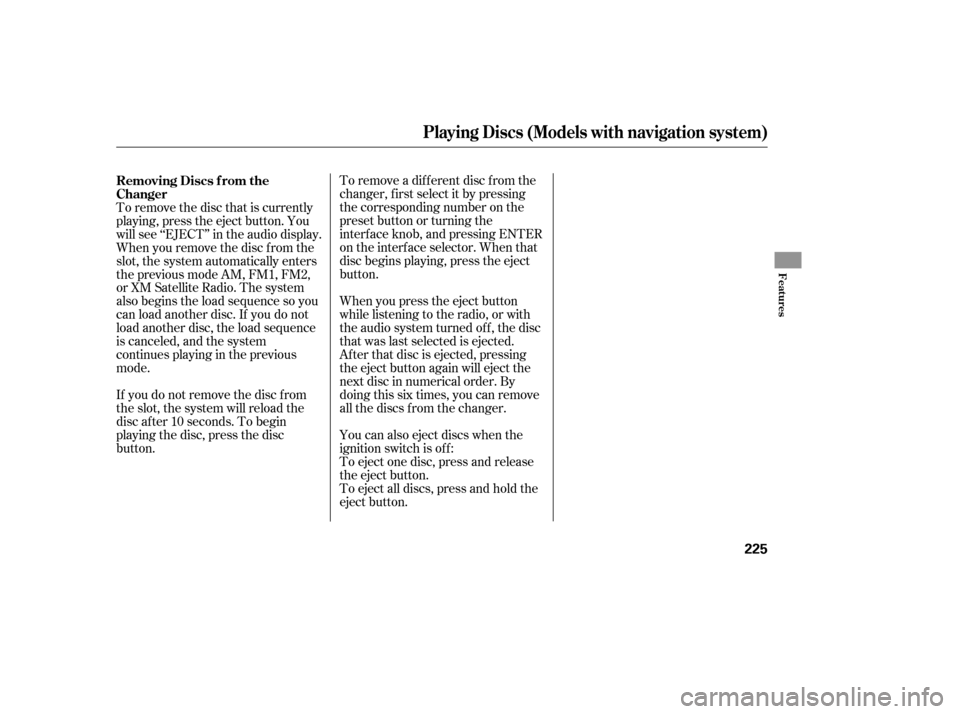
To remove a different disc from the
changer,firstselectitbypressing
the corresponding number on the
preset button or turning the
interf ace knob, and pressing ENTER
on the interf ace selector. When that
disc begins playing, press the eject
button.
When you press the eject button
while listening to the radio, or with
the audio system turned of f , the disc
that was last selected is ejected.
Af ter that disc is ejected, pressing
the eject button again will eject the
next disc in numerical order. By
doing this six times, you can remove
all the discs f rom the changer.
To remove the disc that is currently
playing, press the eject button. You
will see ‘‘EJECT’’ in the audio display.
When you remove the disc f rom the
slot, the system automatically enters
the previous mode AM, FM1, FM2,
or XM Satellite Radio. The system
also begins the load sequence so you
can load another disc. If you do not
load another disc, the load sequence
is canceled, and the system
continues playing in the previous
mode.
If you do not remove the disc f rom
the slot, the system will reload the
disc af ter 10 seconds. To begin
playing the disc, press the disc
button.
To eject all discs, press and hold the
eject button. You can also eject discs when the
ignition switch is of f :
To eject one disc, press and release
the eject button.
Removing Discs f rom the
Changer
Playing Discs (Models with navigation system)
Features
225
�����—�����—�����y�
�������������y���
�(�)�-�������y���������y
Page 236 of 479
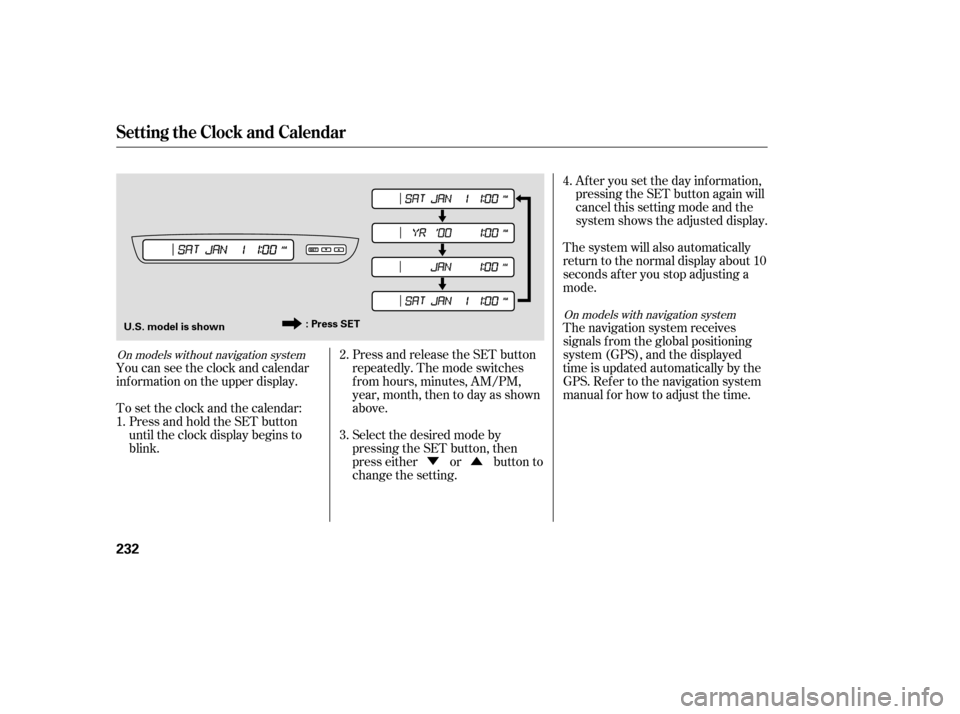
�Ý�Û
Press and release the SET button
repeatedly. The mode switches
f rom hours, minutes, AM/PM,
year, month, then to day as shown
above.
Select the desired mode by
pressing the SET button, then
presseitherorbuttonto
change the setting. Af ter you set the day inf ormation,
pressing the SET button again will
cancel this setting mode and the
system shows the adjusted display.
The system will also automatically
return to the normal display about 10
seconds af ter you stop adjusting a
mode.
The navigation system receives
signals f rom the global positioning
system (GPS), and the displayed
time is updated automatically by the
GPS. Ref er to the navigation system
manual f or how to adjust the time.
You can see the clock and calendar
inf ormation on the upper display.
Press and hold the SET button
until the clock display begins to
blink.
To set the clock and the calendar:
1. 2.
3.4.
On models with navigation system
On models without navigation system
Setting the Clock and Calendar
232
: Press SET
U.S. model is shown
�����—�����—�����y�
������
����
�y���
�(�)�-�������y���������y
Page 280 of 479
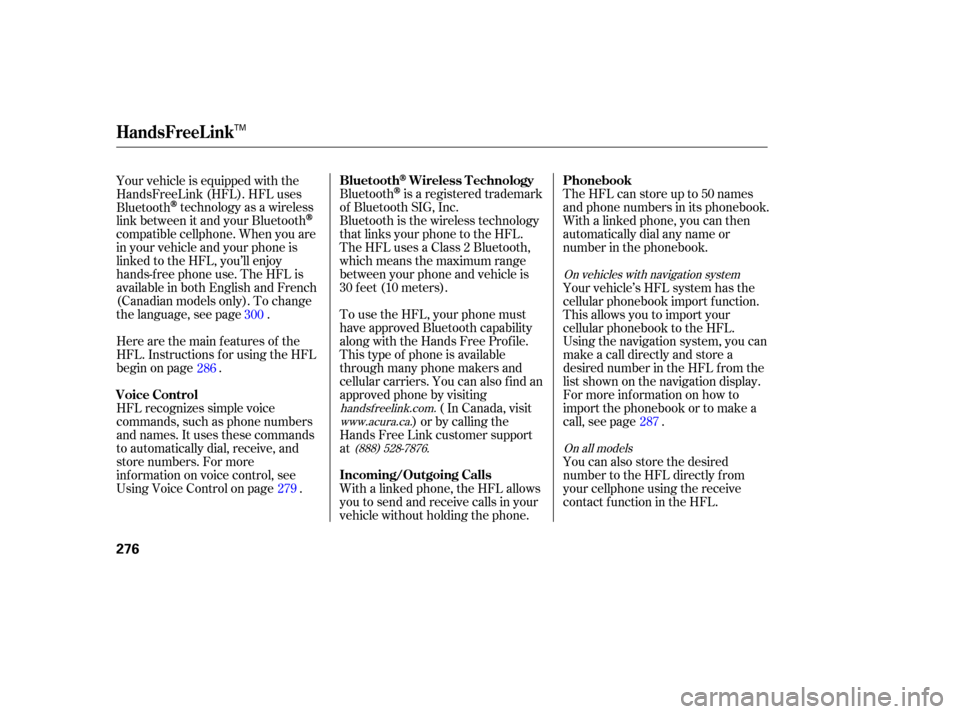
The HFL can store up to 50 names
and phone numbers in its phonebook.
Withalinkedphone,you canthen
automatically dial any name or
number in the phonebook.
Bluetoothis
a registered trademark
of Bluetooth SIG, Inc.
Bluetooth is the wireless technology
th at links your phone to the HFL.
TheHFLusesaClass2Bluetooth,
which means the maximum range
between your phone and vehicle is
30 feet (10 meters).
Wi th a linked phone, the HFL allows
you to send and receive calls in your
vehicle without holding the phone.
Your
vehicle is equipped with the
HandsFreeLink (HFL). HFL uses
Bluetooth
technology as a wireless
link between it and your Bluetooth
compatible cellphone. When you are
in your vehicle and your phone is
linked to the HFL, you’ll enjoy
hands-free phone use. The HFL is
available in both English and Fren ch
(Canadian models only). To change
the language, see page . To use the HFL, your phone must
have approved Bluetooth capability
along with the Hands Free Profile.
This type of phone is available
th rough many phone makers and
cellular carriers. You can also find an
approved phone by visiting
( In Canada, visit
) or by calling the
Hands Free Link customer support
at
HFL
recognizes simple voice
commands, such as phone numbers
and names. It uses these commands
to automatically dial, receive, and
store numbers. For more
info rmation on voice control, see
UsingVoiceControlonpage .
Here
are the main featur es of the
HFL. Instructions for using the HFL
begin on page . Your
vehicle’s HFL system has the
cellular phonebook import function.
This allows you to import your
cellular phonebook to the HFL.
Using the navigation system, you can
makeacalldirectlyandstorea
desired number in the HFL from the
list shown on the navigation display.
For more information on how to
import the phonebook or to make a
call, see page .
You can also store the desired
number to the HFL directly f rom
your cellphone using the receive
contact f unction in the HFL.
300
286
279 287
handsf reelink.com.
www.acura.ca.
(888) 528-7876. On vehicles with navigation system
On all models
BluetoothWireless T echnology Phonebook
Incoming/Outgoing Calls
Voice Control
HandsFreeL ink
276
TM
�����—�����—�����y�
�������������y���
�(�)�-�������y�������
�y
Page 281 of 479
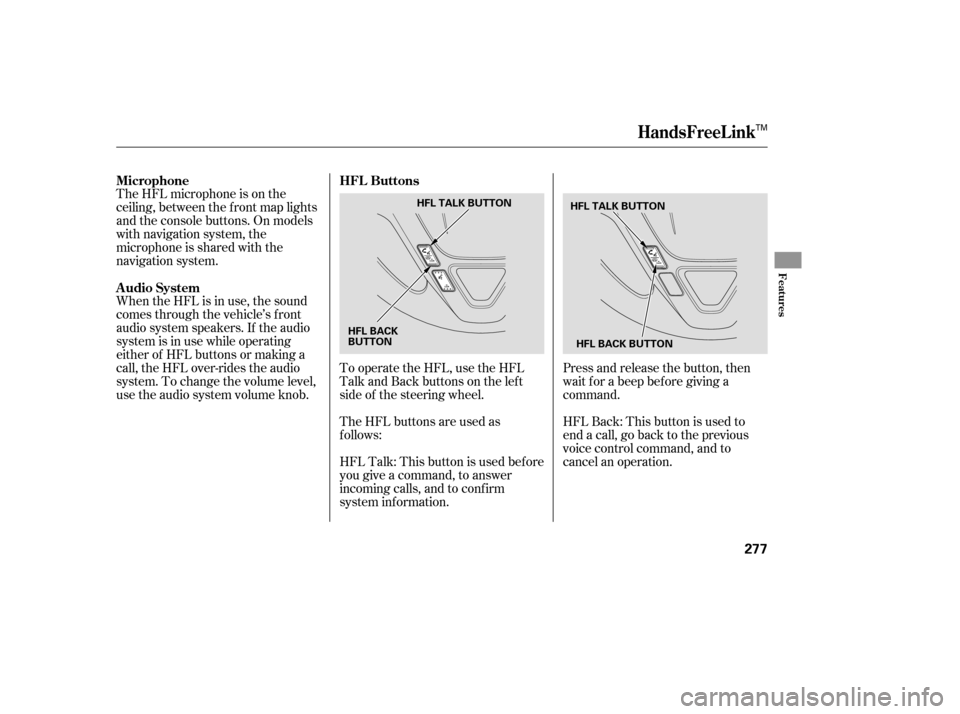
The HFL microphone is on the
ceiling, between the f ront map lights
and the console buttons. On models
with navigation system, the
microphone is shared with the
navigation system.
When the HFL is in use, the sound
comes through the vehicle’s f ront
audio system speakers. If the audio
system is in use while operating
either of HFL buttons or making a
call, the HFL over-rides the audio
system. To change the volume level,
use the audio system volume knob.To operate the HFL, use the HFL
Talk and Back buttons on the left
side of the steering wheel.
The HFL buttons are used as
f ollows:Press and release the button, then
wait f or a beep bef ore giving a
command.
HFLBack:Thisbuttonisusedto
end a call, go back to the previous
voice control command, and to
cancel an operation.
HFLTalk:Thisbuttonisusedbefore
you give a command, to answer
incoming calls, and to conf irm
system inf ormation. HFL Buttons
Microphone
Audio System
HandsFreeL ink
Features
277
HFL TALK BUTTON
HFL BACK BUTTON
HFL BACK
BUTTON HFL TALK BUTTON
TM
�����—�����—�����y�
���������
���y���
�(�)�-�������y���������y
Page 290 of 479
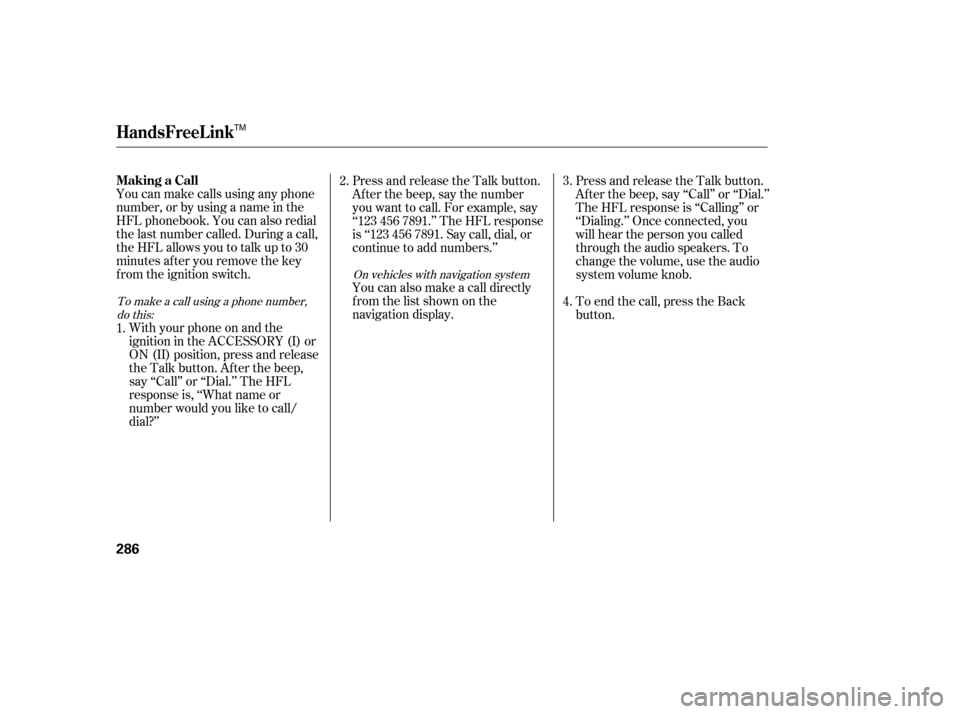
You can make calls using any phone
number, or by using a name in the
HFL phonebook. You can also redial
the last number called. During a call,
theHFLallowsyoutotalkupto30
minutes af ter you remove the key
from the ignition switch.With your phone on and the
ignition in the ACCESSORY (I) or
ON (II) position, press and release
the Talk button. After the beep,
say ‘‘Call’’ or ‘‘Dial.’’ The HFL
response is, ‘‘What name or
number would you like to call/
dial?’’ Press and release the Talk button.
Af ter the beep, say the number
you want to call. For example, say
‘‘123 456 7891.’’ The HFL response
is ‘‘123 456 7891. Say call, dial, or
continue to add numbers.’’
You can also make a call directly
f rom the list shown on the
navigation display.
Press and release the Talk button.
Af ter the beep, say ‘‘Call’’ or ‘‘Dial.’’
The HFL response is ‘‘Calling’’ or
‘‘Dialing.’’ Once connected, you
will hear the person you called
through the audio speakers. To
change the volume, use the audio
system volume knob.
To end the call, press the Back
button.
1. 2.
4. 3.
To make a call using a phone number,do this: On vehicles with navigation system
HandsFreeL ink
Making a Call
286
TM
�����—�����—�����y�
�������������y���
�(�)�-�������y�������
�y
Page 297 of 479
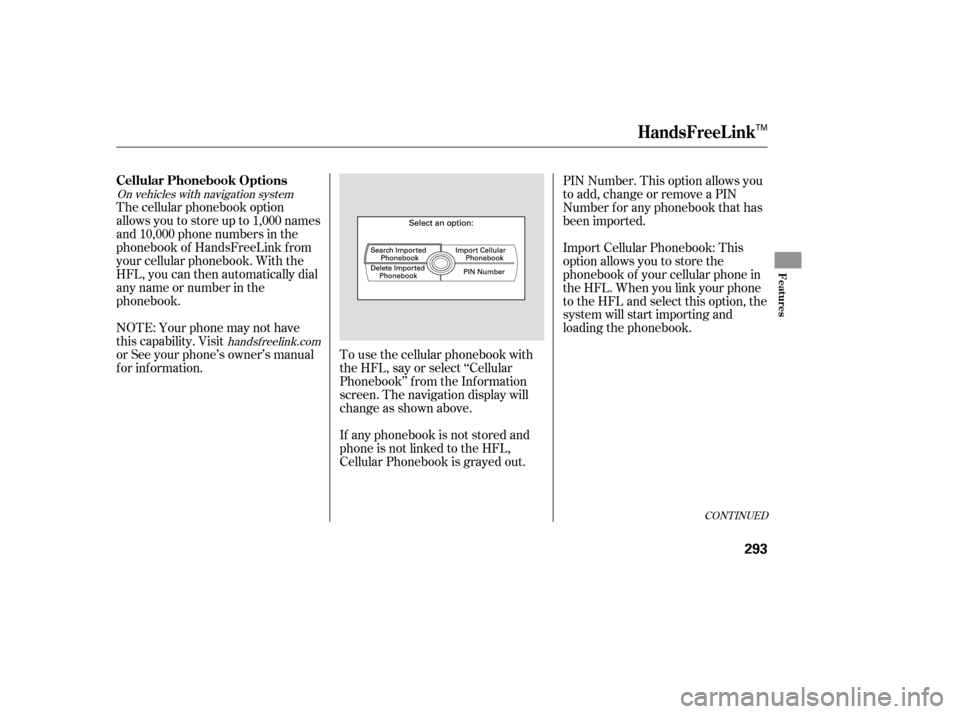
CONT INUED
On vehicles with navigation systemhandsf reelink.com
The cellular phonebook option
allows you to store up to 1,000 names
and 10,000 phone numbers in the
phonebook of HandsFreeLink f rom
your cellular phonebook. With the
HFL, you can then automatically dial
any name or number in the
phonebook.
NOTE: Your phone may not have
this capability. Visit
or See your phone’s owner’s manual
f or inf ormation. To use the cellular phonebook with
the HFL, say or select ‘‘Cellular
Phonebook’’ f rom the Inf ormation
screen. The navigation display will
change as shown above.
If any phonebook is not stored and
phone is not linked to the HFL,
Cellular Phonebook is grayed out.PIN Number. This option allows you
to add, change or remove a PIN
Number f or any phonebook that has
been imported.
Import Cellular Phonebook: This
option allows you to store the
phonebook of your cellular phone in
the HFL. When you link your phone
to the HFL and select this option, the
system will start importing and
loading the phonebook.
HandsFreeL ink
Cellular Phonebook Options
Features
293
TM
�����—�����—�����y�
�������������y���
�(�)�-�������y���������y
Page 307 of 479
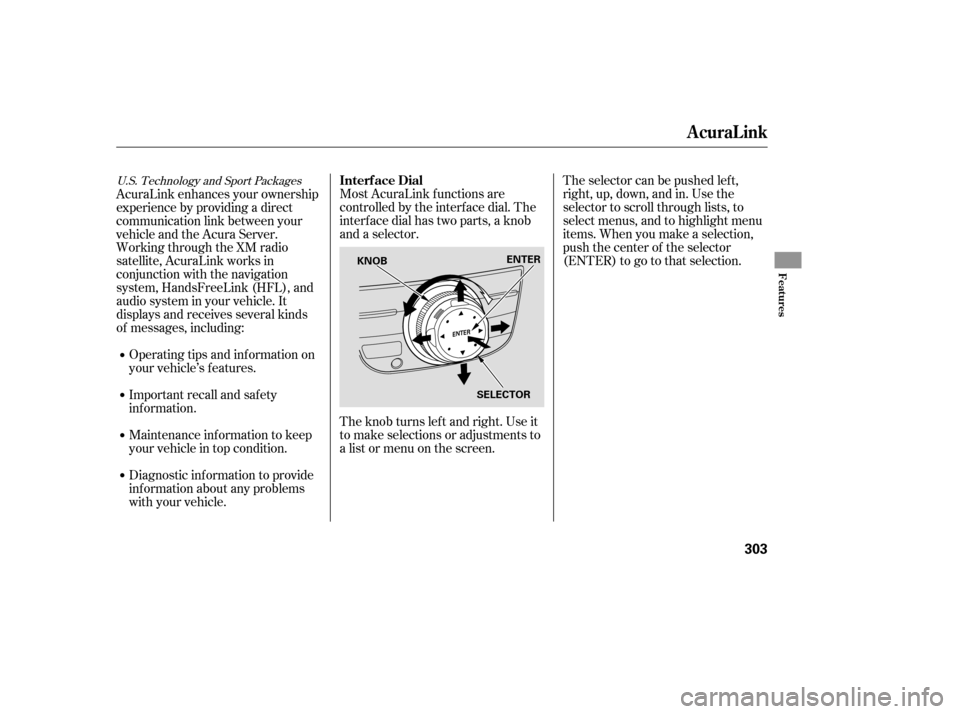
Most AcuraLink f unctions are
controlled by the interf ace dial. The
interface dial has two parts, a knob
and a selector.
The knob turns lef t and right. Use it
to make selections or adjustments to
a list or menu on the screen.The selector can be pushed lef t,
right, up, down, and in. Use the
selector to scroll through lists, to
select menus, and to highlight menu
items. When you make a selection,
push the center of the selector
(ENTER)togotothatselection.
AcuraLink enhances your ownership
experience by providing a direct
communication link between your
vehicleandtheAcuraServer.
Working through the XM radio
satellite, AcuraLink works in
conjunction with the navigation
system, HandsFreeLink (HFL), and
audio system in your vehicle. It
displays and receives several kinds
of messages, including:
Operating tips and inf ormation on
your vehicle’s f eatures.
Important recall and safety
inf ormation.
Maintenance inf ormation to keep
your vehicle in top condition.
Diagnostic inf ormation to provide
inf ormation about any problems
with your vehicle.
U.S. Technology and Sport PackagesInterf ace Dial
AcuraLink
Features
303
SELECTOR
KNOB
ENTER
�����—�����—�����y�
������
��
�
�y���
�(�)�-�������y���������y
Page 308 of 479
If you have new messages, an
envelope icon appears in the top
right corner of the navigation screen.
To open a message:
Press ENTER on the interf ace
selector, then select New Message
from the navigation system map
menu.A list of all messages will be shown.
New Messages will be at the top.
Select the message you want to read
by pressing ENTER.To view previously read messages:
Press the INFO button. The
inf ormation screen will be shown.
Reading Messages
AcuraLink
304
�����—�����—�����y�
������
��
���y���
�(�)�-�������y���������y