Page 214 of 479

�µ�µ
In the category mode, such as Jazz,
Rock, Classical, etc., you can
navigate through all of the channels
within that category. In the channel
mode, you can select all of the
available channels.
Each time you press and release the
DISP/MODE button, the audio
display changes in the f ollowing
sequence: channel name, channel
number, category, artist name, and
music title.
Onthescreen,youwillseethe
selected CHANNEL (number),
CATEGORY, NAME (artist name),
and TITLE (music title).
To switch between the
category mode and channel mode,
press and hold the DISP/MODE
button until the mode changes. The
CATEGORY or CHANNEL mode is
displayed on the screen. To switch
the mode with the interf ace dial,
scroll down, select MODE, and press
ENTER on the selector. Turn the TUNE knob to
change channel selections. Turn the
knob right f or higher numbered
channels and lef t f or lower
numbered channels. You can also
change channels with the interf ace
selector, push down the interf ace
selector to choose TUNE and press
ENTERontheselector.Turnthe
interf ace knob to the same directions.
In the category mode, you can only
select channels within that category.
Playing the XMSatellite Radio (Models with navigation system)
MODE T UNE
210
�����—�����—�����y�
�������������y���
�(�)�-�������y�����
���y
Page 215 of 479
�µ�´�µ�µ
CONT INUED
Press
either button to select another
category. You can also change by
pushing the interf ace selector lef t or
right. The scan f unction gives
you a sampling of all channels while
in the channel mode. In the category
mode, only the channels within that
category are scanned. To activate
SCAN, press the SCAN button. To
scan with the interface dial, scroll
down, and push interf ace selector to
the right. You will see SCAN on the
screen and audio display. The system plays each channel in
numerical order f or a f ew seconds,
then selects the next channel. When
you hear a channel you want to
continue listening to, push the
interf ace selector to the right again
or press the SCAN button to cancel.
Playing the XMSatellite Radio (Models with navigation system)
CAT EGORY ( or )
SCAN
Features
211
�����—�����—�����y�
�������������y���
�(�)�-�������y�����
���y
Page 216 of 479
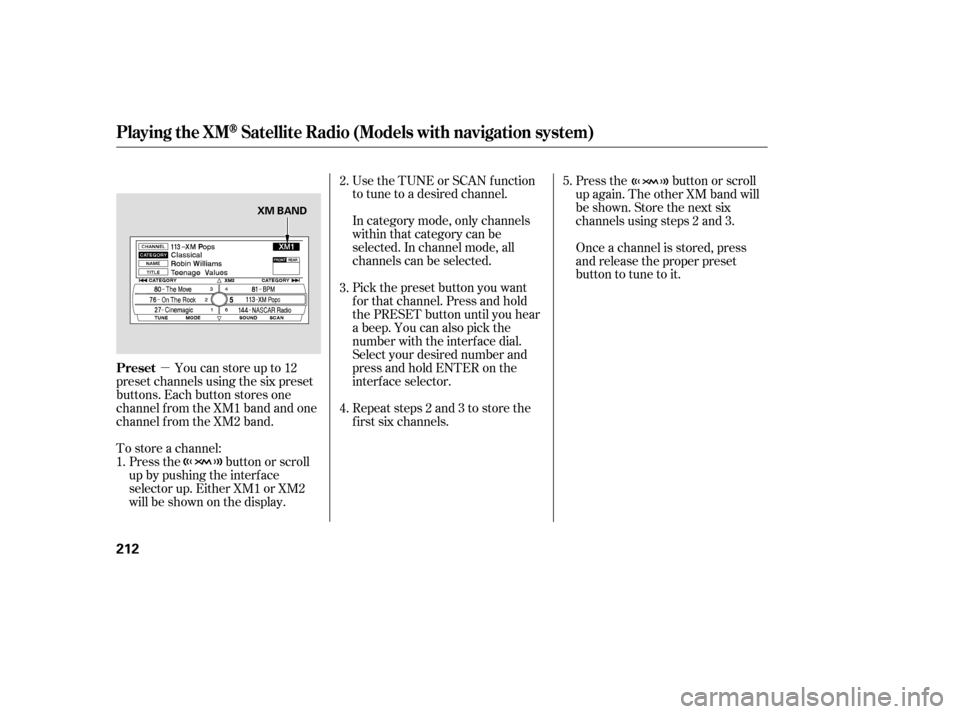
�µYoucanstoreupto12
preset channels using the six preset
buttons. Each button stores one
channel f rom the XM1 band and one
channel f rom the XM2 band.
To store a channel: In category mode, only channels
within that category can be
selected. In channel mode, all
channels can be selected. Use the TUNE or SCAN f unction
to tune to a desired channel.
Pick the preset button you want
f or that channel. Press and hold
the PRESET button until you hear
a beep. You can also pick the
number with the interf ace dial.
Select your desired number and
press and hold ENTER on the
interf ace selector.
Press the button or scroll
up again. The other XM band will
be shown. Store the next six
channels using steps 2 and 3.
Once a channel is stored, press
and release the proper preset
button to tune to it.
Press the button or scroll
up by pushing the interf ace
selector up. Either XM1 or XM2
will be shown on the display. Repeat steps 2 and 3 to store the
f irst six channels.
1. 2.
3.
4.
5.
Playing the XMSatellite Radio (Models with navigation system)
Preset
212
XM BAND
�����—�����—�����y�
�������������y���
�(�)�-�������y�����
���y
Page 217 of 479
�µ
�µ �µ
�µ�µ �µ
XM is loading the
audio or program
inf ormation.
The channel currently selected is
no longer
broadcasting. The signal is
currently too
weak. Move the
vehicle to an area
away from tall
buildings, and
with an
unobstructed view
of the southern
horizon.
The encryption
code is being
updated. Wait
until the
encryption code is
f ully updated.
Channels 0 and 1
should still work
normally. The selected channel
number does not exist or
isnotpartofyour
subscription, or this
channel has no artist or
title information at this
time.
There is a problem
with the XM
antenna. Please
consult your dealer.
CONT INUED
XM Radio Display Messages
‘‘L OA DING’’
‘‘OFF A IR’’ ‘‘NO SIGNA L ’’
‘‘UPDATING’’ ‘‘----’’ ‘‘A NT ENNA ’’
Playing the XMSatellite Radio (Models with navigation system)
Features
213
�����—�����—�����y�
�������������y���
�(�)�-�������y�����
���y
Page 219 of 479
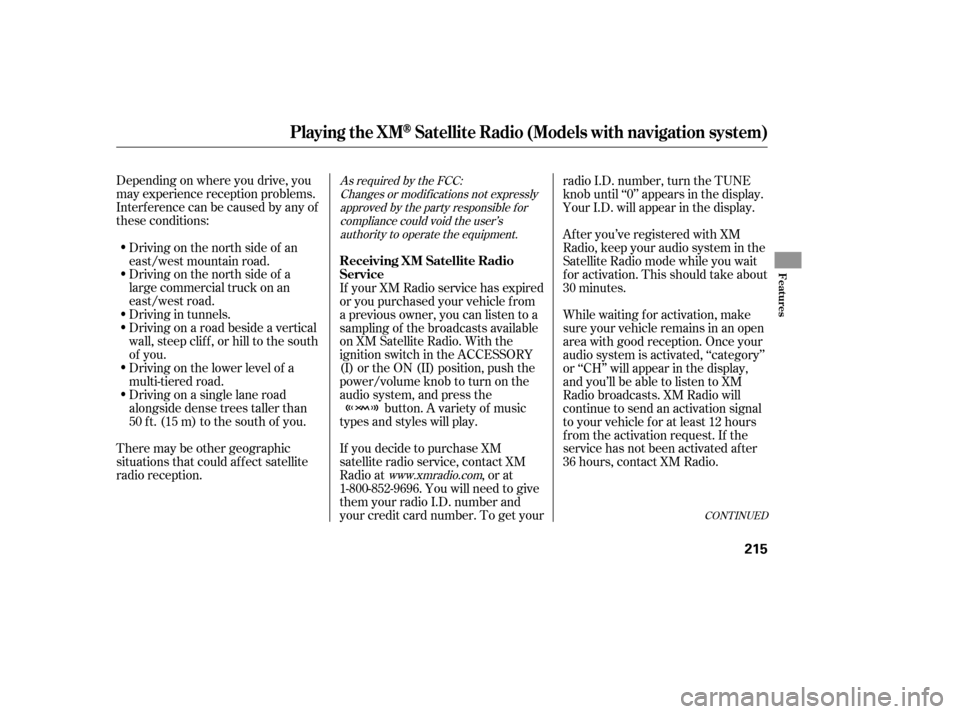
Depending on where you drive, you
may experience reception problems.
Interf erence can be caused by any of
these conditions:Driving on the north side of a
large commercial truck on an
east/west road.
Driving in tunnels.
Driving on a road beside a vertical
wall, steep clif f , or hill to the south
of you.
Driving on the lower level of a
multi-tiered road.
Driving on a single lane road
alongside dense trees taller than
50 ft. (15 m) to the south of you.
There may be other geographic
situations that could af f ect satellite
radio reception. If you decide to purchase XM
satellite radio service, contact XM
Radio at , or at
1-800-852-9696. You will need to give
them your radio I.D. number and
your credit card number. To get yourradio I.D. number, turn the TUNE
knob until ‘‘0’’ appears in the display.
Your I.D. will appear in the display.
If your XM Radio service has expired
or you purchased your vehicle f rom
a previous owner, you can listen to a
sampling of the broadcasts available
on XM Satellite Radio. With the
ignition switch in the ACCESSORY
(I) or the ON (II) position, push the
power/volume knob to turn on the
audio system, and press the button. A variety of music
types and styles will play. While waiting f or activation, make
sure your vehicle remains in an open
area with good reception. Once your
audio system is activated, ‘‘category’’
or ‘‘CH’’ will appear in the display,
andyou’llbeabletolistentoXM
Radio broadcasts. XM Radio will
continue to send an activation signal
to your vehicle for at least 12 hours
from the activation request. If the
service has not been activated after
36 hours, contact XM Radio. After you’ve registered with XM
Radio, keep your audio system in the
Satellite Radio mode while you wait
f or activation. This should take about
30 minutes.
Driving on the north side of an
east/west mountain road.As required by the FCC:
Changes or modif ications not expresslyapproved by the party responsible f orcompliance could void the user’sauthority to operate the equipment.
www.xmradio.com
CONT INUED
Receiving XM Satellite Radio
Service
Playing the XMSatellite Radio (Models with navigation system)
Features
215
�����—�����—�����y�
�������������y���
�(�)�-�������y���������y
Page 220 of 479
Playing Discs (Models with navigation system)
216
SCAN
BUTTONINTERFACE DIAL
AUDIO DISPLAY
PRESET
BUTTONS
POWER/
VOLUME
KNOB
POWER/
VOLUME
KNOBPRESET BUTTONS
DISPLAY/
MODE
BUTTON LOAD
BUTTON
LOAD
BUTTON
EJECT
BUTTON
FOLDER
KNOB
SEEK BUTTONS
RANDOM BUTTON
REPEAT BUTTON
DISC BUTTON FOLDER
KNOB
INTERFACE DIAL
SCAN
BUTTON
REPEAT
BUTTON EJECT
BUTTON
DISC BUTTON
Without rear entertainment system With rear entertainment system
AUDIO BUTTONDISPLAY/MODE BUTTON
AUDIO DISPLAY
RANDOM
BUTTONSEEK
BUTTONS
AUDIO
BUTTON
�����—�
�
�—�����y�
�������������y���
�(�)�-�������y�������
�y
Page 222 of 479
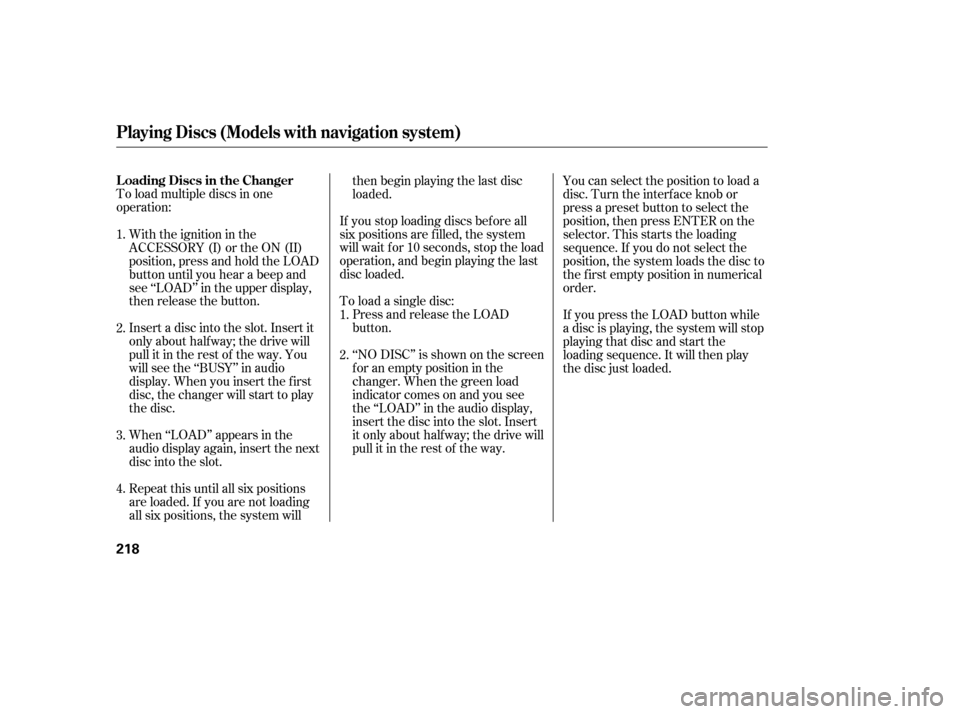
To load multiple discs in one
operation:Insert a disc into the slot. Insert it
only about half way; the drive will
pull it in the rest of the way. You
will see the ‘‘BUSY’’ in audio
display. When you insert the f irst
disc, the changer will start to play
the disc.
When ‘‘LOAD’’ appears in the
audio display again, insert the next
disc into the slot.
Repeat this until all six positions
are loaded. If you are not loading
all six positions, the system will then begin playing the last disc
loaded.
If you stop loading discs bef ore all
six positions are f illed, the system
will wait f or 10 seconds, stop the load
operation, and begin playing the last
disc loaded.
To load a single disc:
With the ignition in the
ACCESSORY (I) or the ON (II)
position, press and hold the LOAD
button until you hear a beep and
see ‘‘LOAD’’ in the upper display,
then release the button.
Press and release the LOAD
button.
‘‘NO DISC’’ is shown on the screen
foranemptypositioninthe
changer. When the green load
indicator comes on and you see
the ‘‘LOAD’’ in the audio display,
insert the disc into the slot. Insert
it only about half way; the drive will
pull it in the rest of the way.You can select the position to load a
disc. Turn the interf ace knob or
press a preset button to select the
position, then press ENTER on the
selector. This starts the loading
sequence. If you do not select the
position, the system loads the disc to
the f irst empty position in numerical
order.
If you press the LOAD button while
a disc is playing, the system will stop
playing that disc and start the
loading sequence. It will then play
the disc just loaded.
1.
1.
2.
3.
4. 2.
Playing Discs (Models with navigation system)
L oading Discs in the Changer
218
�����—�����—�����y�
�������������y���
�(�)�-�������y���������y
Page 223 of 479
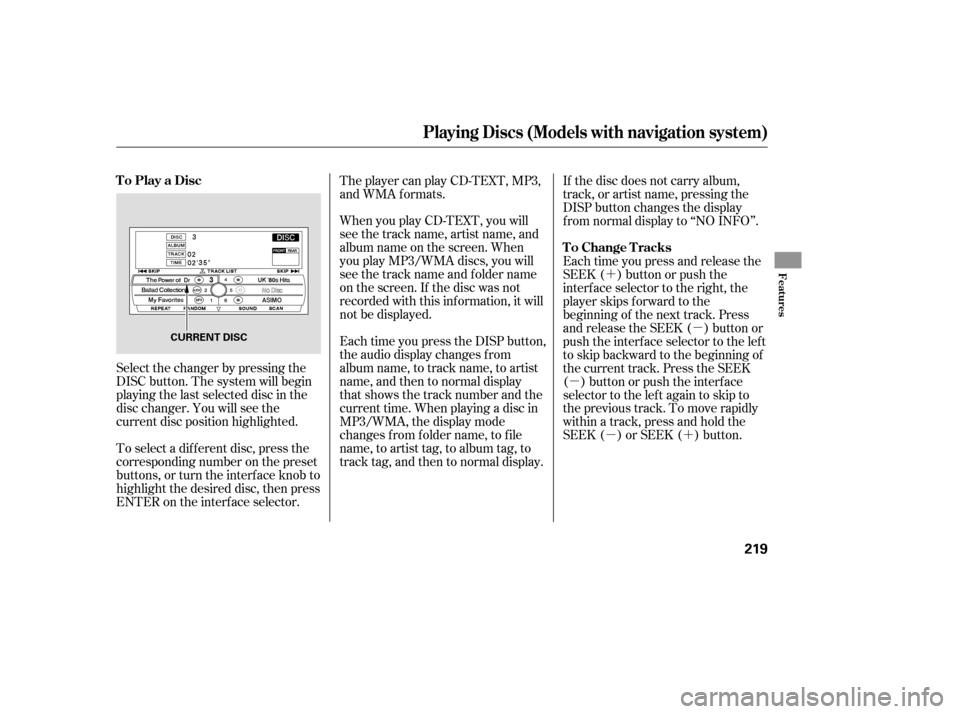
�´�µ
�µ �µ�´
Select the changer by pressing the
DISC button. The system will begin
playing the last selected disc in the
disc changer. You will see the
current disc position highlighted. When you play CD-TEXT, you will
see the track name, artist name, and
album name on the screen. When
you play MP3/WMA discs, you will
see the track name and folder name
on the screen. If the disc was not
recorded with this inf ormation, it will
not be displayed.
Each time you press the DISP button,
the audio display changes f rom
album name, to track name, to artist
name, and then to normal display
that shows the track number and the
current time. When playing a disc in
MP3/WMA, the display mode
changes f rom f older name, to f ile
name, to artist tag, to album tag, to
track tag, and then to normal display.
To select a dif f erent disc, press the
corresponding number on the preset
buttons, or turn the interf ace knob to
highlight the desired disc, then press
ENTER on the interf ace selector. The player can play CD-TEXT, MP3,
and WMA formats.
If the disc does not carry album,
track, or artist name, pressing the
DISP button changes the display
f rom normal display to ‘‘NO INFO’’.
Each time you press and release the
SEEK ( ) button or push the
interface selector to the right, the
player skips f orward to the
beginning of the next track. Press
and release the SEEK ( ) button or
push the interface selector to the left
to skip backward to the beginning of
the current track. Press the SEEK
( ) button or push the interface
selector to the left again to skip to
the previous track. To move rapidly
within a track, press and hold the
SEEK ( ) or SEEK ( ) button.
Playing Discs (Models with navigation system)
To Play a Disc
To Change Tracks
Features
219
CURRENT DISC
�����—�����—�����y�
�������������y���
�(�)�-�������y���������y