2007.5 PEUGEOT 4007 ad blue
[x] Cancel search: ad bluePage 180 of 221
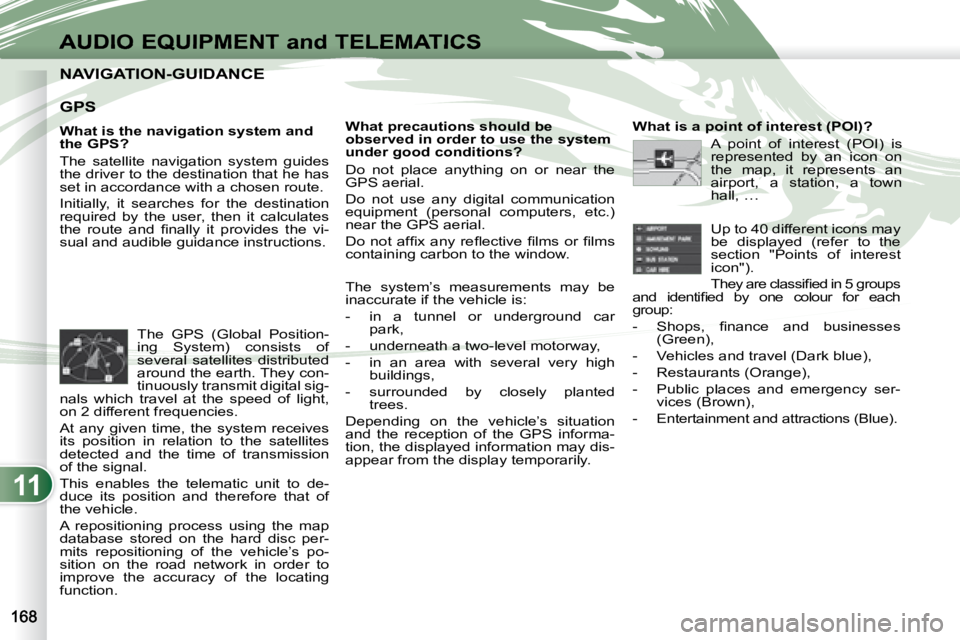
11
AUDIO EQUIPMENT and TELEMATICS
NAVIGATION-GUIDANCE NAVIGATION-GUIDANCE
GPS
What is the navigation system and
the GPS?
The satellite navigation system guides
the driver to the destination that he has
set in accordance with a chosen route.
Initially, it searches for the destination
required by the user, then it calculates
�t�h�e� �r�o�u�t�e� �a�n�d� �fi� �n�a�l�l�y� �i�t� �p�r�o�v�i�d�e�s� �t�h�e� �v�i�-
sual and audible guidance instructions. What precautions should be
observed in order to use the system
under good conditions?
Do not place anything on or near the
GPS aerial.
Do not use any digital communication
equipment (personal computers, etc.)
near the GPS aerial.
� �D�o� �n�o�t� �a�f�fi� �x� �a�n�y� �r�e�fl� �e�c�t�i�v�e� �fi� �l�m�s� �o�r� �fi� �l�m�s�
containing carbon to the window.
The system’s measurements may be
inaccurate if the vehicle is:
- in a tunnel or underground car
park,
- underneath a two-level motorway,
- in an area with several very high buildings,
- surrounded by closely planted trees.
Depending on the vehicle’s situation
and the reception of the GPS informa-
tion, the displayed information may dis-
appear from the display temporarily.
The GPS (Global Position-
ing System) consists of
several satellites distributed
around the earth. They con-
tinuously transmit digital sig-
nals which travel at the speed of light,
on 2 different frequencies.
At any given time, the system receives
its position in relation to the satellites
detected and the time of transmission
of the signal.
This enables the telematic unit to de-
duce its position and therefore that of
the vehicle.
A repositioning process using the map
database stored on the hard disc per-
mits repositioning of the vehicle’s po-
sition on the road network in order to
improve the accuracy of the locating
function. What is a point of interest (POI)?
A point of interest (POI) is
represented by an icon on
the map, it represents an
airport, a station, a town
hall, …
Up to 40 different icons may
be displayed (refer to the
section "Points of interest
icon").
� �T�h�e�y� �a�r�e� �c�l�a�s�s�i�fi� �e�d� �i�n� �5� �g�r�o�u�p�s�
�a�n�d� �i�d�e�n�t�i�fi� �e�d� �b�y� �o�n�e� �c�o�l�o�u�r� �f�o�r� �e�a�c�h�
group:
� � � �-� � �S�h�o�p�s�,� �fi� �n�a�n�c�e� �a�n�d� �b�u�s�i�n�e�s�s�e�s� (Green),
- Vehicles and travel (Dark blue),
- Restaurants (Orange),
- Public places and emergency ser- vices (Brown),
- Entertainment and attractions (Blue).
Page 185 of 221
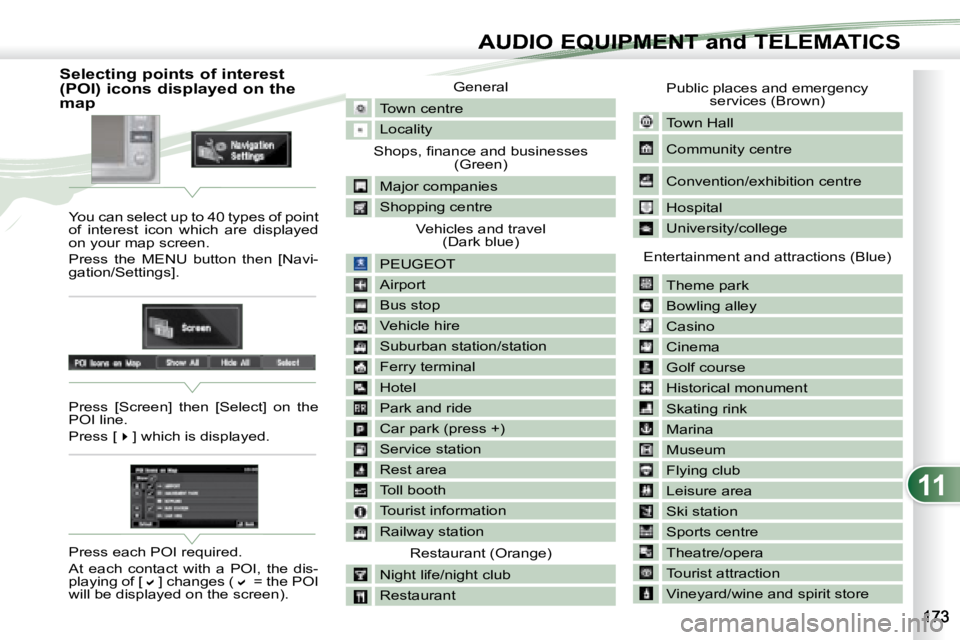
11
AUDIO EQUIPMENT and TELEMATICSEQUIPMENT and TELEMA
Selecting points of interest
(POI) icons displayed on the
map You can select up to 40 types of point
of interest icon which are displayed
on your map screen.
Press the MENU button then [Navi-
gation/Settings].
Press [Screen] then [Select] on the
POI line.
Press [
�] which is displayed.
Press each POI required.
At each contact with a POI, the dis-
playing of [
�] changes (� = the POI
will be displayed on the screen). General
Town centre
Locality
� �S�h�o�p�s�,� �fi� �n�a�n�c�e� �a�n�d� �b�u�s�i�n�e�s�s�e�s� (Green)
Major companies
Shopping centre Vehicles and travel (Dark blue)
PEUGEOT
Airport
Bus stop
Vehicle hire
Suburban station/station
Ferry terminal
Hotel
Park and ride
Car park (press +)
Service station
Rest area
Toll booth
Tourist information
Railway station Restaurant (Orange)
Night life/night club
Restaurant
Public places and emergency services (Brown)
Town Hall
Community centre
Convention/exhibition centre
Hospital
University/college
Entertainment and attractions (Blue) Theme park
Bowling alley
Casino
Cinema
Golf course
Historical monument
Skating rink
Marina
Museum
Flying club
Leisure area
Ski station
Sports centre
Theatre/opera
Tourist attraction
Vineyard/wine and spirit store
Page 193 of 221
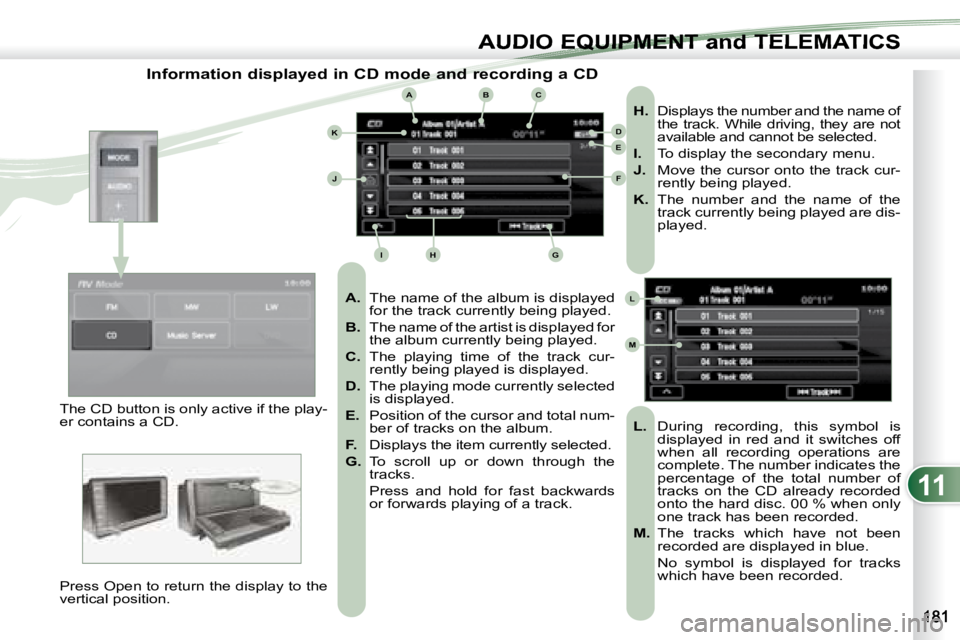
11
ABC
DE
F
GHI
J
K
L
M
AUDIO EQUIPMENT and TELEMATICSEQUIPMENT and TELEMA
Information displayed in CD mode and recording a CD
A. The name of the album is displayed
for the track currently being played.
B. The name of the artist is displayed for
the album currently being played.
C. The playing time of the track cur-
rently being played is displayed.
D. The playing mode currently selected
is displayed.
E. Position of the cursor and total num-
ber of tracks on the album.
F. Displays the item currently selected.
G. To scroll up or down through the
tracks.
Press and hold for fast backwards or forwards playing of a track.
H. Displays the number and the name of
the track. While driving, they are not
available and cannot be selected.
I. To display the secondary menu.
J. Move the cursor onto the track cur-
rently being played.
K. The number and the name of the
track currently being played are dis-
played.
L. During recording, this symbol is
displayed in red and it switches off
when all recording operations are
complete. The number indicates the
percentage of the total number of
tracks on the CD already recorded
onto the hard disc. 00 % when only
one track has been recorded.
M. The tracks which have not been
recorded are displayed in blue.
No symbol is displayed for tracks which have been recorded.
The CD button is only active if the play-
er contains a CD.
Press Open to return the display to the
vertical position.
Page 209 of 221

11
DE
E1E2E3E4
D1D2
D3D4
AUDIO EQUIPMENT and TELEMATICSEQUIPMENT and TELEMA
Time and date, language, unit,
picture size E -
Choose the size of the DVD picture for:
E1 - normal 4/3, E2 - extends the picture evenly to the right
and to the left in wide screen mode,
E3 - extends the right and left parts only leaving
the centre as it stands in wide screen mode,
E4 - enlarges the picture in 4/3 format. The top
and the bottom are outside the frame.
D - Choose the base settings of the sys- tem for:
D1 - setting of the time by the RDS signal, time zone, summer time,
D2 - the language (English, Français, Deutsch, Nederlands, Portuguese,
Español, Svenska, Italiano, Dansk),
D3 - the units for calculation of the dis- tances (km or miles and °C or °F),
D4 - other settings such as:
- the voice guidance volume,
- the type of voice guidance voice (female or male),
- the volume of the operation bleeps (1 to 3 and 0=no bleep),
- the type of inputting keypad (alpha- bet or PC),
- the range of menu colours (red or blue),
- the displaying or not of the audio playing icons on the map screen,
- the reinitialisation of the vehicle sensor,
- the interruption or not of the display when the air conditioning is used.
Page 213 of 221
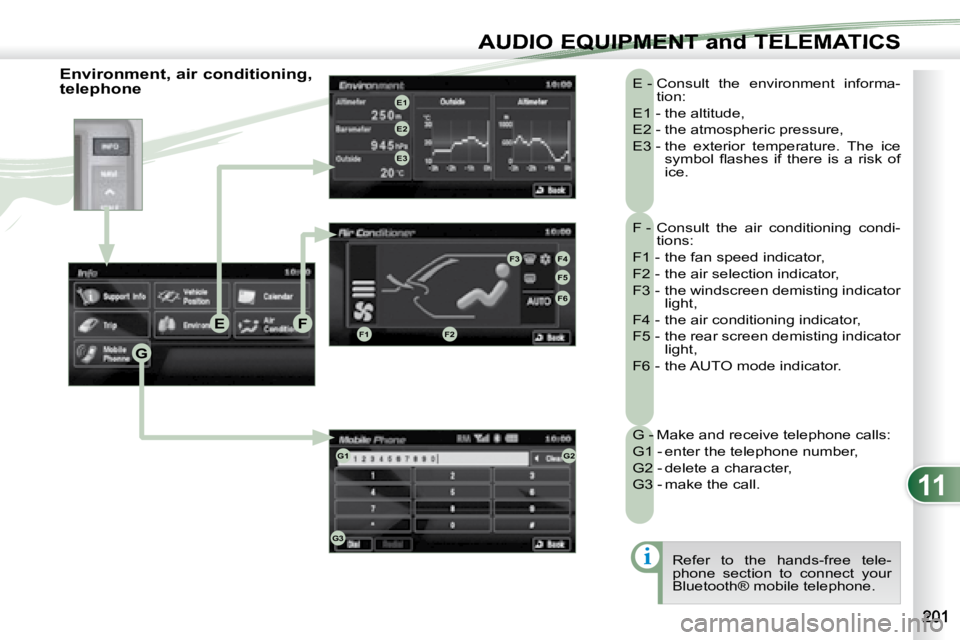
11
i
G
EFF1F2
F3F4
F5
F6
E1
E2
E3
G1G2
G3
AUDIO EQUIPMENT and TELEMATICSEQUIPMENT and TELEMA
F - Consult the air conditioning condi-tions:
F1 - the fan speed indicator,
F2 - the air selection indicator,
F3 - the windscreen demisting indicator light,
F4 - the air conditioning indicator,
F5 - the rear screen demisting indicator light,
F6 - the AUTO mode indicator.
E - Consult the environment informa-
tion:
E1 - the altitude,
E2 - the atmospheric pressure,
E3 - the exterior temperature. The ice �s�y�m�b�o�l� �fl� �a�s�h�e�s� �i�f� �t�h�e�r�e� �i�s� �a� �r�i�s�k� �o�f�
ice.
G - Make and receive telephone calls:
G1 - enter the telephone number,
G2 - delete a character,
G3 - make the call. Refer to the hands-free tele-
phone section to connect your
Bluetooth® mobile telephone.
Environment, air conditioning,
telephone
Page 214 of 221
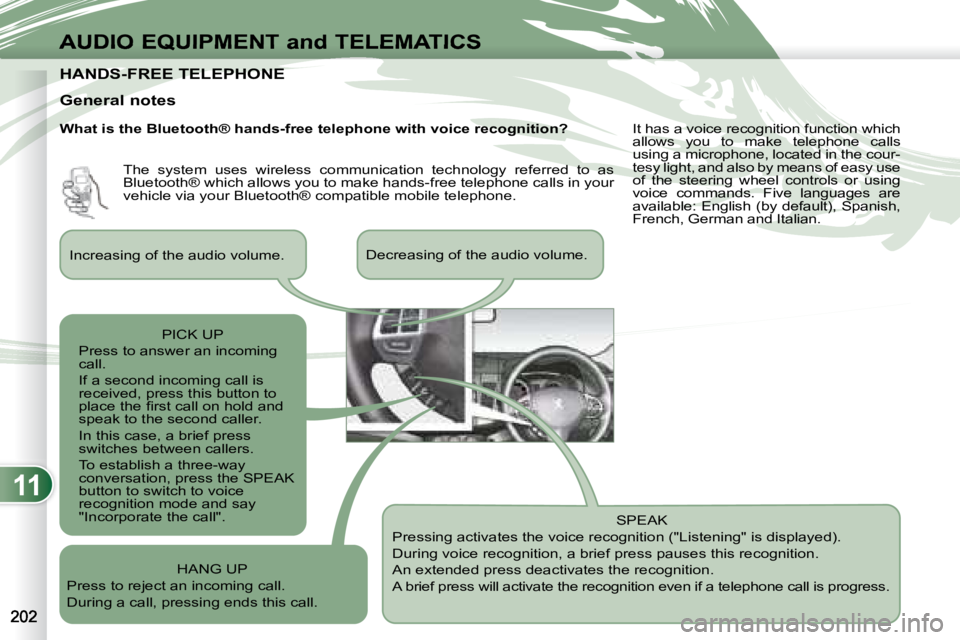
11
AUDIO EQUIPMENT and TELEMATICS
HANDS-FREE TELEPHONE HANDS-FREE TELEPHONE
General notes SPEAK
Pressing activates the voice recognition ("Listening" is displayed).
During voice recognition, a brief press pauses this recognition.
An extended press deactivates the recognition.
A brief press will activate the recognition even i f a telephone call is progress.
Increasing of the audio volume.
Decreasing of the audio volume.
PICK UP
Press to answer an incoming
call.
If a second incoming call is
received, press this button to
�p�l�a�c�e� �t�h�e� �fi� �r�s�t� �c�a�l�l� �o�n� �h�o�l�d� �a�n�d�
speak to the second caller.
In this case, a brief press
switches between callers.
To establish a three-way
conversation, press the SPEAK
button to switch to voice
recognition mode and say
"Incorporate the call".
HANG UP
Press to reject an incoming call.
During a call, pressing ends this call. The system uses wireless communication technology referred to as
Bluetooth® which allows you to make hands-free telephone call
s in your
vehicle via your Bluetooth® compatible mobile telephone. It has a voice recognition function which
allows you to make telephone calls
using a microphone, located in the cour-
tesy light, and also by means of easy use
of the steering wheel controls or using
voice commands. Five languages are
available: English (by default), Spanish,
French, German and Italian.
What is the Bluetooth® hands-free telephone with voice re
cognition?
Page 217 of 221
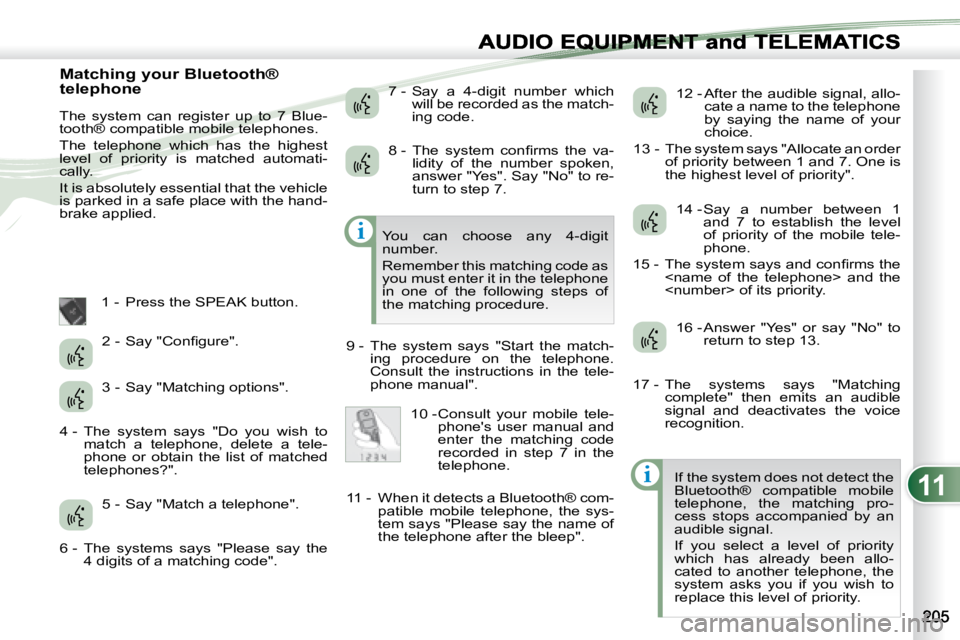
11
i
i
EQUIPMENT and TELEMA
Matching your Bluetooth®
telephone
The system can register up to 7 Blue-
tooth® compatible mobile telephones.
The telephone which has the highest
level of priority is matched automati-
cally.
It is absolutely essential that the vehicle
is parked in a safe place with the hand-
brake applied.
1 - Press the SPEAK button. 7 - Say a 4-digit number which
will be recorded as the match-
ing code. 12 - After the audible signal, allo-
cate a name to the telephone
by saying the name of your
choice.
13 - The system says "Allocate an order of priority between 1 and 7. One is
the highest level of priority".
If the system does not detect the
Bluetooth® compatible mobile
telephone, the matching pro-
cess stops accompanied by an
audible signal.
If you select a level of priority
which has already been allo-
cated to another telephone, the
system asks you if you wish to
replace this level of priority.
You can choose any 4-digit
number.
Remember this matching code as
you must enter it in the telephone
in one of the following steps of
the matching procedure.
9 - The system says "Start the match- ing procedure on the telephone.
Consult the instructions in the tele-
phone manual".
� �2� �-� �S�a�y� �"�C�o�n�fi� �g�u�r�e�"�.�
3 - Say "Matching options".
4 - The system says "Do you wish to match a telephone, delete a tele-
phone or obtain the list of matched
telephones?".
5 - Say "Match a telephone".
6 - The systems says "Please say the 4 digits of a matching code". � �8� �-� �T�h�e� �s�y�s�t�e�m� �c�o�n�fi� �r�m�s� �t�h�e� �v�a�-
lidity of the number spoken,
answer "Yes". Say "No" to re-
turn to step 7.
10 - Consult your mobile tele- phone's user manual and
enter the matching code
recorded in step 7 in the
telephone.
11 - When it detects a Bluetooth® com- patible mobile telephone, the sys-
tem says "Please say the name of
the telephone after the bleep". 14 - Say a number between 1
and 7 to establish the level
of priority of the mobile tele-
phone.
� �1�5� �-� �T�h�e� �s�y�s�t�e�m� �s�a�y�s� �a�n�d� �c�o�n�fi� �r�m�s� �t�h�e�
16 - Answer "Yes" or say "No" to return to step 13.
17 - The systems says "Matching complete" then emits an audible
signal and deactivates the voice
recognition.
Page 218 of 221
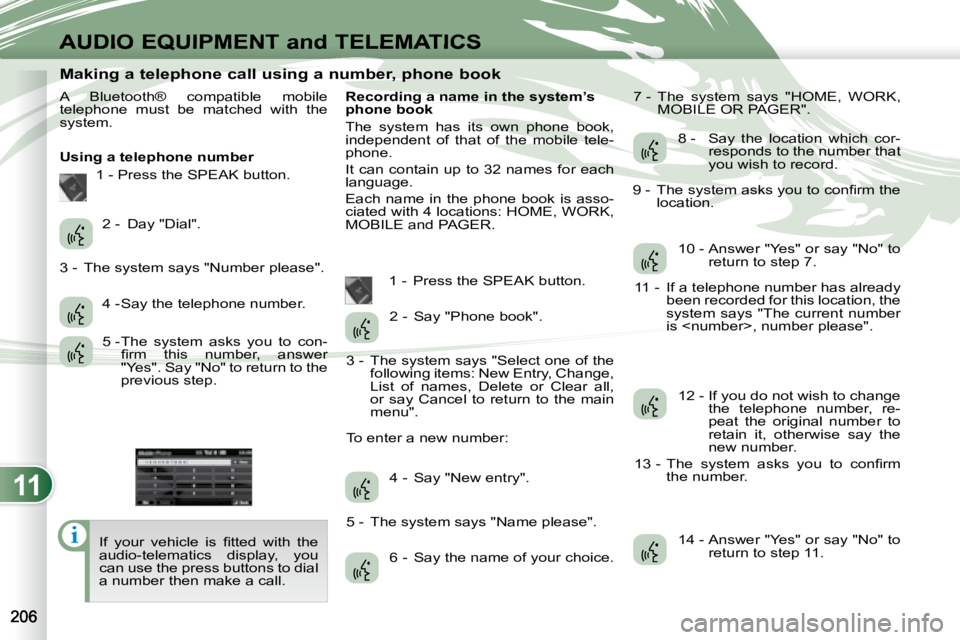
11
i
AUDIO EQUIPMENT and TELEMATICS
Making a telephone call using a number, phone book
A Bluetooth® compatible mobile
telephone must be matched with the
system.
Using a telephone number 1 - Press the SPEAK button.
� �I�f� �y�o�u�r� �v�e�h�i�c�l�e� �i�s� �fi� �t�t�e�d� �w�i�t�h� �t�h�e�
audio-telematics display, you
can use the press buttons to dial
a number then make a call. Recording a name in the system’s
phone book
The system has its own phone book,
independent of that of the mobile tele-
phone.
It can contain up to 32 names for each
language.
Each name in the phone book is asso-
ciated with 4 locations: HOME, WORK,
MOBILE and PAGER.
1 - Press the SPEAK button. 7 - The system says "HOME, WORK,
MOBILE OR PAGER".
2 - Day "Dial".
3 - The system says "Number please". 4 - Say the telephone number.
5 - The system asks you to con-�fi� �r�m� �t�h�i�s� �n�u�m�b�e�r�,� �a�n�s�w�e�r�
"Yes". Say "No" to return to the
previous step. 2 - Say "Phone book".
3 - The system says "Select one of the following items: New Entry, Change,
List of names, Delete or Clear all,
or say Cancel to return to the main
menu".
To enter a new number:
4 - Say "New entry".
5 - The system says "Name please". 6 - Say the name of your choice. 8 - Say the location which cor-
responds to the number that
you wish to record.
� �9� �-� �T�h�e� �s�y�s�t�e�m� �a�s�k�s� �y�o�u� �t�o� �c�o�n�fi� �r�m� �t�h�e� location.
10 - Answer "Yes" or say "No" to return to step 7.
11 - If a telephone number has already been recorded for this location, the
system says "The current number
is
12 - If you do not wish to change the telephone number, re-
peat the original number to
retain it, otherwise say the
new number.
� �1�3� �-� �T�h�e� �s�y�s�t�e�m� �a�s�k�s� �y�o�u� �t�o� �c�o�n�fi� �r�m� the number.
14 - Answer "Yes" or say "No" to return to step 11.