Page 75 of 158
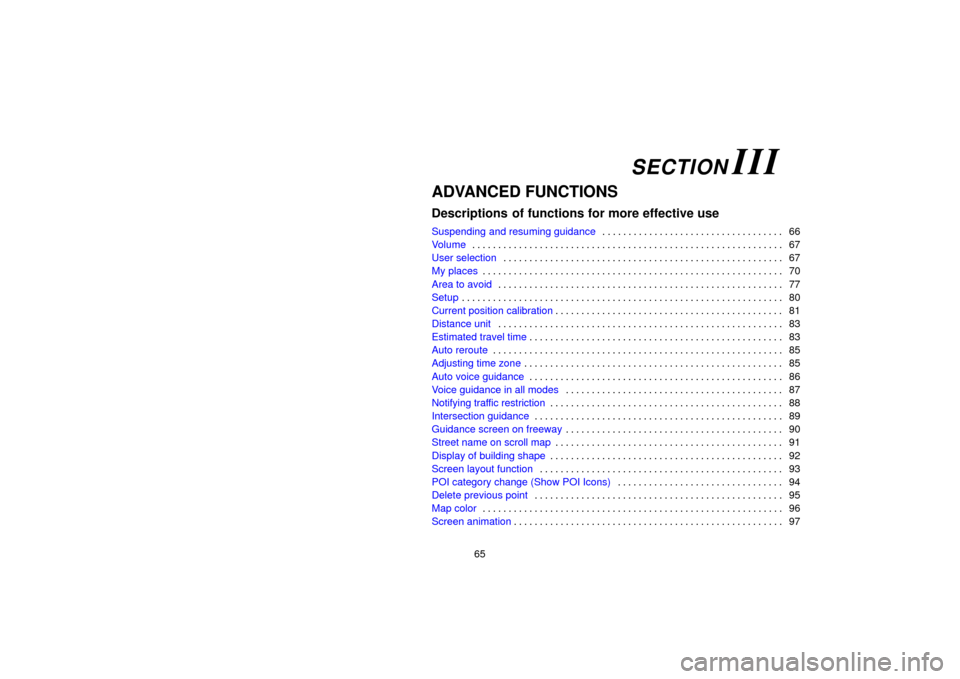
65
ADVANCED FUNCTIONS
Descriptions of functions for more effective use
Suspending and resuming guidance66
. . . . . . . . . . . . . . . . . . . . . . . . . . . . . . . . . . .
Volume 67
. . . . . . . . . . . . . . . . . . . . . . . . . . . . . . . . . . . . \
. . . . . . . . . . . . . . . . . . . . . . . .
User selection 67
. . . . . . . . . . . . . . . . . . . . . . . . . . . . . . . . . . . . \
. . . . . . . . . . . . . . . . . .
My places 70
. . . . . . . . . . . . . . . . . . . . . . . . . . . . . . . . . . . . \
. . . . . . . . . . . . . . . . . . . . . .
Area to avoid 77
. . . . . . . . . . . . . . . . . . . . . . . . . . . . . . . . . . . . \
. . . . . . . . . . . . . . . . . . .
Setup 80
. . . . . . . . . . . . . . . . . . . . . . . . . . . . . . . . . . . . \
. . . . . . . . . . . . . . . . . . . . . . . . . .
Current position calibration 81
. . . . . . . . . . . . . . . . . . . . . . . . . . . . . . . . . . . . \
. . . . . . . .
Distance unit 83
. . . . . . . . . . . . . . . . . . . . . . . . . . . . . . . . . . . . \
. . . . . . . . . . . . . . . . . . .
Estimated travel time 83
. . . . . . . . . . . . . . . . . . . . . . . . . . . . . . . . . . . . \
. . . . . . . . . . . . .
Auto reroute 85
. . . . . . . . . . . . . . . . . . . . . . . . . . . . . . . . . . . . \
. . . . . . . . . . . . . . . . . . . .
Adjusting time zone 85
. . . . . . . . . . . . . . . . . . . . . . . . . . . . . . . . . . . . \
. . . . . . . . . . . . . .
Auto voice guidance 86
. . . . . . . . . . . . . . . . . . . . . . . . . . . . . . . . . . . . \
. . . . . . . . . . . . .
Voice guidance in all modes 87
. . . . . . . . . . . . . . . . . . . . . . . . . . . . . . . . . . . . \
. . . . . .
Notifying traffic restriction 88
. . . . . . . . . . . . . . . . . . . . . . . . . . . . . . . . . . . . \
. . . . . . . . .
Intersection guidance 89
. . . . . . . . . . . . . . . . . . . . . . . . . . . . . . . . . . . . \
. . . . . . . . . . . .
Guidance screen on freeway 90
. . . . . . . . . . . . . . . . . . . . . . . . . . . . . . . . . . . . \
. . . . . .
Street name on scroll map 91
. . . . . . . . . . . . . . . . . . . . . . . . . . . . . . . . . . . . \
. . . . . . . .
Display of building shape 92
. . . . . . . . . . . . . . . . . . . . . . . . . . . . . . . . . . . . \
. . . . . . . . .
Screen layout function 93
. . . . . . . . . . . . . . . . . . . . . . . . . . . . . . . . . . . . \
. . . . . . . . . . .
POI category change (Show POI Icons) 94
. . . . . . . . . . . . . . . . . . . . . . . . . . . . . . . .
Delete previous point 95
. . . . . . . . . . . . . . . . . . . . . . . . . . . . . . . . . . . . \
. . . . . . . . . . . .
Map color 96
. . . . . . . . . . . . . . . . . . . . . . . . . . . . . . . . . . . . \
. . . . . . . . . . . . . . . . . . . . . .
Screen animation 97
. . . . . . . . . . . . . . . . . . . . . . . . . . . . . . . . . . . . \
. . . . . . . . . . . . . . . .
SECTION III
Page 76 of 158
66
Suspending and resuming
guidance
�To suspend guidance
You can suspend route guidance.
Push the “MENU” button to display the
“Menu” screen and touch the “Suspend
Guidance”
switch.
INFORMATION
When you do not have route guidance,
the
“Suspend Guidance” switch
cannot be used.
The screen will return to the current posi-
tion map without route guidance.
�To resume guidance
You can resume the suspended route
guidance.
Push the “MENU” button to display the
“Menu” screen and touch the “Resume
Guidance”
switch.
The screen will change to the current posi-
tion map with route guidance.
Page 77 of 158
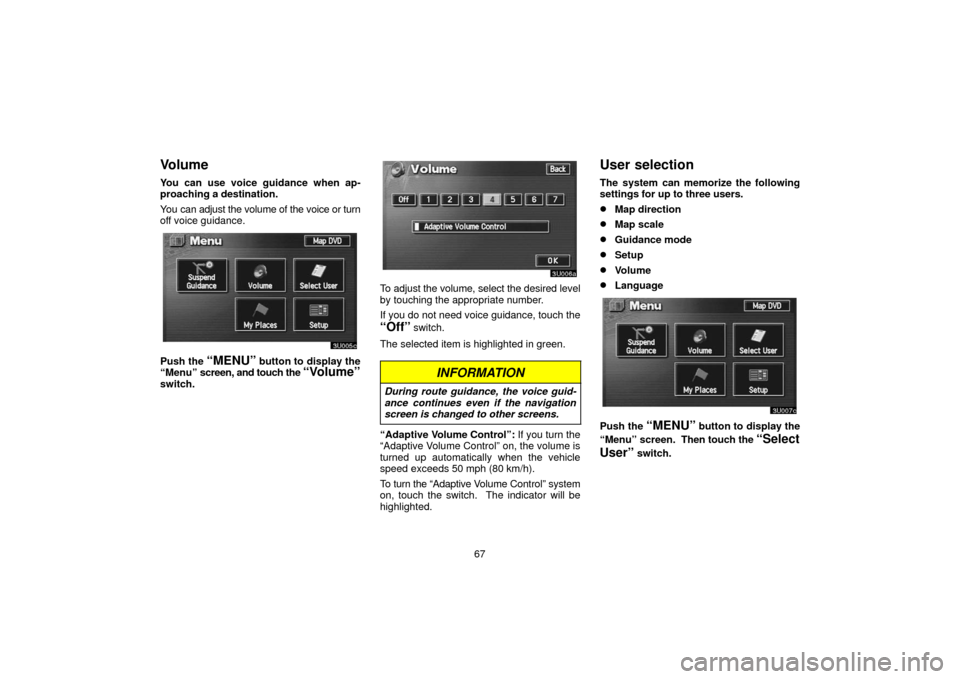
67
Volume
You can use voice guidance when ap-
proaching a destination.
You can adjust the volume of the voice or turn
off voice guidance.
Push the “MENU” button to display the
“Menu” screen, and touch the “Volume”
switch.
To adjust the volume, select the desired level
by touching the appropriate number.
If you do not need voice guidance, touch the
“Off” switch.
The selected item is highlighted in green.
INFORMATION
During route guidance, the voice guid-
ance continues even if the navigation
screen is changed to other screens.
“Adaptive V olume Control”: If you turn the
“Adaptive Volume Control” on, the volume is
turned up automatically when the vehicle
speed exceeds 50 mph (80 km/h).
To turn the “Adaptive Volume Control” system
on, touch the switch. The indicator will be
highlighted.
User selection
The system can memorize the following
settings for up to three users.
�Map direction
�Map scale
�Guidance mode
�Setup
�Volume
�Language
Push the “MENU” button to display the
“Menu” screen. Then touch the
“Select
User”
switch.
Page 79 of 158
69
�To change user
Push the “MENU” button to display the
“Menu” screen. Then touch the
“Select
User”
switch.
Touch the “User number” switch you
wish to change.
The above message appears, then the
map screen will be displayed.
�To delete user
Touch the “Delete” switch of “User num-
ber” you wish to delete.
Page 80 of 158
70
The confirmation screen appears. To de-
lete, touch the
“Yes” switch. To return to
the previous screen, touch the “No” or
“Back” switch.
My places
You can register and keep your own
memory points (like restaurants, sports fa-
cilities, etc.) and use the memory points to
input a destination.
(a) Registering memory points
1. Push the “MENU” button to display
the “Menu” screen and touch the
“My
Places”
switch.
Page 82 of 158
72
(b) Editing memory points
The icon, attribute, name, location and/or
telephone number of a registered memory
point can be edited.
1. Push the
“MENU” button to display
the “Menu” screen and touch the
“My
Places”
switch.
2. Touch the “Edit” switch of the
“Memory Points”.
The screen lists the memory points.
“Date”: Touch this switch to list the memory
points in order of the registered date.
“Icon”: Touch this switch to list the memory
points in order of the icon type.
“Name”: Touch this switch to list the memory
points in alphabetical order.
“Attribute”: Touch this switch to list the
memory points in order of the home and quick
access number.
Touch the desired memory point switch to dis-
play the memory point data screen.3. Touch the switch which you wish to
edit.
Page 83 of 158
73
�To change “Icon”
Touch the desired icon.
You can turn the page by touching
“Page
1”
, “Page 2” or “With Sound” switch.
“With Sound”: To display sound icons.
When your vehicle approaches the memory
point, the sound which you chose will sound.
Touch the desired sound icon.
The next screen appears when you touch the
“Bell (with direction)” switch.
Touch the direction switches and adjust the
direction. Touch the
“Enter” switch. The
bell sounds only when your vehicle ap-
proaches this point in the direction that you
set.
Page 85 of 158
75
To delete an attribute, touch the “Yes”
switch. To return to the previous screen,
touch the “No” or “Back” switch.
�To change “Name”
Touch the alphabet and/or numeral keys.
When the entry has been completed, touch
the
“OK” switch on the screen.
The previous screen will be displayed.
�“Show Name”
You can set the name of a memory point to
be displayed or not on the map.
To show the name, touch the
“On”
switch. Not to show it, touch the “Off”switch.
�To change “Location”
Touch the eight direction switch to move
the cursor to the desired point on the
map.
Touch the
“Enter” switch and the previous
screen will be displayed.