Page 142 of 158
132
DVD video
DVD audio
PLAYING A DVD DISC
Push the “AUDIO” button to display this
screen.
It you touch the “PICTURE” switch when the
vehicle is completely stopped and the parking
brake is applied, the video screen returns.
DVD videoDVD audio
DISPLAYING DVD CONTROLS
If you touch a part of the screen, where con-
trols are not located while you are watching
video, DVD controls will appear.
“Second Page”: Touching this will display on
the second page of DVD controls.
“Top Page”: Touching this will display the top
page of DVD controls.
Page 143 of 158
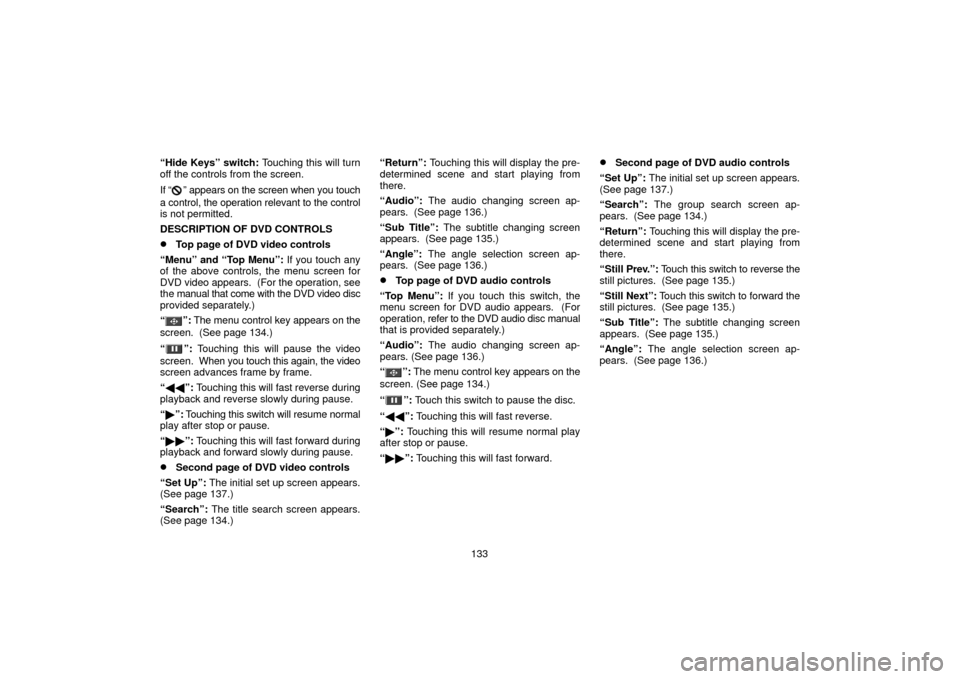
133
“Hide Keys” switch: Touching this will turn
off the controls from the screen.
If “
” appears on the screen when you touch
a control, the operation relevant to the control
is not permitted.
DESCRIPTION OF DVD CONTROLS
�Top page of DVD video controls
“Menu” and “Top Menu”: If you touch any
of the above controls, the menu screen for
DVD video appears. (For the operation, see
the manual that come with the DVD video disc
provided separately.)
“
”: The menu control key appears on the
screen. (See page 134.)
“
”: Touching this will pause the video
screen. When you touch this again, the video
screen advances frame by frame.
“ �� ”: Touching this will fast reverse during
playback and reverse slowly during pause.
“ � ”: Touching this switch will resume normal
play after stop or pause.
“ �� ”: Touching this will fast forward during
playback and forward slowly during pause.
�Second page of DVD video controls
“Set Up”: The initial set up screen appears.
(See page 137.)
“Search”: The title search screen appears.
(See page 134.) “Return”:
Touching this will display the pre-
determined scene and start playing from
there.
“Audio”: The audio changing screen ap-
pears. (See page 136.)
“Sub Title”: The subtitle changing screen
appears. (See page 135.)
“Angle”: The angle selection screen ap-
pears. (See page 136.)
�Top page of DVD audio controls
“Top Menu”: If you touch this switch, the
menu screen for DVD audio appears. (For
operation, refer to the DVD audio disc manual
that is provided separately.)
“Audio”: The audio changing screen ap-
pears. (See page 136.)
“
”: The menu control key appears on the
screen. (See page 134.)
“
”: Touch this switch to pause the disc.
“ �� ”: Touching this will fast reverse.
“ � ”: Touching this will resume normal play
after stop or pause.
“ �� ”: Touching this will fast forward.
�Second page of DVD audio controls
“Set Up”: The initial set up screen appears.
(See page 137.)
“Search”: The group search screen ap-
pears. (See page 134.)
“Return”: Touching this will display the pre-
determined scene and start playing from
there.
“Still Prev.”: Touch this switch to reverse the
still pictures. (See page 135.)
“Still Next”: Touch this switch to forward the
still pictures. (See page 135.)
“Sub Title”: The subtitle changing screen
appears. (See page 135.)
“Angle”: The angle selection screen ap-
pears. (See page 136.)
Page 144 of 158
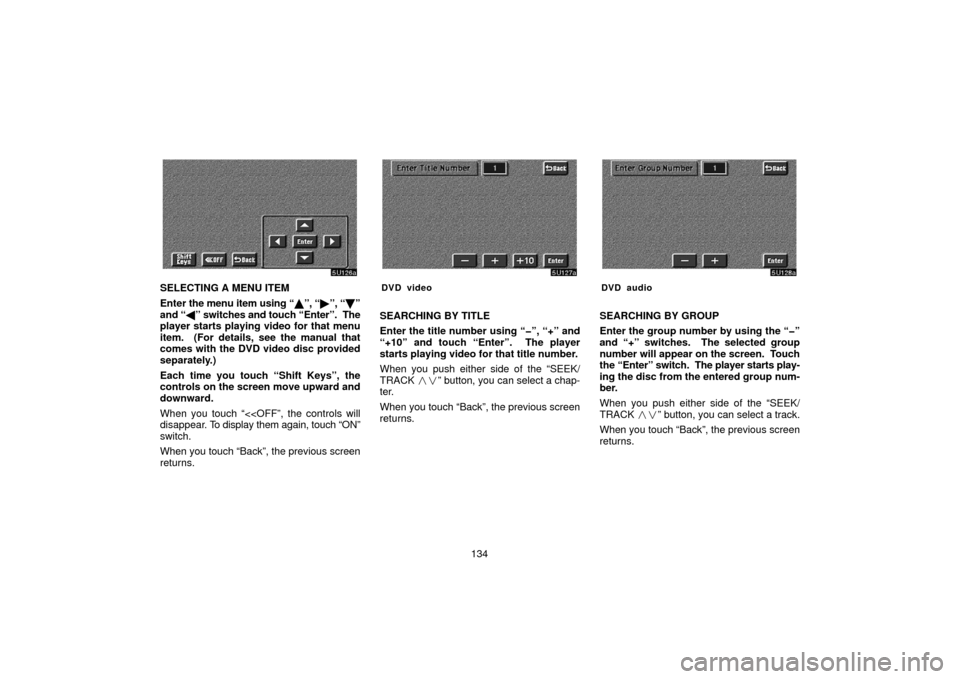
134
SELECTING A MENU ITEM
Enter the menu item using “ �”, “� ”, “\b ”
and “ �” switches and touch “Enter”. The
player starts playing video for that menu
item. (For details, see the manual that
comes with the DVD video disc provided
separately.)
Each time you touch “Shift Keys”, the
controls on the screen move upward and
downward.
When you touch “<
disappear. To display them again, touch “ON”
switch.
When you touch “Back”, the previous screen
returns.DVD video
SEARCHING BY TITLE
Enter the title number using “�”, “+” and
“+10” and touch “Enter”. The player
starts playing video for that title number.
When you push either side of the “SEEK/
TRACK ��” button, you can select a chap-
ter.
When you touch “Back”, the previous screen
returns.
DVD audio
SEARCHING BY GROUP
Enter the group number by using the “�”
and “+” switches. The selected group
number will appear on the screen. Touch
the “Enter” switch. The player starts play-
ing the disc from the entered group num-
ber.
When you push either side of the “SEEK/
TRACK ��” button, you can select a track.
When you touch “Back”, the previous screen
returns.
Page 145 of 158
135
SELECTING THE BONUS GROUP
DVD audio only —
Enter the bonus group number on the search-
ing group screen and touch the “Enter”
switch. The “Enter Key Code” screen will ap-
pear. To enter the number of the group you
want to play, touch the group number. If you
enter the wrong number, touch the “Clear”
switch to delete the number.
Touch the “Enter” switch on the screen. The
player starts playing the disc from the se-
lected bonus group number.CHANGING THE STILL PICTURE
DVD audio only —
Touch the “Still Prev.” or “Still Next” switch on
the screen to forward or reverse the still pic-
tures.CHANGING THE SUBTITLE LANGUAGE
Each time you touch “Sub Title”, the lan-
guage is selected from the ones stored in
the discs and changed.
To turn off the subtitle, touch “Hide”.
When you touch “Back”, the previous screen
returns.
Page 146 of 158
136
CHANGING THE AUDIO LANGUAGE
DVD video only —
Each time you touch “Audio”, the lan-
guage is selected from the ones stored in
the discs and changed.
When you touch “Back”, the previous screen
returns.CHANGING THE AUDIO FORMAT
DVD audio only −
Each time you touch “Audio”, another au-
dio format stored on the disc is selected.
When you touch “Back”, the previous screen
returns.CHANGING THE ANGLE
The angle can be selected for discs that
are multi�angle compatible when the
angle mark appears on the screen.
Each time you touch “Angle”, the angle
changes.
When you touch “Back”, and the previous
screen returns.
Page 147 of 158
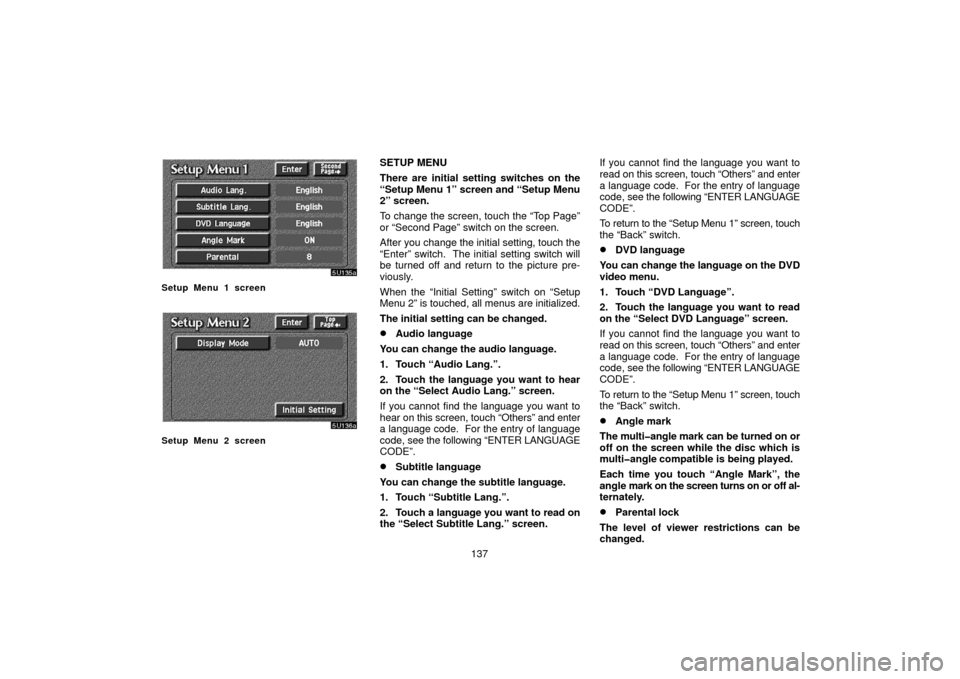
137
Setup Menu 1 screen
Setup Menu 2 screen
SETUP MENU
There are initial setting switches on the
“Setup Menu 1” screen and “Setup Menu
2” screen.
To change the screen, touch the “Top Page”
or “Second Page” switch on the screen.
After you change the initial setting, touch the
“Enter” switch. The initial setting switch will
be turned off and return to the picture pre-
viously.
When the “Initial Setting” switch on “Setup
Menu 2” is touched, all menus are initialized.
The initial setting can be changed.
�Audio language
You can change the audio language.
1. Touch “Audio Lang.”.
2. Touch the language you want to hear
on the “Select Audio Lang.” screen.
If you cannot find the language you want to
hear on this screen, touch “Others” and enter
a language code. For the entry of language
code, see the following “ENTER LANGUAGE
CODE”.
�Subtitle language
You can change the subtitle language.
1. Touch “Subtitle Lang.”.
2. Touch a language you want to read on
the “Select Subtitle Lang.” screen. If you cannot find the language you want to
read on this screen, touch “Others” and enter
a language code. For the entry of language
code,
see the following “ENTER LANGUAGE
CODE”.
To return to the “Setup Menu 1” screen, touch
the “Back” switch.
�DVD language
You can change the language on the DVD
video menu.
1. Touch “DVD Language”.
2. Touch the language you want to read
on the “Select DVD Language” screen.
If you cannot find the language you want to
read on this screen, touch “Others” and enter
a language code. For the entry of language
code, see the following “ENTER LANGUAGE
CODE”.
To return to the “Setup Menu 1” screen, touch
the “Back” switch.
�Angle mark
The multi�angle mark can be turned on or
off on the screen while the disc which is
multi�angle compatible is being played.
Each time you touch “Angle Mark”, the
angle mark on the screen turns on or off al-
ternately.
�Parental lock
The level of viewer restrictions can be
changed.
Page 148 of 158

138
1. Touch “Parental”.
2. Enter the 4�digit
personal code on the
“Enter personal code” screen.
If you enter the wrong numbers, touch “Clear”
to delete the numbers.
10 touches of “Clear” will initialized the per-
sonal code.
To return to the “Setup Menu 1” screen, touch
the “Back” switch.
3. Touch a parental level (1 — 8) on the
“Select Restriction Level”. Touch the
“Back” switch to return to the “Setup
Menu 1” screen.
Each time you touch the “Display Mode”
on the “Setup Menu 2” screen, the display
mode is changed from wide mode to auto
mode. ENTER LANGUAGE CODE
If you touch “Others” on the “Select Audio
Lang.” screen, “Select Subtitle Lang.”
screen or “Select DVD language” screen,
you can select the language you want to
hear or
read by entering a language code.
1. Enter the 4�digit language code.
If you enter the wrong numbers, touch
“Clear” to delete the numbers.
2. Touch “Enter”.
Code
Language
1001Japanese
0514English
0618French
0405German
0920Italian
0519Spanish
2608Chinese
1412Dutch
1620Portuguese
1922Swedish
1821Russian
111 5Korean
0512Greek
0101Afar
0102Abkhazian
0106Afrikaans
0113Amharic
0118Arabic
0119Assamese
0125Aymara
0126Azerbaijani
0201Bashkir
0205Byelorussian
0207Bulgarian
0208Bihari
Page 151 of 158
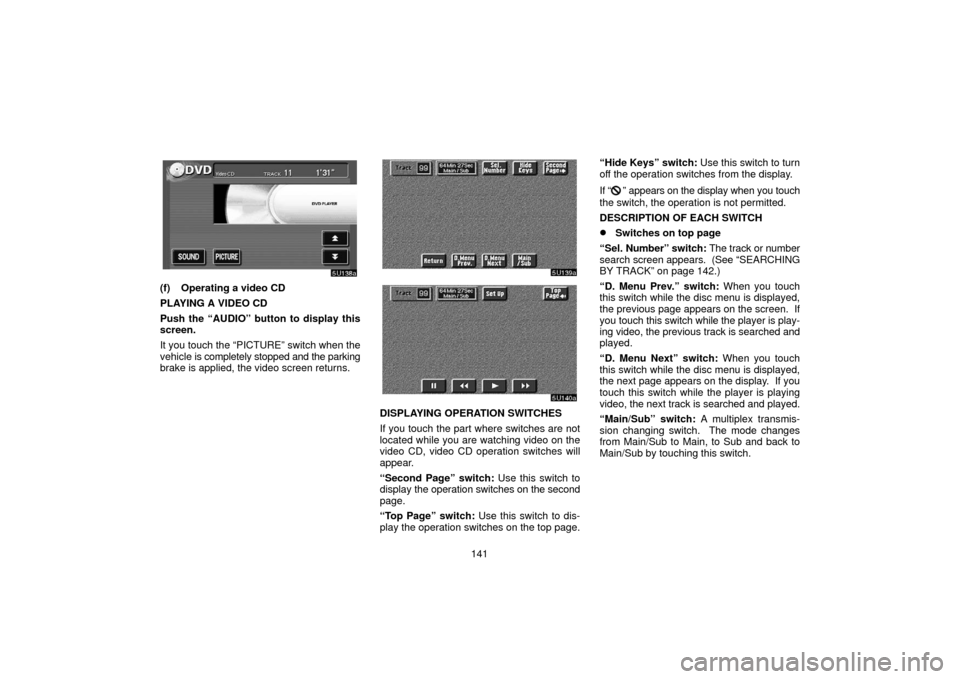
141
(f) Operating a video CD
PLAYING A VIDEO CD
Push the “AUDIO” button to display this
screen.
It you touch the “PICTURE” switch when the
vehicle is completely stopped and the parking
brake is applied, the video screen returns.
DISPLAYING OPERATION SWITCHES
If you touch the part where switches are not
located while you are watching video on the
video CD, video CD operation switches will
appear.
“Second Page” switch: Use this switch to
display the operation switches on the second
page.
“Top Page” switch: Use this switch to dis-
play the operation switches on the top page. “Hide Keys” switch:
Use this switch to turn
off the operation switches from the display.
If “
” appears on the display when you touch
the switch, the operation is not permitted.
DESCRIPTION OF EACH SWITCH
�Switches on top page
“Sel. Number” switch: The track or number
search screen appears. (See “SEARCHING
BY TRACK” on page 142.)
“D. Menu Prev.” switch: When you touch
this switch while the disc menu is displayed,
the previous page appears on the screen. If
you touch this switch while the player is play-
ing video, the previous track is searched and
played.
“D. Menu Next” switch: When you touch
this switch while the disc menu is displayed,
the next page appears on the display. If you
touch this switch while the player is playing
video, the next track is searched and played.
“Main/Sub” switch: A multiplex transmis-
sion changing switch. The mode changes
from Main/Sub to Main, to Sub and back to
Main/Sub by touching this switch.