Page 131 of 158
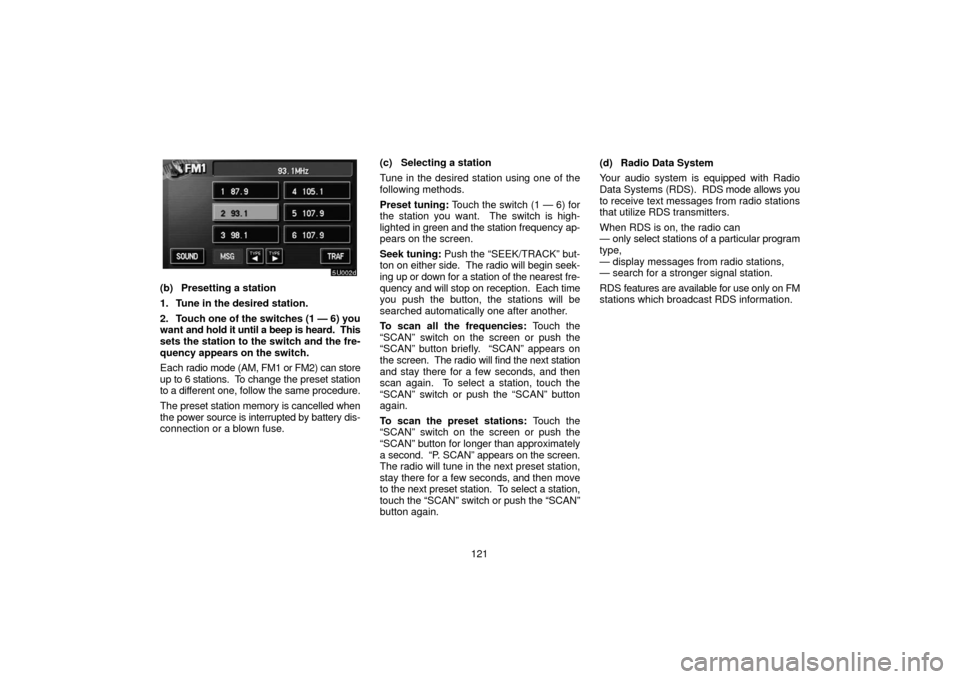
121
(b) Presetting a station
1. Tune in the desired station.
2. Touch one of the switches (1 — 6) you
want and hold it until a beep is heard. This
sets the station to the switch and the fre-
quency appears on the switch.
Each radio mode (AM, FM1 or FM2) can store
up to 6 stations. To change the preset station
to a different one, follow the same procedure.
The preset station memory is cancelled when
the power source is interrupted by battery dis-
connection or a blown fuse. (c) Selecting a station
Tune in the desired station using one of the
following methods.
Preset tuning:
Touch the switch (1 — 6) for
the station you want. The switch is high-
lighted in g reen and the station frequency ap-
pears on the screen.
Seek tuning: Push the “SEEK/TRACK” but-
ton on either side. The radio will begin seek-
ing up or down for a station of the nearest fre-
quency and will stop on reception. Each time
you push the button, the stations will be
searched automatically one after another.
To scan all the frequencies: Touch the
“SCAN” switch on the screen or push the
“SCAN” button briefly. “SCAN” appears on
the screen. The radio will find the next station
and stay there for a few seconds, and then
scan again. To select a station, touch the
“SCAN” switch or push the “SCAN” button
again.
To scan the preset stations: Touch the
“SCAN” switch on the screen or push the
“SCAN” button for longer than approximately
a second. “P. SCAN” appears on the screen.
The radio will tune in the next preset station,
stay there for a few seconds, and then move
to the next preset station. To select a station,
touch the “SCAN” switch or push the “SCAN”
button again. (d) Radio Data System
Your audio system is equipped with Radio
Data Systems
(RDS). RDS mode allows you
to receive text messages from radio stations
that utilize RDS transmitters.
When RDS is on, the radio can
— only select stations of a particular program
type,
— display messages from radio stations,
— search for a stronger signal station.
RDS features are available for use only on FM
stations which broadcast RDS information.
Page 134 of 158
124
NOTICE
Do not obstruct the display while it is
moving. It could damage your audio
system.
INFORMATION
Under extremely cold conditions, the
display may react slowly or operation
sound may become louder.
To stop and eject the compact disc, push the
“OPEN” button to lower the display . Push the
“DISC
” button.
Page 135 of 158
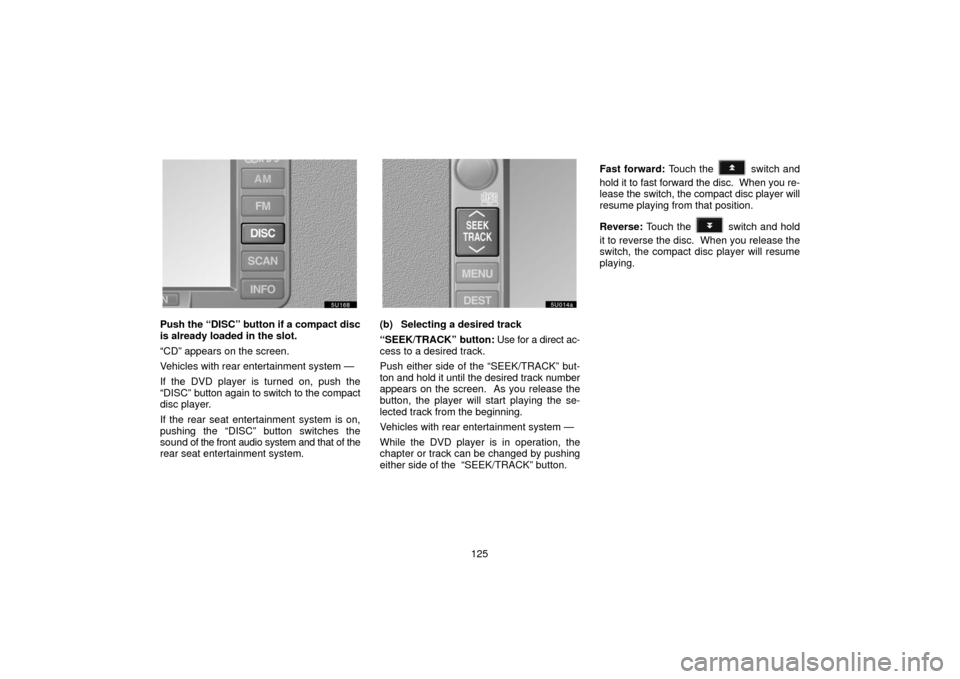
125
Push the “DISC” button if a compact disc
is already loaded in the slot.
“CD” appears on the screen.
Vehicles with rear entertainment system —
If the DVD player is turned on, push the
“DISC” button again to switch to the compact
disc player.
If the rear seat entertainment system is on,
pushing the “DISC” button switches the
sound of the front audio system and that of the
rear seat entertainment system.(b) Selecting a desired track
“SEEK/TRACK” button: Use for a direct ac-
cess to a desired track.
Push either side of the “SEEK/TRACK” but-
ton and hold it until the desired track number
appears on the screen. As you release the
button, the player will start playing the se-
lected track from the beginning.
Vehicles with rear entertainment system —
While the DVD player is in operation, the
chapter or track can be changed by pushing
either side of the “SEEK/TRACK” button. Fast forward: Touch the
switch and
hold it to fast forward the disc. When you re-
lease the switch, the compact disc player will
resume playing from that position.
Reverse: Touch the
switch and hold
it to reverse the disc. When you release the
switch, the compact disc player will resume
playing.
Page 136 of 158

126
(c) Searching for a desired track
Touch the “SCAN” switch on the screen or
push the “SCAN” button.
The compact disc player will play the next
track for 10 seconds, then scan again. To se-
lect a track, touch the “SCAN” switch on the
screen or push the “SCAN” button a second
time. If the player reaches the end of the disc,
it will continue scanning at track 1.
After all the tracks are scanned in one pass,
normal play resumes.
(d) Other compact disc player functions
“RPT” switch: Use it for automatic repeat of
the track you are currently listening to.
Touch the switch while the track is playing.
When the track is finished, the player will au-
tomatically go back to the beginning of the
track and play the track again. To cancel it,
touch the switch once again.
“RAND” switch: Use it for automatic and
random selection.
When the switch is touched, the system se-
lects a track in the disc. To cancel it, touch the
switch once again.
If a CD −TEXT disc is inserted, the title of the
disc and track will be displayed. Up to 29 let-
ters can be displayed. (e) If the player malfunctions
If “CD ERROR” appears on the screen, audio
signals
of the disc cannot be read or the sys-
tem has trouble. Push the “DISC” button once
again.
If the player does not operate, check that the
disc surface is not soiled or damaged. If the
disc is O.K., the temperature of the player’s
internal mechanism may be raised because
of high external temperature. Remove the
disc from the player to cool it.
If the player still does not operate, have it
checked by your dealer.
Page 137 of 158
127
—DVD player operation
(with rear seat entertainment
system)
The DVD player can play DVD video, audio
CD, video CD, CD text, dts�CD or DVD au-
dio only when a disc is loaded in the DVD
player.
Refer to “Rear seat entertainment system” for
details.
For appropriate discs for this player, see
“Audio system operating hints” on page 144.
(a) Inserting the disc
1. Pull up the console box lid while push-
ing the lock release button.
2. Slide the lid backward.
Page 138 of 158
128
3. Insert a disc.
When you insert a disc, push it in gently with
the label side up.
If the label faces down, the disc cannot be
played. In this case, “DISC CHECK” appears
on the screen.
If a disc which is not playable is inserted,
“DISC CHECK” will also appear on the
screen. For appropriate discs for this player,
see “Audio system operating hints” on page
144.
An adapter must be used for 8 cm (3 in.) discs
which are loaded in the same manner as for
12 cm (4.7 in.) discs.4. Slide the lid forward to close the DVD
player.The indicator light turns on while the disc is
loaded.
NOTICE
Never try to disassemble or oil any part
of the DVD player. Do not insert any-
thing other than a disc into the slot.
5. Close the console box.
Page 139 of 158
129
(b) Ejecting a disc
Slide the lid backward to open the DVD
player. Push the disc eject button to eject
a disc.
CAUTION
To reduce the chance of injury in case
of an accident or a sudden stop, al-
ways keep the console box closed
while driving.
(c) Playing a disc
Push the “DISC” button if a disc is already
loaded in the player.
“DVD” appears on the screen. (If the CD play-
er is turned on, push the “DISC” button again
to switch to the DVD player.)
(d) Operating an audio CD
PLAYING AN AUDIO CD
CD text only — The disc title and track title will
appear on the screen when pushing the
“DISC” button.
Push the “AUDIO” button to display this
screen.
Page 141 of 158
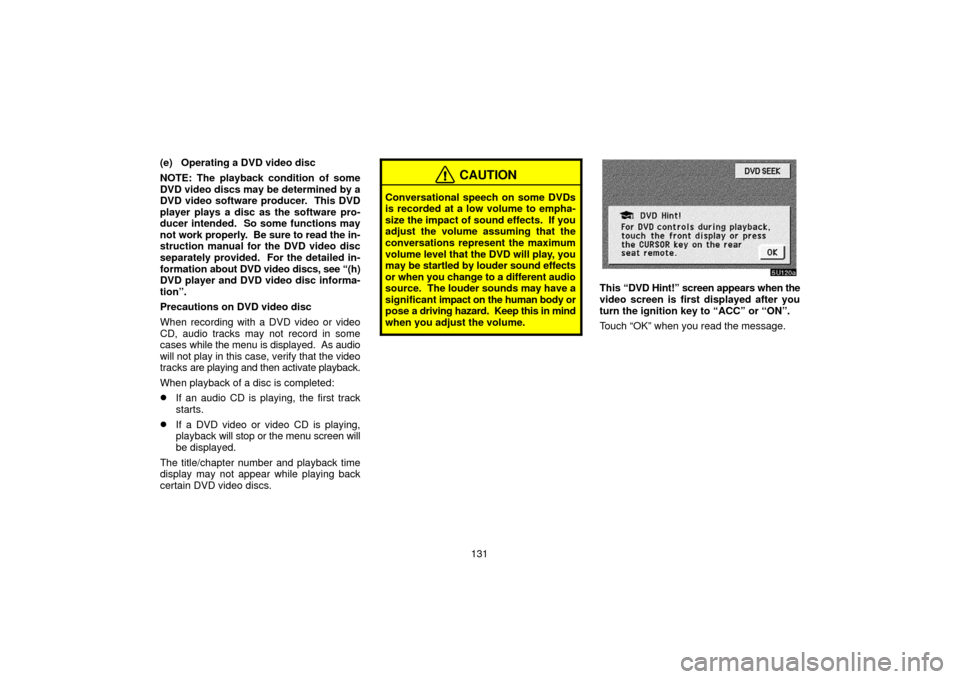
131
(e) Operating a DVD video disc
NOTE: The playback condition of some
DVD video discs may be determined by a
DVD video software producer. This DVD
player plays a disc as the software pro-
ducer intended. So some functions may
not work properly. Be sure to read the in-
struction manual for the DVD video disc
separately provided. For the detailed in-
formation
about DVD video discs, see “(h)
DVD player and DVD video disc informa-
tion”.
Precautions on DVD video disc
When recording with a DVD video or video
CD, audio tracks may not record in some
cases while the menu is displayed. As audio
will not play in this case, verify that the video
tracks are playing and then activate playback.
When playback of a disc is completed:
�If an audio CD is playing, the first track
starts.
�If a DVD video or video CD is playing,
playback will stop or the menu screen will
be displayed.
The title/chapter number and playback time
display may not appear while playing back
certain DVD video discs.
CAUTION
Conversational speech on some DVDs
is recorded at a low volume to empha-
size the impact of sound effects. If you
adjust the volume assuming that the
conversations represent the maximum
volume level that the DVD will play, you
may be startled by louder sound effects
or when you change to a different audio
source. The louder sounds may have a
significant impact on the human body or
pose a driving hazard. Keep this in mind
when you adjust the volume.
This “DVD Hint!” screen appears when the
video screen is first displayed after you
turn the ignition key to “ACC” or “ON”.
Touch “OK” when you read the message.